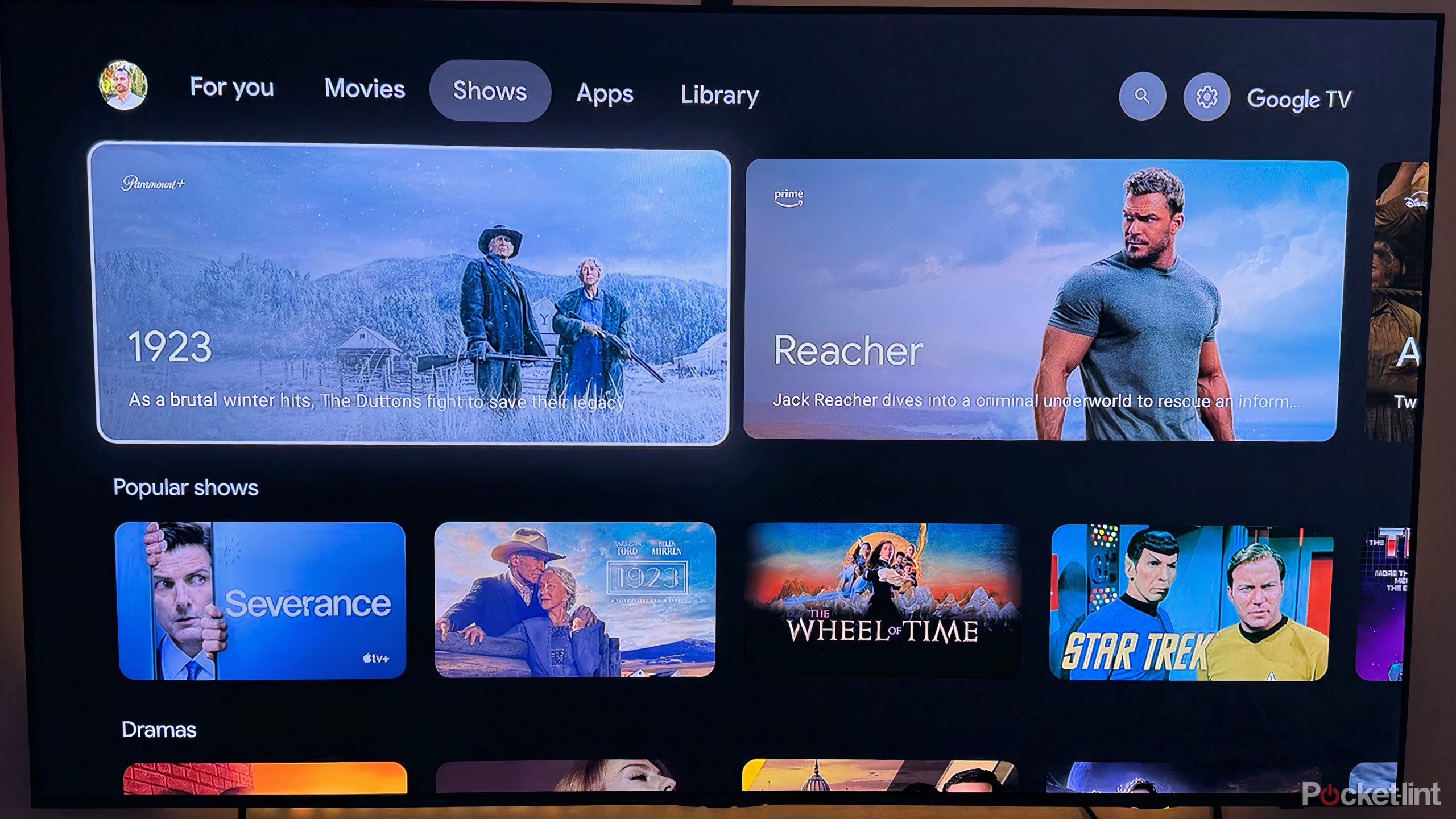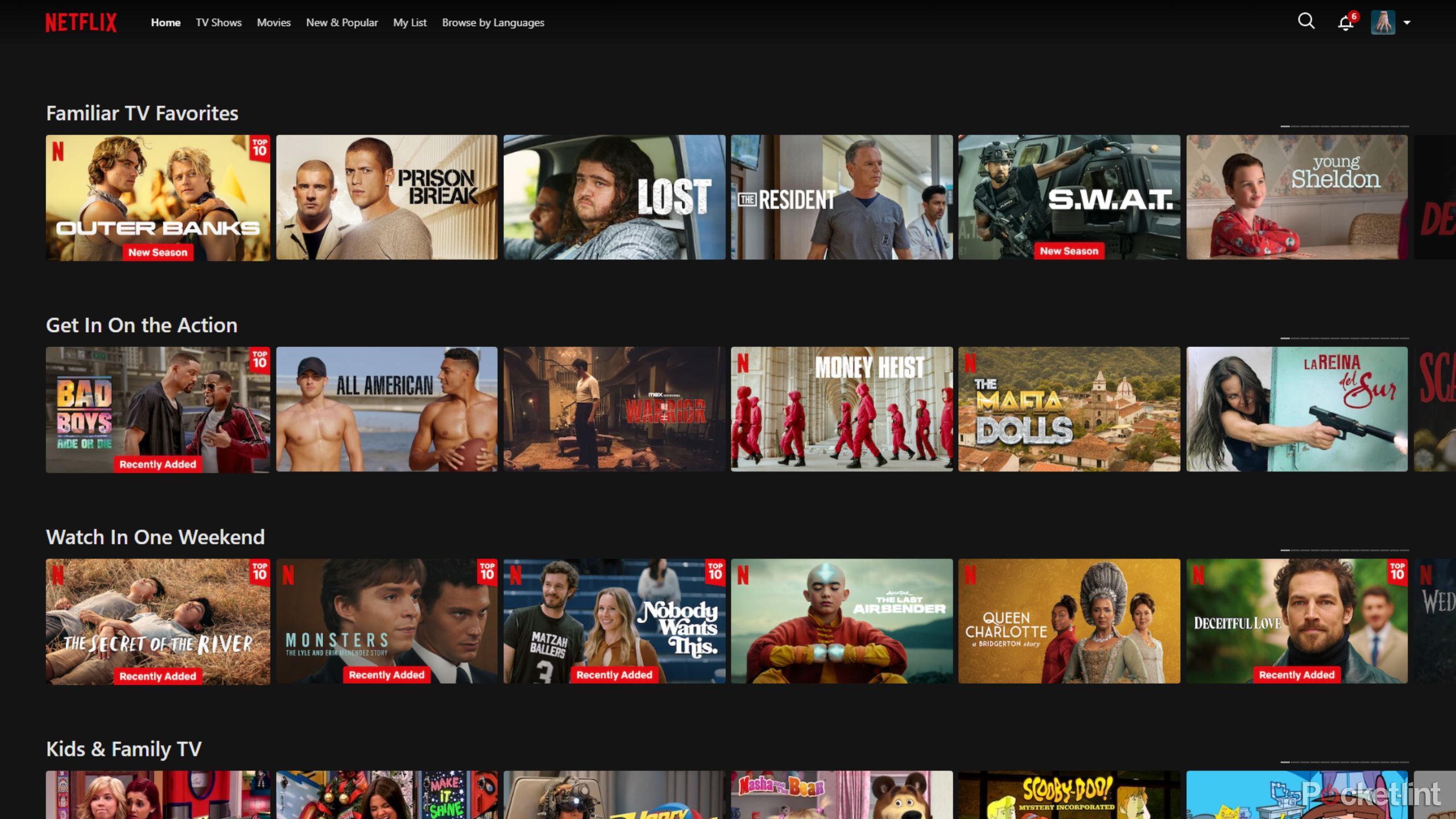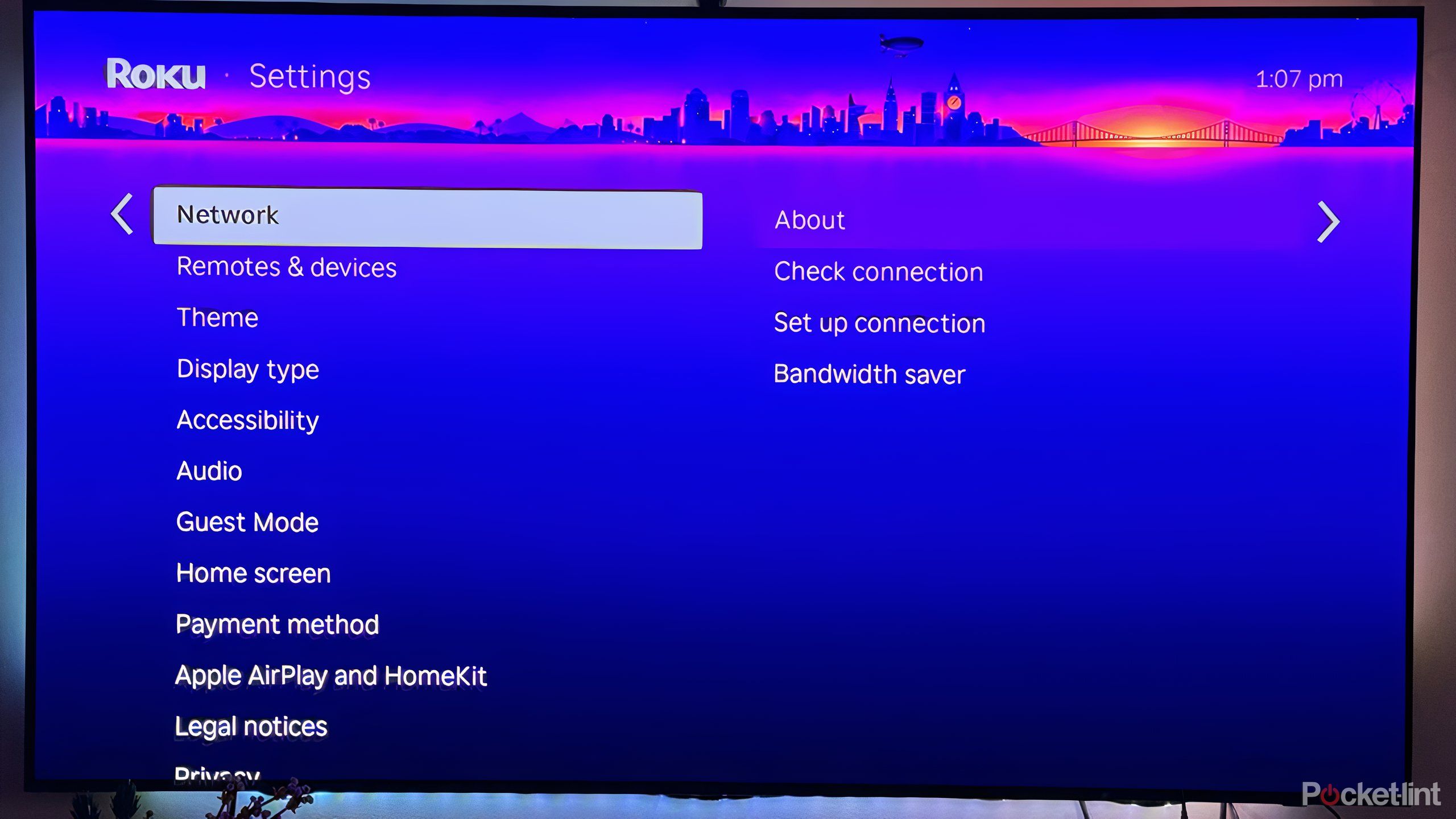Summary
- Energy-saving mode limits features and reduces screen brightness.
- While you may save some money, the image-quality sacrifice may not be worth it.
- Some TVs offer advanced features that save some energy while maintaining visual integrity.
Your smart TV requires power, and depending on the type of TV, it may be a considerable amount of power. In order to achieve those bright, eye-popping colors, and run powerful processors to get you scrolling and streaming as quickly as possible on the biggest, newest TVs, you’re going to need quite a bit of energy.
Mindful of this requirement, most smart TVs have an energy-saving mode and various settings in place to scale back power or even power down entirely when certain requirements are met. While this may be useful in some specific circumstances, it’s not always recommended to opt for these seemingly positive options that can save energy and money. Here’s what you sacrifice when you decide to limit your smart TV’s power.

Related
7 signs it’s time for a smart TV upgrade
You might be tempted to upgrade your TV by newer technologies, a slimmer aesthetic, or, if it’s been more than five years.
What is energy-savings mode?
Conserve power by adjusting settings
Energy-savings mode, sometimes called eco-mode or low-power mode, is a setting that reduces energy consumption by lowering aspects of the screen quality and reducing processing power. It may turn down or off some apps or services, and will almost always result in a different-looking image on screen.
The most noticeable difference is that the brightness will be lowered. For LED TVs, the backlight will be lowered, saving a fair amount of energy but also making the screen dimmer. You may also register that some colors may not appear as saturated or accurate. If you’re watching live sports or action titles, you may also notice some motion smooth enhancements as scaled back, resulting in potential judder or lag. In general, various processes, such as navigating from app to app, may be a bit slower as well.
In order to conserve energy, your TV needs to limit certain features. Operation and appearance, as a result, will not be optimal.
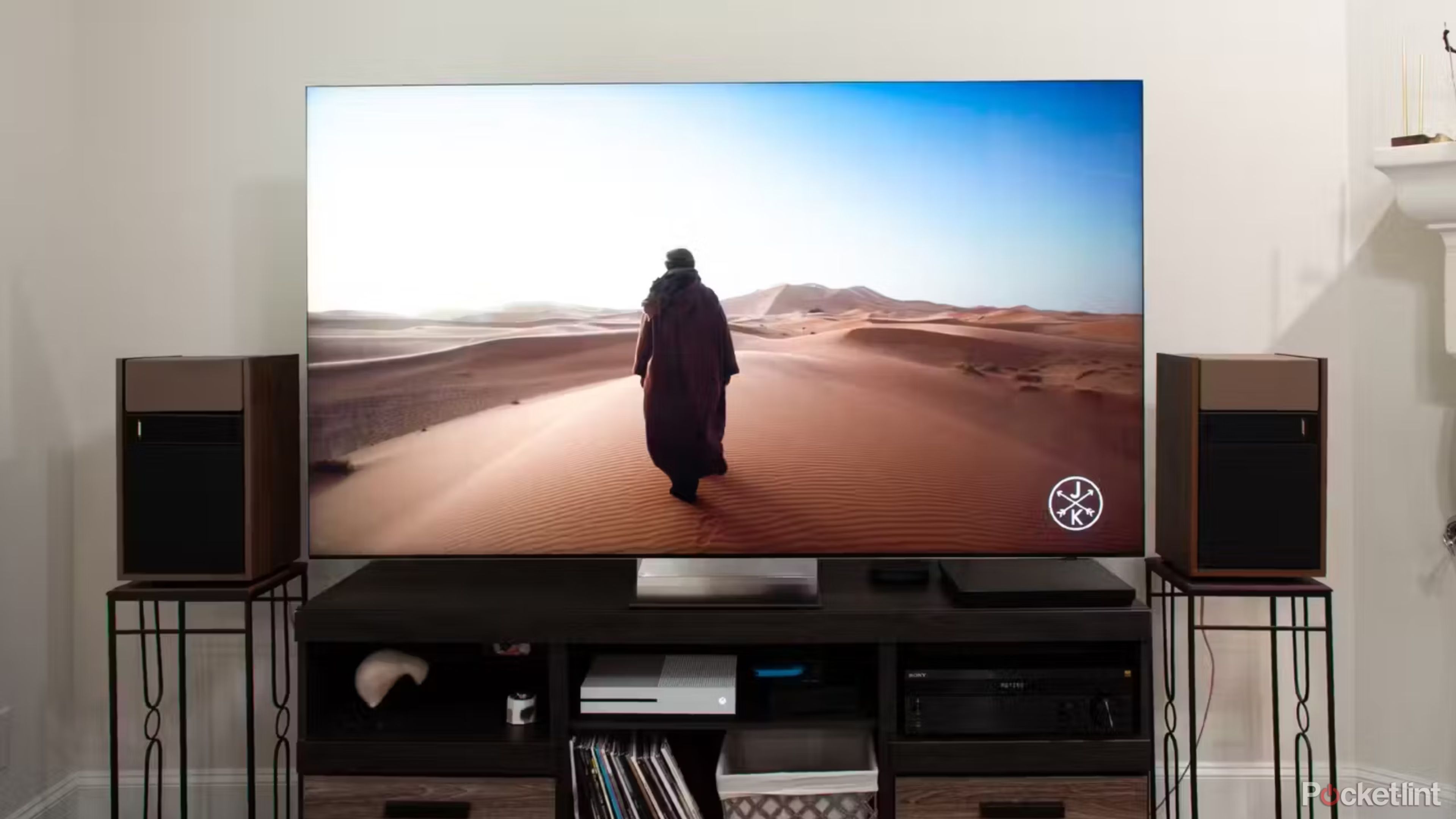
Related
5 Samsung TV settings I change right away
Make sure to fix these things before you settle down for a movie marathon.
When should you use energy savings mode?
Suited for specific shows and situations
There aren’t really a ton of circumstances in which you should turn on any kind of energy-saving options. The downsides to your image quality, in my opinion, will often outweigh any savings, financial or otherwise, that you might achieve. If you’re watching anything made in the last few years, especially streaming content, blockbuster films, or anything made with any kind of artistry or creativity, you’re going to lose out on the color, contrast, and brightness that makes these shows and films compelling. If you’re looking for cinematic fidelity, then you’ll want to stay away from limiting any power or features.
While TVs draw a fair amount of power, the end result on your bill isn’t likely to be too dramatic. The amount of power your TV draws will vary depending on use and model, but it’s likely to be somewhere between 150W and 250W per day with all your features running regularly. Your electricity bill will vary across regions in North America, but eco-savings mode is probably going to save you a handful of dollars throughout the year, maybe $10 to $20 if you’re using it frequently. If you’re really thinking about saving energy, you’ll want to look at the specific details of your TV and consider how you use it. You may be better off looking to save energy and money elsewhere if you’ve invested in a high-end smart TV for the purpose of enjoying all kinds of entertainment.

Related
If I come over to your house, I’m changing these TV settings ASAP
From spyware to presets, improve the look and performance of any smart TV with a few quick changes.
Alternative options to eco-mode
Some smart TVs offer better adjustments
Newer smart TVs have sought to balance out efforts to save power while still maintaining a quality image on screen. These options tend to fall under so-called intelligent modes, where TVs sense the environment in which you’re watching and analyze the content you’re playing. It will adjust settings like brightness and contrast to suit your immediate needs, which can save some energy in certain situations.
For example, if you’re watching TV at night or in a dark room, the TV will automatically lower the brightness of the screen, especially if what you’re watching isn’t a major blockbuster or anything falling into the action or sci-fi genre. If you’re watching sitcom reruns or a dramatic movie, the brightness may not need to be that high as it is, and color saturation doesn’t need to be turned up either.
Some smart TVs, such as so-called art models that display paintings in an ambient mode, have motion sensors. These will turn off the unit when it doesn’t detect anyone in the room, another option for those looking to save power without sacrificing quality. Alternatively, some TVs will allow you to customize settings based on the type of content, automatically adjusting when specific types of titles appear on the screen. That way, you can lower settings and save power when watching older sitcoms or serials that don’t require the best color accuracy and contrast, while utilizing all your TV’s best qualities when watching the latest HBO drama or summer blockbuster.

Related
7 Sony TV settings I use to get the best picture and sound possible
Unpack some hidden Sony TV features and up your viewing experience with these lesser-known settings.
How to find savings mode on your smart TV
Check your TV’s many settings options
The exact location of this energy-saving option will vary across models, but you can typically locate it under Settings and in the General section or sometimes under the Picture tab. It may go by a few different names, so be sure to check your settings thoroughly and read through any explanations given as well.
You’ll also want to look for any alternatives that will help save energy and power. These may be found under Picture settings, which will typically allow you to tinker with specific visual options. You may set automatic brightness, toggle motion rate (from high to low to off), or set a timer for the screensaver to go on or the TV to turn off entirely.
It’s worth taking the time to go through all your TV’s settings, seeking out the many options you have available to create automatic settings and alter power usage depending on how you’re watching TV. Just be sure you don’t limit too many features; if you spent money and time seeking the best smart TV for your entertainment desires, then you’ll want to be sure you’re using them to the fullest.

Related
Check your TV right now for these 3 Dirty Screen Effect indicators
The Dirty Screen Effect, also known as DSE, is a TV issue that can lead to visual artifacts and imperfections – here are 3 symptoms to look out for.