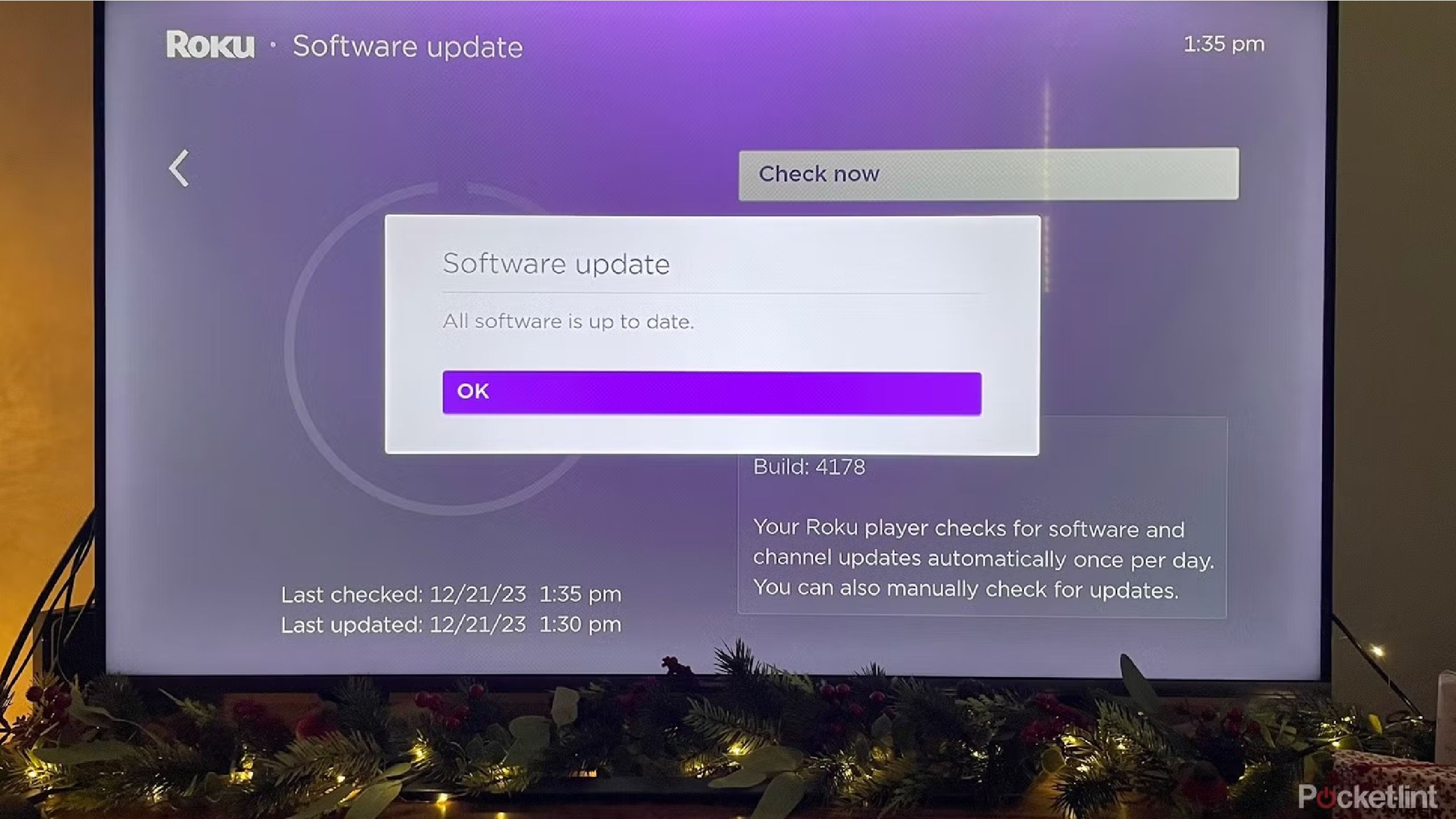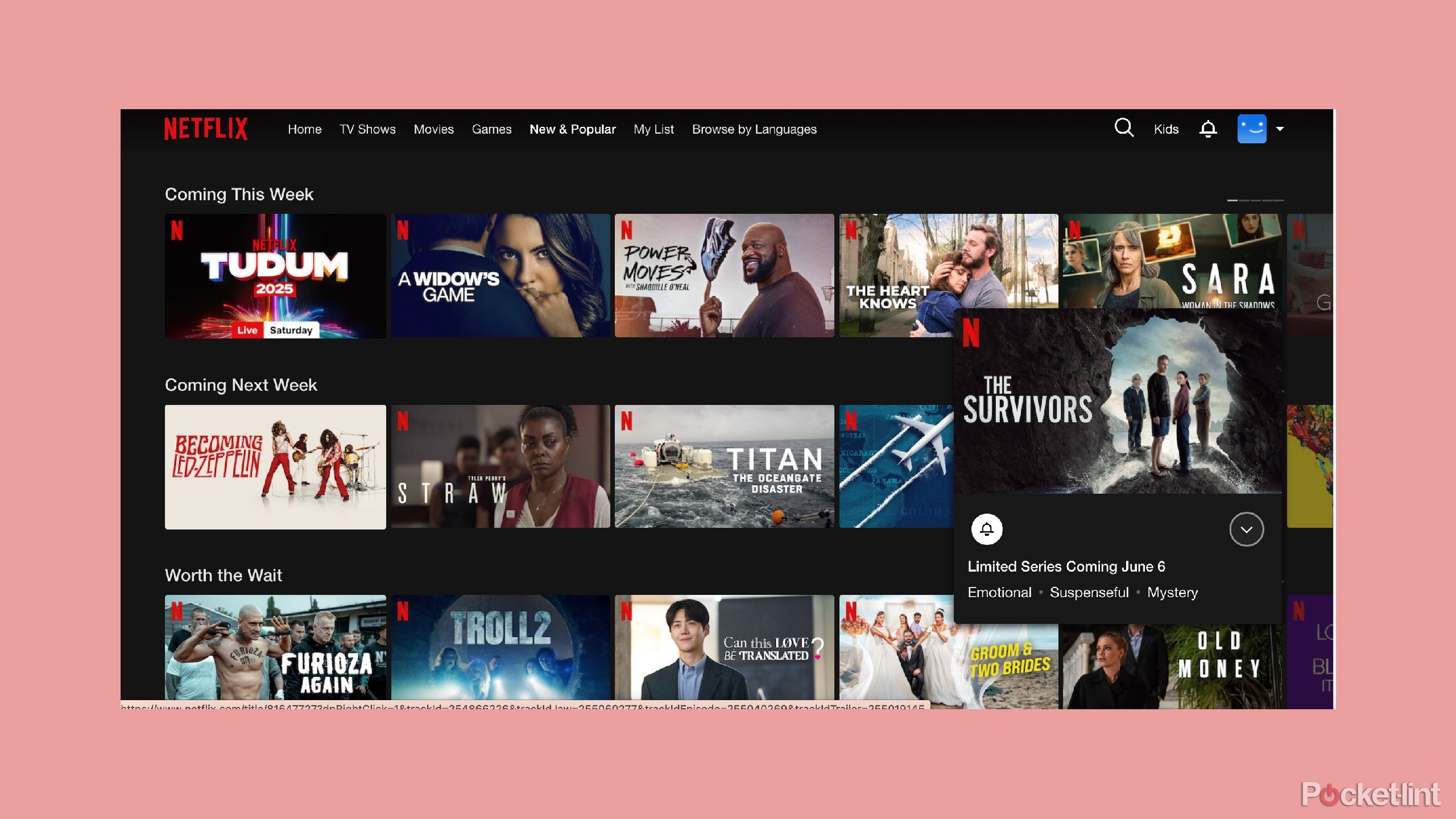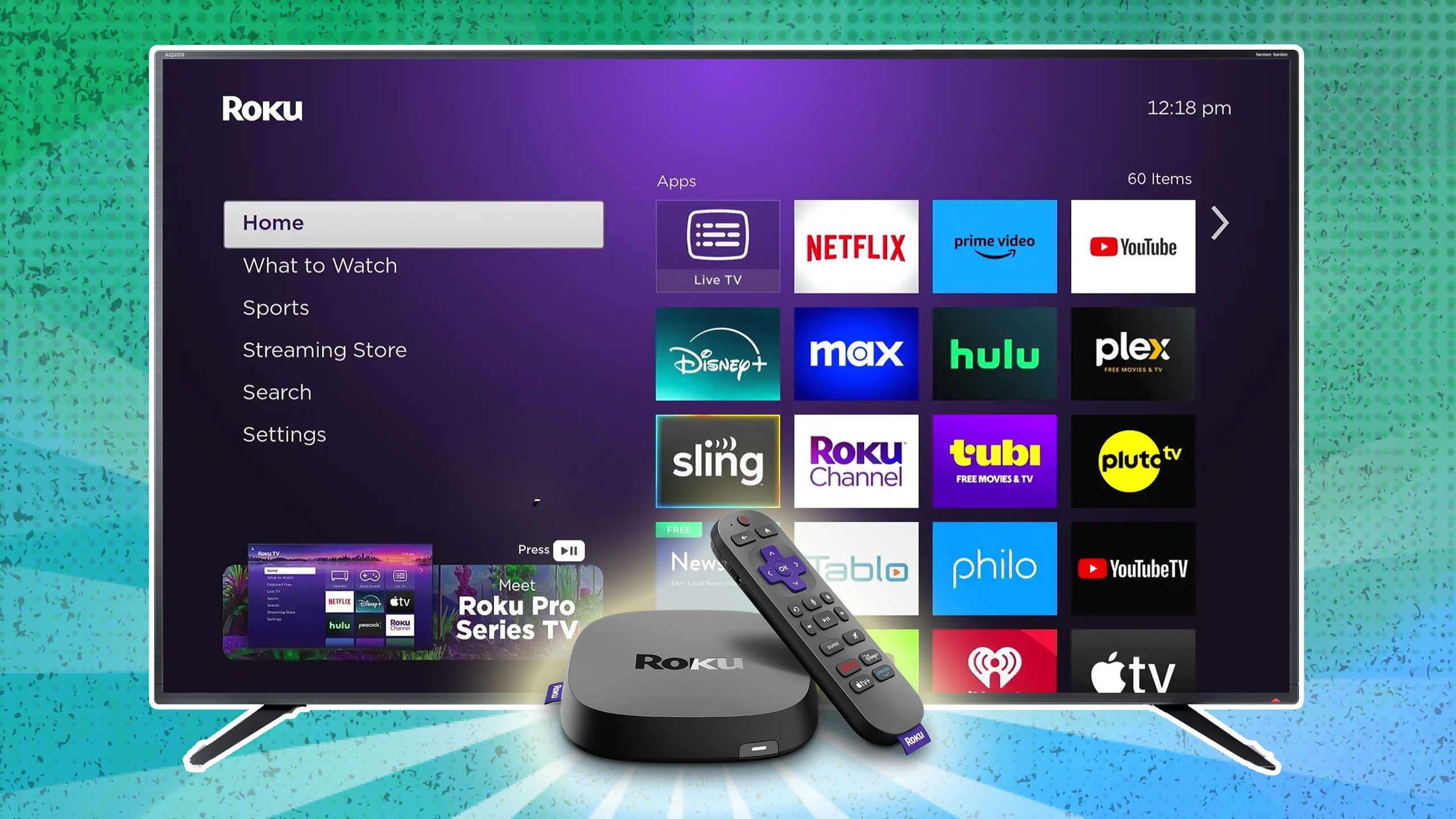Summary
- Disable automatic software updates to prevent background data usage and improve speeds.
- Activate low-power mode on your smart TV to save data for other devices in your home.
- Turn off auto-play on streaming apps to reduce unnecessary data usage.
If you deal with slow Wi-Fi, you know how frustrating it can be to try and connect to the Internet and have your browser take a long time to load. Buffering and reloading are words that you never want to say when it comes to your Internet, but dealing with slow connections has probably happened to everyone at some point. That doesn’t mean it needs to be a common occurrence, and there are things that you can do to prevent it from happening regularly.
Just think about how much time is wasted waiting for your computer to load something. This isn’t the early 1990s anymore where you’re using the dial-up Internet and having to wait what seems like days to even download a picture. Your Wi-Fi can run most electronic devices in your home, as most devices are interconnected via Bluetooth or through a wireless Internet connection. Your smart TV is one of the devices that uses Wi-Fi to get you even more entertainment than just plugging into a cable box will do.
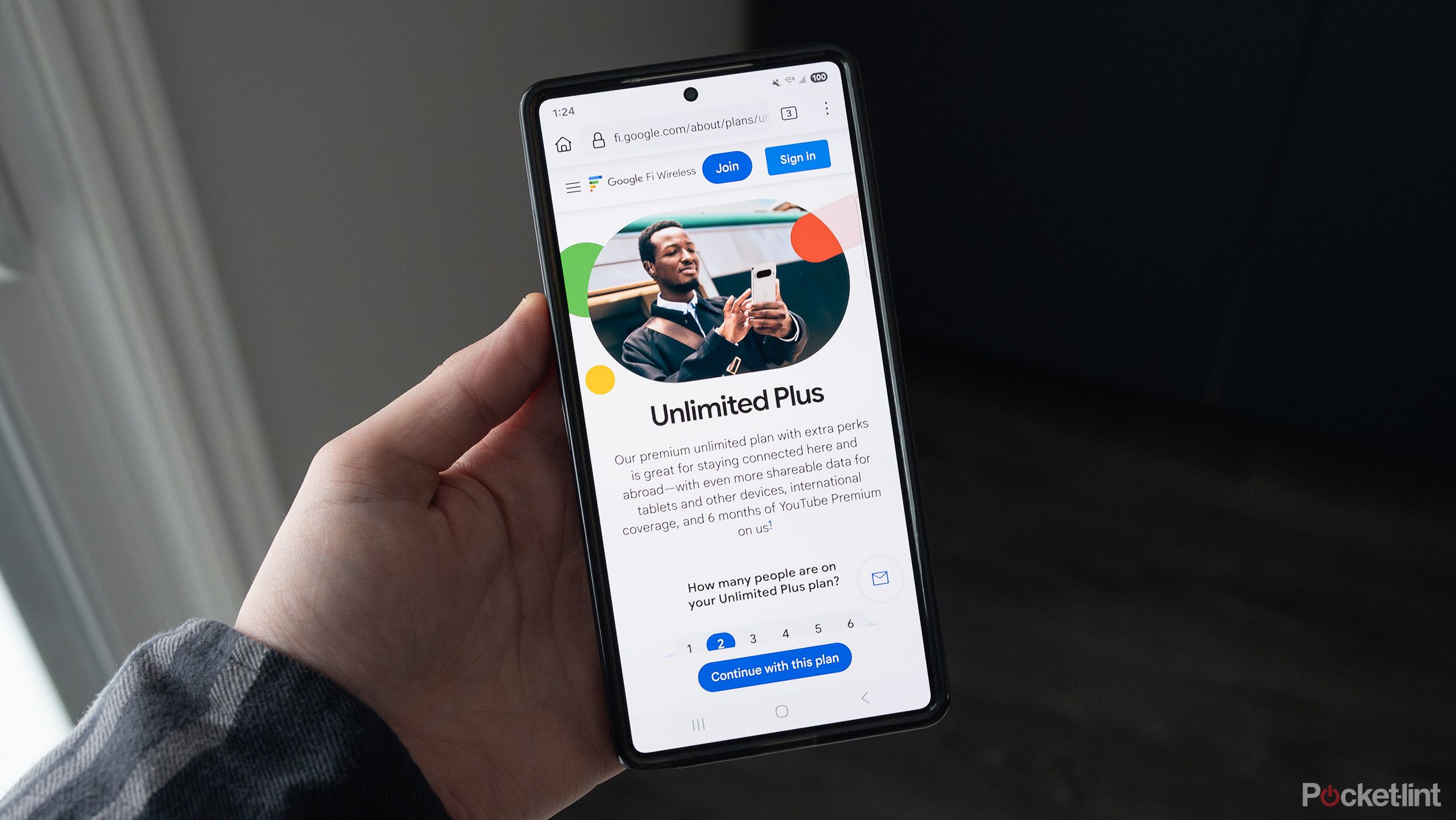
Related
Is Google Fi still a good deal, or is it time to move on?
As with many carriers, the answer isn’t a straightforward yes or no.
However, what you may not realize is that your smart TV uses Wi-Fi even when you aren’t watching it. This can contribute to a connection slowdown on other devices, such as phones, laptops, and tablets. There are tweaks you can make to your TV to help your Internet speeds stay speedy, many of which aren’t hard to adjust.

- Brand
-
Samsung
- Operating System
-
Tizen
- Display Type
-
Neo QLED
- Display Resolution
-
4K
- Refresh rate
-
144Hz
Samsung’s The Frame Pro is an upgrade on the original The Frame, with the addition of Mini LEDs to improve contrast, dimming, and blacks, while still looking like a piece of art.
1
Disable automatic software updates
This may seem unadvised, but it can help
It is important to read up on what a software update is actually improving, rather than just clicking the update button and assuming your TV will be better after it’s done.
Most people will either have automatic software updates set up on their TVs or will hit the update button when it pops up on their screen without thinking much about it. Assuming that the manufacturers have a good reason for a software update is usually a safe bet. Sometimes, it can go wrong, especially with smart TVs, and it can lead to crashes, slower apps, and a tougher-to-use interface. But, in general, they tend to work fine and happen in the background.
What you’re trying to avoid, though, is having your TV do things in the background that are using bandwidth and slowing down the rest of your devices. Disabling automatic software updates will stop them from running when you aren’t actively using your TV. You’ll have to go and update the TV yourself, but this will be when you’re already using it, freeing up your Wi-Fi traffic at other times.

Related
I do these 5 things to optimize my smart TV’s speed, and you should too
Browse, stream, and game without lag by keeping your TV running smoothly.
2
Activate low-power mode
Data saving is crucial for your Internet
Some smart TVs — like those from Samsung and LG — offer low-power or energy-saving modes that can help cut down on both electricity and data usage. These settings usually dim the screen and limit some of the TV’s background features to keep things running lean. While the savings on your energy bill might be small, every little bit helps (especially if your TV is one of the more power-hungry ones).
Activating any of these modes can decrease the amount of data that your TV is using, freeing it up to be used elsewhere in your home. That said, these modes do affect your overall viewing experience and may limit what features you can use, so they’re best for occasional use — like when you’re just listening to music or leaving something on in the background.
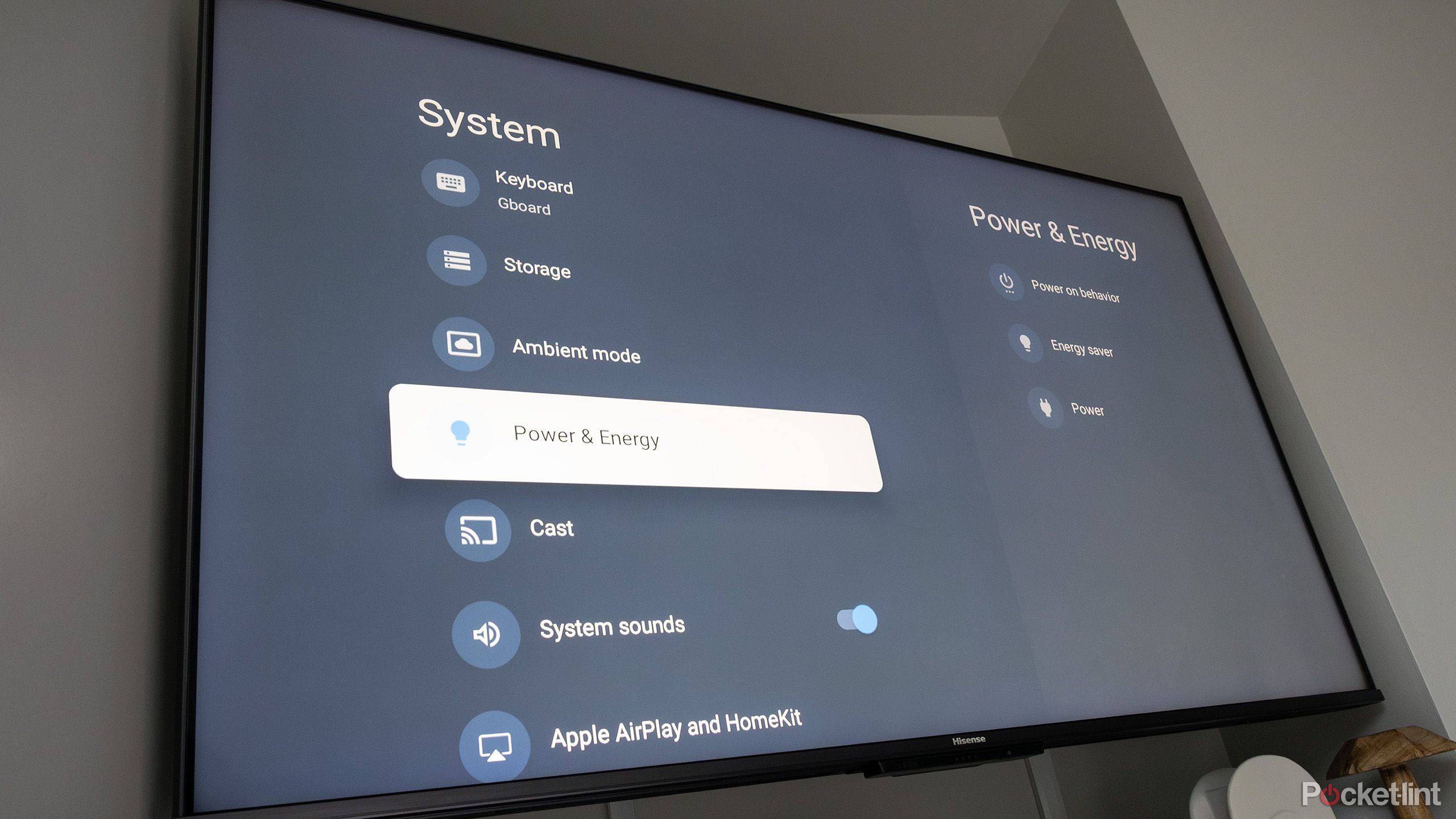
Related
Your smart TV’s energy-savings mode isn’t worth it
Sacrificing image quality will ruin the entertainment experience while saving little money.
3
Auto-play on your streaming apps has to go
This is an easy one to fix
Let’s say your streaming platform of choice is Netflix. When you’re scrolling for a new show or movie to watch, you can have the trailers or the first few minutes of an episode start to play on the home screen, giving you a taste of what the content is like. While this is an incredibly valuable feature for anybody who struggles mightily with decision fatigue or indecision, it does use up quite a bit of power and data.
Turning off autoplay will stop these from automatically playing whenever you’re in the apps. This doesn’t mean that you can’t just click into the show and click on a preview if it’s offered and watch it from there. It just stops the platform from doing it without you thinking about it. The videos use a large amount of bandwidth anytime you stream anything, so this will eliminate one more instance where that bandwidth is being used.
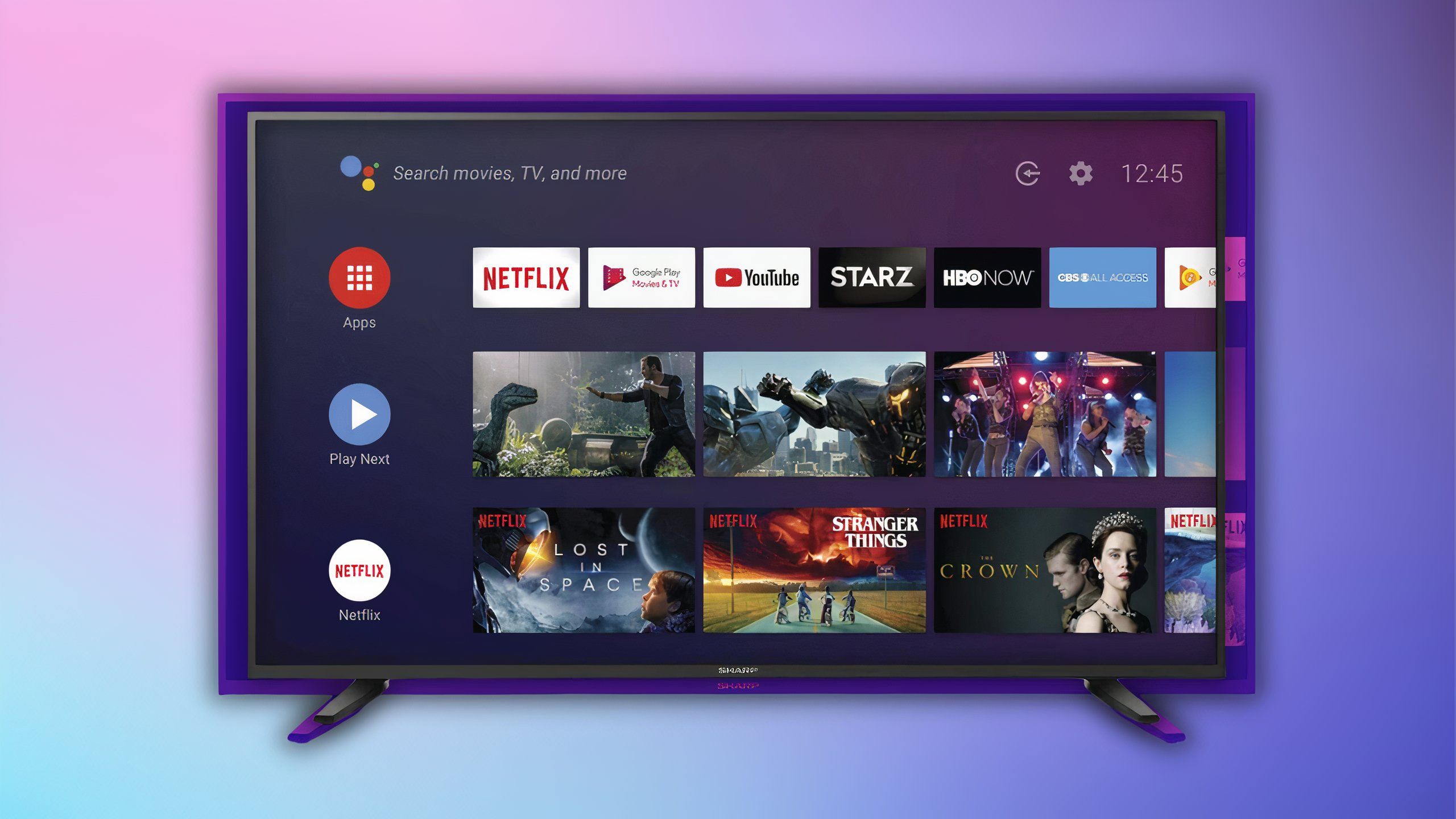
Related
6 easy smart TV upgrades anyone can make for free
Smart TVs offer a ton of settings, features, and other bells and whistles — here are the best tips for improving your content consumption experience.
4
Use your own pictures instead of downloading them for backgrounds
Turn your TV into a personal photo album
Roku
TVs like the Samsung The Frame TV give you the option of downloading artwork from a curated list to turn your TV into a picture frame or art piece. This helps the TV blend into the room and gives you a focal point of decoration on your wall or where the TV sits. The Samsung Art Store has partnerships with famous museums and larger collections that give users plenty of options to choose from. Downloading the artwork does take up a considerable amount of bandwidth, especially if the piece of art itself is large.
What you’re trying to avoid, though, is having your TV do things in the background that are using bandwidth and slowing down the rest of your devices.
But you are able to upload your own photos through the Samsung SmartThings app or from a personal device like a USB drive to the TV to show your own images as your background. This also works for Roku PhotoStreams or Roku Backdrops where you can display personal pictures on the TV. Uploading them to the TV won’t take up data on your TV and free it up for other devices.

Related
How I make custom Roku Backdrops using my phone
Make your photography the focal point of the room for free on your Roku TV.
5
Go through the router to limit bandwidth
This takes some tweaking to get right
Pocket-lint / Roku / Sharpusa
Plenty of routers these days let users limit the amount of activity given to specific devices. Whether through Quality of Service or parental controls, you can choose how much bandwidth is given to certain devices. Bandwidth control for your TV will limit when your TV can actually use data, freeing it up for other devices. Rather than disconnecting your TV when you don’t want it to be in use, you can limit how much access or when it has access.
It’s important to consider this because, if you have many devices all on one home network, having background data usage somewhere is taking it away from devices that might need it at the moment. Limiting bandwidth through the router settings is a way to combat this. Unfortunately, not every router has this option, so it’s important to understand what control options your router has before considering this.