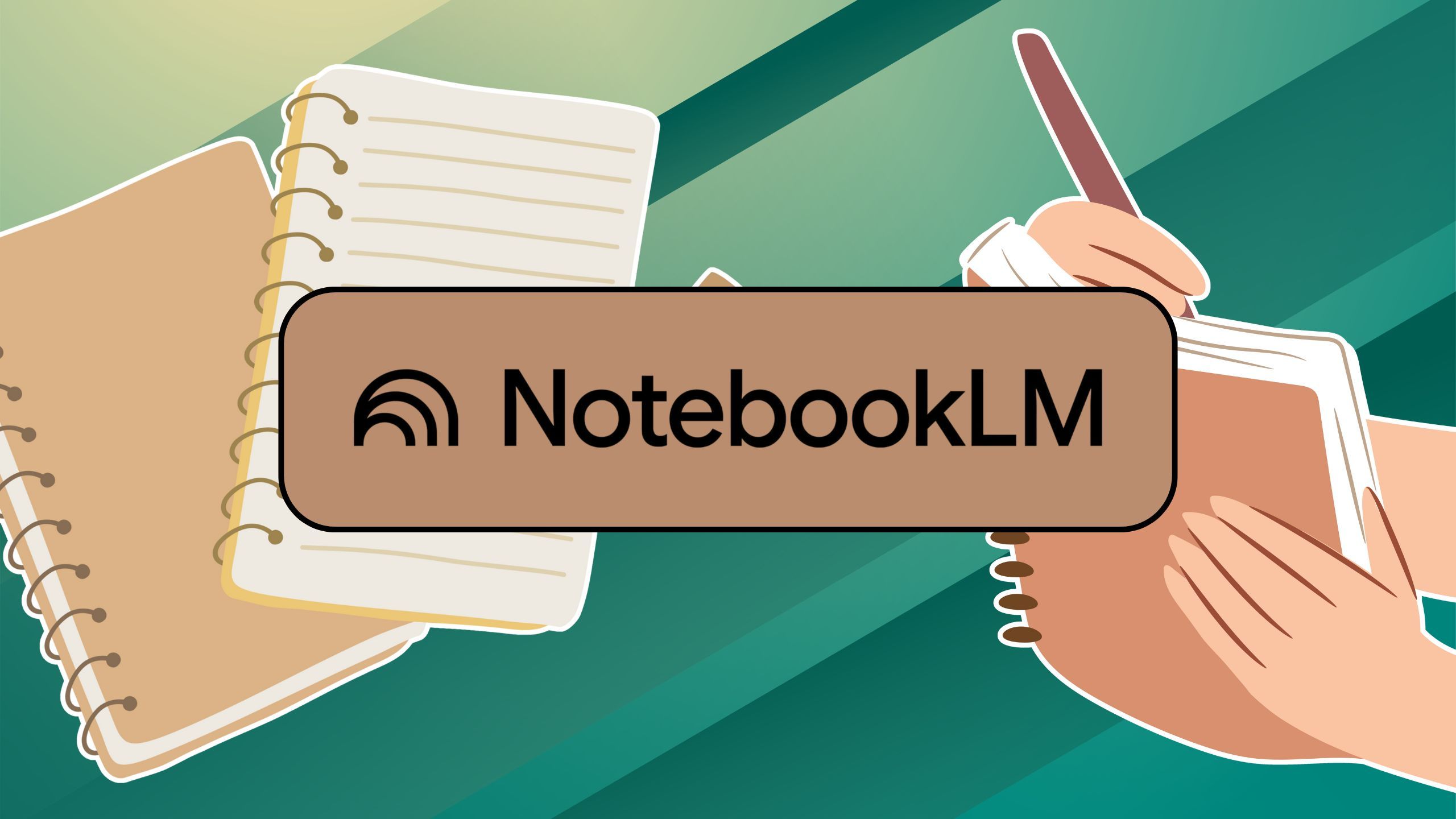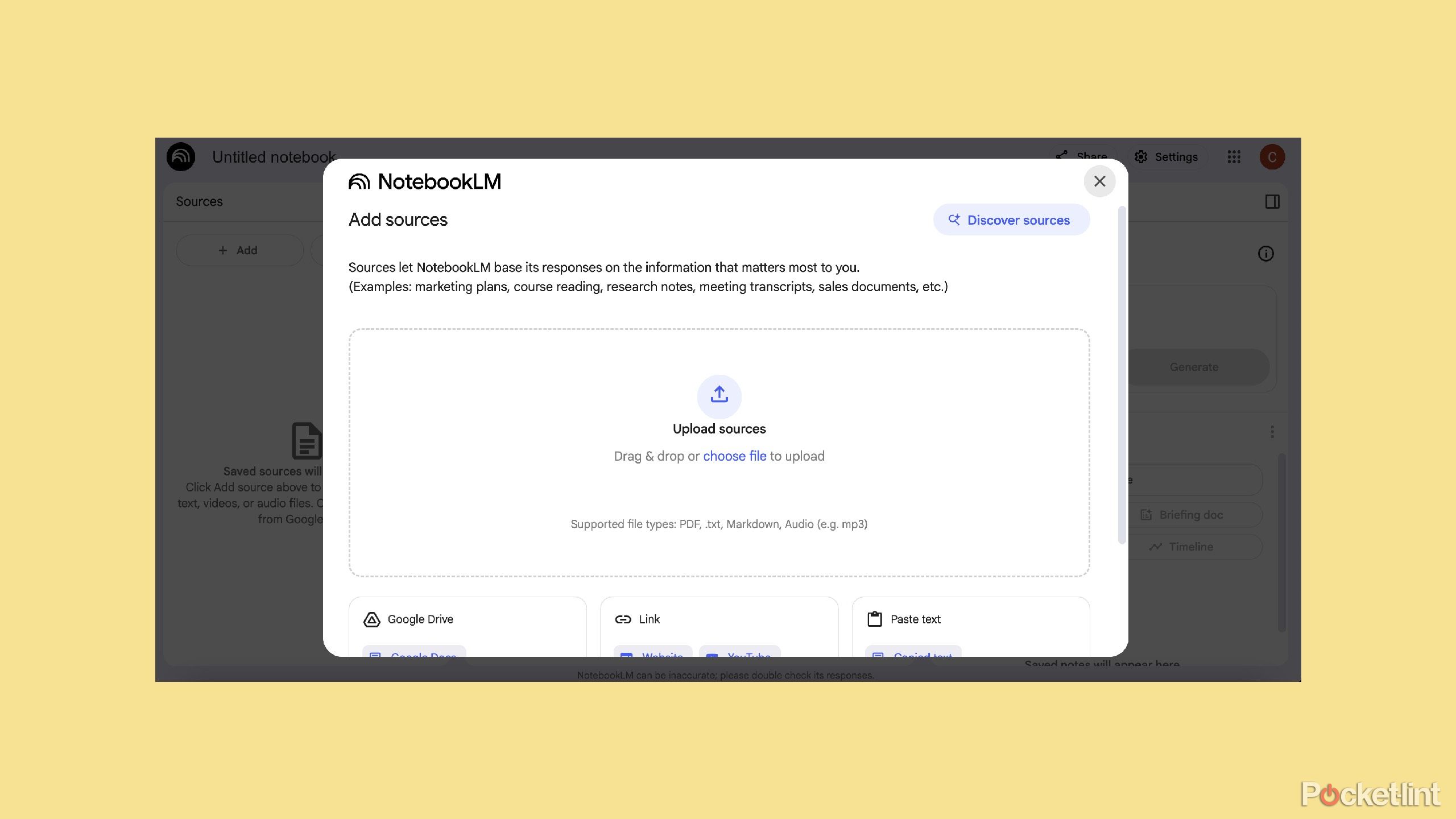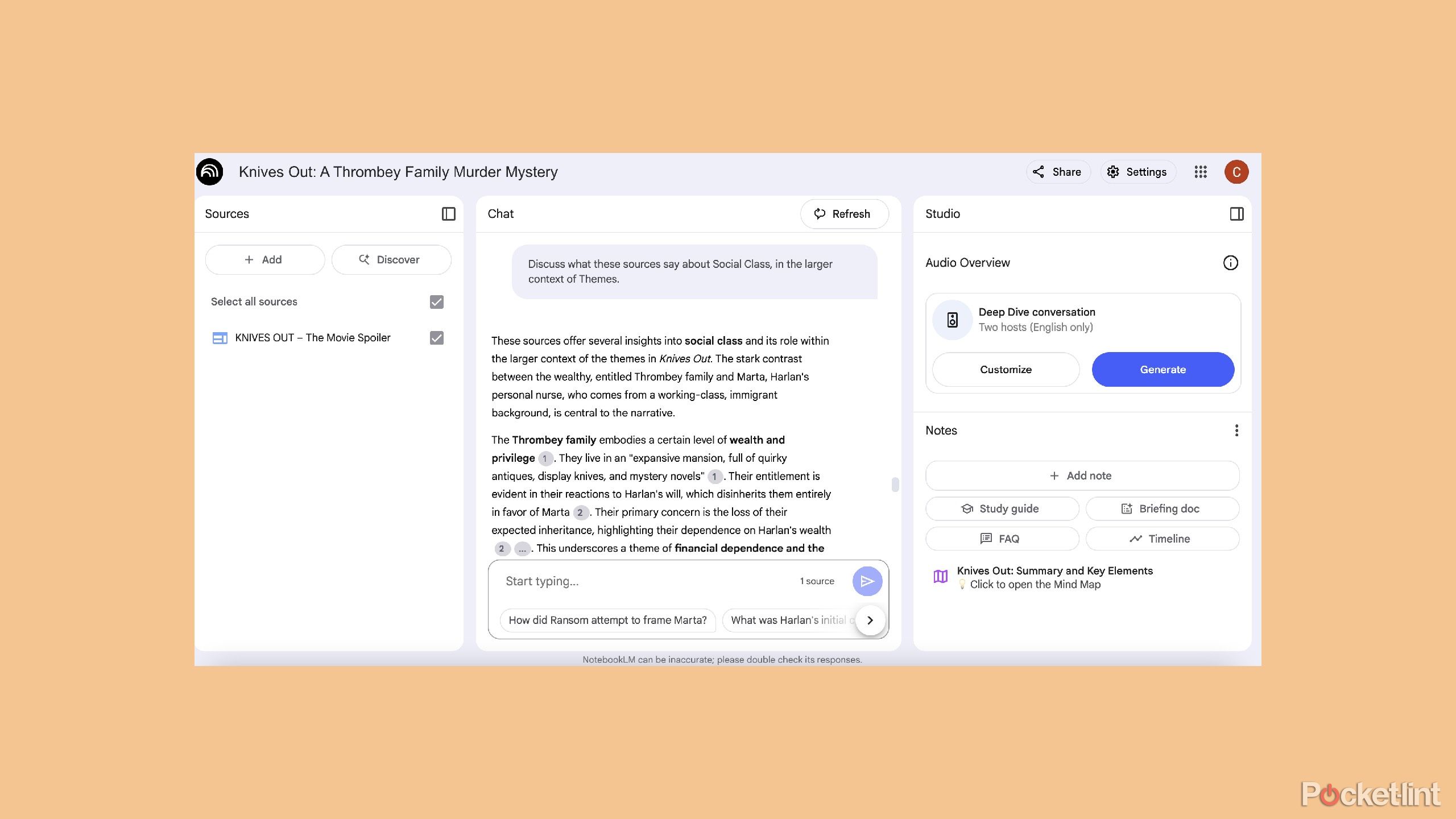Summary
- AI tools like NotebookLM help you study and research by offering personalized prompts and summaries for faster understanding.
- NotebookLM allows you to create your own search engine by uploading up to 50 sources, enhancing research flexibility.
- Utilize NotebookLM’s features like Audio Overviews and Mind Maps to summarize long documents and enhance understanding in various ways.
Finding the right answers in a faster way is what many people use AI for today. Large language models (LLMs) and chatbots can scour whatever sources and information they have to answer your prompts and get you the information you seek quickly. Whether you prefer ChatGPT, Gemini, DeepSeek, CoPilot, or others, there are plenty of choices for you to opt for.
But if you’re trying to study or do research for a specific project, there are further AI tools that you can use besides chatbots. Tools like Google NotebookLM are designed to help you not only find information faster but consume it and retain it more easily. NotebookLM can take prompts and give you responses by using Gemini’s LLM. But it can do so much more.
With a cavalcade of features that are at your disposal, it’s like taking your classes over again in a much shorter length of time. But what if you don’t want to rely on the Internet and you want to search through your own documents to find something? NotebookLM can help you with that too.
Create your own search engine in NotebookLM
Add in your own sources
Google / Pocket-lint
When you open NotebookLM, you are given the chance to upload your own sources and use those as the basis for the information that the tool searches. You can upload personal PDFs, videos, documents, Google Drive files, and YouTube links to pull from. Let’s say you wrote a book report on a certain book. Not only can you link to the book’s Wikipedia page or a link to a clip from the movie based on the book, but you can also link to your own report to use as background information.
You can add up to 50 sources for your background information.
This puts a lot of the customization in your own hands, as you’re not just leaving it up to Gemini to flip through Google’s search engine. This allows you to get more focused answers as you’ve narrowed the search filters. Of course, you can still use Google’s search engine, but this gives you more flexibility to have finite options and answers to your prompts. It’s smart to mix and match your own documents with ones that are about similar topics on the Internet in order to expand your research.
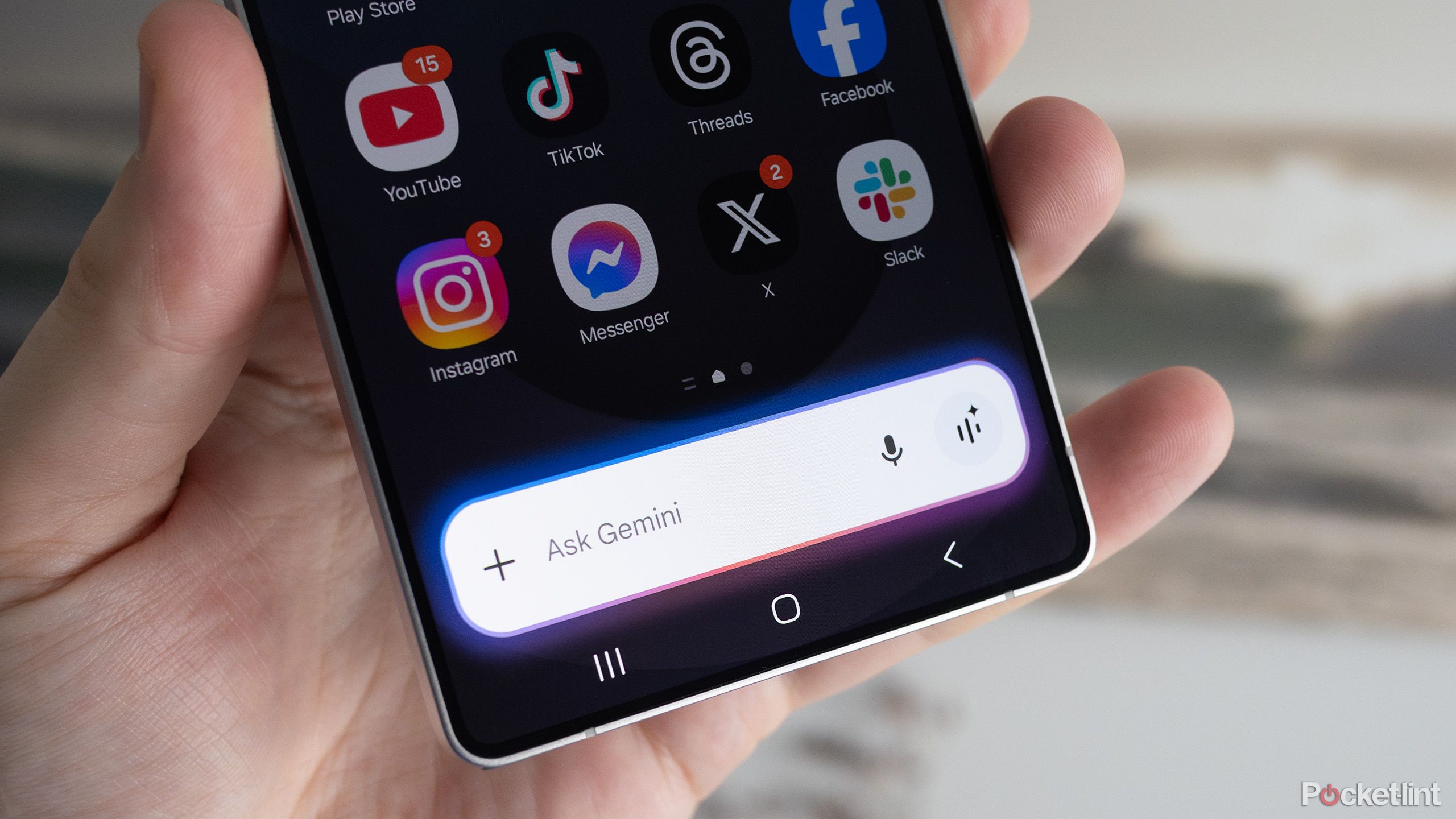
Related
4 of my favorite hidden Google Gemini AI features you should be using
If you’re just asking Gemini the occasional random question, you’re missing out on its potential.
Change your notebook and your sources
You may realize you don’t have enough info
Anytime you start to research a topic, you open up a new notebook in NotebookLM. If you have uploaded your own materials and are using them as sources, and you realize that you might not have all the information that you need to fully understand the topic, you don’t have to panic. You can click the Discover button at the top of the Notebook to add sources from across the Internet.
The Audio Overviews are a feature I use all the time when I’m researching different article topics.
This opens up Gemini’s potential and lets you find more information about your topic. Using NotebookLM to capture that information and combine it with yours makes a lot of sense, especially if you’re trying to add to your research. Creating a fuller picture of a topic can then help you feed more documents back into NotebookLM down the road, building up the database and notebook. You can save your notebooks in your account, and then reopen them and change them as more information comes out on the topic.
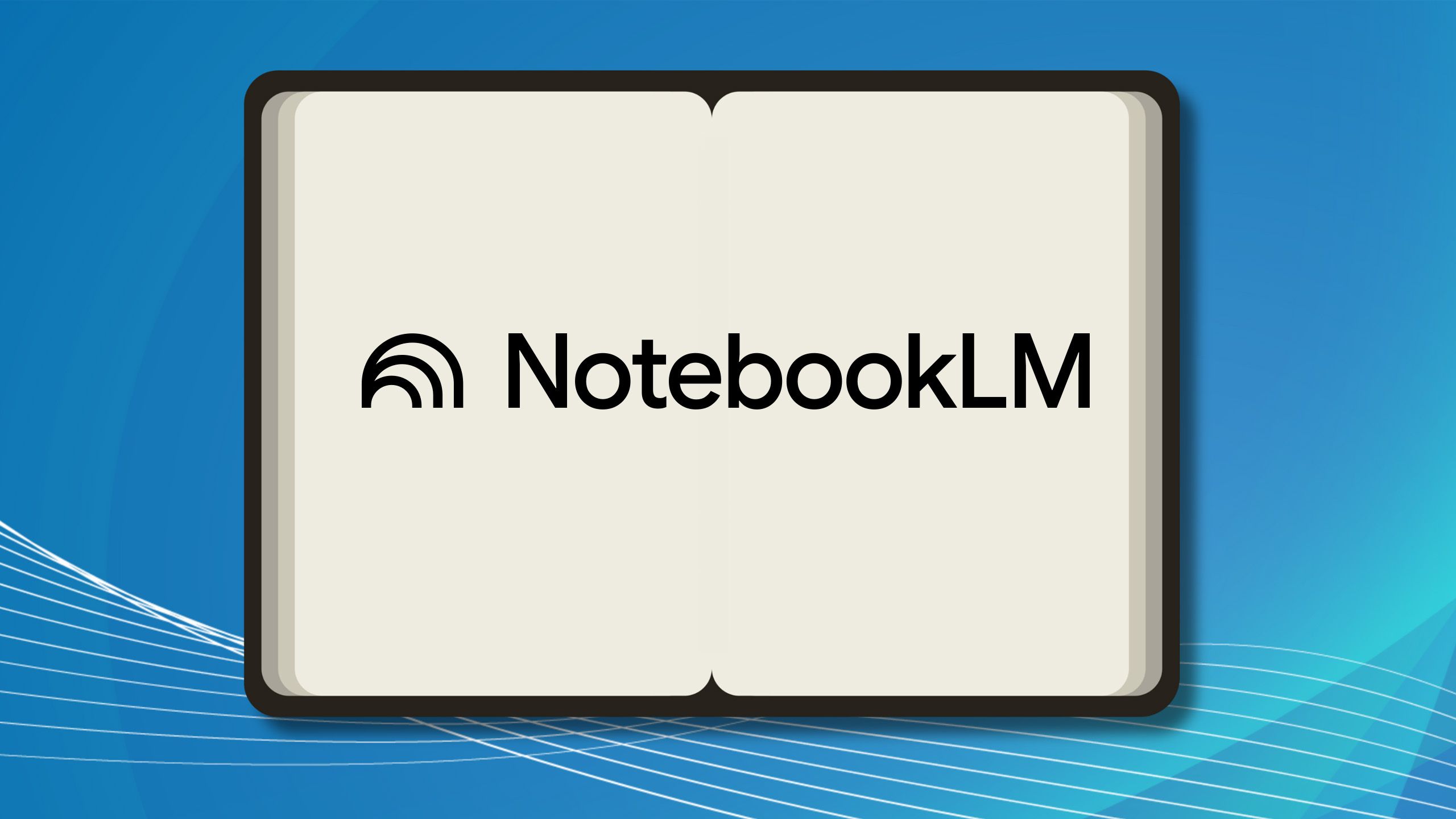
Related
NotebookLM’s newest feature is great for both students and professionals
Google has launched a curated notebook feature on NotebookLM that allows users to explore the AI research tool and different topics.
Continue to use NotebookLM’s full capacity with those sources
Look for audio and visual assistance
Once you have the sources that you want, especially if they’re your own, you can use NotebookLM’s features to get the most out of your research. Using your own research materials and adding them to research papers or PDFs that are too long for you to read, you can ask NotebookLM to summarize them all for you in different ways. You can ask it to create Audio Overviews of your research.
These are mini audio podcasts that summarize your findings and can help you understand the information in a different way than reading it. I use Audio Overviews all the time when I’m researching different article topics. Another feature I use is the Mind Map. It can take an incredibly lengthy document and break it out into different sections and then give you the themes of each one. I did some reading up on a TV that I was considering buying and added in the owner’s manual that I found online, some stories I’d written on smart TVs, and other information I found out about the company itself.
They’ve helped me understand that I can make the Internet as vast and narrowly focused as I want.
Mind Map showed all the summarizations in a bubble chart that was easy to follow, which I read over while listening to a podcast on another topic. AI and NotebookLM have made researching all facets of life easier, and they’ve helped me understand that I can make the Internet as vast and narrowly focused as I want.