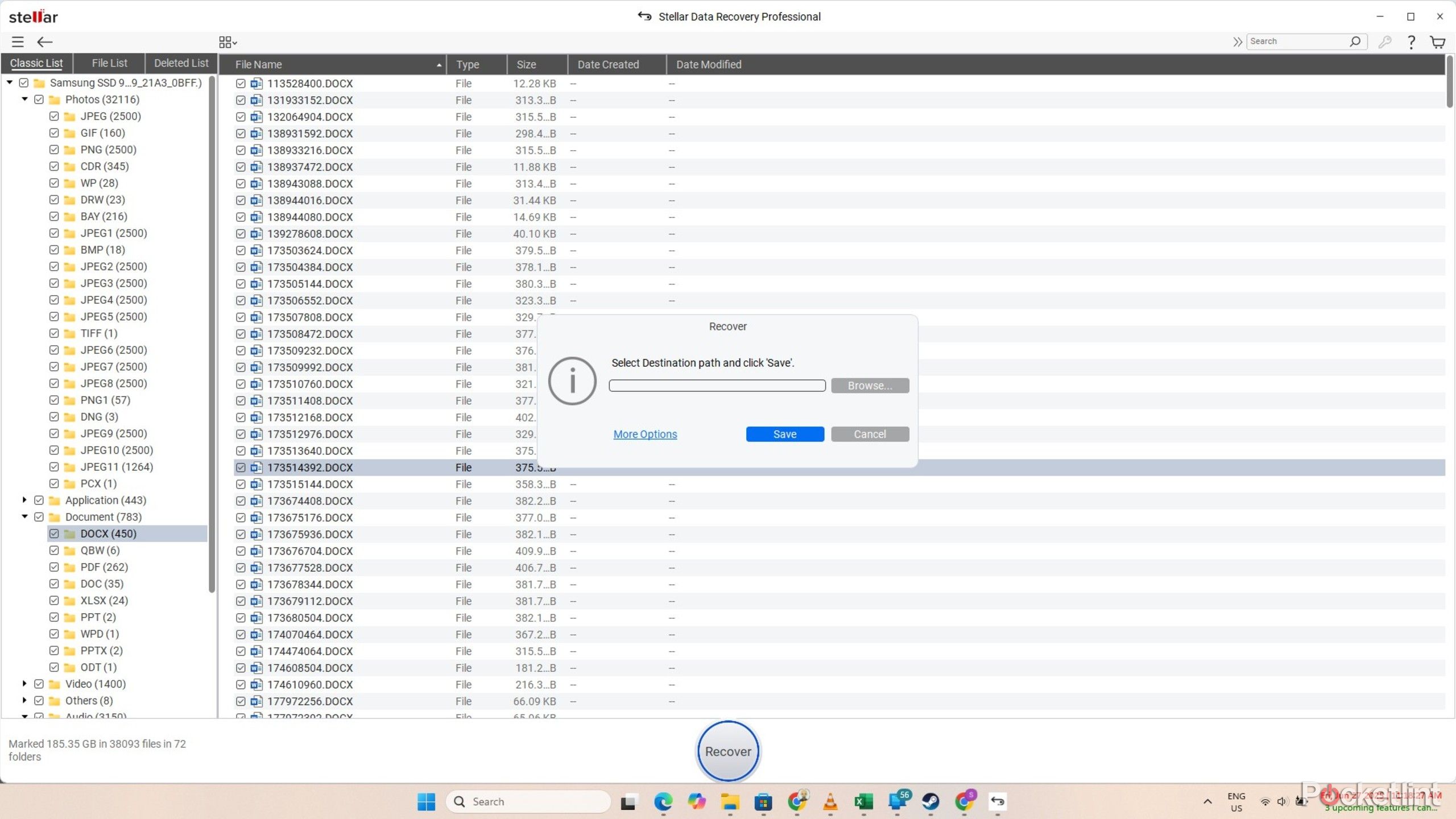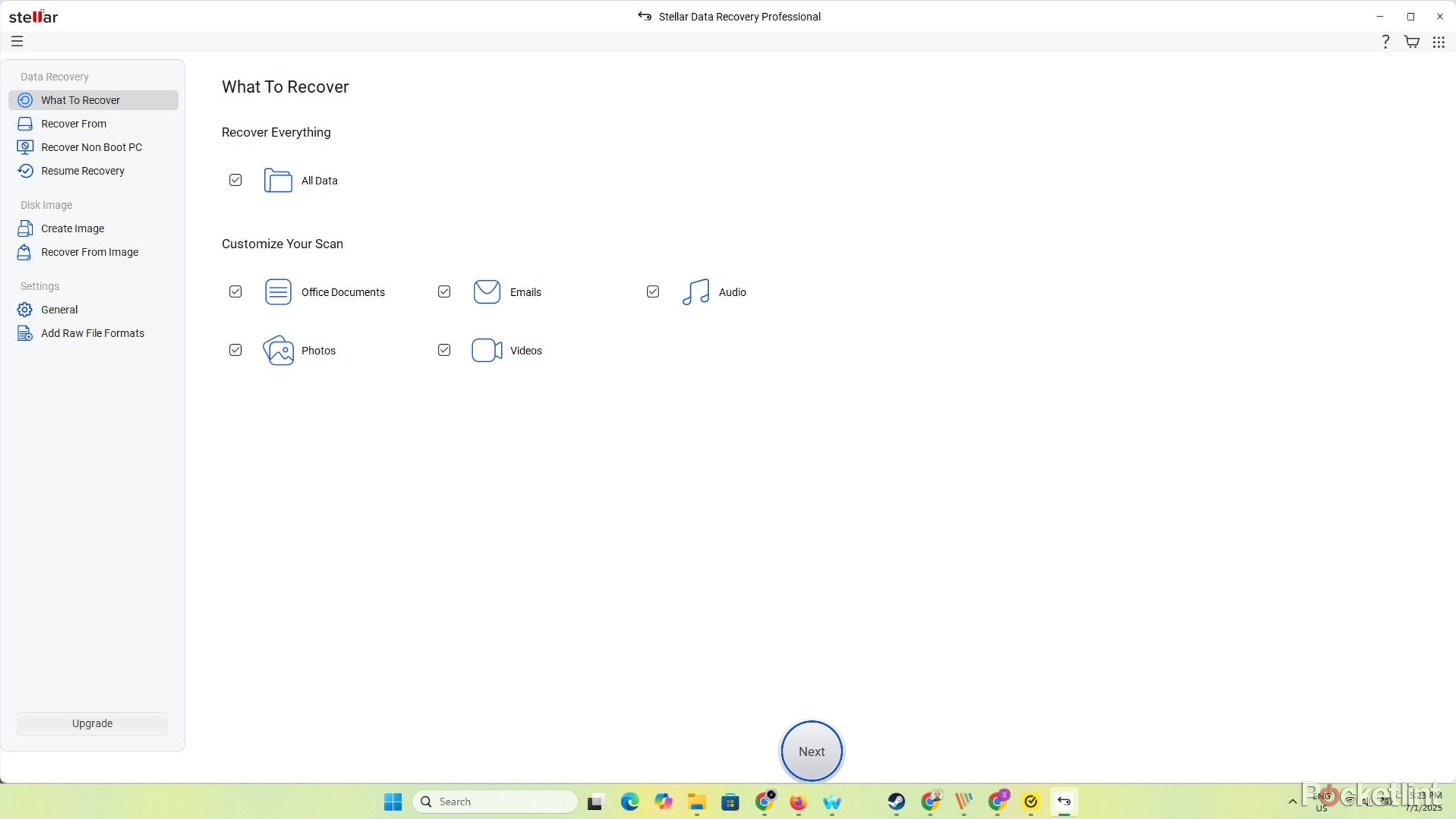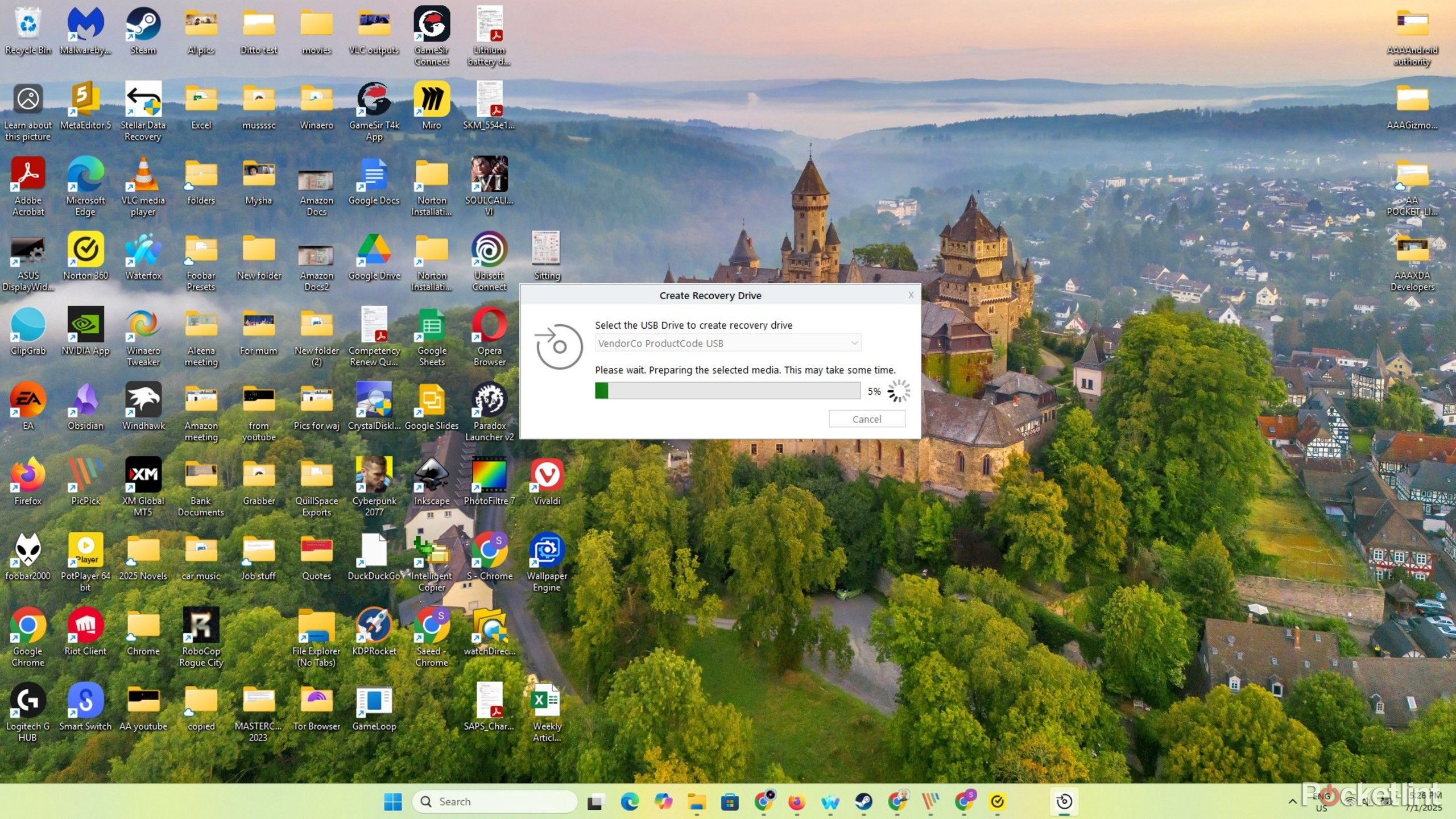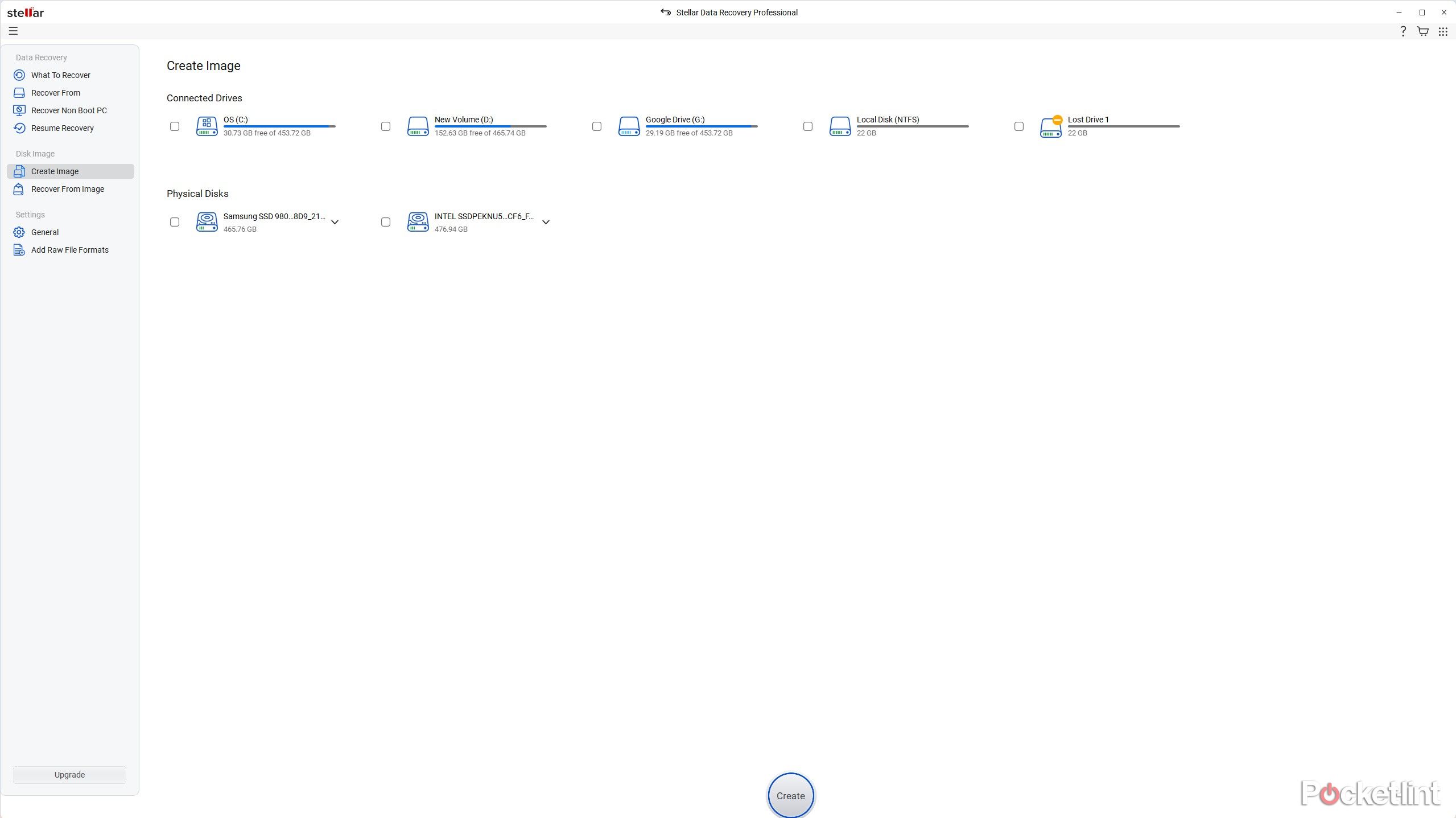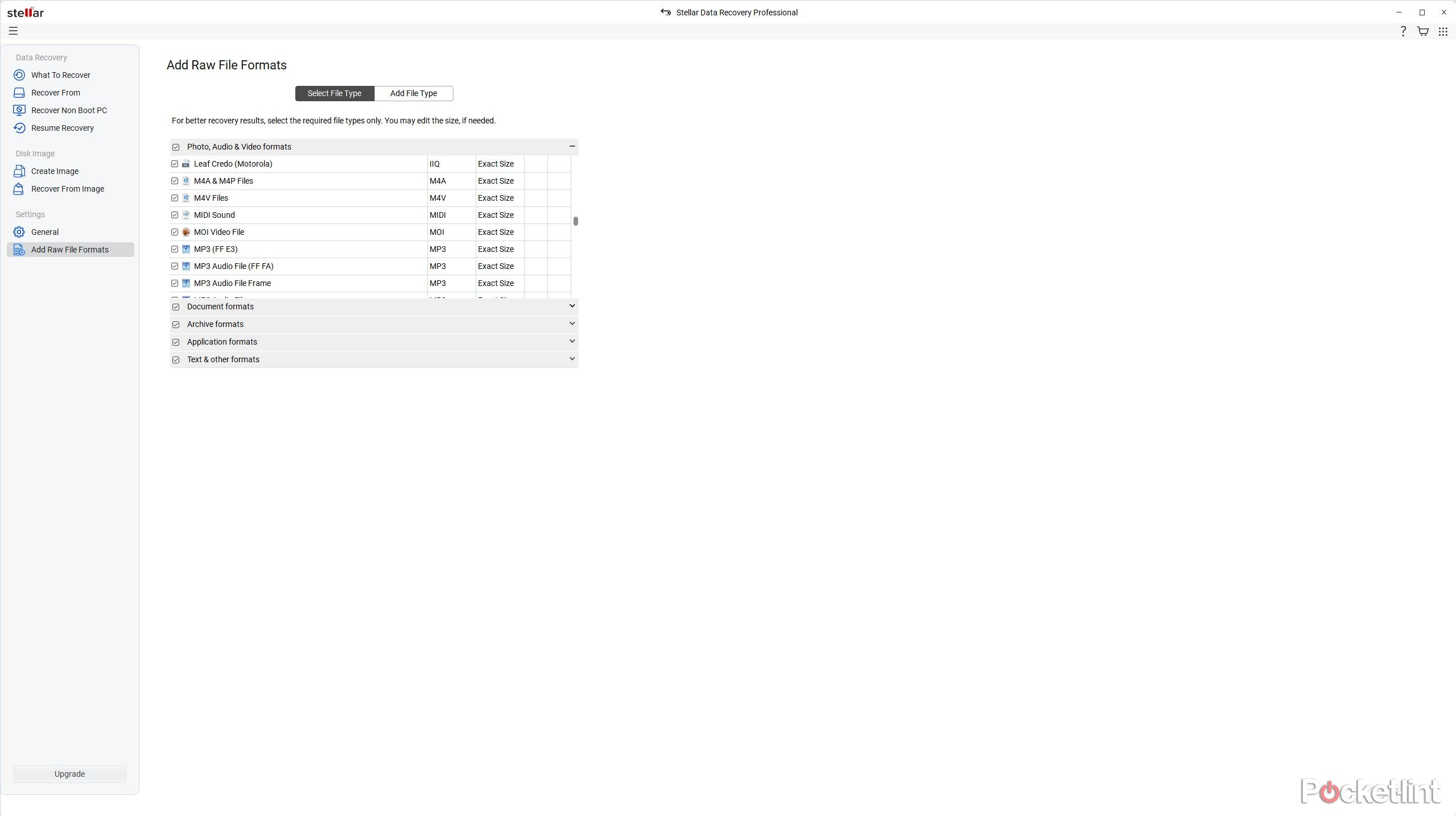Summary
- Stellar Data Recovery can retrieve all data types, regardless of file format, from various storage devices.
- The app offers customization options for selective data recovery, allowing for quicker scans with specific file type recovery.
- Stellar has a feature to recover data from non-booting PCs by creating a recovery drive with the software on a memory stick.
Buying new phones or laptops is easy, but it’s more challenging to replace our priceless data if our drive gets corrupted or damaged. We all have irreplaceable family photos, videos, and important documents we can’t afford to lose, and that’s why it’s worth having a data recovery tool for emergencies.
I use Stellar Data Recovery to find and recover my data from old SSDs and HDDs. The free version enables the recovery of deleted photos and other data from formatted or corrupted drives, but it has a 1GB file size limitation. I prefer the professional version, which takes it a step further by offering no data limitations and the ability to recover data from unbootable and crashed drives.
The app is versatile and can recover data from most of your storage devices. It works on internal SSDs and HDDS as well as external drives, SD cards, and USB sticks, so you won’t need to worry about data loss.

Related
How (and why) I back up my Windows 11 PC
You’ve got a variety of options, but one is going to be the go-to for most users.
Recovers all data
Never lose your critical data
The main reason I use Stellar is to recover all the data from my old drives that are no longer functioning correctly. My laptop detects these drives, but often can’t access the data on them. In cases where I can access the data, I’m unable to copy it from the drive because it freezes halfway, and I need to restart my laptop to regain access to Windows.
Stellar simplifies the recovery process by scanning the drive and letting me copy the data to another location.
Stellar simplifies the recovery process by scanning the drive and letting me copy the data to another location. It sorts the data into categories like music or documents, and divides them by file type so I can find exactly what I’m looking for. I can then recover PDF and DOCX documents, JPEG photos, MP4 videos, and other files I need. This feature is excellent because I can copy the files I need and discard the rest. I can also preview the files before recovering them, unless they are damaged and unreadable.
Recover selected data
Find the files you want
If I’m only looking for specific data or have limited time and don’t want to wait for a full scan to finish, I can try the Customize Your Scan feature. It lets me choose which file categories I’d like to recover using simple tickboxes.
This feature allows me to select options such as Office documents, Emails, audio, photos, or videos to recover. I tried using this scan to find photos only, and it took 28 minutes to complete, compared to the 55 minutes it took for a complete scan on the same drive. If I don’t have time to copy the recovered files, I can save the scan as a .DAT file and restore it later.
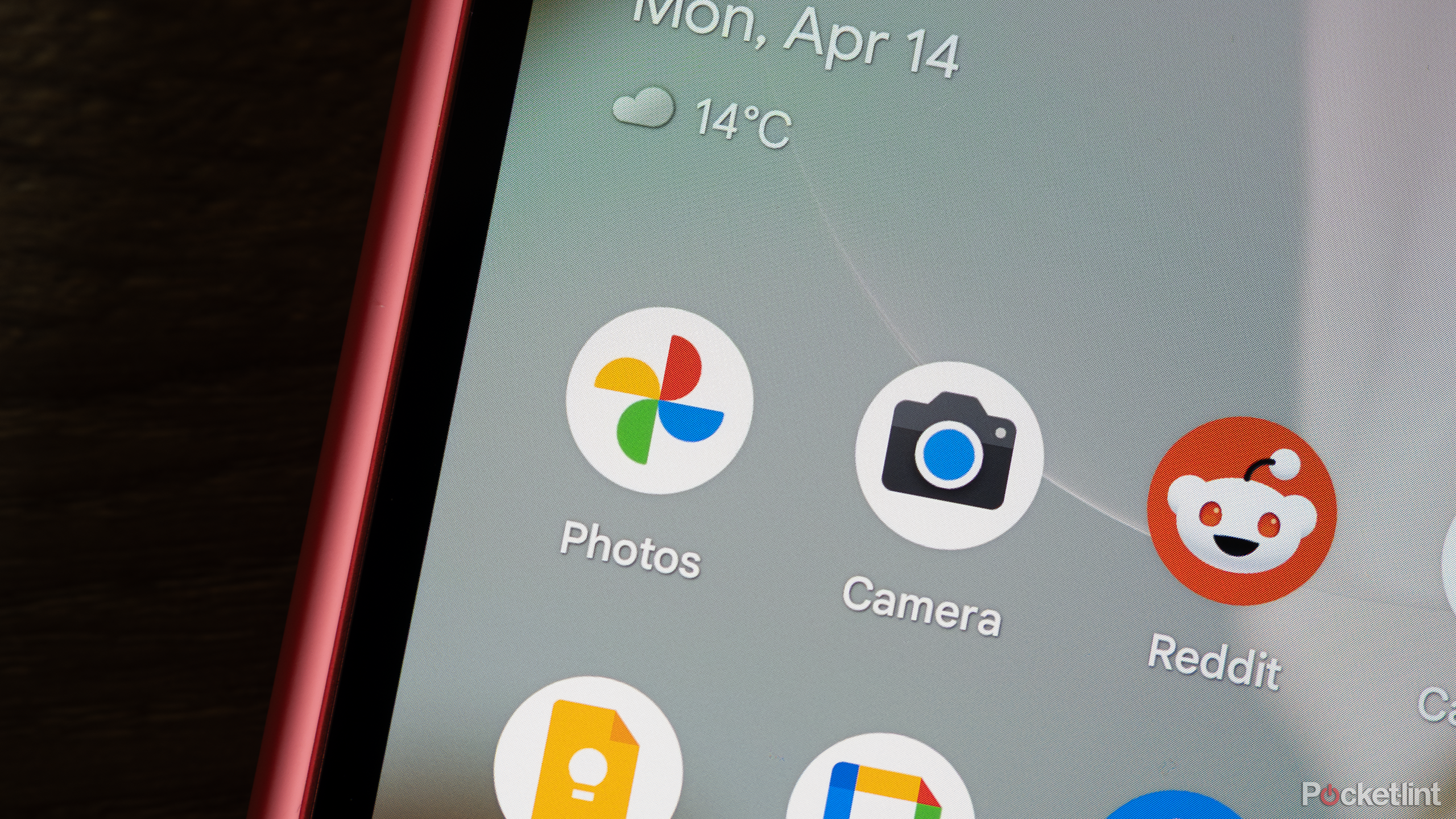
Related
5 apps I use to back up my photos for peace of mind
Free up your storage and protect your memories.
Recover Non-Boot PC
There’s no need to stress if my PC isn’t booting, as I can still recover my critical data using the Recover Non-Boot PC tool. It works by creating a recovery drive with Stellar software on a memory stick. I can then boot off the memory stick instead of the OS to access all my files.
The recovery drive software mimics the desktop app and provides the same recovery options. I can then use it to recover whichever file types I require from an external drive. I like this feature because I can recover critical data from my drive before trying to repair it. The process is more straightforward than dismantling the laptop, and it won’t void any warranties.
Create and Recover from an Image
Clone drives and recover information
Stellar is great for data backups and recovery because it can create disk images and retrieve information from an image. I usually create an image of my main laptop drive every few weeks as a backup. If it gets corrupted or damaged, I can restore the image on a new drive and continue working without needing to reinstall my OS, drivers, and other software.
Stellar is great for data backups and recovery because it can create disk images and recover data from an image.
I can also create images of damaged or corrupted drives and SD cards to recover data before they are lost. After creating the image, I can then run Stellar to retrieve my data whenever I need it. The image also acts as a backup, which I can restore onto a new drive later.

Related
My foolproof back-up plan for keeping my memories safe (yes, I’m paranoid)
If you love your photos, you’ll want to take these precautions, too.
Add Raw File Formats
Choose what you want to recover
Add Raw File Formats is a tool for fine-tuning the file recovery process. It features a simple drop-down menu with tick boxes to select specific file types. For example, I can navigate to the Documents section and select the boxes to retrieve only PDF and Word documents, disregarding the rest.
Sometimes I might want Stellar to recover a file type that isn’t in the system. I then use the Add File Type tool, which lets me add a new format. I can either add sample files to the system or manually add formats by adding the software name, extension, and other details.