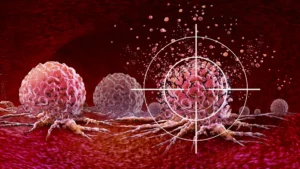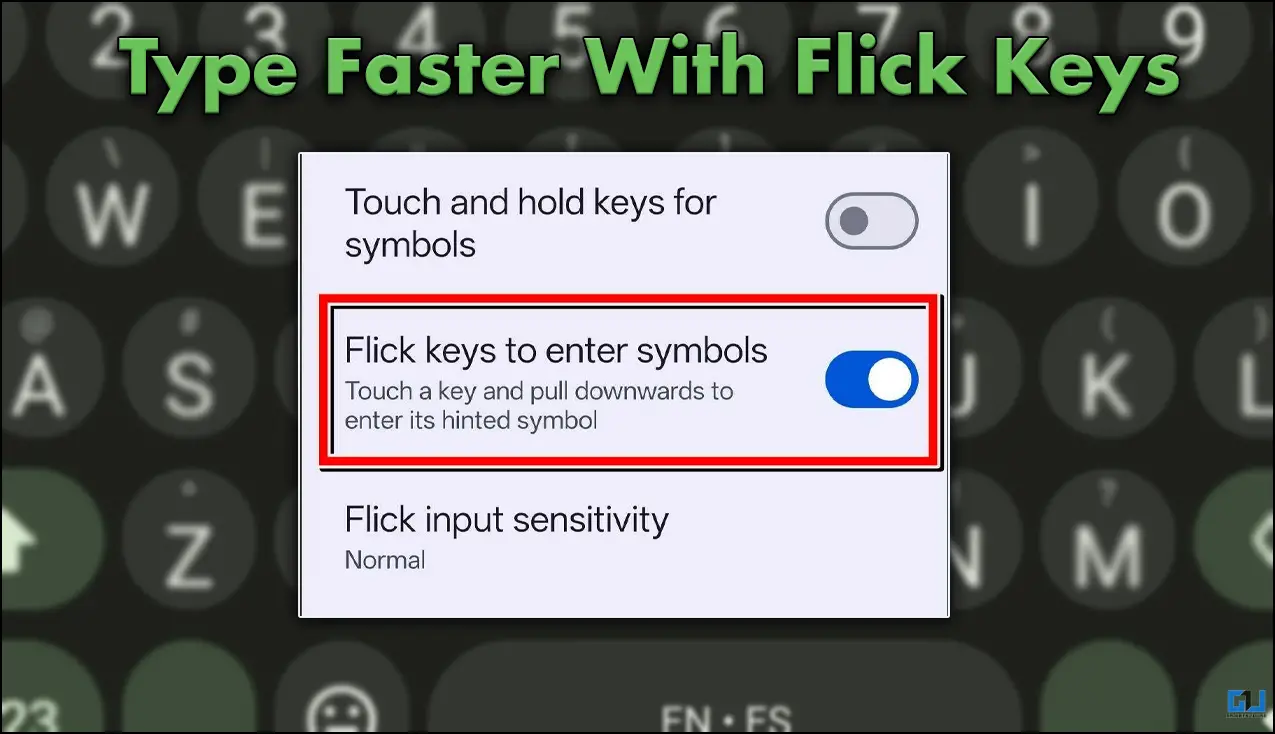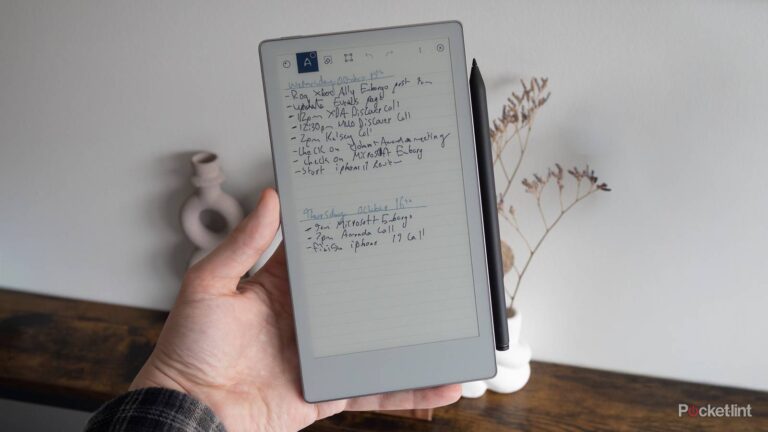- Though it is more of a swipe than a flick, you can now use it on Gboard for fast and accurate typing.
- Though this feature is programmed to make our typing more efficient and fast, in the beginning, you are going to struggle a bit.
- Once you have activated the feature, you can disable the number tab and use the Q-P keys to enter numbers or symbols.
Gboard has been my go-to keyboard on every phone I have used so far. It just feels better to type on, and the key spacing and positioning are perfect. I recently discovered that with the latest update, we can now use flick action to enter symbols. This is something that we get in the stock iPad’s keyboard. Though it is more of a swipe than a flick, you can now use it on Gboard for fast and accurate typing.
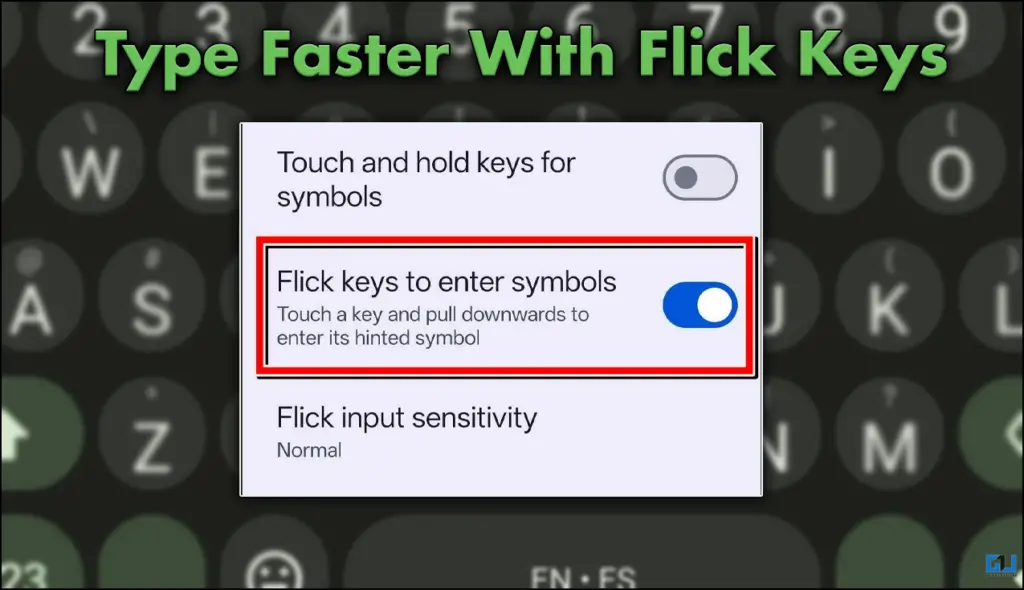
Are the Flick keys faster?
For someone who is not so much invested in typing efficiently, this upgrade is insignificant. However, to people who take typing efficiency seriously and want to make it faster and easier, this update adds more value. The update not only lets you activate the flick feature, but also lets you adjust the flick intensity. Once you have activated the feature, you can disable the number tab and use the Q-P keys to enter numbers or symbols. This makes you type faster, and you do not have to switch between numbers and letters.
How to Activate Flick Keys?
To activate this feature, you need to update your Gboard application to the latest version. Once you have done this, follow the steps mentioned below.
1. Tap on the Settings icon on your keyboard.
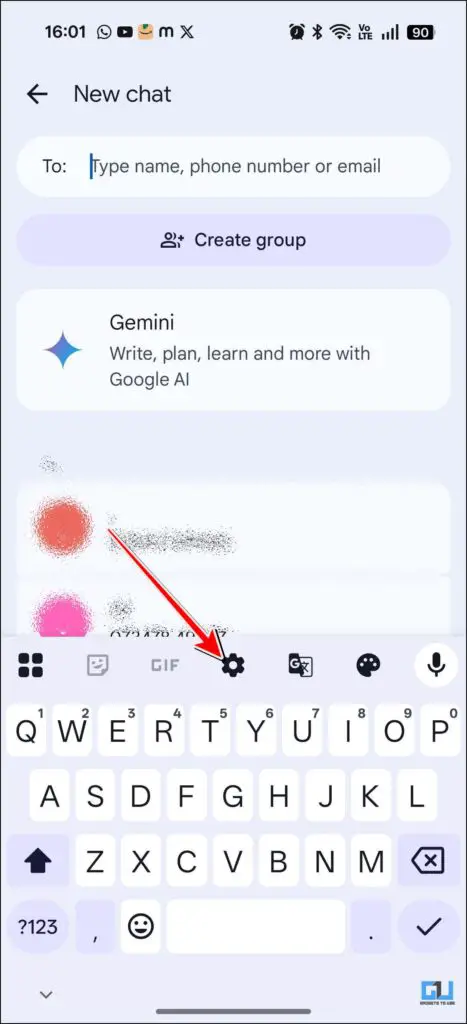
2. Tap on Preferences.
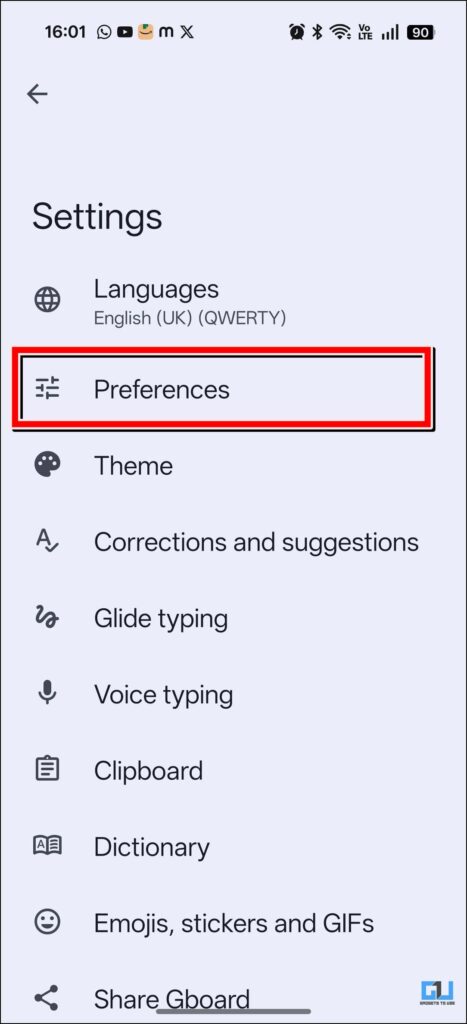
3. In the next menu, under Shortcuts, you will find the option to enable Flick Keys. Toggle it On
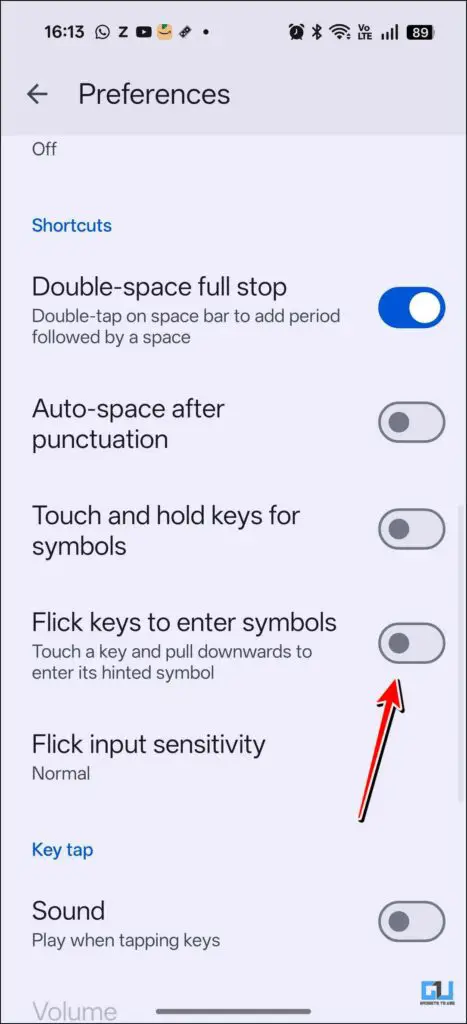
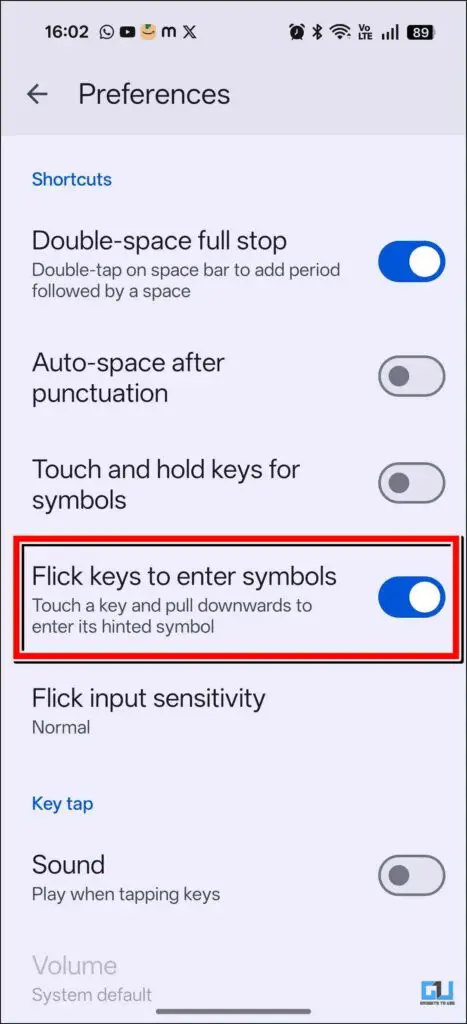
4. For adjusting the intensity of the Flick gesture, tap on the Flick input sensitivity option.
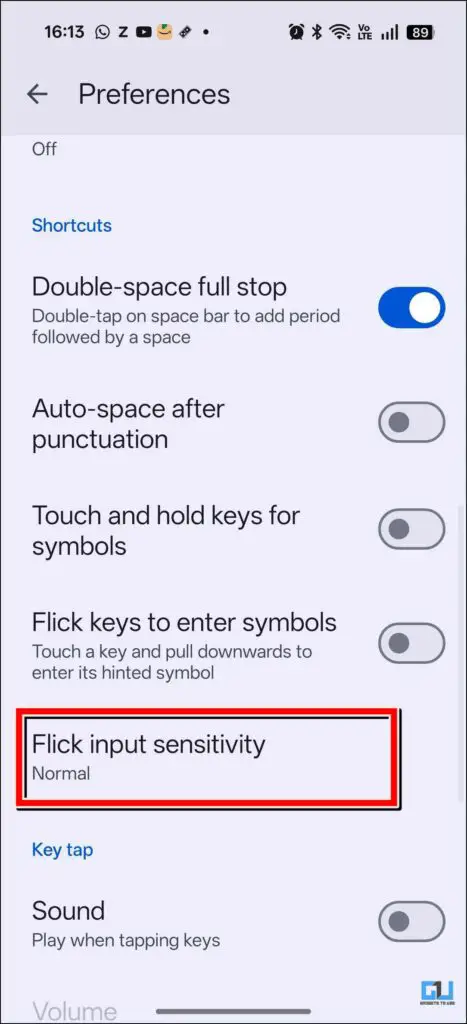
5. You can adjust the intensity using the slider.
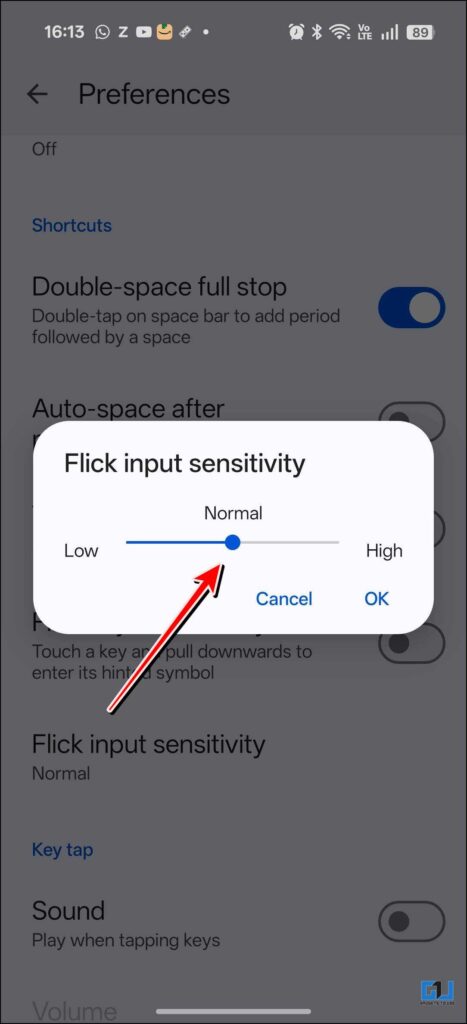
FAQs
Q. How can I enable the number tab in my Gboard?
To enable the number tab on your Gboard, tap on Settings > Preferences> Number tab. Once you do this, the number tab will reflect on top of the keyboard.
Q. How to disable Glide typing in Gboard?
To disable Glide typing in Gboard, tap on Settings > Glide Typing> Toggle Off. This will disable glide typing.
Wrapping Up
We have discussed the new Flick keys feature that I experienced with the latest Gboard update. Though this feature is programmed to make our typing more efficient and fast, in the beginning, you are going to struggle a bit. If you are an iPad user, then you will get used to it faster than an Android user. The feature is useful, and with it, you can disable the numbers tab and make your keyboard look cleaner and aesthetic.
You may also like to read:
Have any questions related to our how-to guides, or anything in the world of technology? Check out our new GadgetsToUse AI Chatbot for free, powered by ChatGPT.
You can also follow us for instant tech news at Google News or for tips and tricks, smartphones & gadgets reviews, join the GadgetsToUse Telegram Group, or subscribe to the GadgetsToUse Youtube Channel for the latest review videos.
Was this article helpful?
YesNo