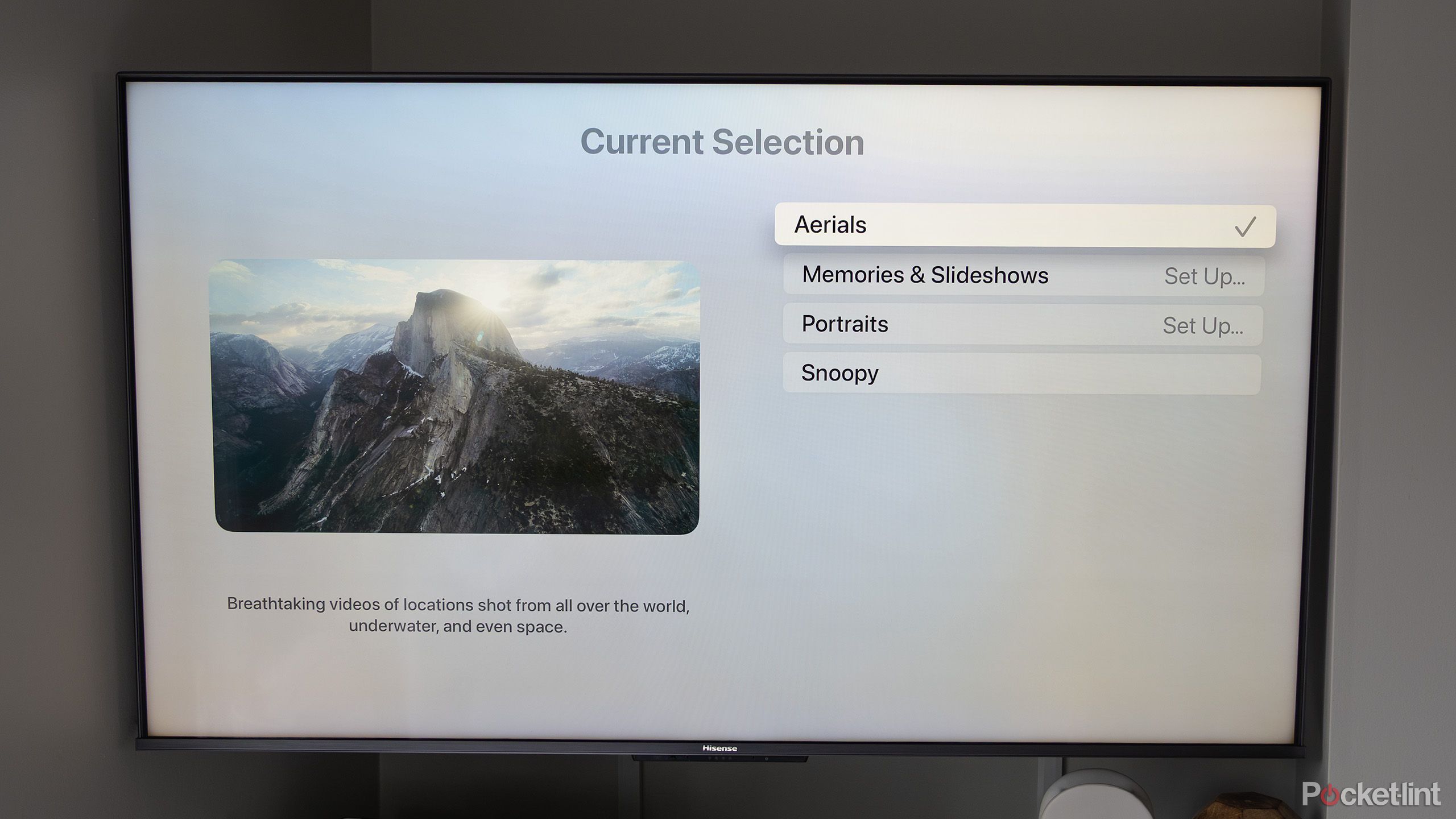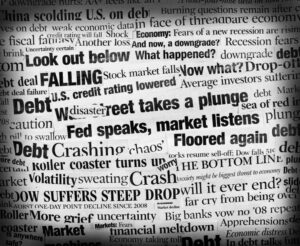Summary
- Apple TV’s aerial screensavers are mesmerizing and entertaining.
- The screensavers play in 4K with HDR and last six minutes.
- The option to turn on aerial screensavers is available in the settings app.
There are a lot of things to like about the Apple TV. Its UI is streamlined, streaming app updates often hit the device first, and it’s sleek-looking compared to most of the competition, but there’s one stellar feature I don’t hear mentioned often.
My favorite part of Apple’s set-top box is that when you leave it idling briefly, the streaming device switches to great-looking, high-quality aerial screensavers. Yes, the Google TV Streamer and the Nvidia Shield offer similar screensavers, both through stock and third-party apps, but they just don’t compare to the great-looking Apple TV aerial screensavers the Apple TV features.
Seriously — these screensavers are mesmerizing and entertaining, and while it might sound a little silly, they’re a significant reason why I can’t see myself ever switching to another streaming device.

Apple TV 4K (2022)
- Brand
- Apple
- Bluetooth codecs
- 5.0
- Wi-Fi
- 6
- Ethernet
- Gigabit (128GB model only)
- Storage and RAM
- 64GB, 128GB
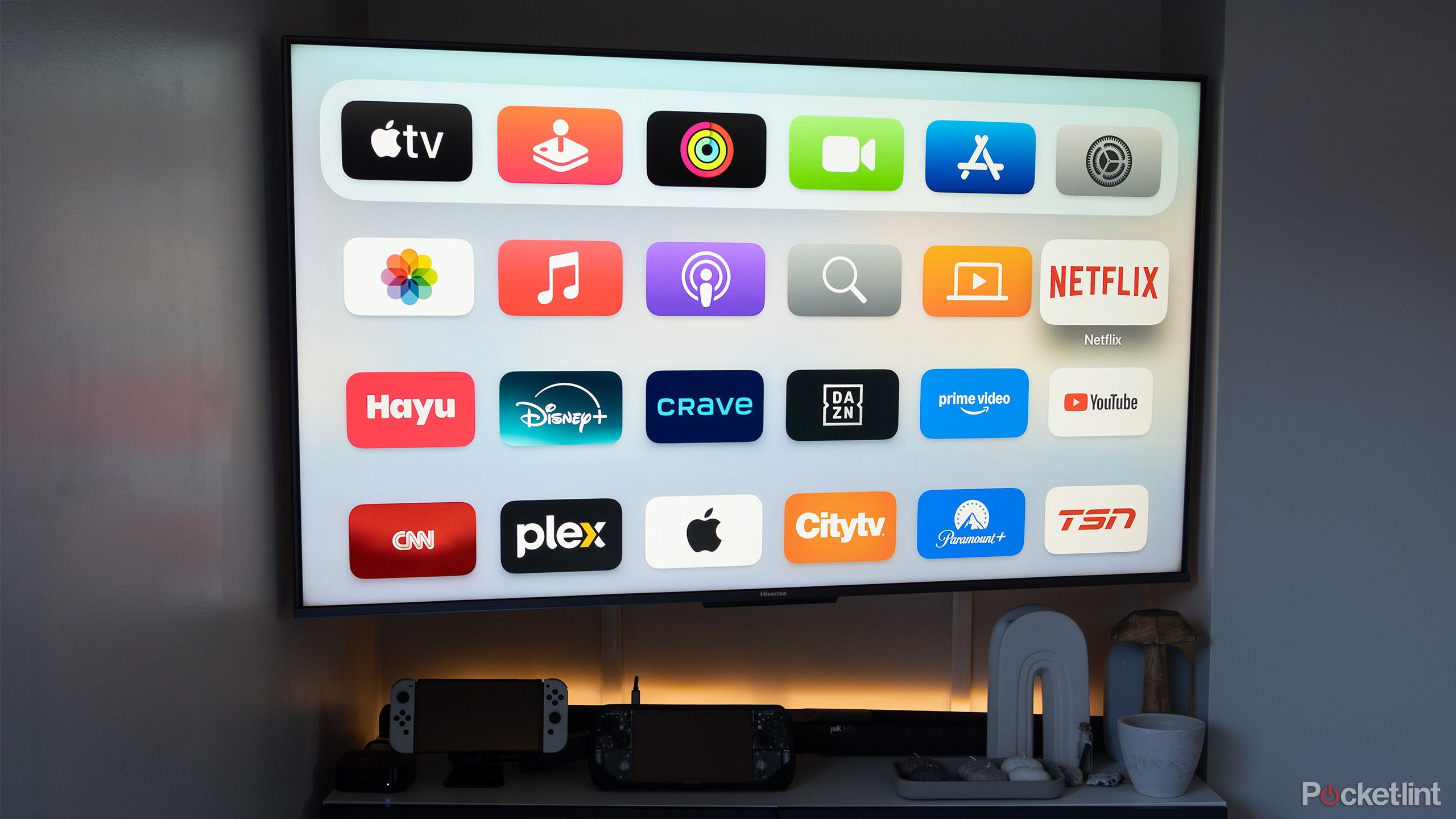
Related
I bought a mid-range TV and I don’t regret it at all
While LG and Samsung make some of the best televisions out there, you don’t need to break the bank anymore to get your hands on a decent television.
The Apple TV’s screen savers look incredible
Each screensaver lasts for about six minutes
If you allow the Apple TV 4K to sit for a few minutes, an aerial screensaver instantly starts playing. They all play in slow motion and fly slowly over an eye-catching landscape. If you tap on your Siri remote, you’ll see information about where each video was shot (sometimes I’ll even play a fun little game with my partner and try to guess the location). On this same screen, you can also swipe to the next screensaver option if you aren’t a fan of a particular option.
The screensavers are selected randomly and play for roughly six minutes. They include iconic locations like China’s great wall, Dubai (both at night and during the day) and Los Angeles’ busy Santa Monica beach. The number of times I’ve found myself starring at one of these looping screensavers is countless, particularly when a more detailed one like Hong Kong, New York City, or my favorite, the Liwa Oasis desert in the western region of the United Arab Emirates, appears. The several International Space Station screensavers are also very impressive, offering a seldom seen look at the earth.
Pretty much every Apple TV screen saver looks undeniably awesome, and if I have friends or family over, I often let one of the Apple TV’s screensavers play on loop in the background, just for fun. I imagine they look even better on a matte Samsung The Fame TV, though they still pop on my mid-range Hisense U8H ULED TV with a mini-LED screen. Every screensaver streams in 4K with HDR at what looks like a very high bitrate, as long as you have a supported TV connected to your Apple TV 4K.

Related
Give your Apple TV a glow-up with beautiful, personalized screensavers
Because why settle for generic?
Other streaming devices offer similar screensavers, but Apple’s are just better
There really is no comparison
Yes, screensavers are available on other streaming devices, and in particular, the Android TV options are decent. My TV has these show up by default if I happen to be using its UI directly and not my Apple TV. They’re fine, but they don’t compare to the smoothness or vibrancy the Apple TV’s screensavers offer.
If you have a 2nd generation or newer Apple TV 4K, you can select a Snoopy screensaver (which I’m not a fan of) or photos from Apple’s Photos app. I don’t like either of these options and prefer to stare longingly at beautiful aerial vistas.
Here’s how to turn on the Apple TV’s aerial screensavers
The process is simple and only take a few steps
The Apple TV’s screensavers should already be on, but if they aren’t here’s how to get them to grace your television:
Open the Settings app on your Apple TV.
Find the Screen Saver option.
Select Current Selection and Aerials.
If you want to make the screesavers appear more quickly, set the Start After setting.
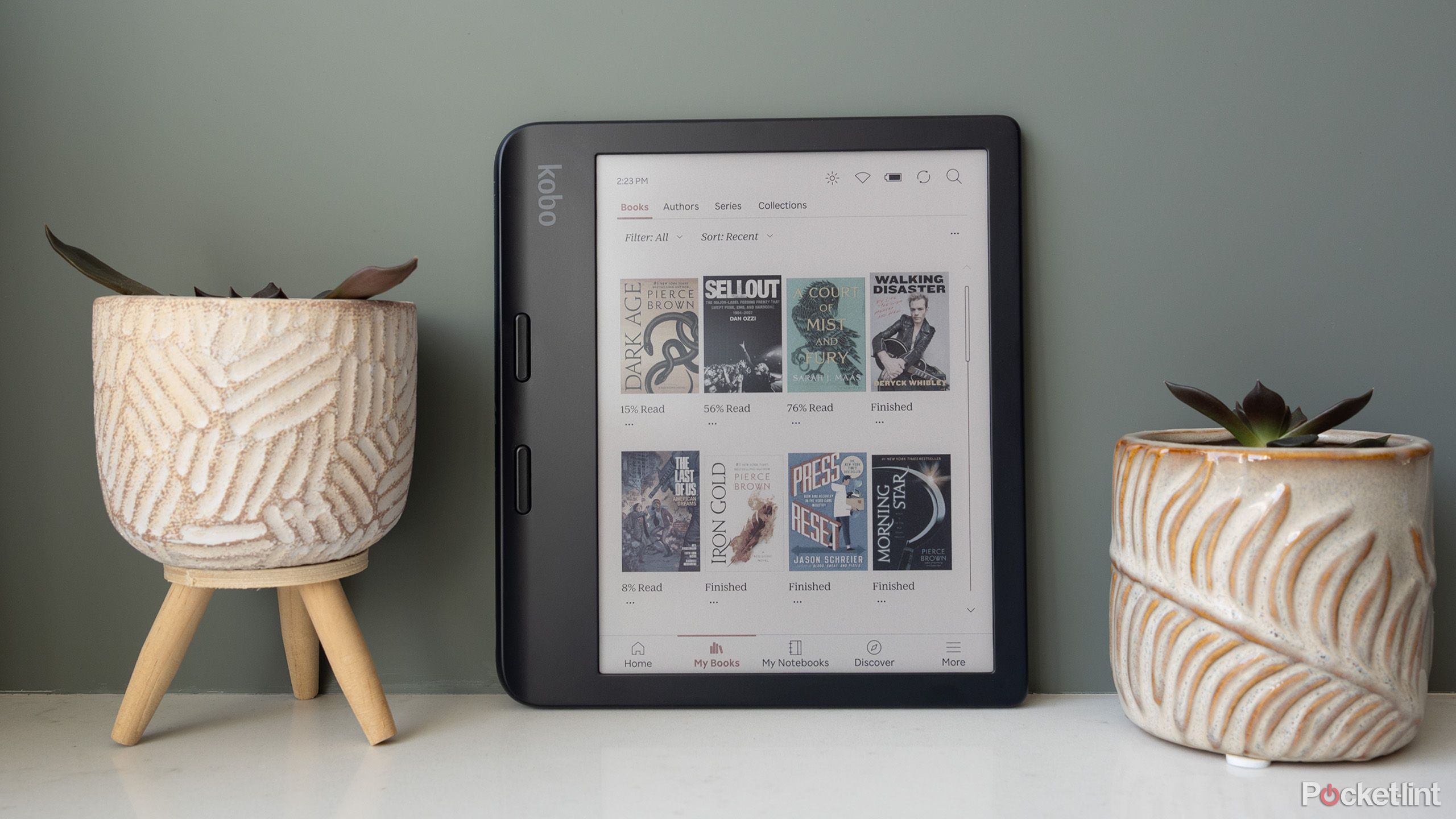
Related
5 super-handy Kobo features that make reading effortless
Whether you’re new to the world of Kobo or a recent Kindle convert, these are straightforward tips every e-reader user should know.