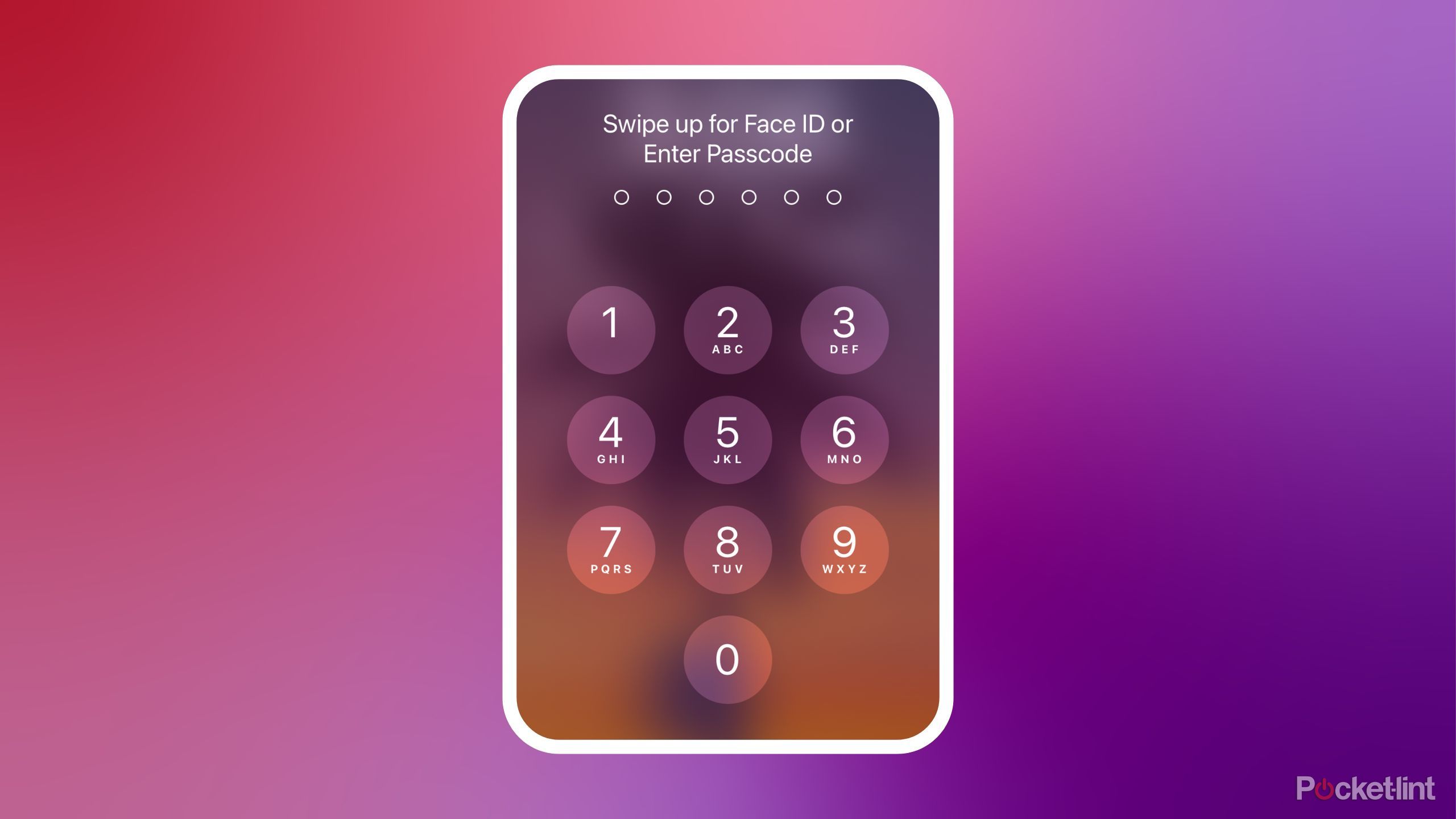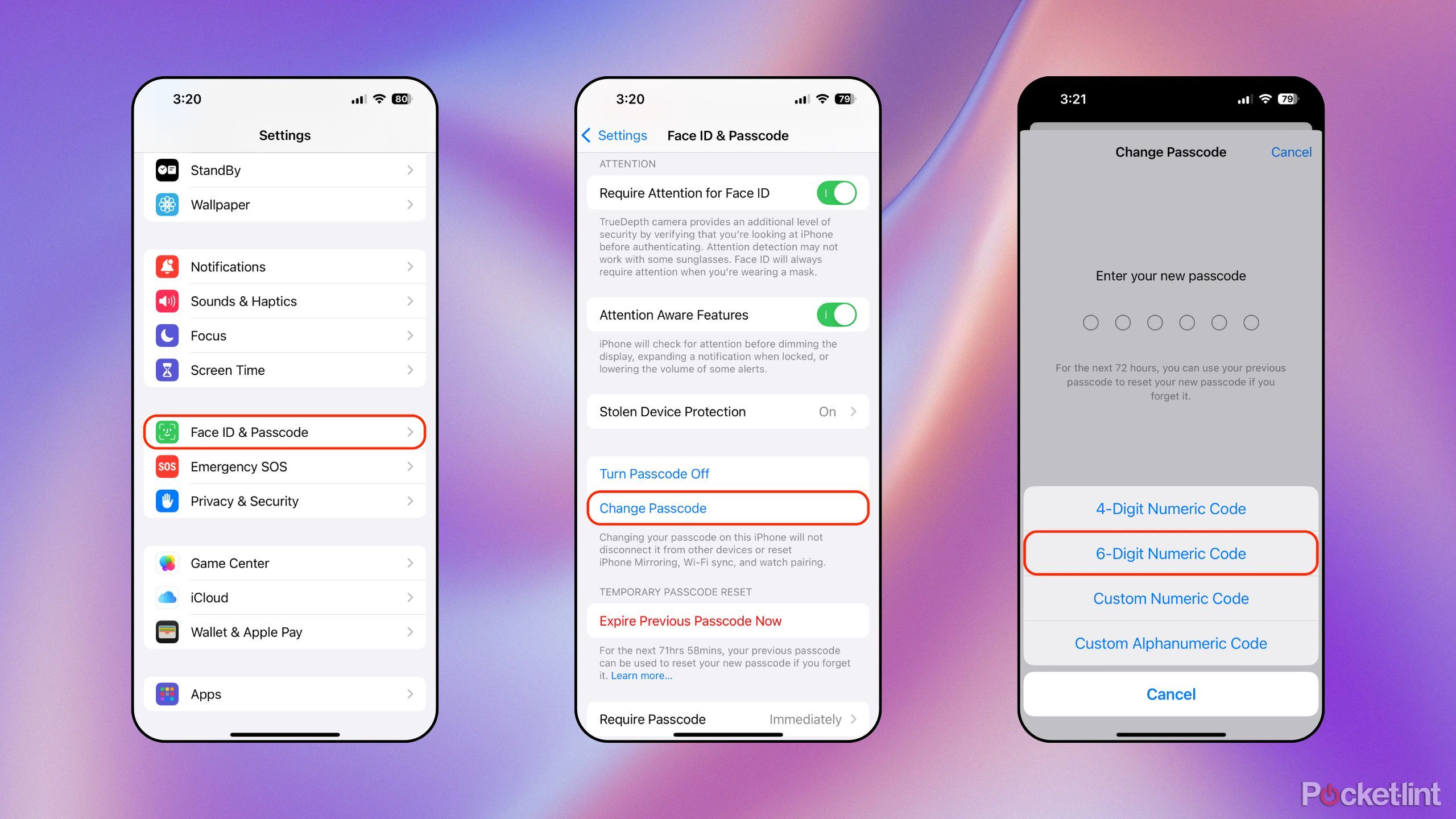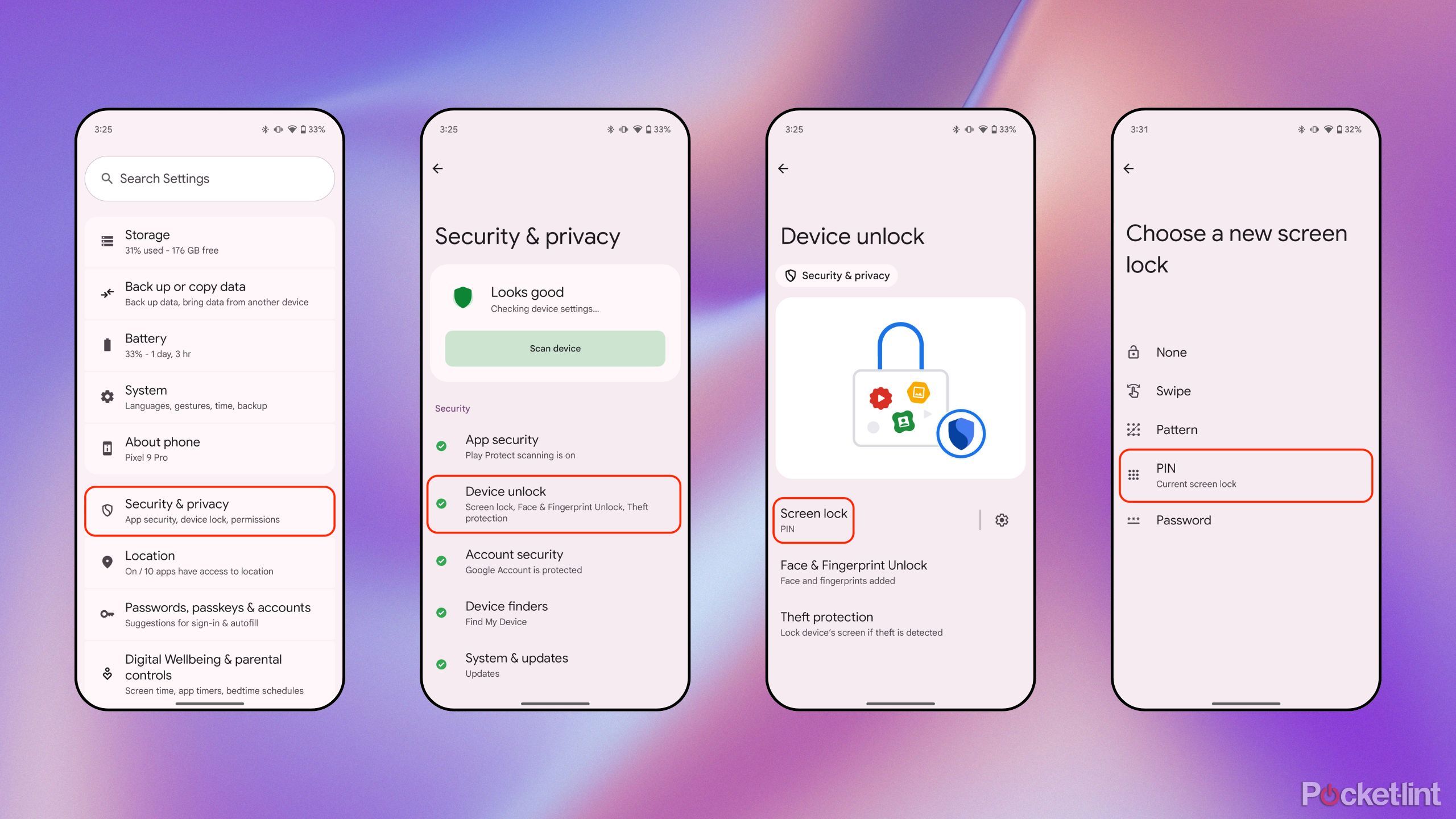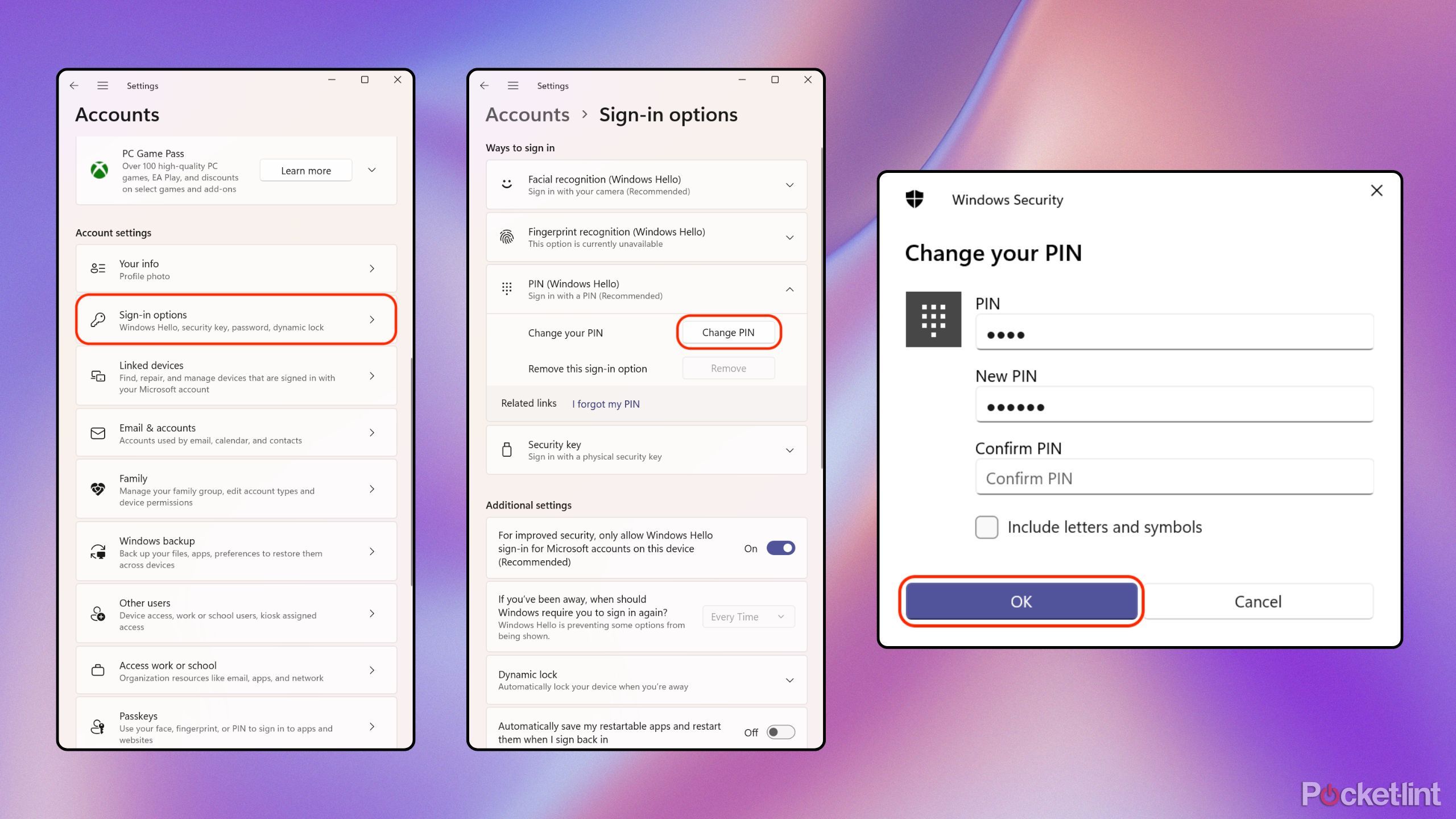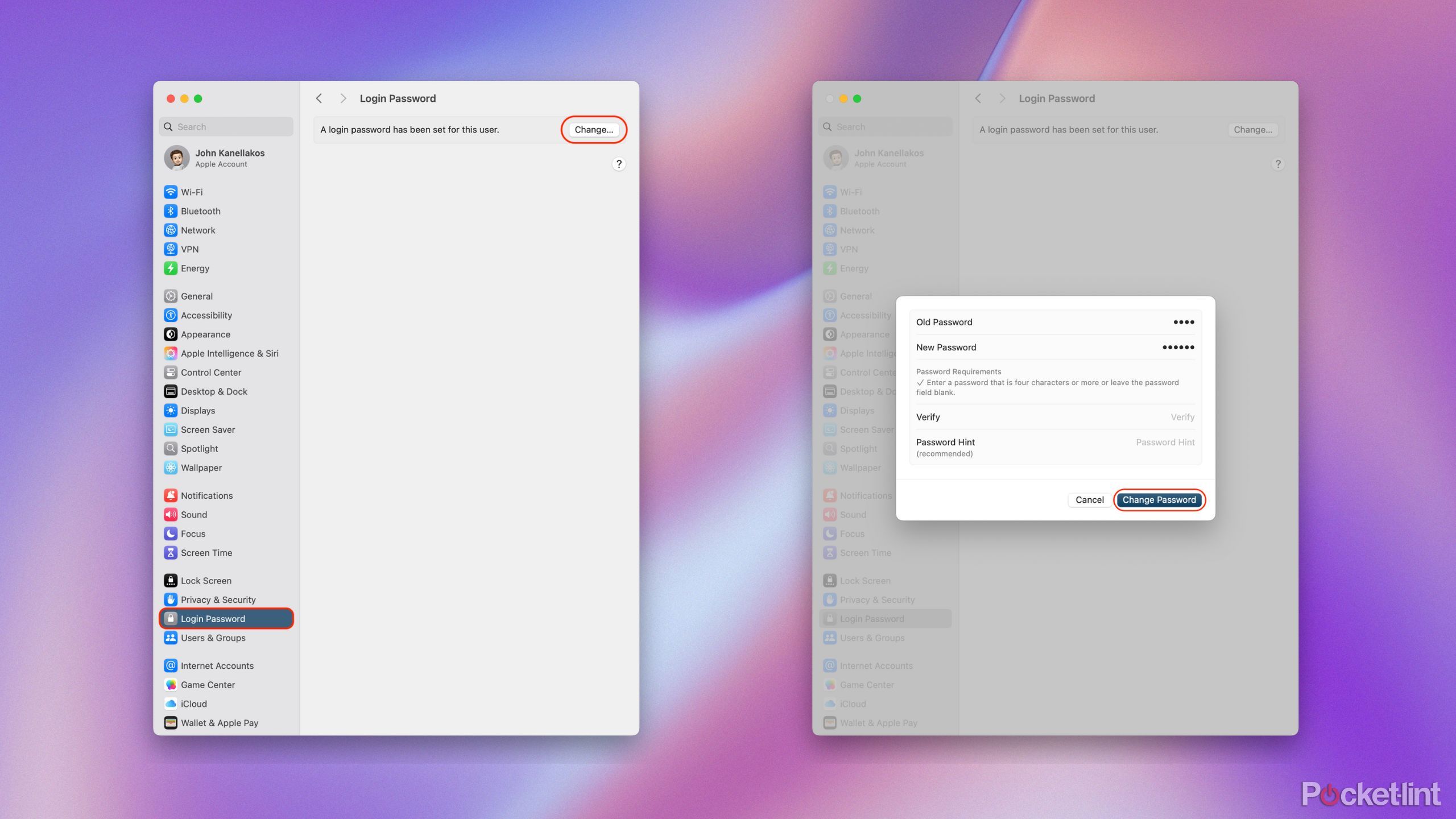Summary
- Consider increasing your security by switching over to a 6-digit PIN on your phone or computer.
- Most platforms already default to 6-digit PINs, but if you’re using a less secure 4-digit variant, I’d recommend making the switch.
- The setup process varies slightly by platform — here are the steps for iOS, iPadOS, Android, Windows, and macOS.
Aside from biometric forms of authentication, including
fingerprint
and
facial unlock
systems, the humble Personal Identification Number (PIN) remains the go-to method of preserving sensitive files on both mobile and PC. The odd
Android pattern unlock aficionado
notwithstanding, most of us rely on punching in PINs on at least a semi-regular basis.
Back in the day, 4-digit PINs were the standard. These days, however, most operating systems default to asking for a more secure 6-digit PIN during the device setup process. The reason for this is clear: put simply, longer PINs are harder to crack into, and they do a better job at securing the contents of your various electronic gadgets.
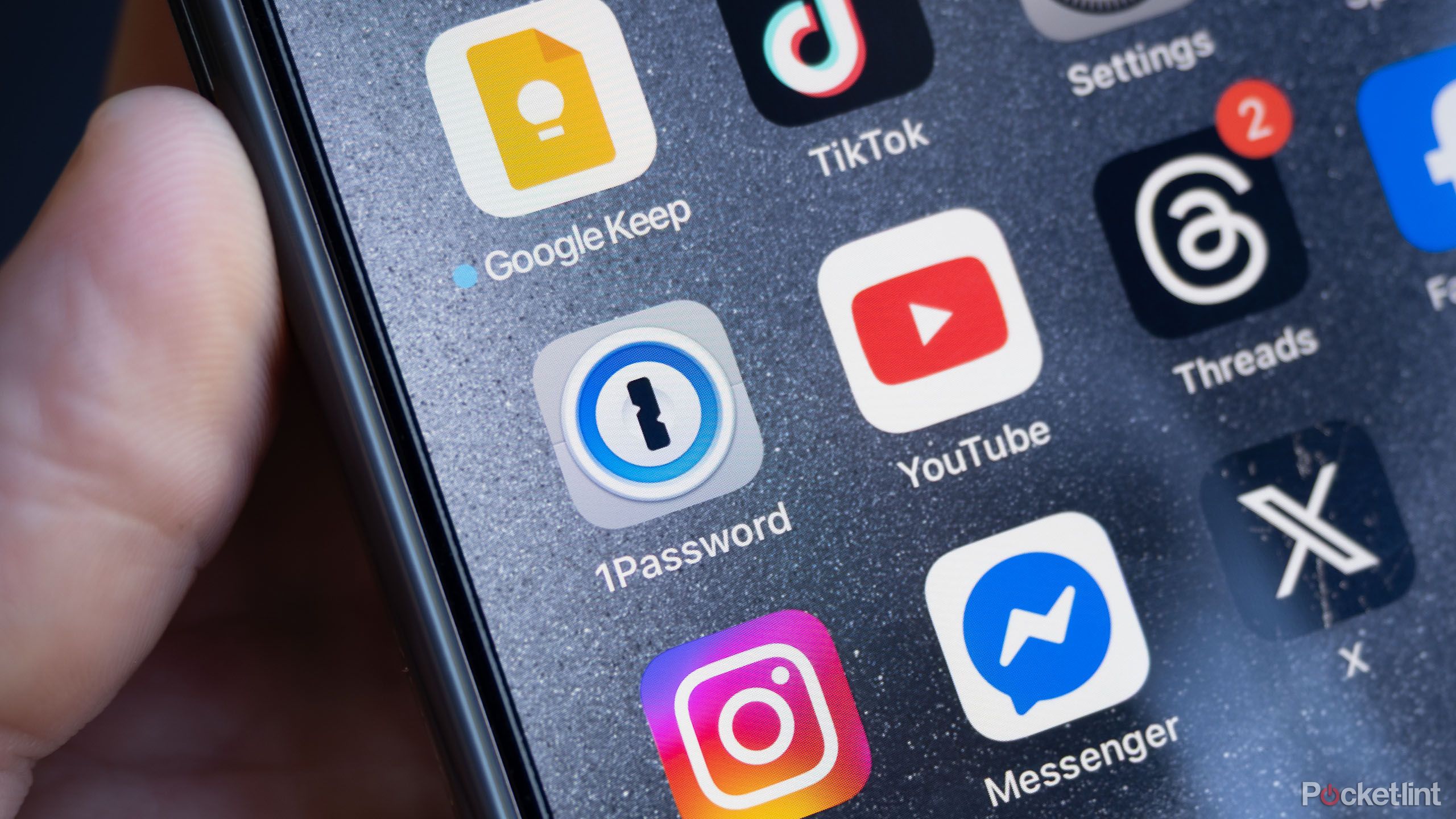
Related
Welcome to World Password Week 2025: learn how to better secure your accounts
Throughout the next few days, you’ll hear learn how Pocket-lint’s experts keep their accounts secure.
Why should I switch over to a 6-digit PIN?
It’s all in the name of security
A 6-digit PIN may only be 2 numbers longer than the typical 4-digit PINs that we’re oh-so familiar with, but the slightly longer string of digits makes a world of difference when it comes to the robustness of your security setup. Mathematically speaking, and putting aside other variables, a 6-digit PIN has one hundred times the number of possible combinations than a 4-digit PIN does.
There are conflicting studies on the real-world significance of using a 6-digit PIN over a 4-digit one, with many researchers citing the human tendency to rely on highly predictable strings of numbers. Regardless, opting for a 6-digit code is always going to be a safer bet, and it provides that little bit of extra peace of mind as you go about your day.
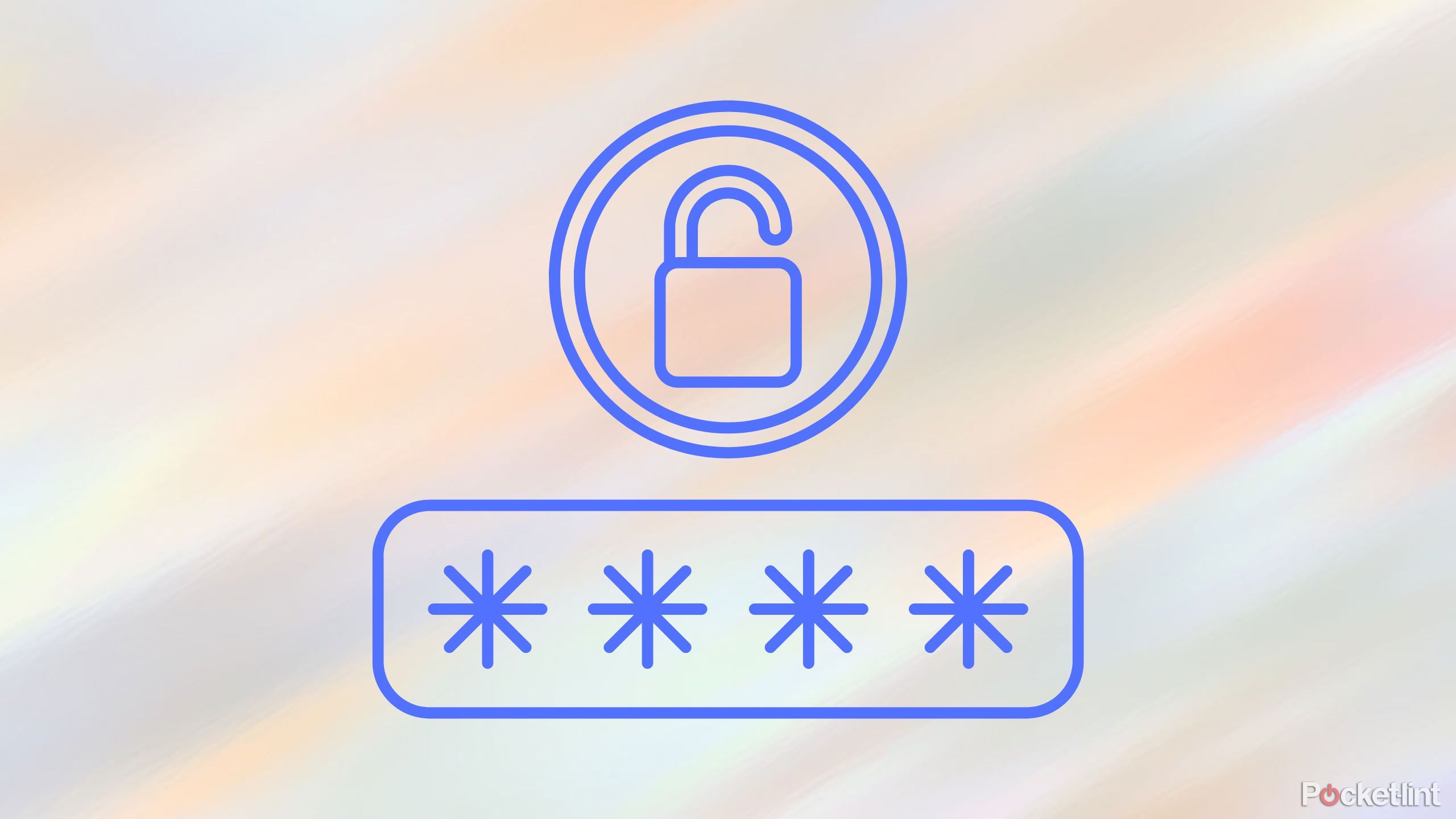
Related
If your password is 123456 here are 3 million reasons to change it
NordPass has released the sixth edition of its study revealing the most commons passwords in the world.
How to switch to a 6-digit PIN on iPhone and iPad
The process is the same across both iOS and iPadOS
To switch your existing 4-digit PIN over to a 6-digit PIN on iOS or iPadOS, follow these steps:
- Launch the Settings app.
- Navigate to Face ID & Passcode or Touch ID & Passcode (depending on iPhone or iPad model).
- Enter your existing passcode.
- Tap on Change Passcode.
- Enter your current passcode once more, and then tap on Passcode Options > 6-Digit Numeric Code.
- From here, type in your new 6-digit PIN.
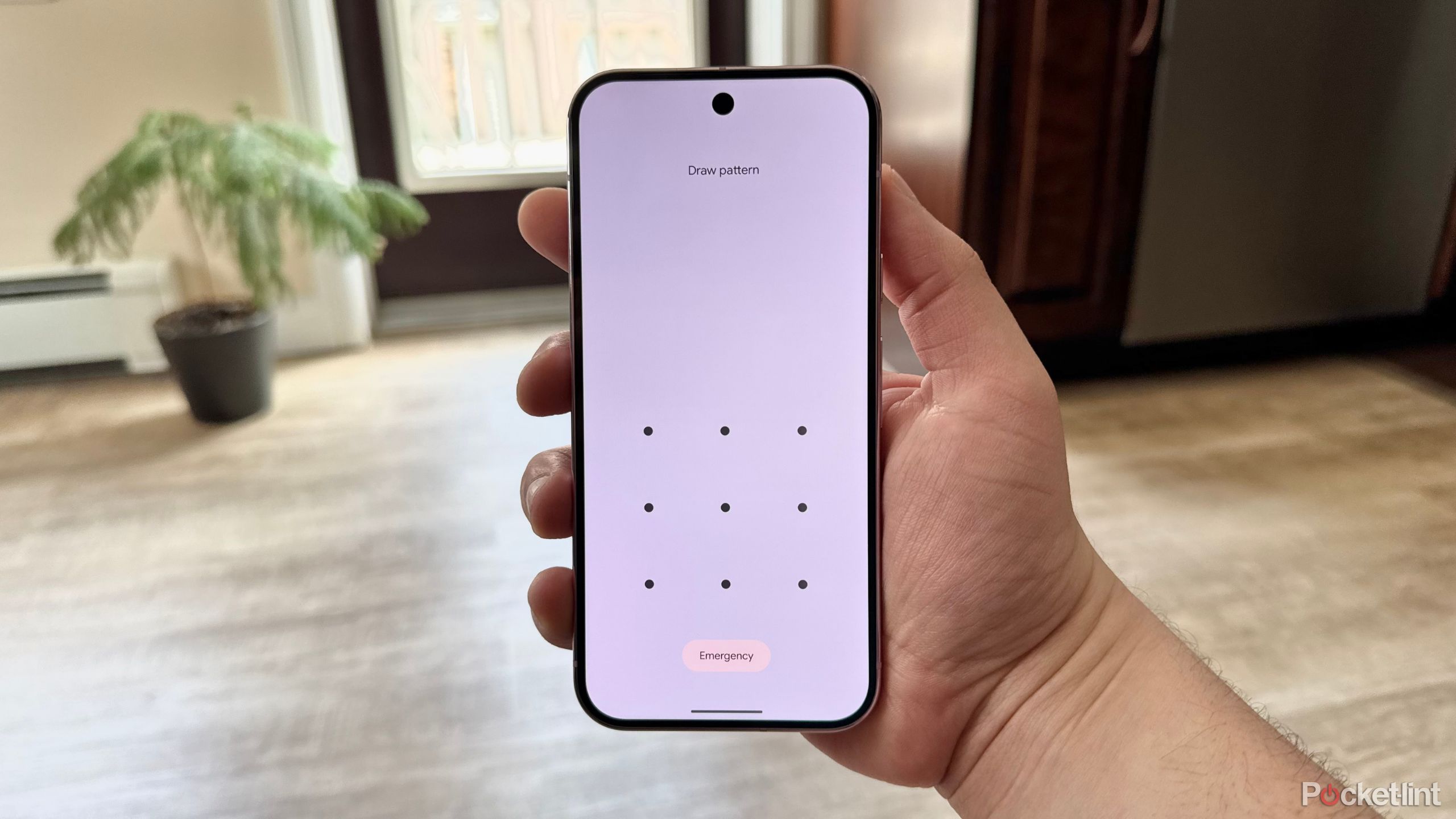
Related
3 reasons why I still use Android pattern unlock in 2025
After all these years, I still prefer using Android’s pattern unlock feature as opposed to a standard PIN — here’s why.
How to switch to a 6-digit PIN on Android
Most Android skins make it easy to switch over
To switch your existing 4-digit PIN over to a 6-digit PIN on Android, follow these steps:
- Launch the Settings app.
- Navigate to Security & Privacy.
- Tap on Device unlock.
- Tap on Screen lock, and then re-enter your existing PIN.
- From here, tap on PIN > Set a PIN.
Note that some Android phone makers customize the Android interface to one degree or another. The basic process is similar across brands like Samsung Galaxy, Google Pixel, and OnePlus, but exact verbiage and organization of settings varies on a per-brand basis.
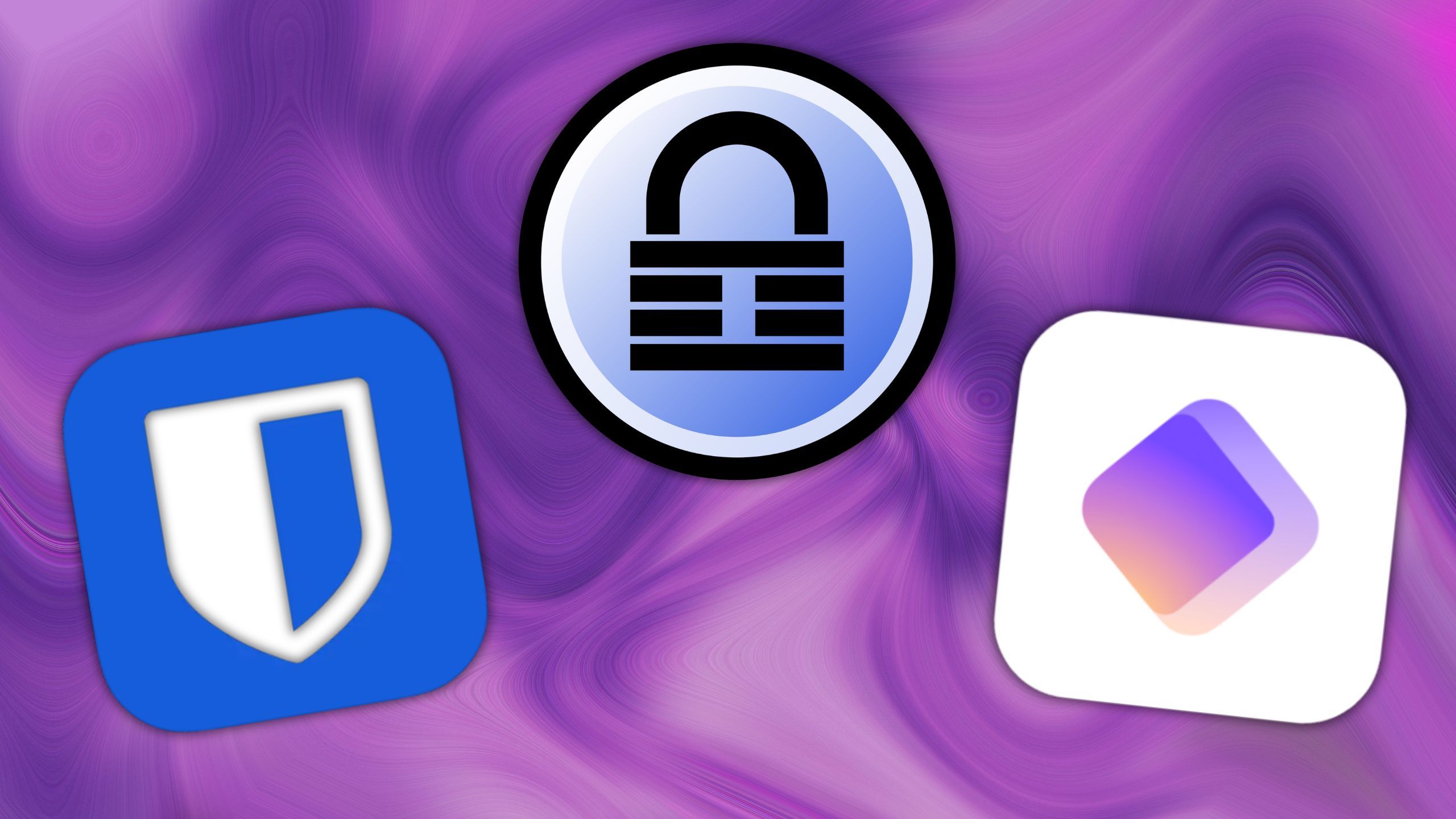
Related
5 great password managers that make securing my online accounts easy
Password managers are an excellent way to streamline and fortify your online credentials – here are 5 solutions that excel at the task.
How to switch to a 6-digit PIN on Windows
Your PC deserves the same security treatment as your phone
To switch your existing 4-digit PIN over to a 6-digit PIN on a Windows-based PC, follow these steps:
- Launch the Settings app.
- Navigate to Accounts > Sign-in options.
- Scroll down to PIN (Windows Hello), and expand the chevron arrow.
- Click on Change PIN, and then enter your existing PIN followed by your new 6-digit PIN.
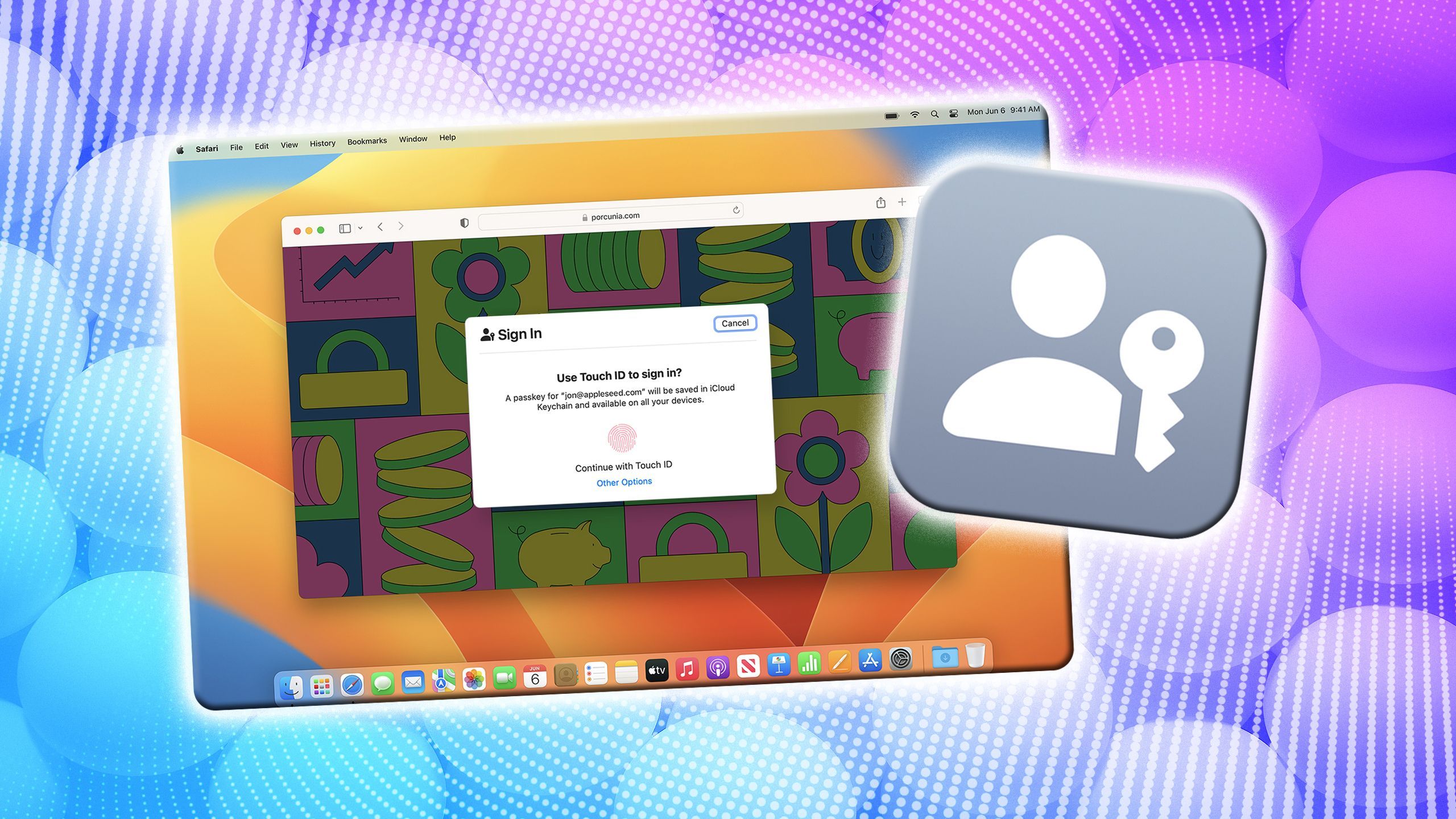
Related
3 reasons why I’ve already made the switch to passkeys
Passkeys are a modern-day replacement for frustrating passwords, and I’ve already made the switch – here’s why I wasted no time in doing so.
How to switch to a 6-digit PIN on macOS
The steps for macOS diverge from those of iOS and iPadOS
To switch your existing 4-digit PIN over to a 6-digit PIN on macOS, follow these steps:
- Launch the System Settings app.
- Navigate to Login Password > Change…
- Type in your old code, followed by your new 6-digit PIN.
- Hit the Change Password button to complete the process.

Related
4 streaming apps that still let you share passwords for free
The list is dwindling, but you can still share these streaming apps with friends and family.