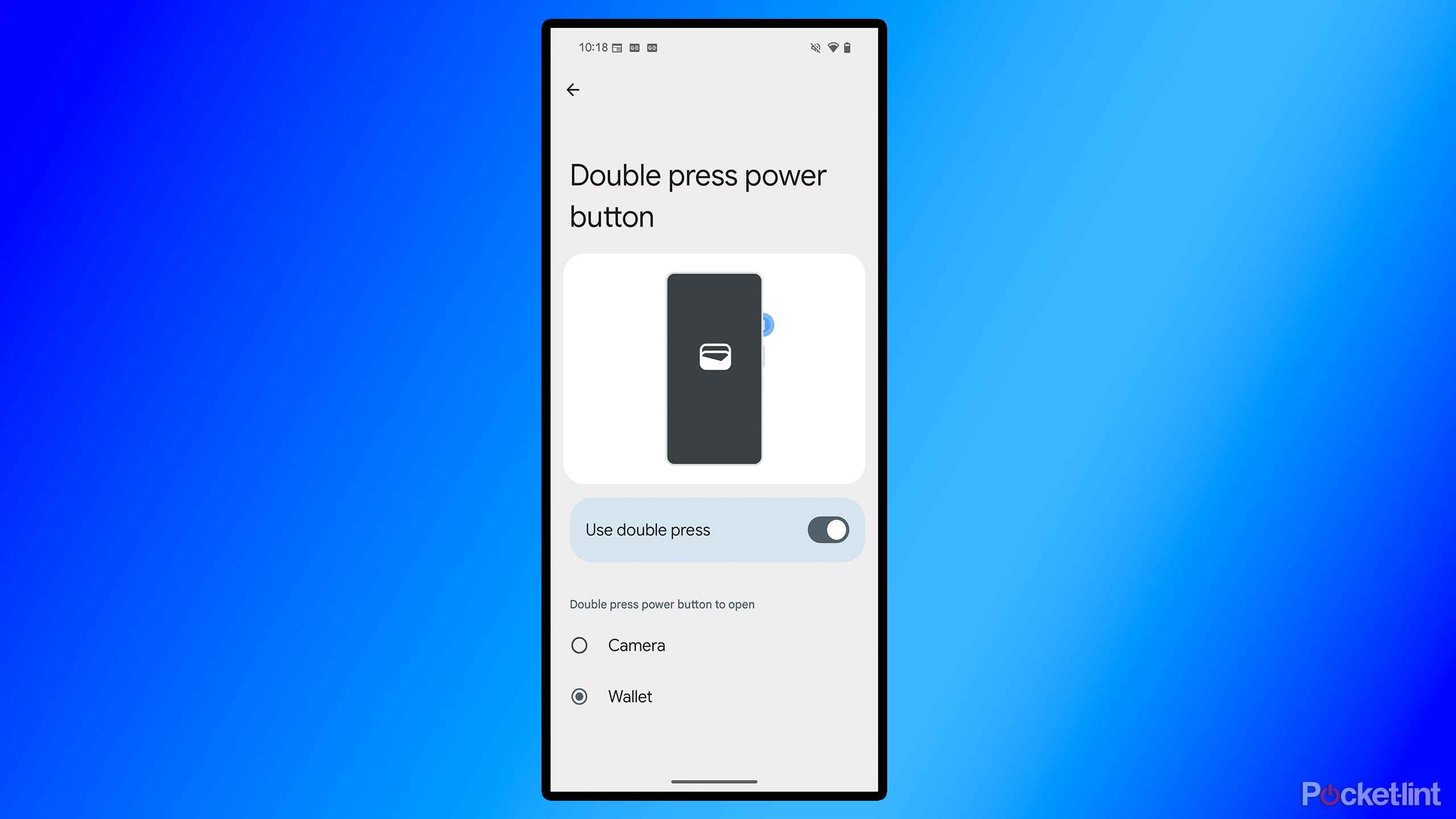Summary
- Android 16 is now available on Google Pixel devices, and it includes a handy new Google Wallet feature.
- Before Android 16, double-tapping the power button exclusively opened the camera app. Now, you change it to open Google Wallet instead.
- You can change this setting on your Pixel device with Android 16 under Settings > System > Gestures > Double press power button.
Android 16 is officially out now, and if you have a Pixel 6a or newer, you can download the update right now. Currently, Android 16 is a relatively small update that lays the foundation for Google’s future plans, including its Material Expressive 3 design language, which is expected to launch later this year.
That said, Android 16 does include a few new features for you to explore, such as live update notifications (similar to the iPhone’s live activities) and a new Advanced Protection security setting that offers stronger safeguards for your phone against online attacks and harmful apps.
However, for me, one of the standout features of Android 16 isn’t particularly flashy, but it does represent a significant quality-of-life improvement nonetheless. If you frequently use Google Wallet for everyday purchases, like quickly grabbing a coffee, this new setting Google has added to Android 16 will make it easier than ever to access Google Wallet on Pixel devices.
Google has introduced a new setting that allows you to double-tap the power button to open Google Wallet, making it easier and quicker to access the app, select a card, and make a contactless payment (via Android Authority). Before Android 16, Pixel owners could only double-tap the power button to open the camera app. While this was helpful, if you find yourself making more Google Wallet purchases throughout the day than attempting to open the camera app, it’s probably worth considering changing this setting.
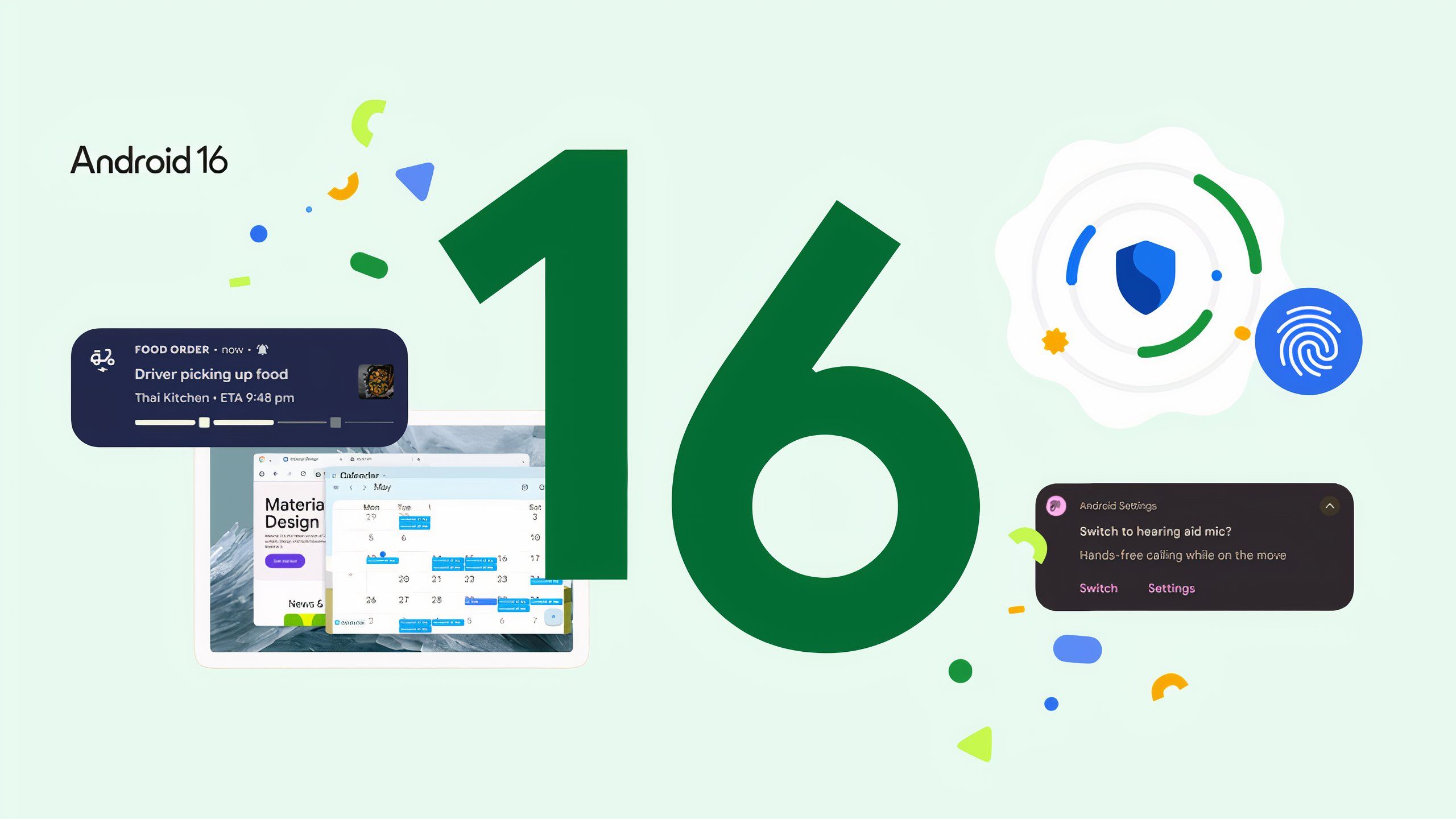
Related
Android 16 has arrived with a bonus feature drop for Pixel phones
Android 16 is officially available in stable form, and Google-branded smartphones are about to receive a June Pixel Drop to sweeten the deal, too.
How to open Google Wallet quickly with Android 16
Google is playing catch up with this new feature
If you want to change your power button to open Google Wallet instead of the camera app, it’s very easy to do. Just go to Settings > System > Gestures > Double press power button and change the setting to Wallet instead of Camera. Now, when you double-tap the power button, your Pixel will open Google Wallet rather than the camera app, allowing you to quickly select a card and make a purchase with it.
Some people may argue that it’s better to keep the double-press setting on the camera app, because you can easily access the wallet app from the Quick Settings menu and the camera is what more people scramble to reach faster instead.
That’s a valid point, but as someone who has used an iPhone most of their life, I’m very used to double-pressing the power button to open Apple Wallet. This new Android 16 setting allows my Pixel to do the same, which I prefer, as I often switch between the two devices and I like to keep similar functionalities like this if I can.
Samsung provides significantly more customization options for adjusting the double-tap functionality on the power button.
While it’s nice to see Google finally implement this with Android 16, it still lags behind Samsung. With One UI 7, Samsung provides significantly more customization options for adjusting the double-tap functionality on the power button. You can set it to open not only the camera app but also any app on your device. This means you can set it to Google Wallet, X, Instagram, TikTok, or whatever app you desire to open instantly.
It would be great if Google adopted this approach for Pixel devices as well, allowing you to set it to any app you prefer, rather than just opening the camera or wallet.
I’m happy Google has made this change though, and making purchases with Google Wallet just got much more convenient because of it. You can download Android 16 now on a Pixel 6a and newer. I tested this feature on my Pixel 8a running Android 16 and it works flawlessly.

Related
5 Pixel features I always switch on right away
Google’s Pixel smartphones have a ton of additional features. Here are the ones you should try out first.