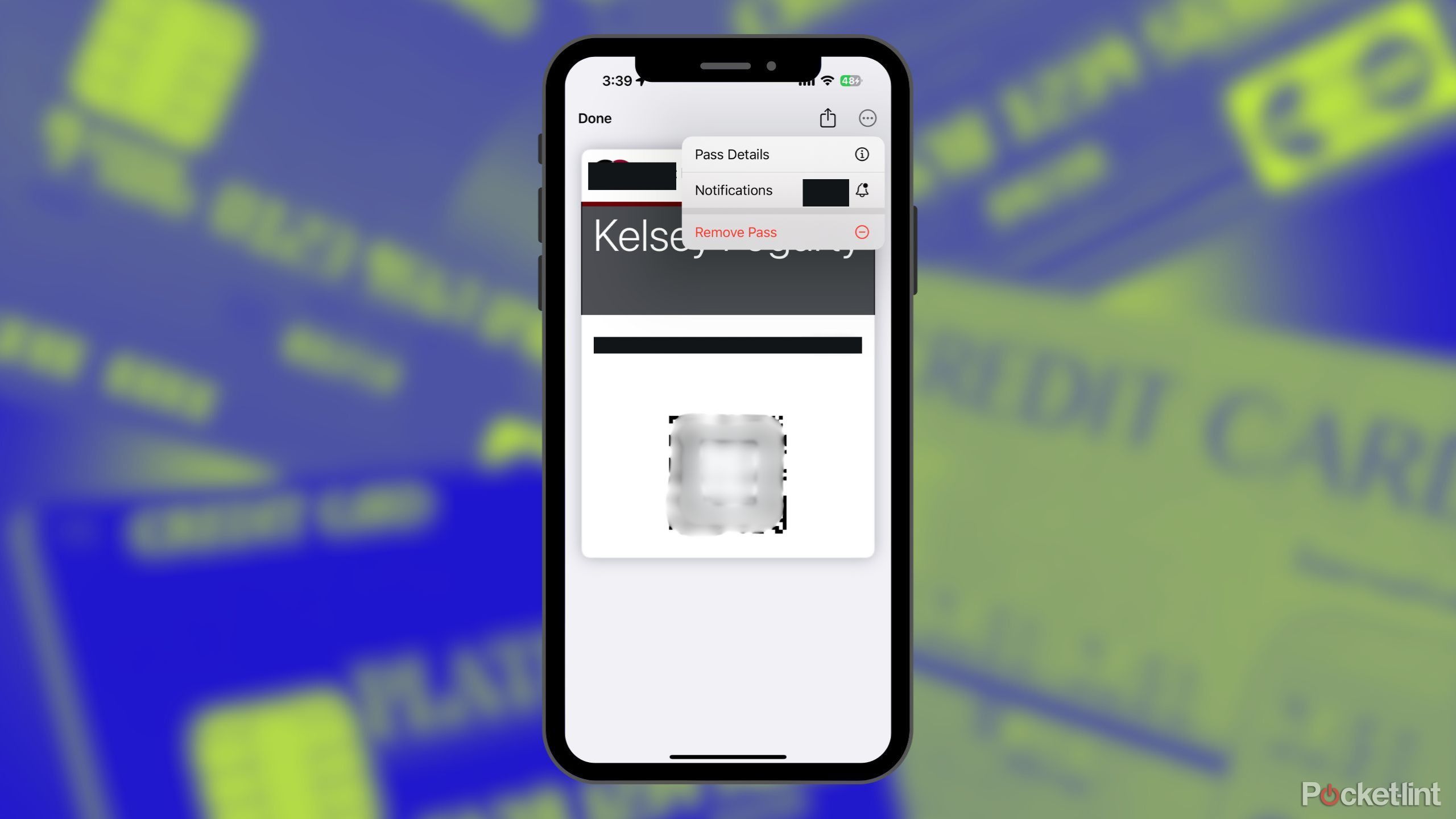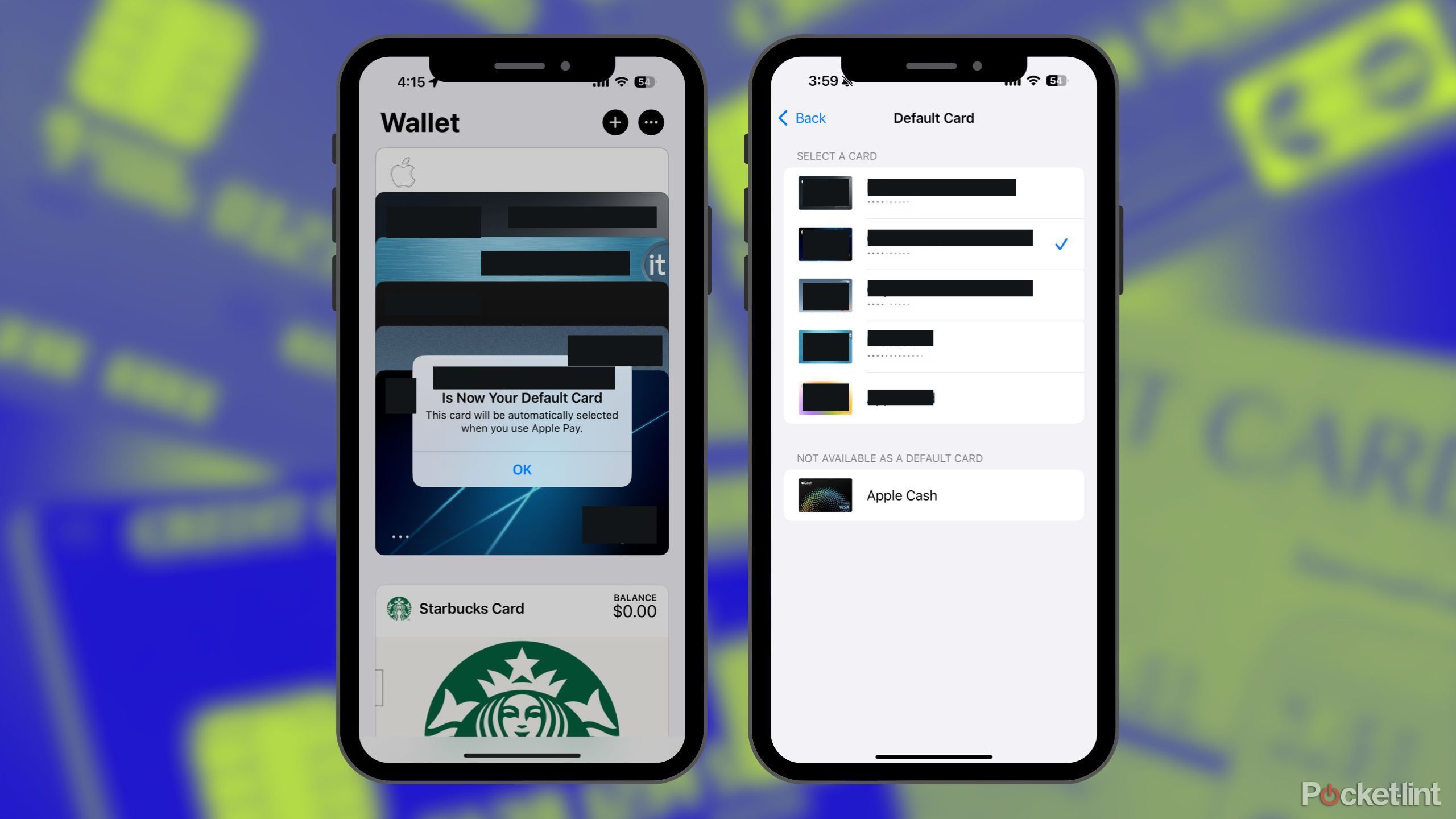Summary
- Apple Wallet revolutionized digital organization for boarding passes, rewards cards, and more.
- Cleanse your wallet app by removing old coupons and passes for a seamless transaction.
- Easily reorder and set default payments in Apple Wallet for efficient point collection.
As a kid, I exclusively used cash to pay for everything. The act of physically transferring tangible bills and coins from my hand to a business’s cash register made it feel like the act of ‘paying’ and therefore passing my money along made me conscious of what portion of my allowance was being spent. I thought it’d be like that forever.
Now, paying with cash feels like the exact opposite — if the numbers aren’t dwindling from the digital representation of my bank account, the purchase is free. The “girl math” phenomenon was the best thing that ever happened to the waitressing tips and babysitting cash I made back in the day. But then, I started swiping cards instead of cash. Then, we reluctantly adapted to the dreaded chip. What finally got us out of those dark days was the heavenly tap to pay feature on our credit and debit cards. I didn’t think it could get better than that, and then came along digital wallets, particularly Apple Wallet.
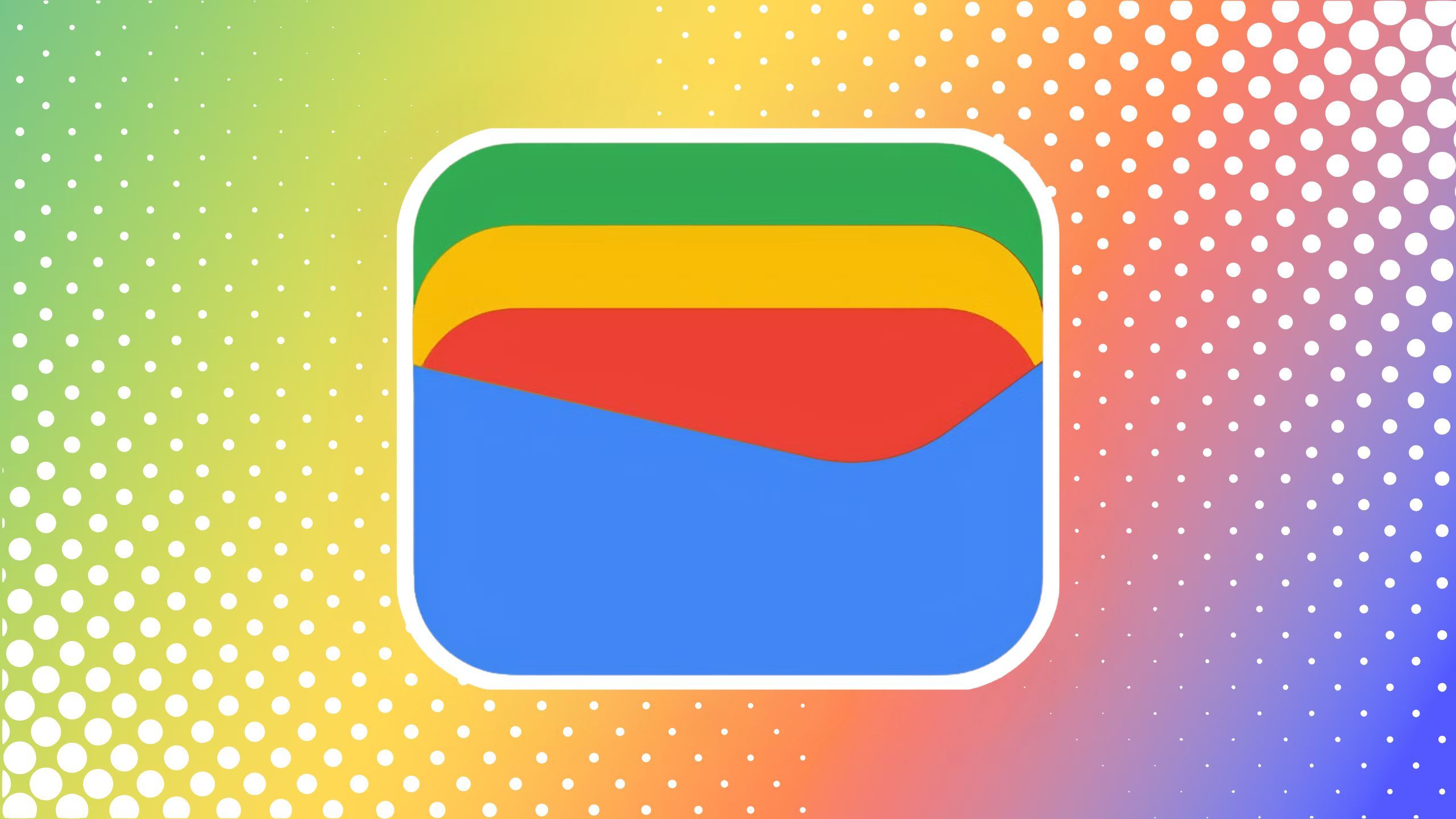
Related
I waited too long to start using this convenient payment app
I can’t believe it took me so long to start using Google Wallet.
I could buy coffee with my iPhone. I could pay for gas with my Apple Watch. Besides this contactless payment, Apple and Google wallets revolutionized boarding passes, concert tickets, and even coupons — putting all just a double-click of the power button away. But put all my cards, tickets, boarding passes, and more in one place, and there’s a lot of digital sifting and shifting to do. So, here’s how to manage and organize your digital cards in Apple Wallet.
Remove old coupons, passes, and cards
Apple Wallet makes it easy
First things first, it’s time to clean house and toss the things you don’t need in your wallet app that have piled up over the years. There’s nothing worse than fumbling through a stack of digital cards while the Starbucks barista stares and an antsy line builds up behind you.
To do so, follow these instructions:
- Open the Apple Wallet app.
- Scroll through the cards and passes in your wallet and tap the one you want to get rid of.
- Tap the three-dot icon in the upper right-hand corner.
- Tap Remove Pass.
You also might see a message at the bottom of the Wallet app that says, “View X Expired Passes.” There, Apple will have categorized all the tickets, coupons, and passes that are past their usage date. This is probably where all your old boarding passes are living rent-free. You can select each one and see what it was from, but if you want to mass-delete these files, select edit in the top-right corner, select all the passes you want to delete, and then click Delete.

Related
5 apps that make traveling a breeze for me
Think outside of the box (and your comfort zone).
How to reorder your cards in Apple Wallet
And set a default so you don’t have to fumble to get to your favorite card
Let’s say you just got a brand-new credit card and are about to become the queen of points — you’ll want it to be your default payment option so you don’t miss out on any rewards. If you’re a big spender, it’ll get old having to click through your wallet to select it in a pinch — trust me, I speak from experience.
To manage the order of your cards in Apple Wallet, do the following:
- Open the Apple Wallet app.
- Tap and hold the card you want to reorder. It will lift to show you that you’ve selected it.
- Drag it to reposition the card in your lineup. Once you’re happy with where you placed it, let go. There it will stay.

Related
5 must-have gadgets I always take with me whenever I travel
You’ve got your outfits planned out, so what about your tech?
To make a specific card your default payment option, drag it to the bottom of the stack of credit and debit cards. There’s another way to make a form of payment default, which I’ll outline below.
Also, note that you cannot mix credit and debit cards with passes, coupons, or gift cards — you can reorder each in their particular sections, but no reordering within subcategories.
How to set a default payment method in Apple Wallet
It’s ok to have favorites (here at least)
You can follow the tip above, or you can set a default payment method another way. I’m a big fan of setting a default payment, especially with the card I get the most points on. Here’s how:
- Open Settings and scroll down to Wallet & Apple Pay.
- Scroll down to Transaction Defaults and click Default Card.
- It will prompt you to select a card out of the available defaults. Choose your favorite card.
There you have it. Your cards, passes, and coupons should be organized and set to default. I hope lots and lots of credit card points are in your contactless payment future.
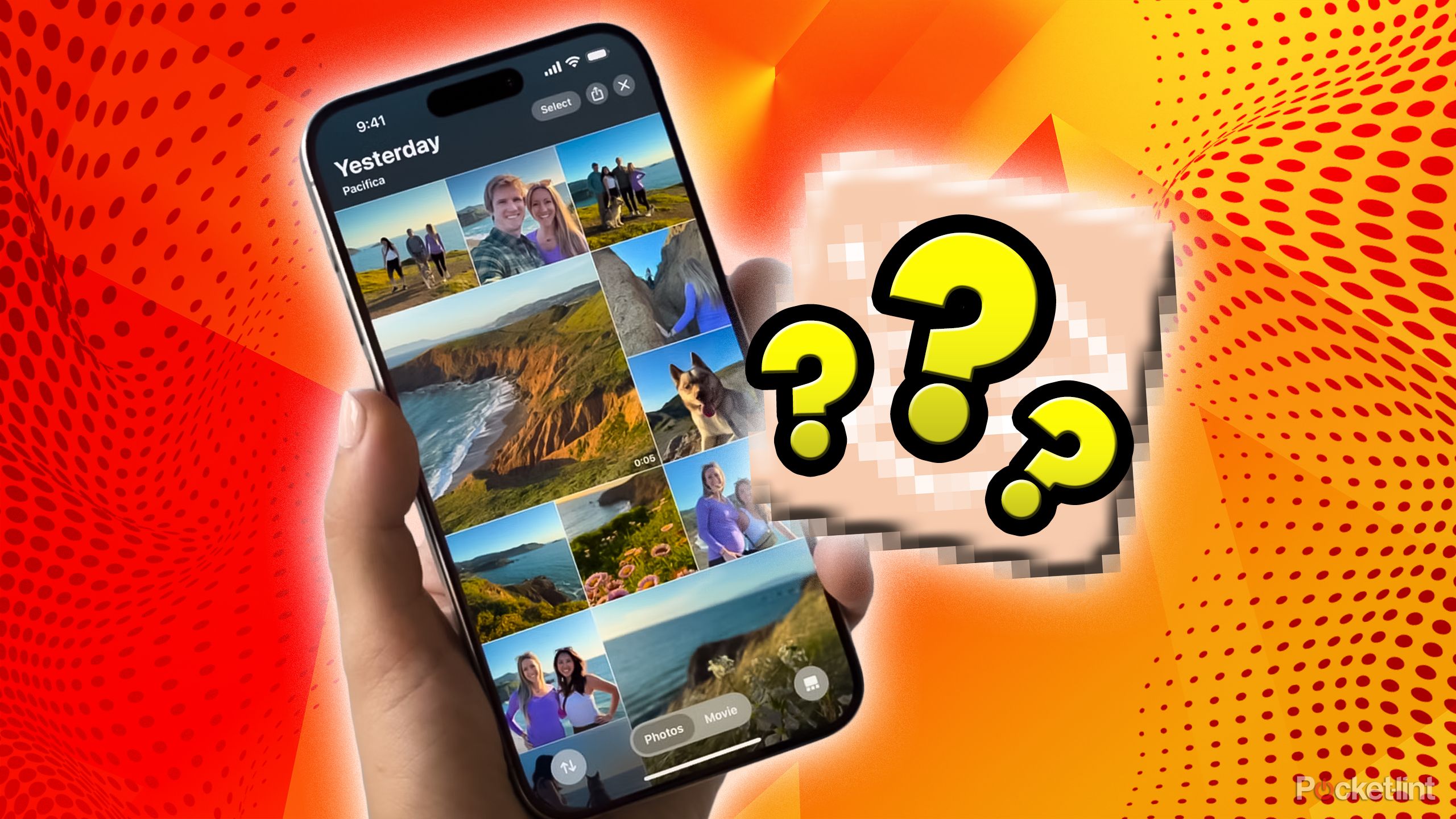
Related
I finally broke up with my old photos and saved my phone’s storage thanks to this app
My 58,000 photos hate to see this app coming.