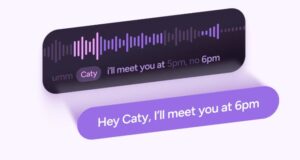Okay, real talk.
You ever scroll back through your camera roll and think, Why does that sunset I swore looked like a Pixar masterpiece now resemble… a faded wallpaper from 2003? You’re not alone. I’ve been there—standing on a cliff at golden hour, thinking I nailed the shot. I didn’t. But my phone’s AI—on a random Tuesday, six updates later—somehow did.
AI photography is here. And honestly? It’s spooky good. Like, Black Mirror but make it artsy. Smartphones have quietly become artists. Not always consistent artists (ever had AI blur your friend’s nose into the background?), but still—pretty brilliant when they want to be.
So Wait—What Even Is AI Photography?
Alright, rewind.
AI photography, in plain-ish terms, is when your phone acts like a brainy sidekick. You’re pointing at a taco; it’s already tweaking color saturation and contrast to make that guac pop. It’s recognizing scenes—sunsets, snow, your cat, your cat eating snow—and it adjusts camera settings, lighting, sharpness… before you even blink. Like a ghost editor inside your lens.
Some call it “computational photography.” Others say “smart camera.” I call it wizardry that occasionally forgets what skin tones are supposed to look like. But overall? It’s revolutionized casual photography.
AI Features That Low-Key Make You Feel Like a Pro (Until You Zoom In)
Let’s unpack the toolbox. These are the AI features doing the heavy lifting:
Scene Detection
You lift your phone toward a mountain—bam, it whispers “landscape mode” and boosts clarity and shadows like it knows what a Bob Ross painting looks like. The AI? It’s a fast learner.
Portrait Mode + Bokeh Stuff
Ever taken a selfie that looked like it was shot on a $2,000 DSLR? That’s AI separating you (the star) from the chaos behind you (laundry, tourists, chaos). The blur is dramatic—sometimes too dramatic. I once lost half my ear in one. Still, worth it.
Night Mode Magic
In 2016, night photos looked like grainy horror movie stills. In 2025? Night mode stacks multiple exposures, de-noises everything, and boom—you’ve got stars, depth, atmosphere. You can basically photograph the moon and pretend you’re an astronaut.
Auto-Enhancement
Not just filters. Auto-enhance subtly lifts contrast, balances whites, and sharpens edges like a really good Instagram filter that doesn’t scream “Valencia.”
Object Removal / Retouching
This one feels illegal. Tap an unwanted ex, photobomber, trash bin—gone. It’s like your phone knows who doesn’t belong in your memories.
Smart Filters That… Feel?
AI filters don’t just slap on brightness—they feel your photo. A rainy street? It adds mood. A birthday cake? It enhances frosting. No, really.
Okay But How Do You Use It? (For Real, Step-by-Step-ish)
Let’s make it simple because I hate camera settings that feel like cockpit controls.
- Open your camera app. (Yes, really. Step one matters.)
- Look for an icon that says AI, or Scene Optimizer, or a little magic wand or brain icon.
- Enable it. If it’s already on—congrats, you’ve probably been using AI and didn’t know it.
- Try Night Mode. It may activate automatically, or you might need to swipe into it. Use it during candlelit dinners or apocalyptic thunderstorms. Both work.
- Tap Portrait Mode for people—or pets. I once did it on a croissant. Shockingly emotional photo.
- Go wild in the editing gallery. Use AI suggestions for retouching. I’ve erased wires, acne, even a weirdly placed banana. Don’t ask.
But Let’s Pivot: AI + SEO = Internet Gold (Kinda)
Not just about pretty pics. If you’re a blogger, marketer, or just someone who posts way too much (hi), then AI-enhanced images can seriously boost your online presence.
Here’s how to sprinkle some SEO fairy dust on your photos:
Compress But Don’t Destroy
Use AI tools like TinyPNG or ShortPixel to shrink image file sizes without wrecking the quality. Google hates slow-loading pages—this fixes that.
Alt Text That Hits
Instead of “IMG_4095.jpg,” rename your file: best-ai-smartphone-portrait-mode.jpg. Alt text? Describe the image with natural language: “Portrait taken in smartphone AI mode with bokeh background.” Use keywords, don’t be robotic.
Smart Keyword Tags
Use AI platforms like INK, SurferSEO, or even ChatGPT (hey 👀) to find trending photography search terms. Then sprinkle those naturally into captions or meta descriptions. You don’t want keyword stuffing—but you do want relevance.
Analytics with an AI Twist
Want to know if your image captions are performing? Track it with AI-powered analytics tools like SEMrush or Google Analytics 4. Look at bounce rates, engagement, time on page. Adjust. Rinse. Repeat.
Weird Tip: Talk to Your Camera Like It’s a Person
I know. This one’s out there. But hear me out.
Sometimes when you speak out loud—“Hey phone, I need this shot to feel nostalgic”—you slow down. You notice angles. You become intentional. AI isn’t magic. It’s a tool. Like a paintbrush. Or a haunted mirror that knows how to make your cat look majestic in low light.
Bonus Tips (Because Lists Are Never Truly Finished)
- Update your software. Seriously. Every update brings smarter AI.
- Tap to focus. AI gets lazy sometimes.
- Wipe your lens. AI can’t fix fingerprint fuzz.
- Don’t overedit. Your photo’s soul might vanish.
- Trust your gut. If the photo feels right—it probably is.
Final Thought: Photography, But Make It Feel Like Poetry
There’s a strange joy in letting go and trusting AI. It’s like dancing with a partner who leads just enough—but lets you improvise. Smartphones today aren’t just tools. They’re co-creators.
They remember light patterns, optimize color like a moody painter, and occasionally turn a mediocre pic of your dinner into something that feels… nostalgic. Why? Who knows. But that’s kind of beautiful.
So whether you’re snapping your coffee, your kid’s first bike ride, or the storm rolling in at 2 a.m.—let AI be the brush. You’re still the artist.