- No, you can not, and this is not an issue, but a limit that is there to ensure the privacy and safety of the images enclosed in the documents.
- Once you download the zip file, you can extract the entire image folder separately, and then you can save the images on your computer.
- Sometimes, I need to save this information for further use, and the best way to do so is by using images that are attached within that Word document.
As a content writer, I have to go through a lot of Word documents, containing a lot of information. Sometimes, I need to save this information for further use, and the best way to do so is by using images that are attached within that Word document. The only issue is that you can not directly download any image from a Google document; you can copy the image, but you can not directly download it. This hampers my productivity and also that of anyone else facing the same issue. So, in this article, we will discuss three methods that will help you download all the images from a Word document.
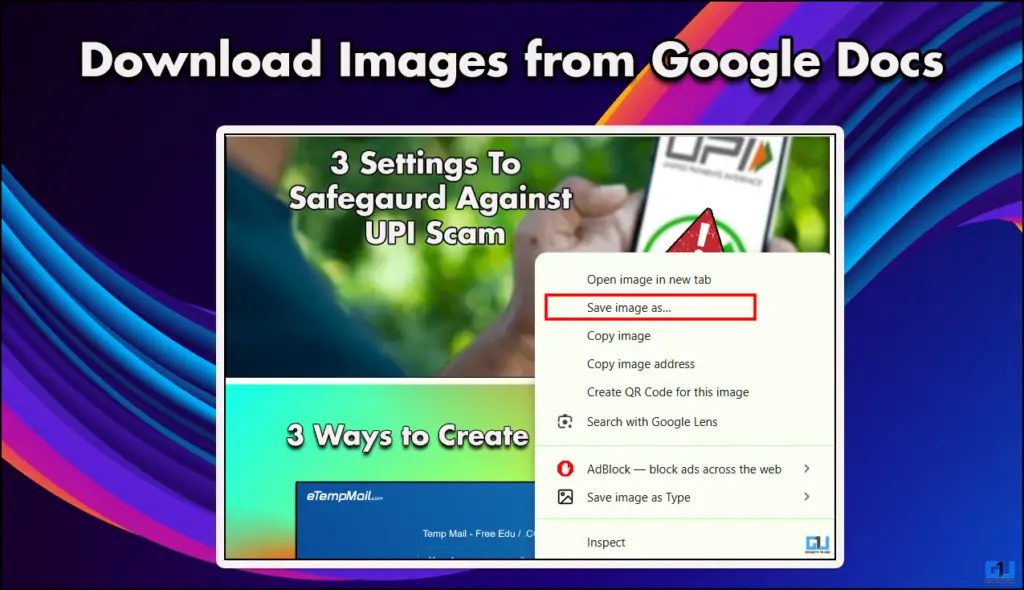
Saving Images From Google Docs Made Easy
No, you can not, and this is not an issue, but a limit that is there to ensure the privacy and safety of the images enclosed in the documents. Now, downloading an image from a document is something we’ve all tried at least once, but failed. The best way that is out there is to copy and then paste the image into a new document file. Now, this method is just a workaround; it does not actually solve the problem, so I have two methods that can help you download any or all files from the document of your choice.
Method 1: Download As HTML File
When you download a Word document in HTML format, the file gets downloaded in a ZIP format. Furthermore, in that format, all the images get shifted into an image folder. Once you download the zip file, you can extract the entire image folder separately, and then you can save the images on your computer. To do the same, follow the steps below.
1. Simply click on File, on the top left.
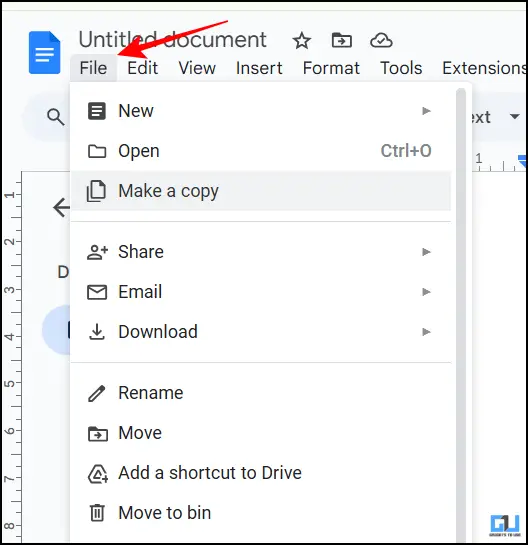
2. Then click on the Download option, and choose the Web Page option.
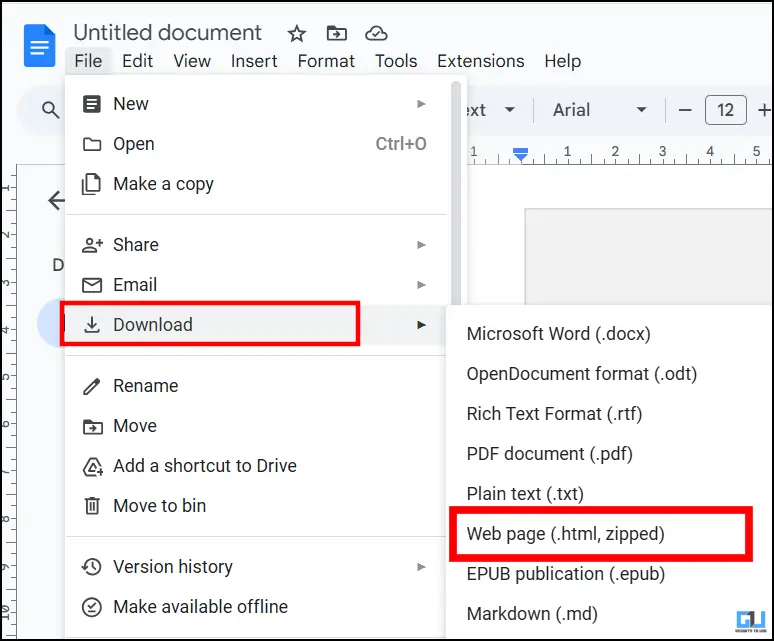
3. Once the file is downloaded, you need to extract the Image folder from the zipped file.
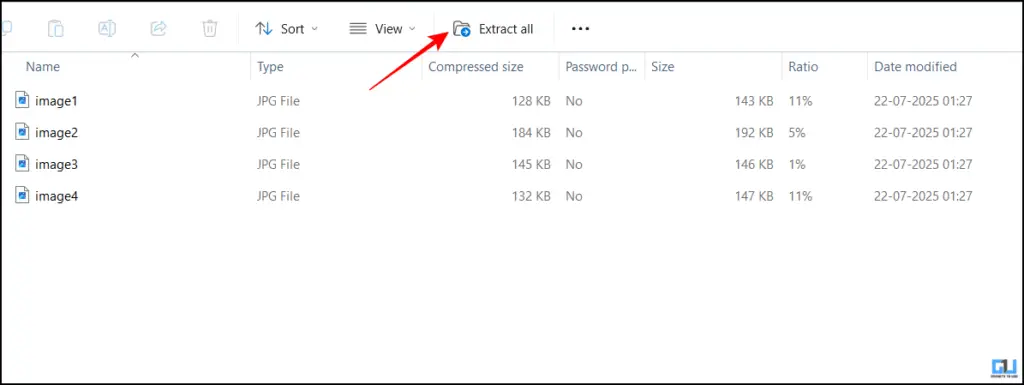
4. Click on the Extract option. After this, the images will be saved in your device’s memory.
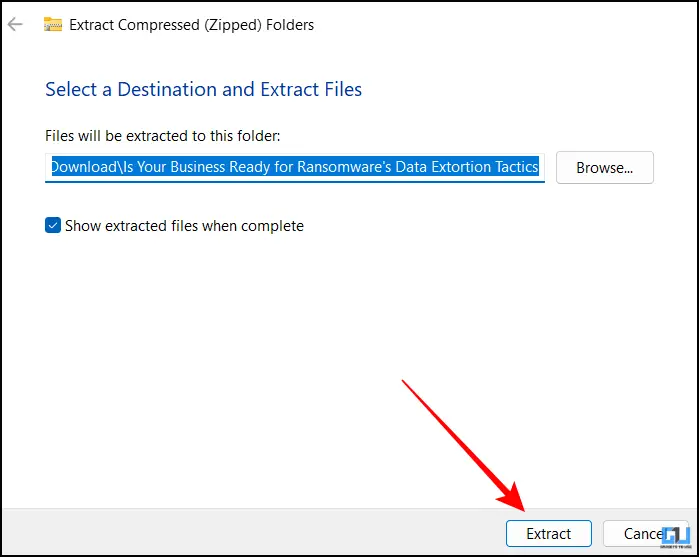
Method 2: Publish The Document
You can publish the document, and once it is published, you can simply save the images using Google Chrome’s save images option. You can follow the steps below.
1. From the open document, click on File.
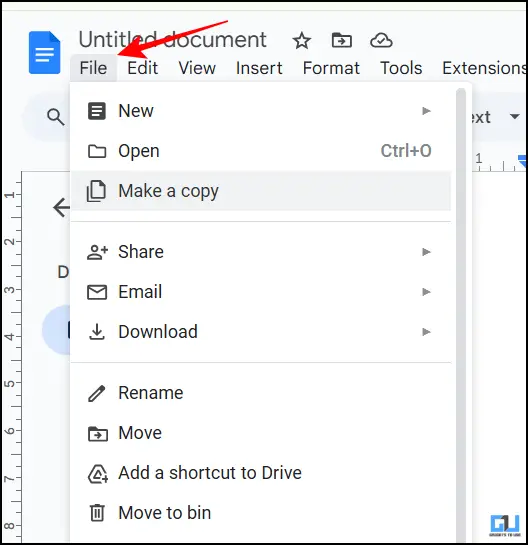
2. In the next step, click on Share and then on Publish to web.
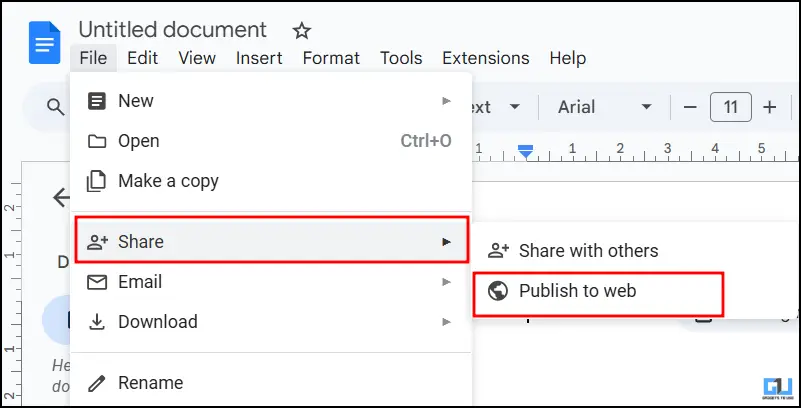
3. Choose the Link option, and then copy the link.
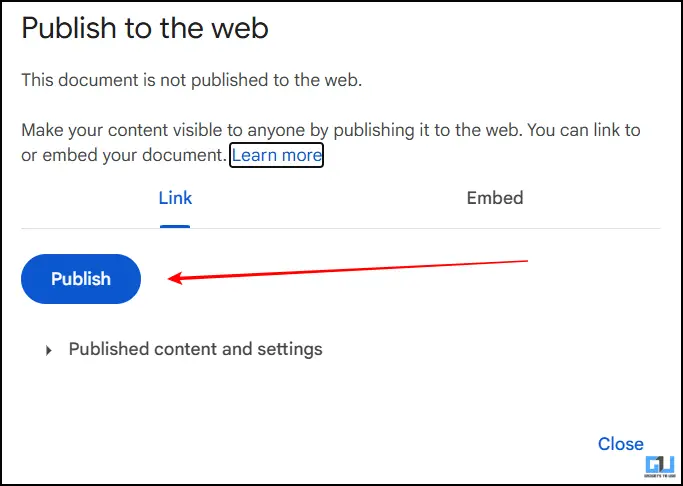
4. Paste the link into a new tab.
5. From the open document, you can download the images simply by clicking right on your mouse.
6. Click on Save Image as to save images from the document.
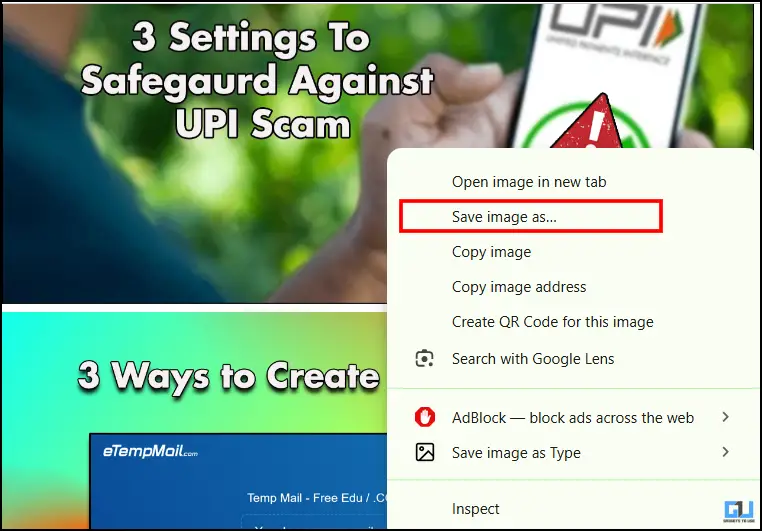
FAQs
Q. How can I delete a published Google document?
To stop or delete any published Google document, simply open the document, then head over to Files > Share > Publish > Stop Publish. This will remove the document from the public view.
Q. How to convert my Word document into a PDF file?
You can use ILOVEPDF; through this website, you can convert any Word document into a PDF file and vice versa, free of cost.
Wrapping Up
In this article, we have discussed how you can download images from any Word document. Though this seems simple enough, it is not; you can not directly download images from the Word document and have to use different methods. In this article, I have covered the methods that work best for me, and you can use them as well without paying or downloading any additional applications.
You may also like to read:
You can also follow us for instant tech news at Google News or for tips and tricks, smartphones & gadgets reviews, join the GadgetsToUse Telegram Group, or subscribe to the GadgetsToUse Youtube Channel for the latest review videos.
Was this article helpful?
YesNo









