- Although the app offers an option to switch the audio track to the original language, it does not always work and you are forced to watch the dubbed version.
- Some users of YouTube Revanced have reported that the app offers an option to force the audio track to the original language, disabling the auto-dub feature.
- There is no direct option to disable it on YouTube if you are using the official app, or even the website.
YouTube has a feature that auto-dubs some shorts into your native language. Now, these features are supposed to be helpful, but how they work can be annoying for most people. While the feature is great at dubbing any short video, there is no control over which video it will work on. There is no direct option to disable it on YouTube if you are using the official app, or even the website. In this guide, we will see a simple and working method using which can turn off auto-dubbing in YouTube Shorts.
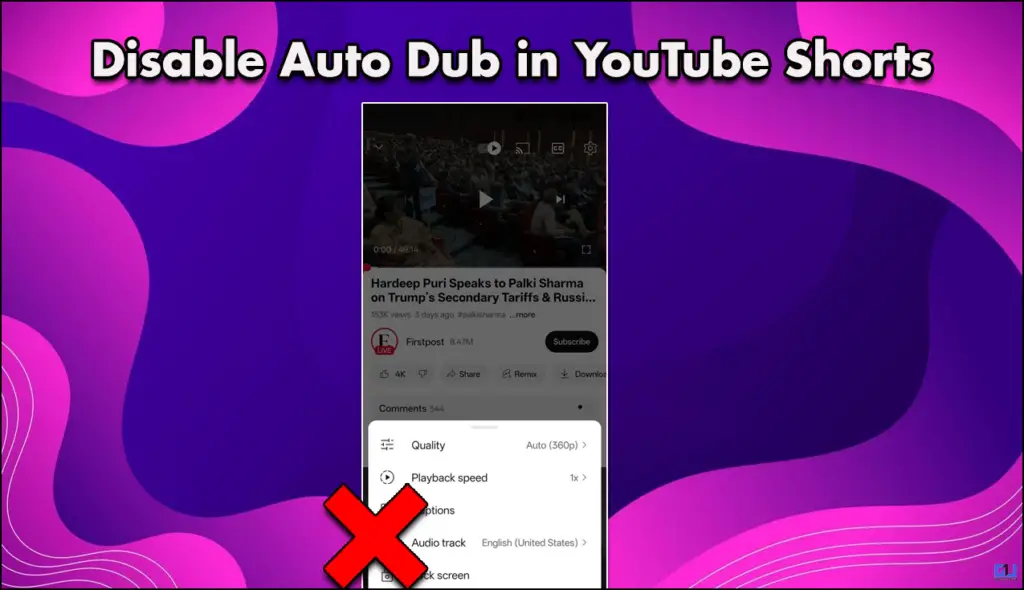
Auto Dubbing in YouTube Shorts: What is it?
The original feature is super useful, though the implementation is a bit tricky. The auto dub feature ruins the experience of watching shorts. Since you can not turn it off, it takes a lot away from the fun of scrolling through shorts. There are some videos that you do not want to dub or want to hear with the original audio. There is no update as to when this bug will be fixed. So I tried finding my own solution, and there were not a lot of options. However, I did come across workarounds that you can use on a smartphone and an effective solution for a desktop.
Use YouTube in Chrome Browser
The official YouTube app on Android and iOS does not provide a direct option to disable the auto-dub feature. Although the app offers an option to switch the audio track to the original language, it does not always work and you are forced to watch the dubbed version.
This problem can be solved by using the mobile website of YouTube, which does not have the auto-dubbing. Hence, you can continue to have a seamless YouTube viewing experience without the annoying language barrier. Here’s how you can do it:
1. Open YouTube.com in any web browser of your choice. We recommend using Google Chrome as it works well with YouTube.
2. Sign in using the same Google Account that you use on the YouTube app. This will ensure that you get access to all of your channel subscriptions and premium membership, if applicable.
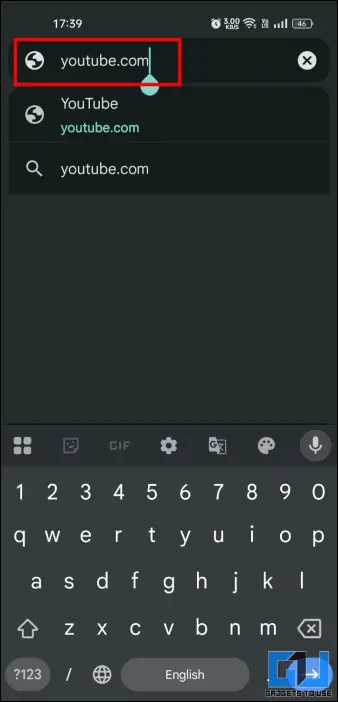
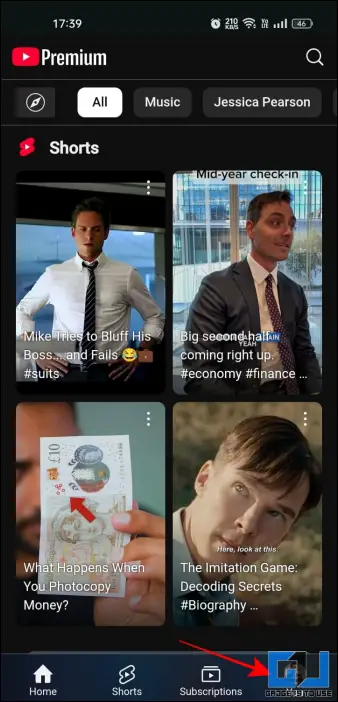
3. You can now view Shorts or other YouTube videos, without any issues of auto-dub.
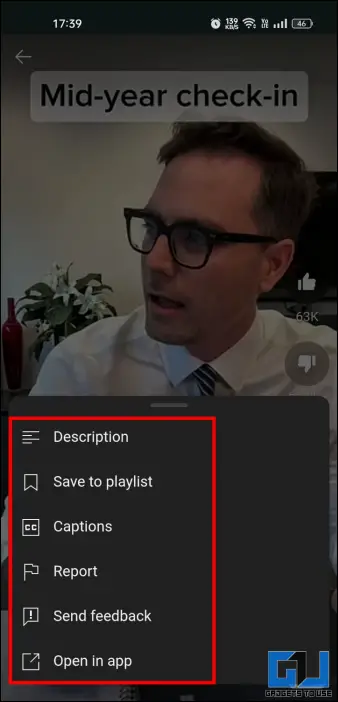
Some users of YouTube Revanced have reported that the app offers an option to force the audio track to the original language, disabling the auto-dub feature. However, we cannot confirm the same, as it’s a third-party YouTube client.
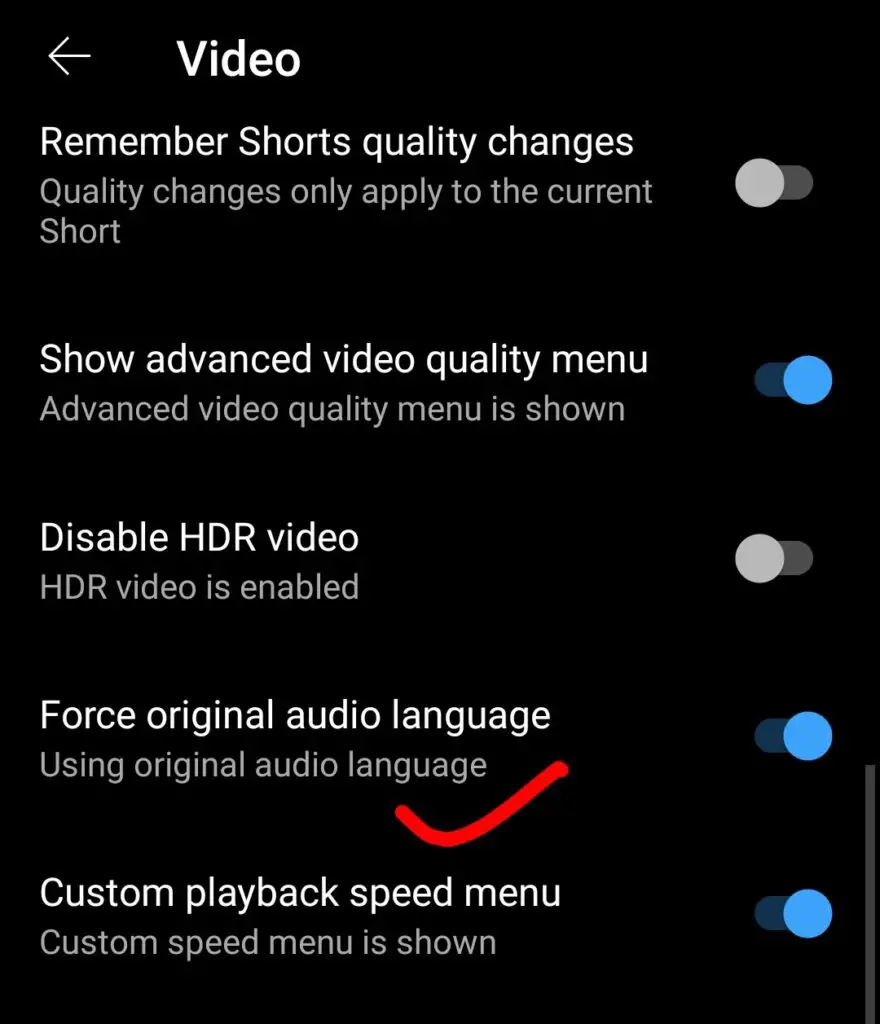
Using YouTube Audio Selector
This extension is a great way to resolve the auto-translated videos issue in the Shorts section of YouTube. Since there is no option to revert to the original audio of YouTube Shorts, this extension is the only solution for now. Here is how you can use it as well.
1. Go to Chrome Web Store and download the YouTube Audio Selector extension.
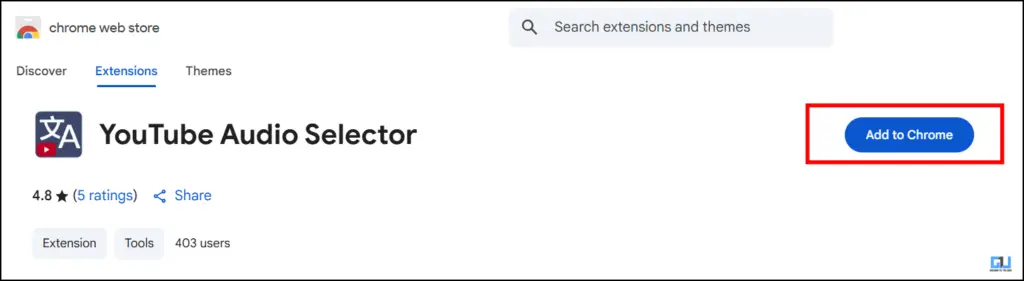
2. Download the extension and then pin it in a Chrome tab.
3. From the options given, first enable the toggle extension.
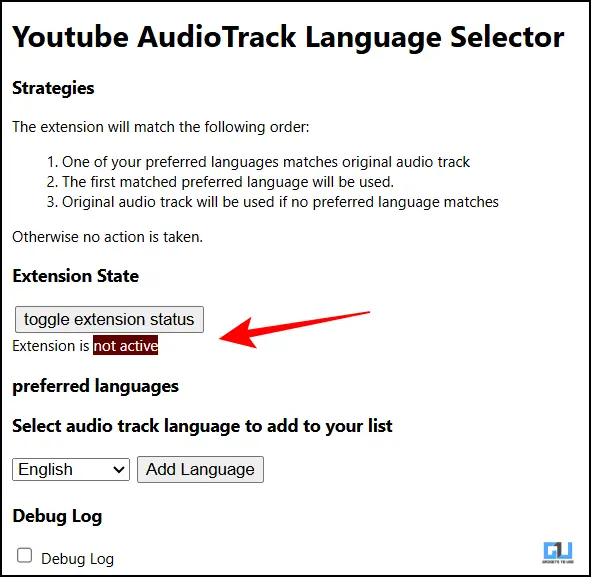
4. Then select your preferred language from the given options.
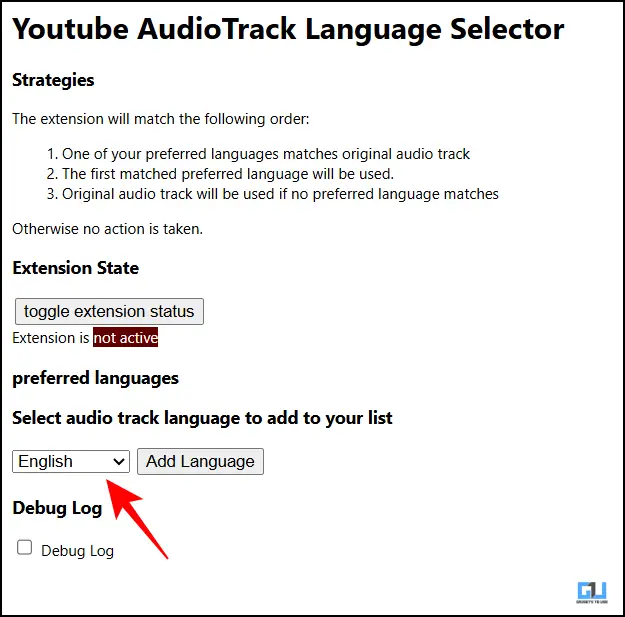
5. After you have enabled the extension, this issue will be fixed.
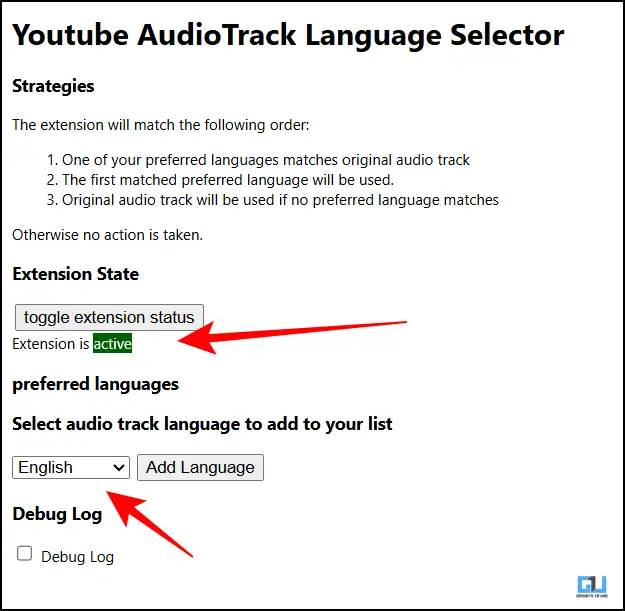
The extension will now force YouTube to set the audio track in your preferred language. This way, you will not have to deal with videos in a language that you are not comfortable with.
FAQs
Q. How can I disable YouTube auto-dub feature?
Currently, there is no direct option to disable the auto-dub feature in YouTube. You can use the mobile website or use extensions on desktop to temporarily remove it.
Q. What is the longest duration of shorts I can upload on YouTube?
As of the latest update, you can upload a short as long as three minutes on YouTube. With future updates, this duration can be extended.
Wrapping Up
This article talks about the persistent problem of auto-translated Shorts on YouTube. The mobile website of YouTube solves the problem on smartphones, as it does not have the audo translation fucntion. We have also discussed a Chrome extension that can help you solve this issue. We hope YouTube soon brings an option to disable the auto dub feature, as it can be annoying at times.
You may also like to read:
You can also follow us for instant tech news at Google News or for tips and tricks, smartphones & gadgets reviews, join the GadgetsToUse Telegram Group, or subscribe to the GadgetsToUse Youtube Channel for the latest review videos.
Was this article helpful?
YesNo









