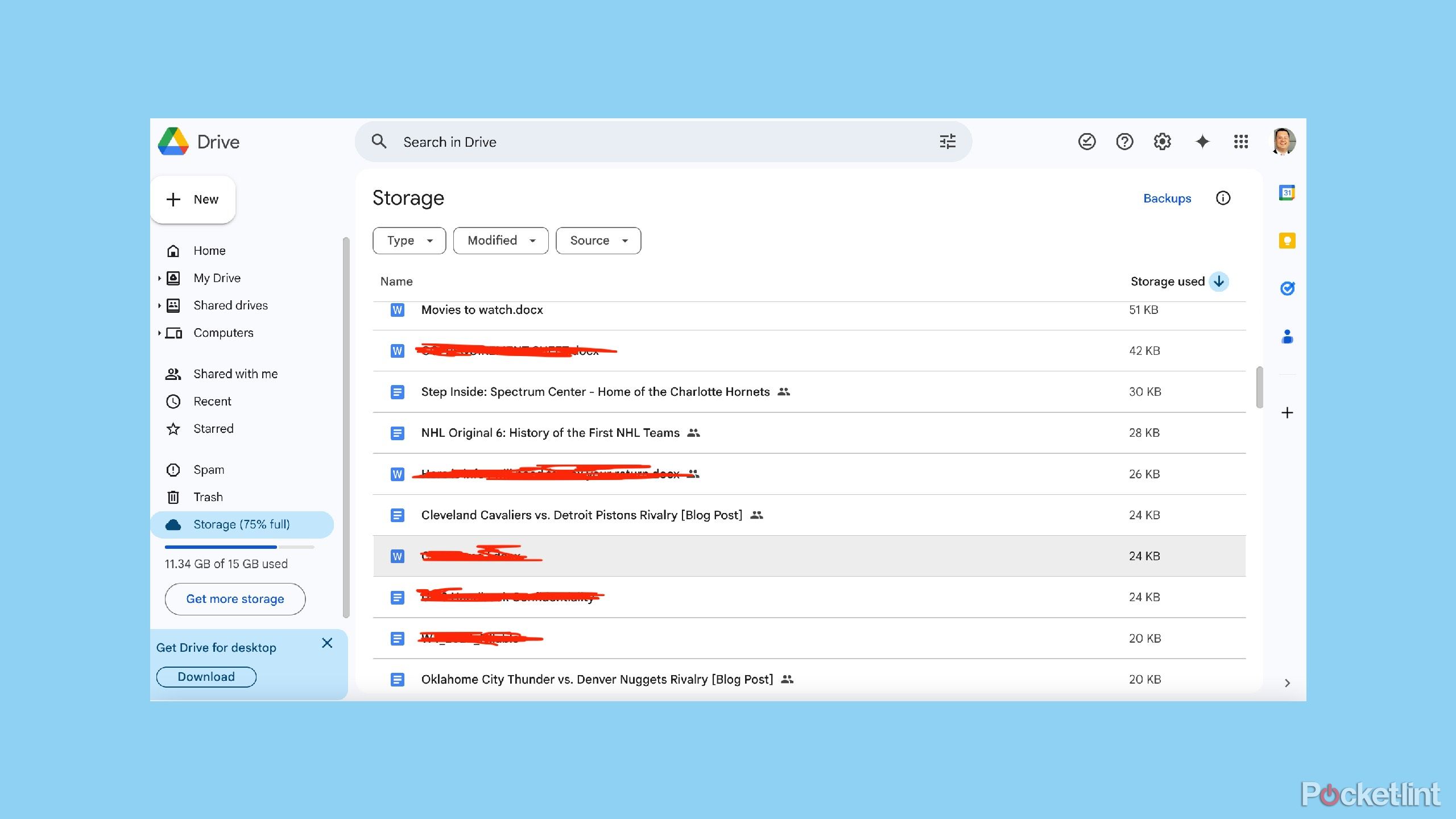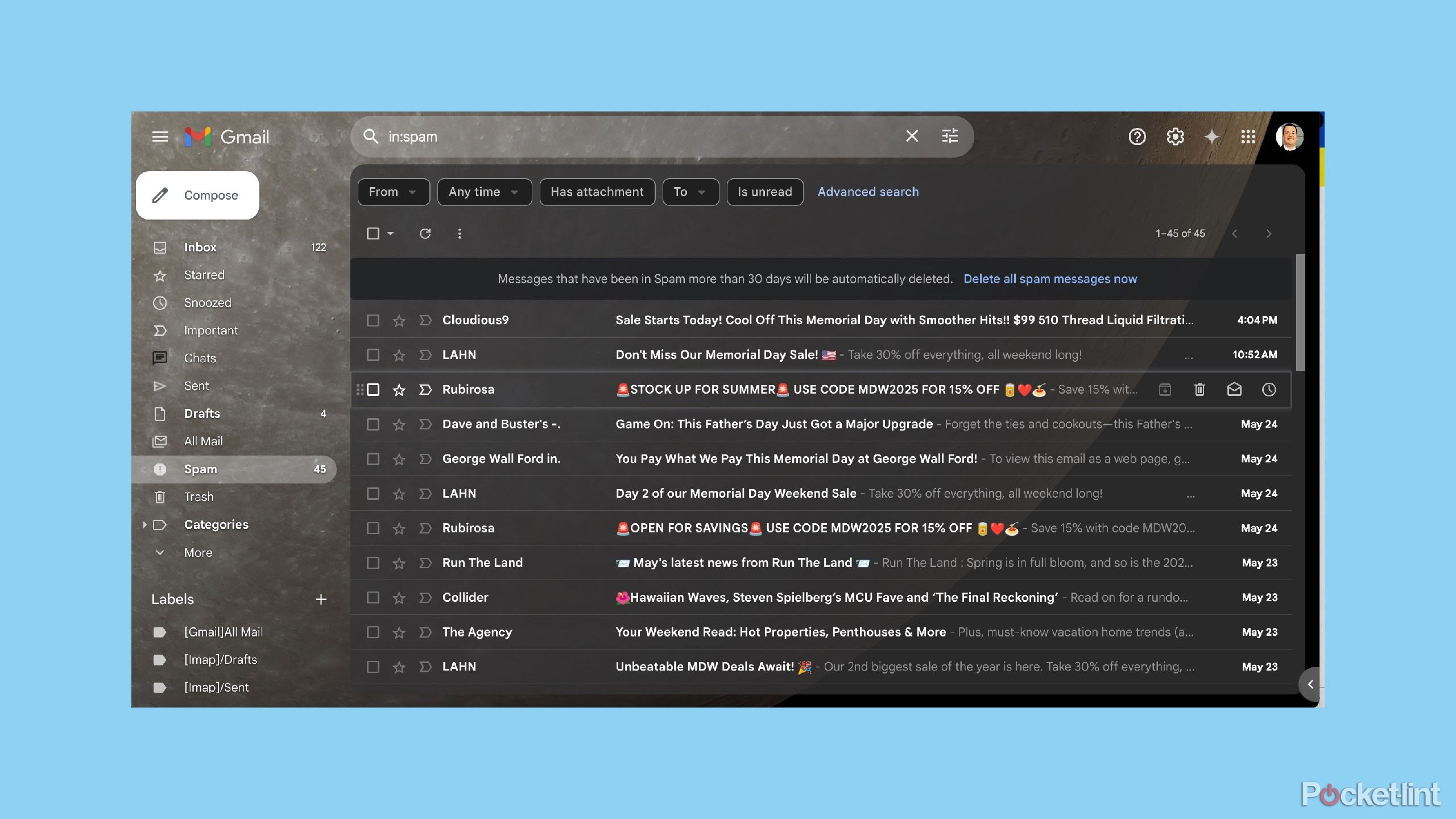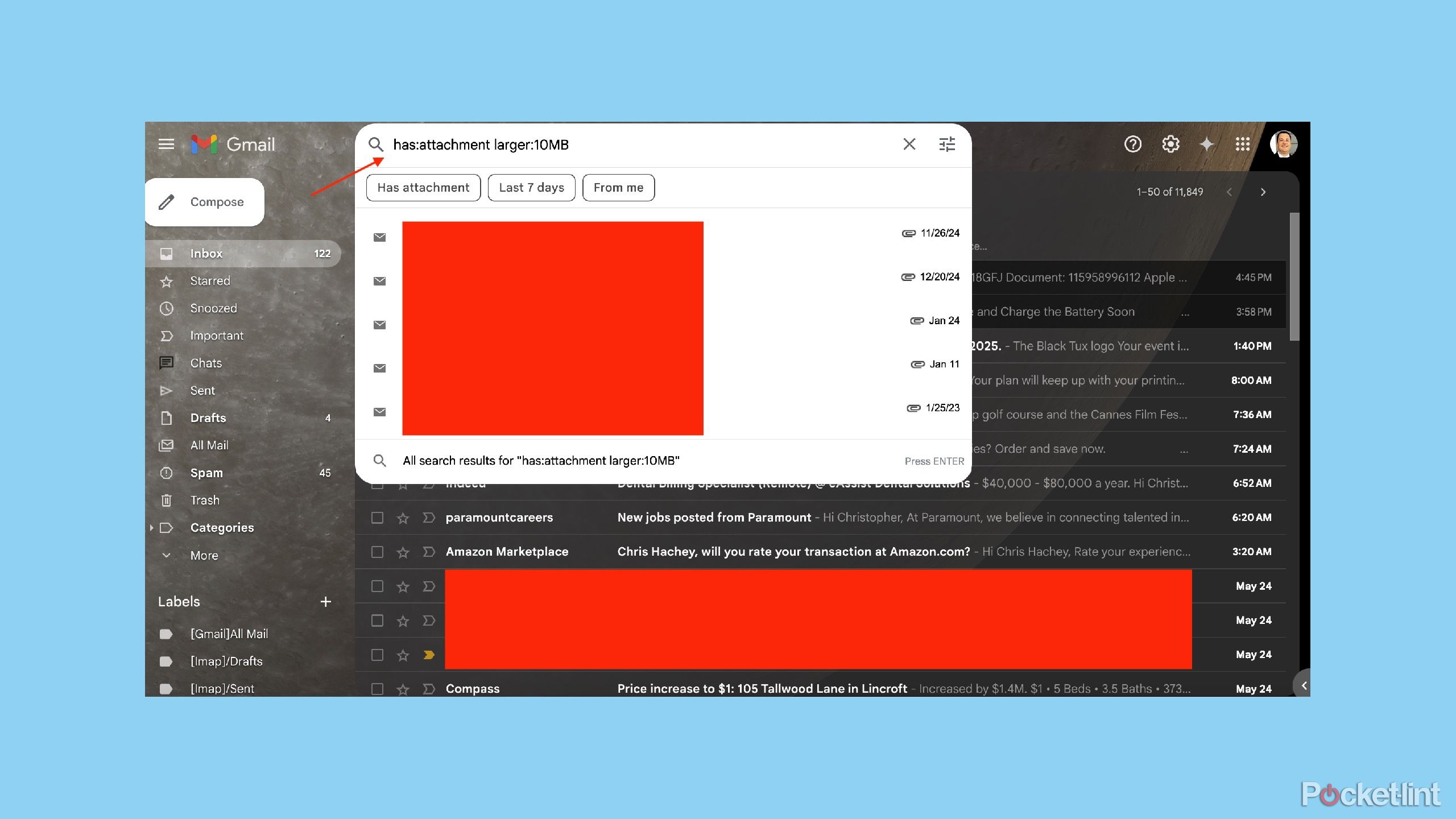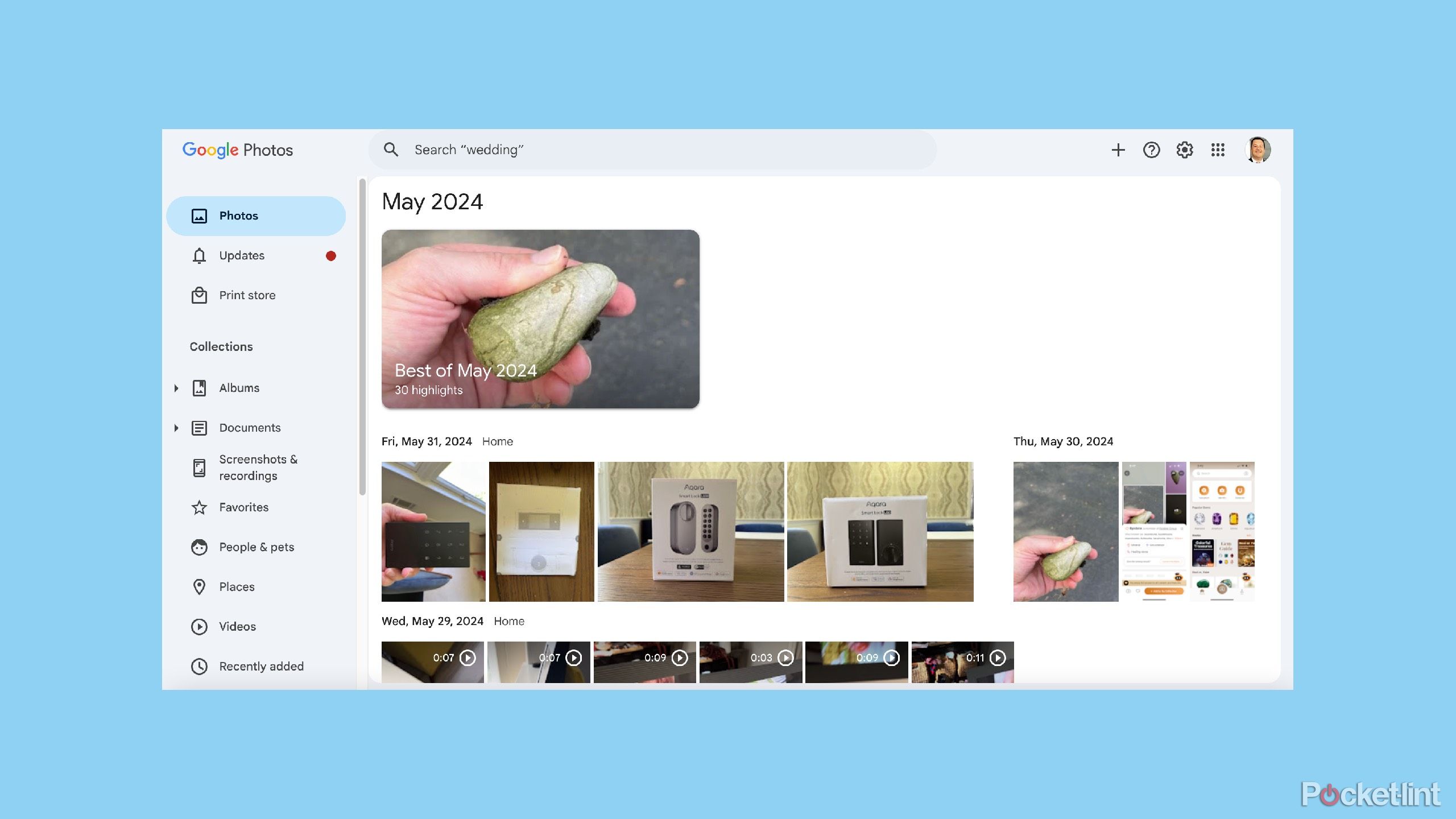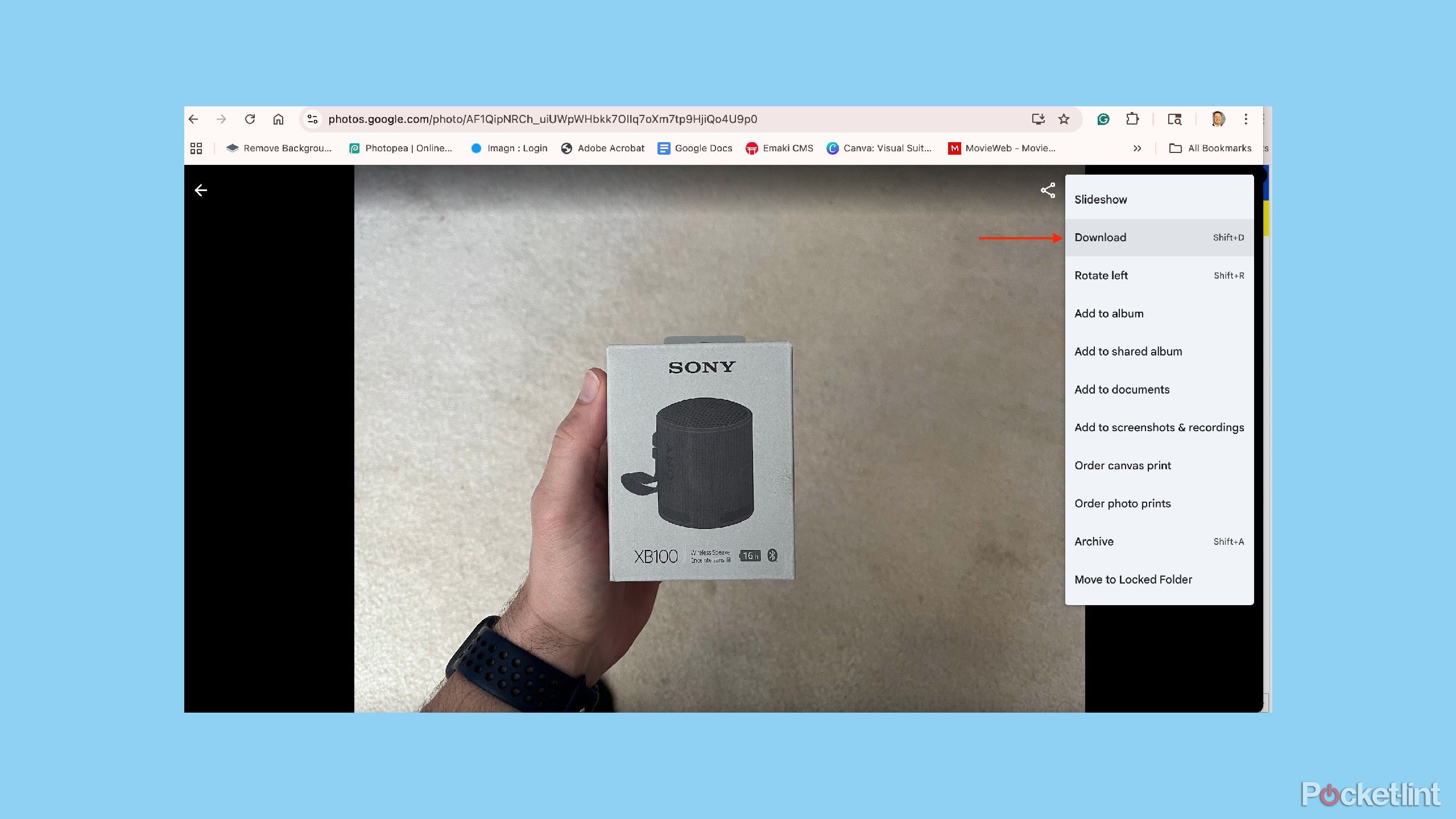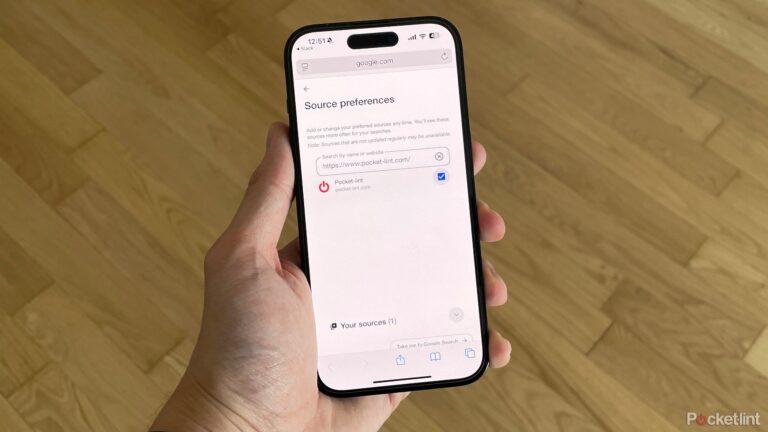Summary
- Sort files by size in Google Drive to identify and delete large items taking up space.
- Delete spam in Gmail to clear out unnecessary emails and free up storage.
- Clear out older photos in Google Photos to ensure you’re not using unnecessary cloud storage.
Being bogged down with a ton of files can feel overwhelming. First, you start with a clean slate. But the more that you use your cloud storage, the more it’s going to fill up. Before you get that ‘storage full’ notification, do something about it.
Rather than having to pay for something like Google One, you should probably just take a look at the files that you have saved and go through them. It makes way more sense to search through old files and see which ones you actually need to save, rather than spending money expanding your cloud space. If you use Google Drive for your cloud storage, you already get 15GB of free space. That’s just for signing up for a Google account, meaning you really don’t have to do much at all to get a great deal.
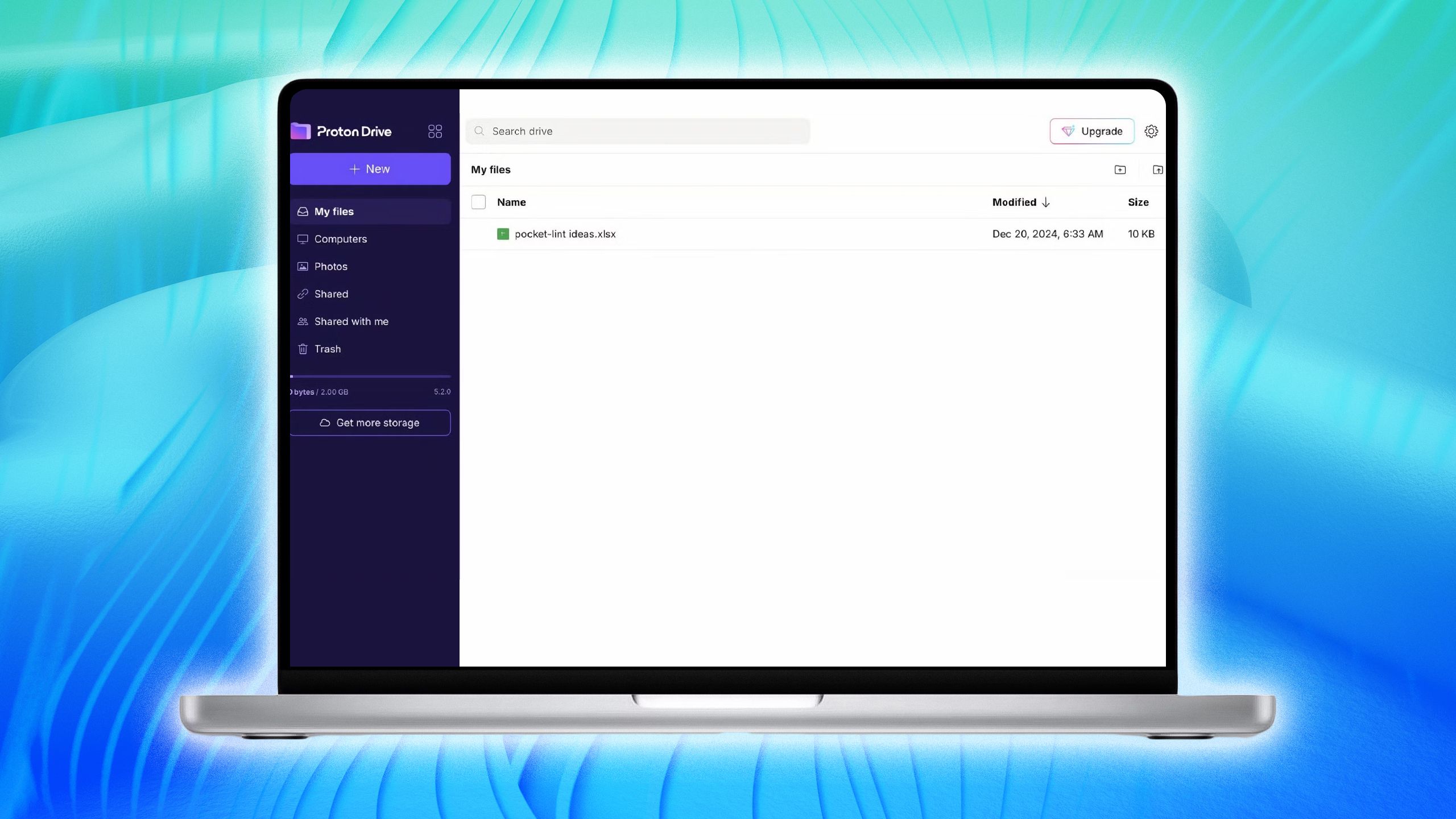
Related
4 reasons Proton could be the answer to ditching Google Drive
The high-end encryption is ideal for privacy fanatics.
So, when you’re nearing that 15GB limit, it’s time to put some effort into clearing out your Google Drive. This means Google Docs, Google Sheets, Google Photos, and Gmail all have to be accounted for. If that seems like a chore, it’s actually easier than you think. Here are some tips on clearing up your Google Drive more efficiently.
1
Sort by file size in Google Drive
This brings all kinds of files you forgot about to the front
First things first — open Google Drive and click “Storage” on the bottom left. This pulls up a list of all your files, sorted by size (biggest at the top). It’s the best way to quickly see what’s taking up the most space and decide what’s worth keeping.
If you open Google Drive and the files are not in order from largest to smallest, you can click Storage used on the right side of the screen. It will then order them properly.
To delete stuff, you can click files one by one or hold Shift to select a bunch at once. Then either drag them to the Trash or right-click and choose “Move to Trash.” Google will automatically delete them after 30 days, but if you want them gone immediately, just head to the Trash and empty it.
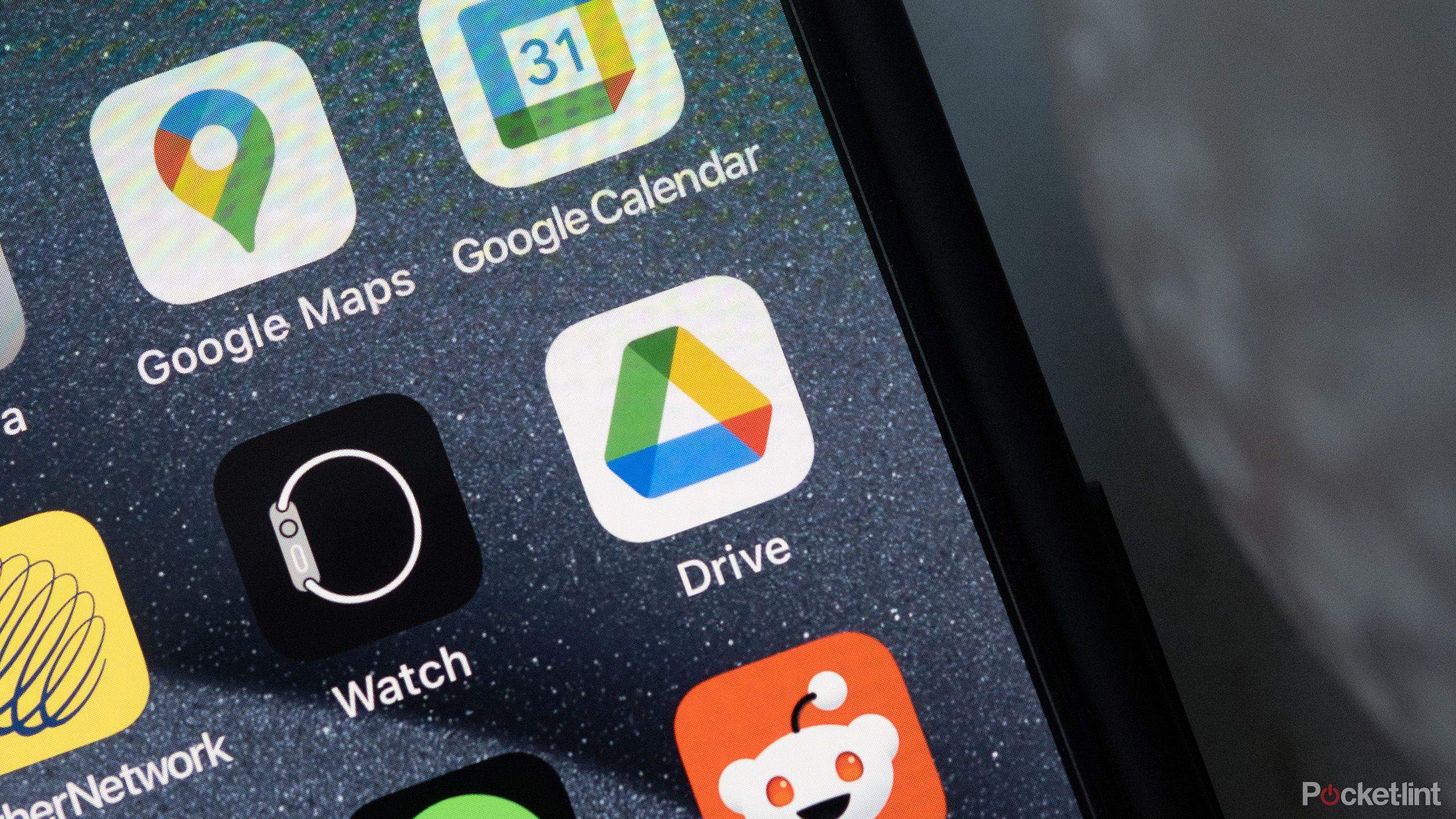
Related
These are the Google Drive tips and tricks I use the most
It does so much more than just store documents.
2
Clear out the spam in Gmail
This can make a huge difference
If you’ve used Gmail for any length of time, you’ve probably gotten emails you don’t care about — and thankfully, Gmail’s spam filter usually catches them before they hit your inbox. If you’ve taken it a step further by adding addresses to the spam list yourself, even better… you’re giving your inbox an extra layer of defense.
Spam emails get deleted automatically every 30 days, but if you’re looking to free up space (or just double-check that nothing important slipped in), you can open the Spam folder and clear it out manually. Quick, easy, and one less thing to worry about.
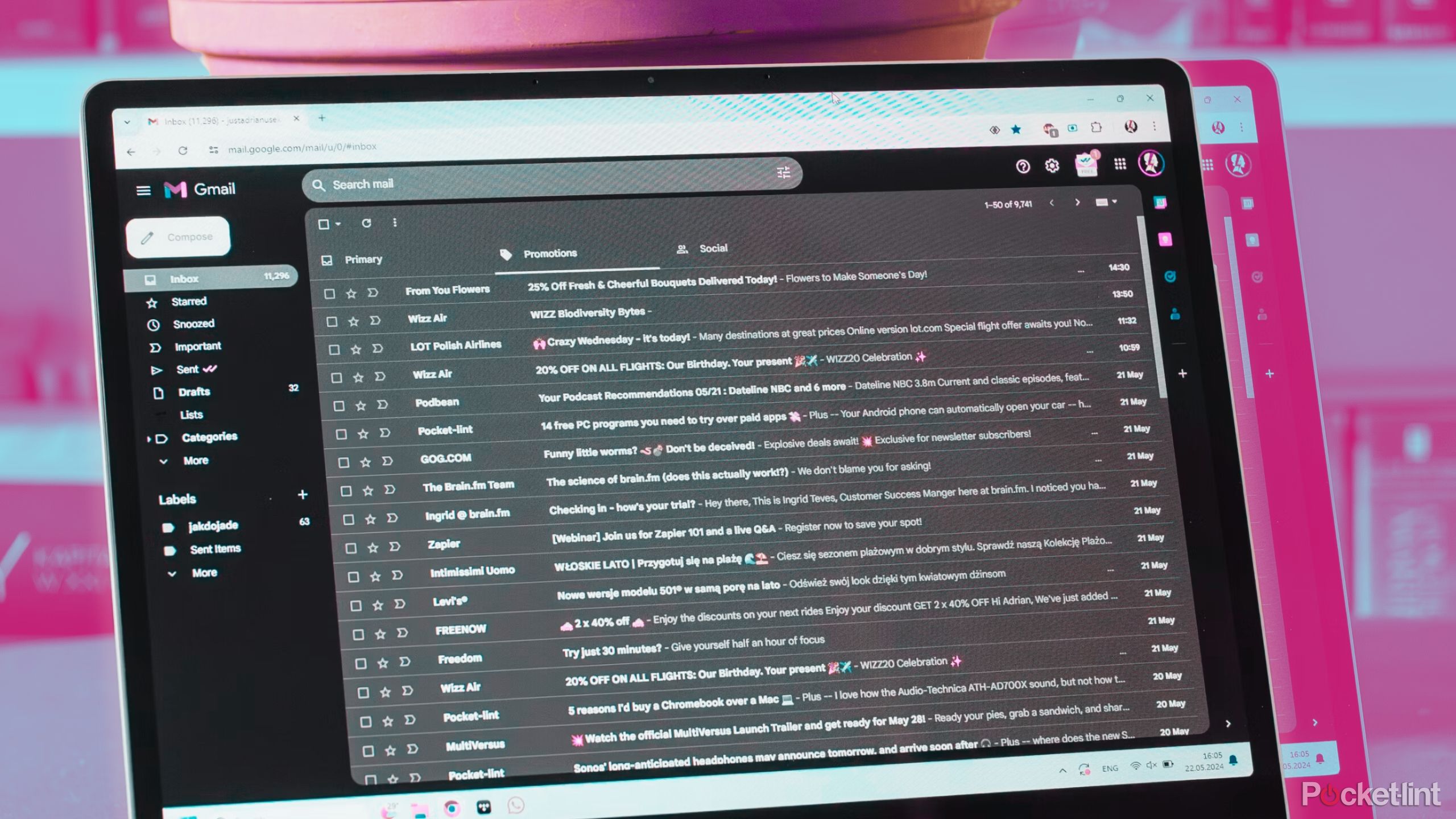
Related
I don’t get spam anymore, and no – I’m not a tech wizard
If it’s a junk email, get it out of here.
3
Search for the largest files in Gmail
There’s a trick to finding them
Digging through hundreds (or thousands) of emails isn’t anyone’s idea of a good time. If you’re trying to figure out what’s eating up space in your Gmail, a good place to start is your emails with large attachments. Even a short message with a huge file can quietly take up more space than you’d think.
At the top of your Gmail, you can type in has:attachment larger:10MB. You’ll get a preview dropdown, but hit Enter to see the full list of emails with big attachments. From there, it’s easy to scroll through and delete the ones you don’t need.
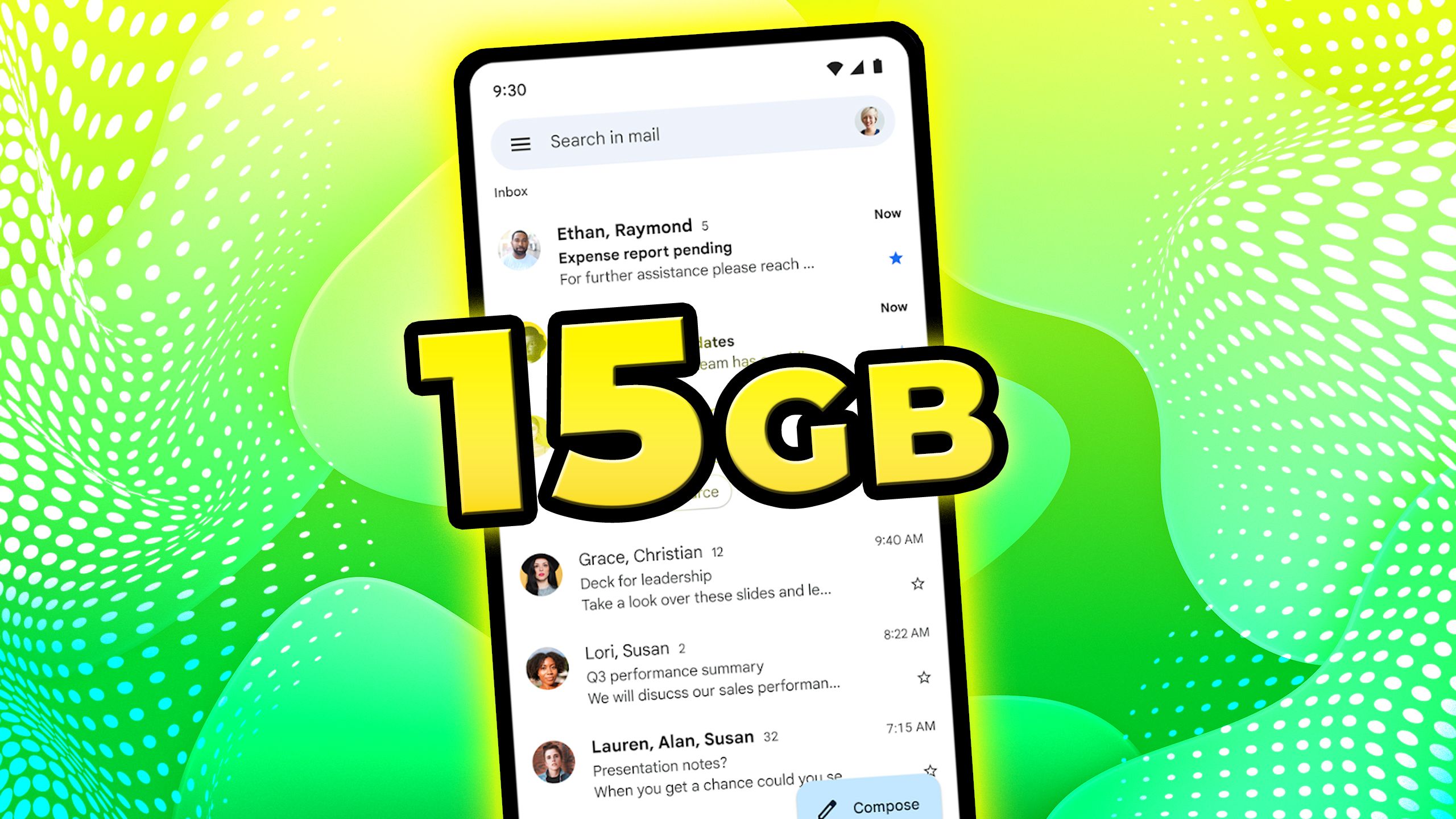
Related
How to get 15GB of Gmail storage completely for free
You’ll get to keep your existing email address, but there are a few hoops to jump through.
4
Clear out older photos in Google Photos
Another hidden place with more cloud usage
You may use Google Photos and not even realize it. If you’ve ever set up photo backups through your Google account, it could’ve quietly been uploading images from your computer or phone in the background. Over time, those uploads can take up a surprising amount of space. Some people use Google Photos as their main photo library — others just sort of stumble into it.
I like to go through and delete duplicates or old images I no longer need — especially ones from stories I’ve already published.
Once you’re in Google Photos, you can scroll through by date, but unfortunately, there’s no way to sort by file size. If you’re curious about how big a specific photo is, hit the little info (“i“) button. Personally, I like to go through and delete duplicates or old images I no longer need — especially ones from stories I’ve already published. You can select a bunch at once to delete, and like everything else in Google Drive, they’ll sit in your trash for 30 days unless you go in and empty it yourself.
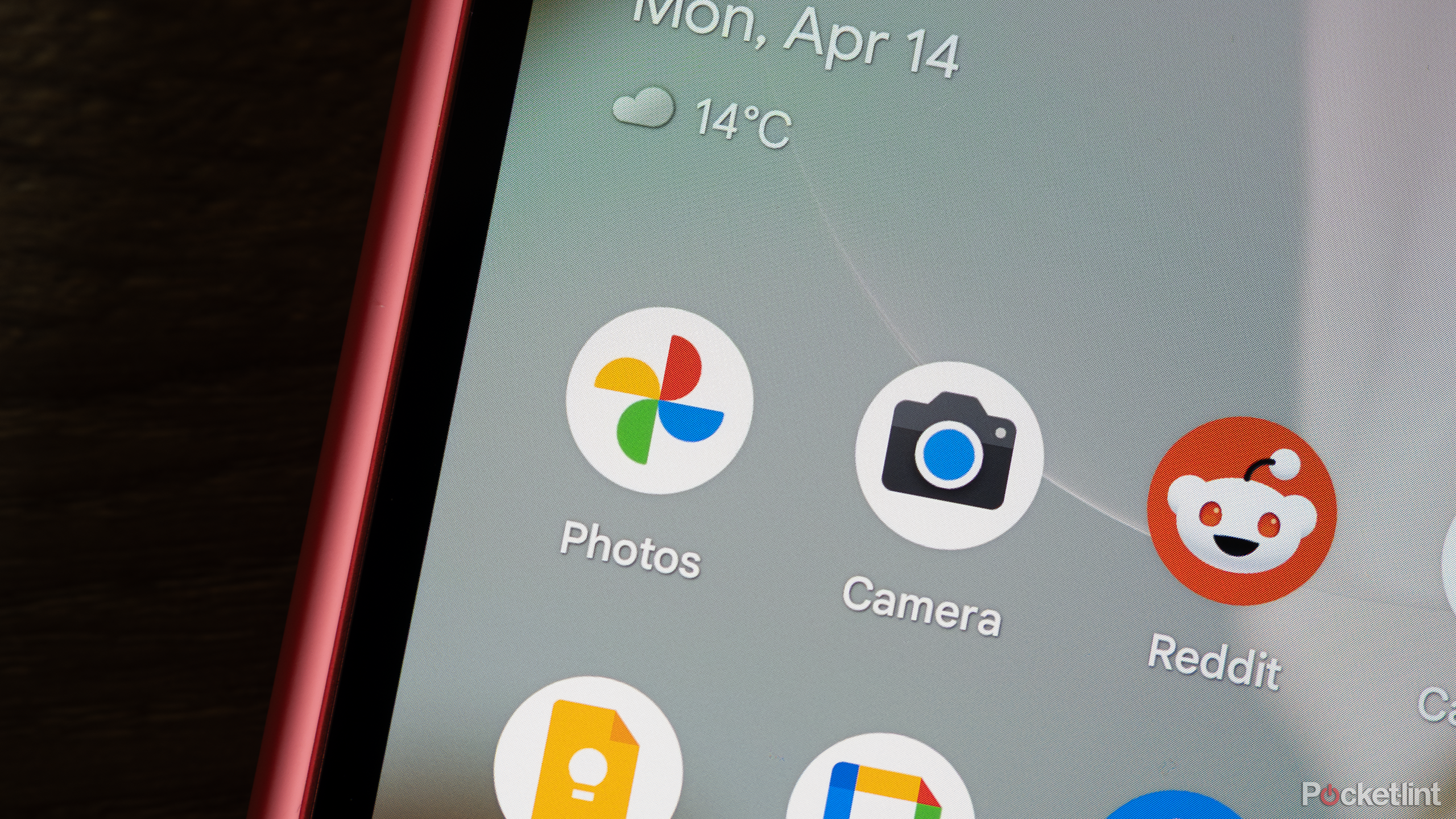
Related
I use these 4 apps to back up my pictures instead of Google Photos
Don’t keep all your memories in one basket.
5
Save files to your desktop
It gets them out of the cloud
If you realize that you just want to get the files out of the cloud, you can save them locally to your desktop or transfer them to an external hard drive. This lets you continue to store the documents, spreadsheets, photos, and more while getting them out of your Google Drive, freeing up more capacity. If it’s photos that you want to save, you can click on a photo individually in Google Photos and click on the menu, symbolized by three vertical dots in the right corner.
From there, you can click Download, and it will download the image to your computer. You can then go back to the photo and move it to the Trash. Once the trash is emptied, the space that the photo was taking up in your cloud is freed up, and you have the photo saved locally. This works for all kinds of files as well with the same procedure if you’re opening up Google Docs or Google Sheets to save them.
You may use Google Photos and not even realize it. If you’ve ever set up photo backups through your Google account, it could’ve quietly been uploading images from your computer or phone in the background.