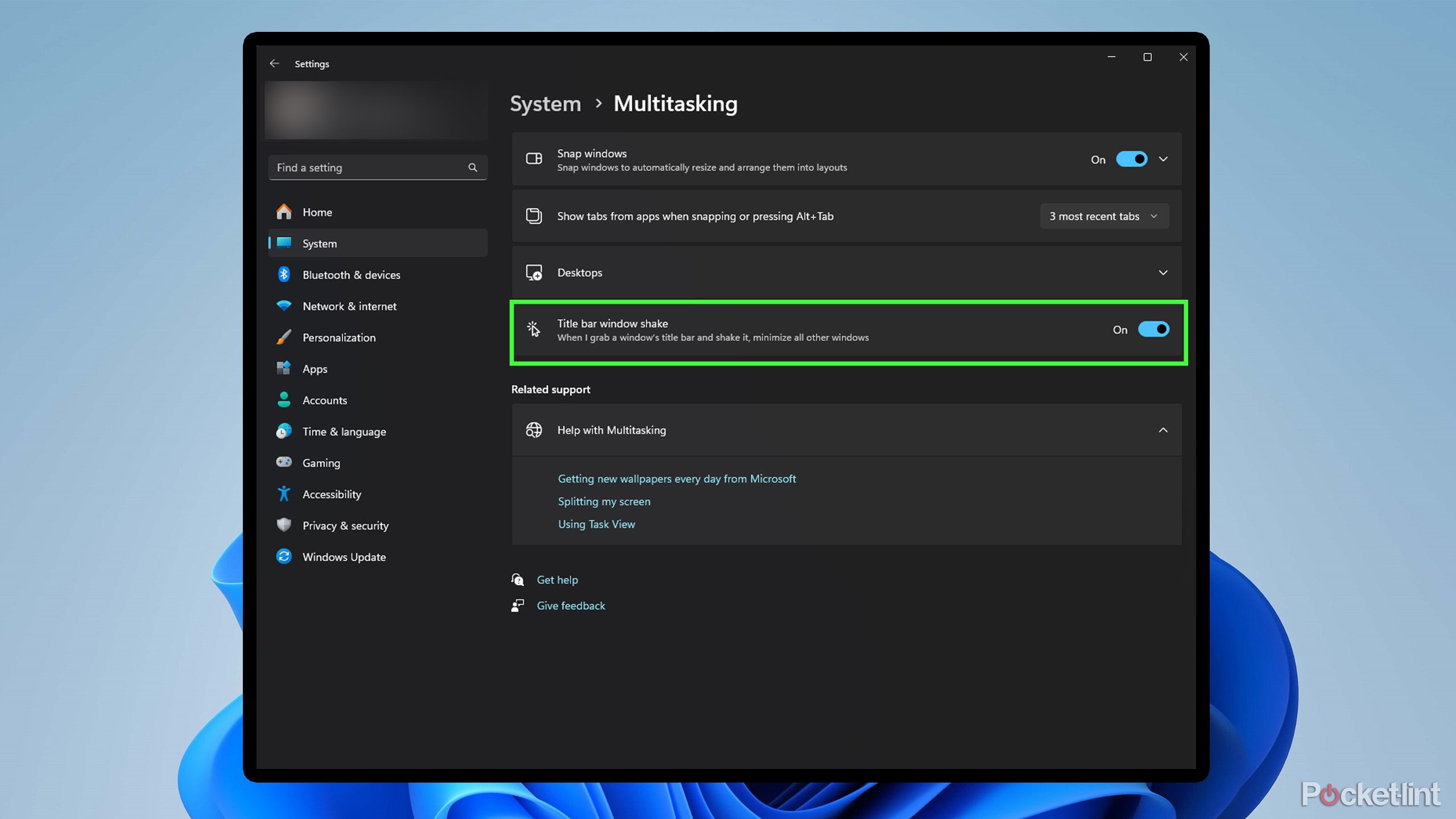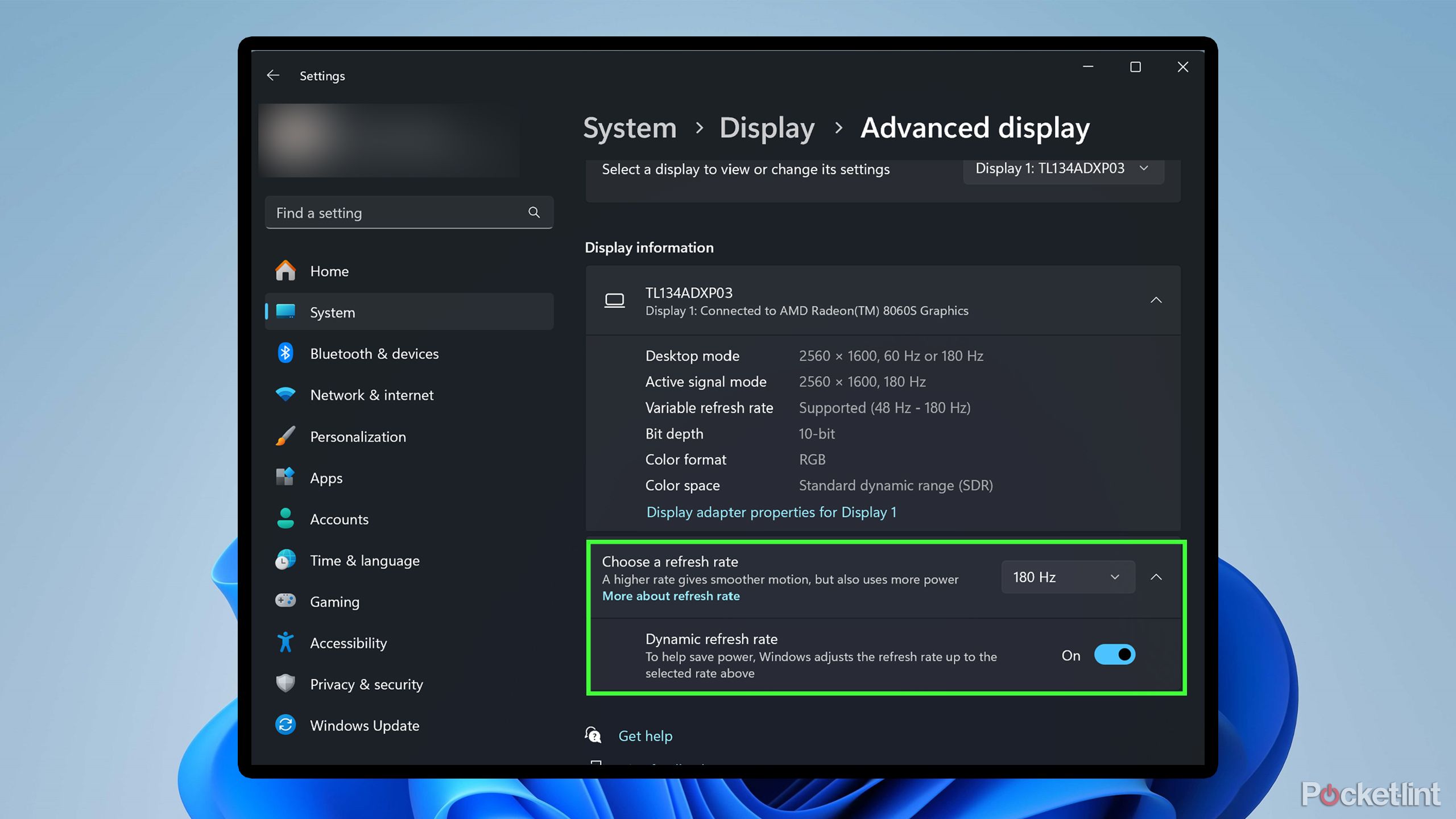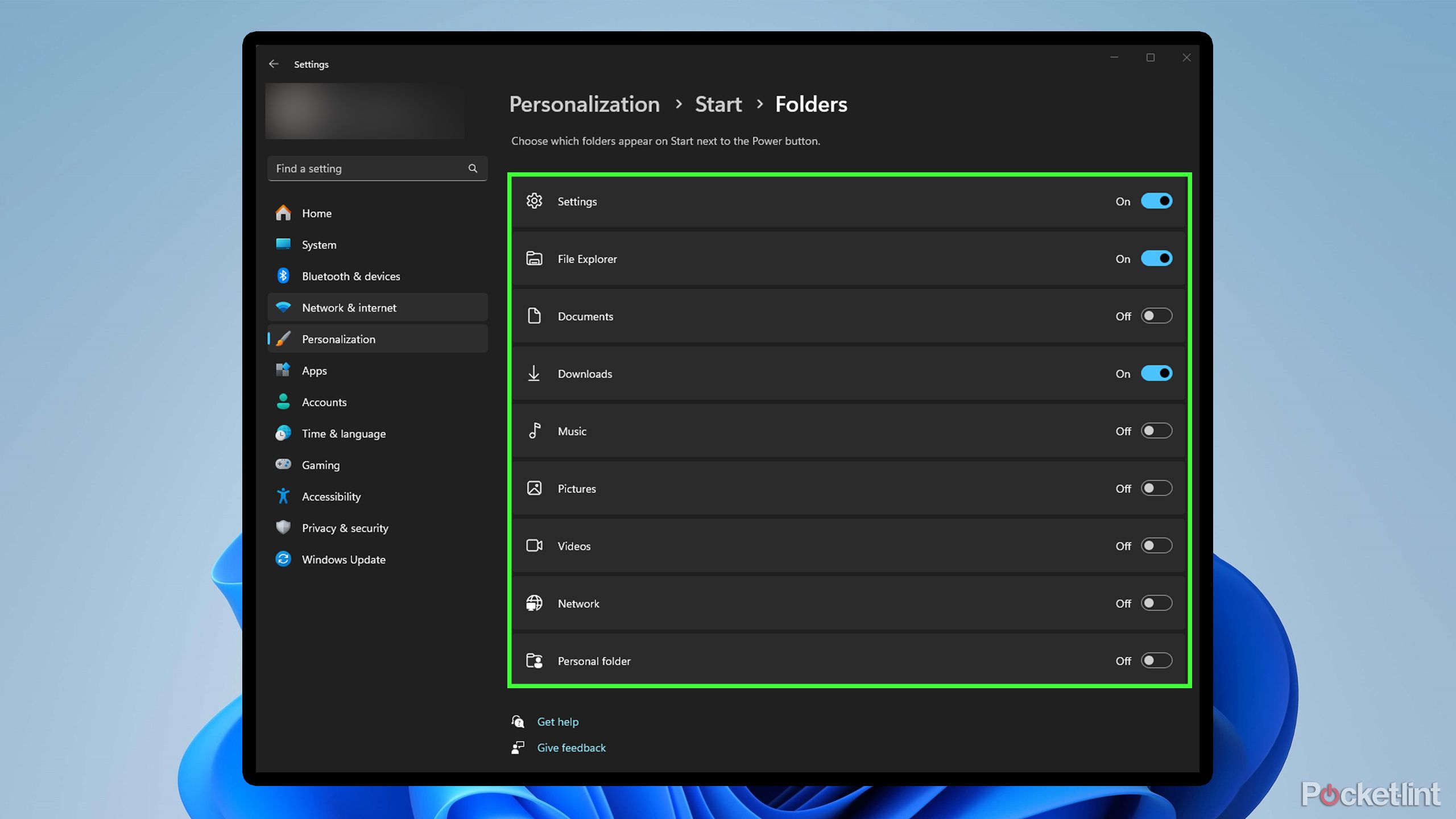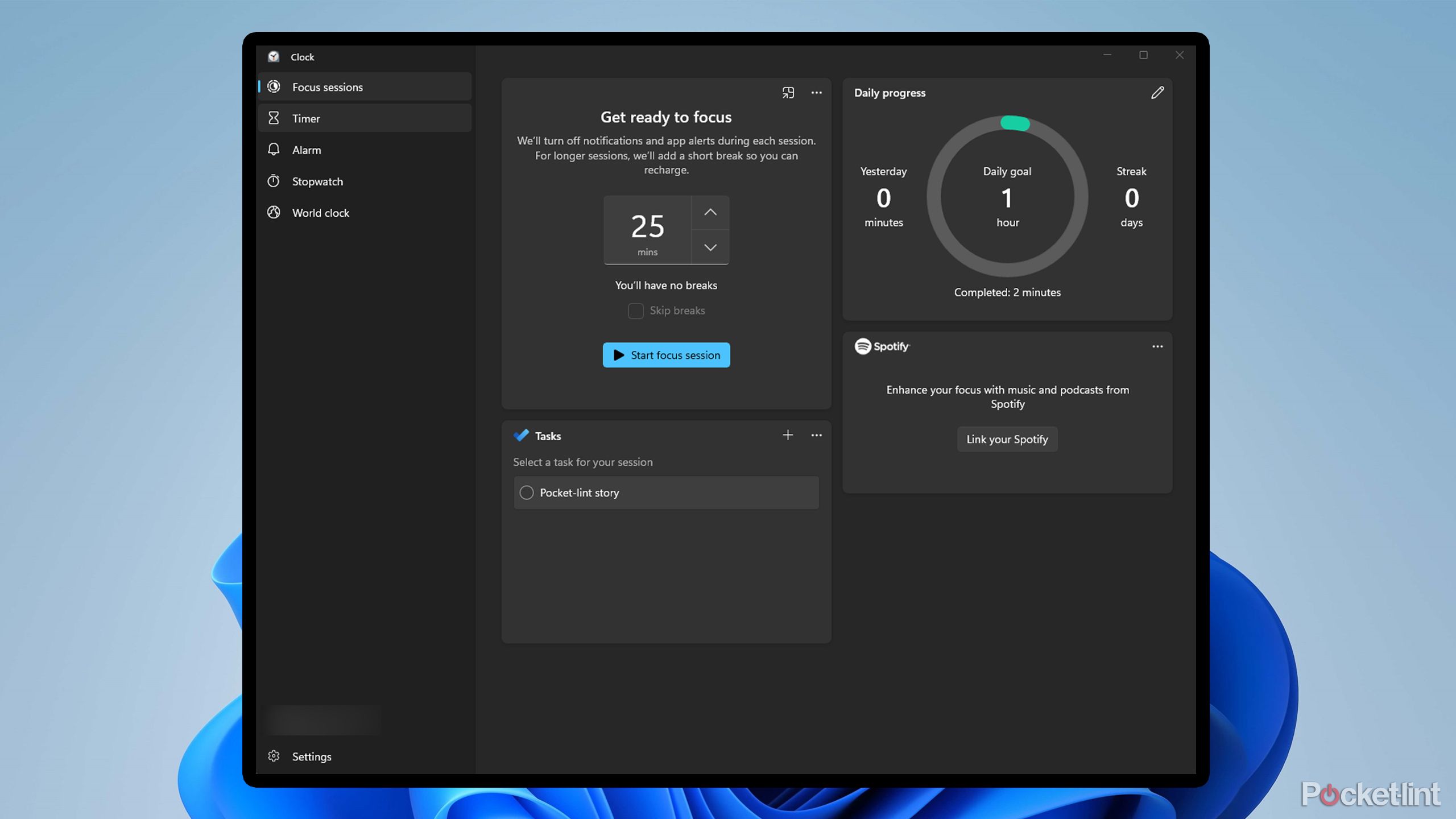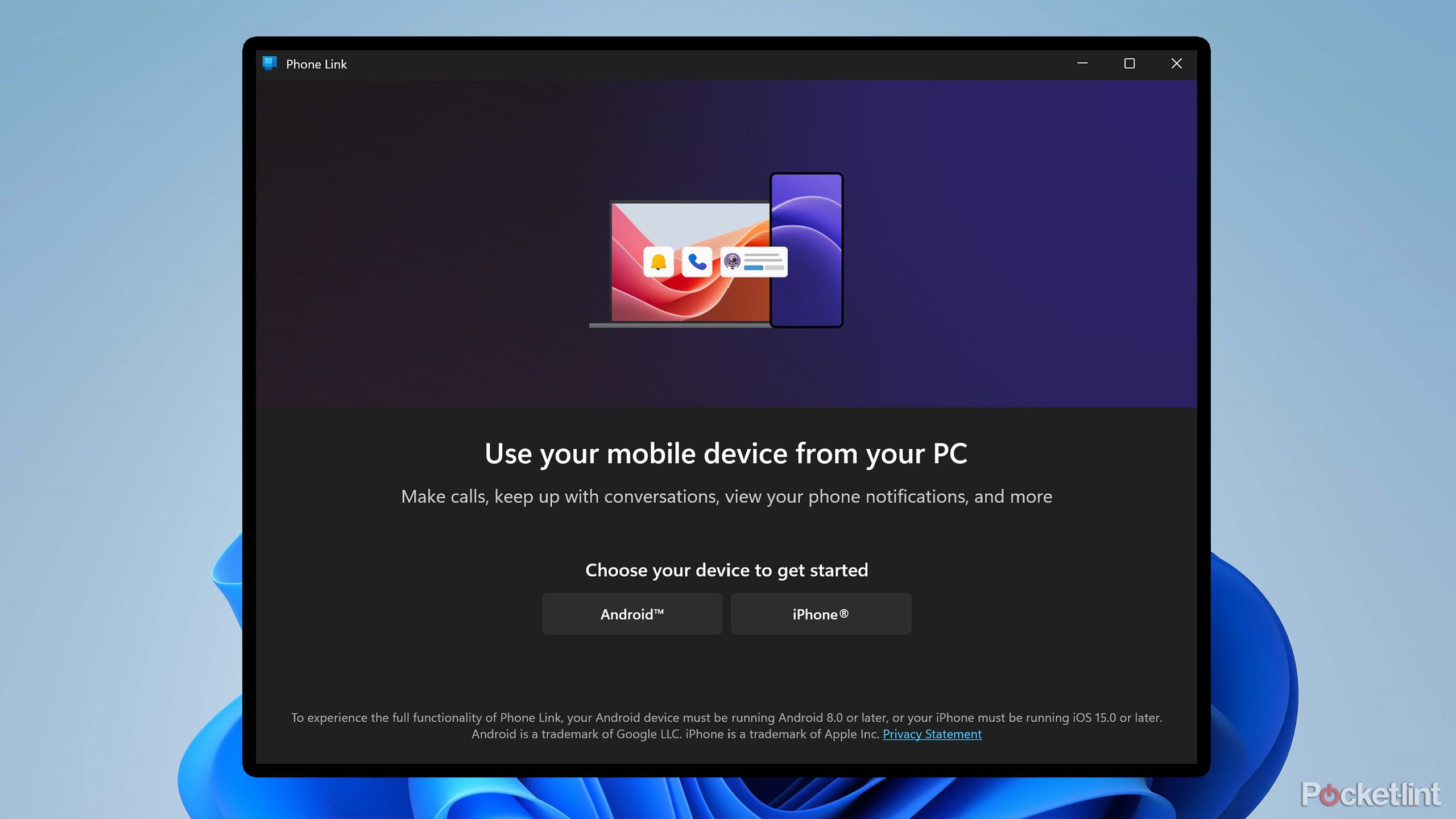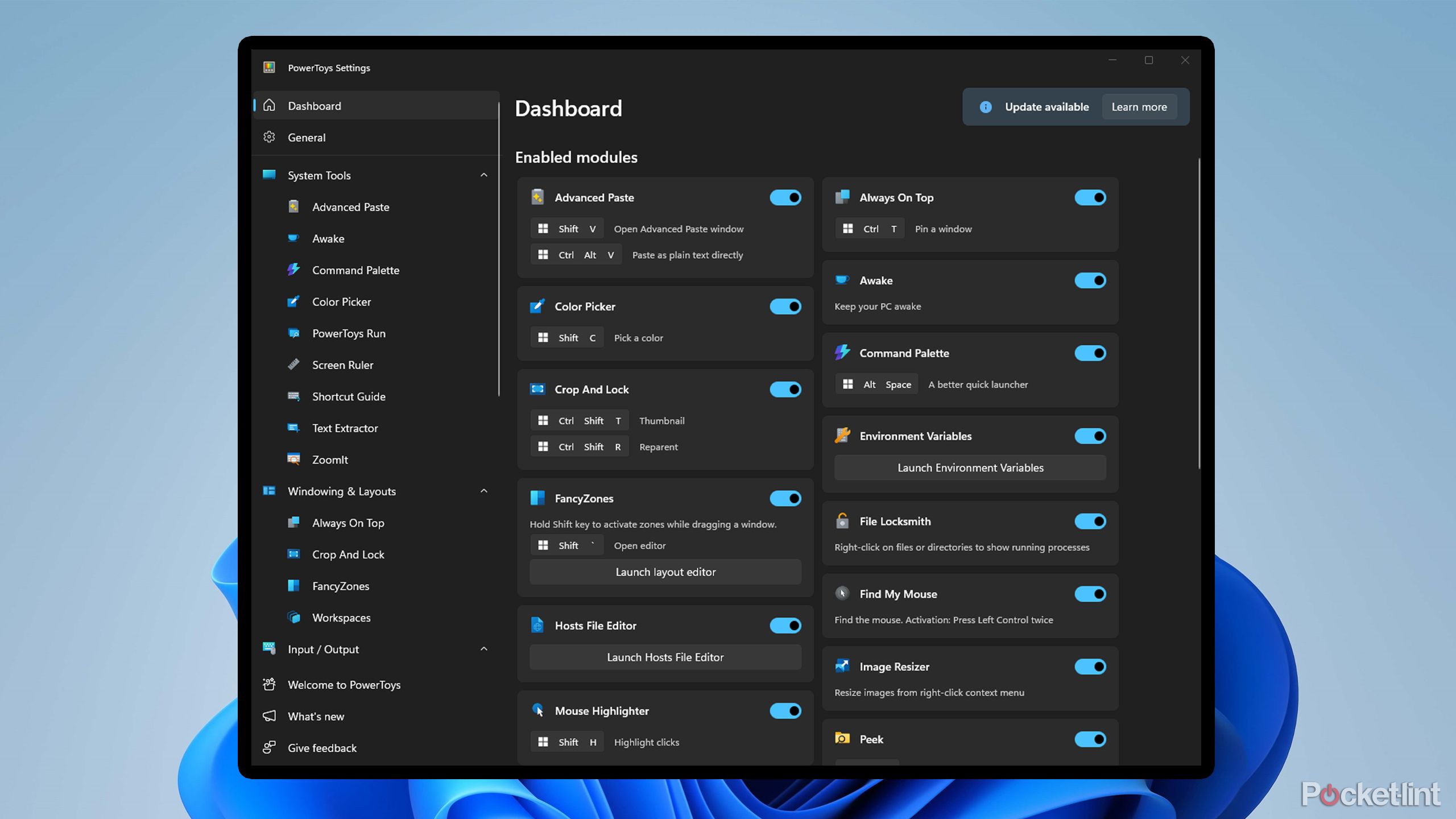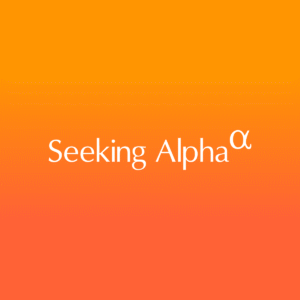Summary
- Windows 11 offers a variety of settings and features to explore.
- Enabling Title Bar Window Shake helps you quickly tidy your desktop, while Dynamic Refresh Rate helps extend your laptop’s battery life.
- If staying focused is your goal, Focus Mode can help you achieve it, and PowerToys offers access to many additional features for Windows 11.
I’ve been using Windows 11 every day on both my laptop and desktop for over four years, and I still find new features and tools to explore almost daily. Although Windows 11 offers many different features and settings that can be pretty handy, not all of them are immediately obvious, and sometimes you have to dig through the settings menu to find them.
Whether it’s saving battery life, integrating your phone with your PC, or staying on task with Focus Mode, here are six underrated Windows 11 features that can transform how you use your PC every day. They are quick to find and enable, and once you’re using them, you’ll wish you had found them sooner.
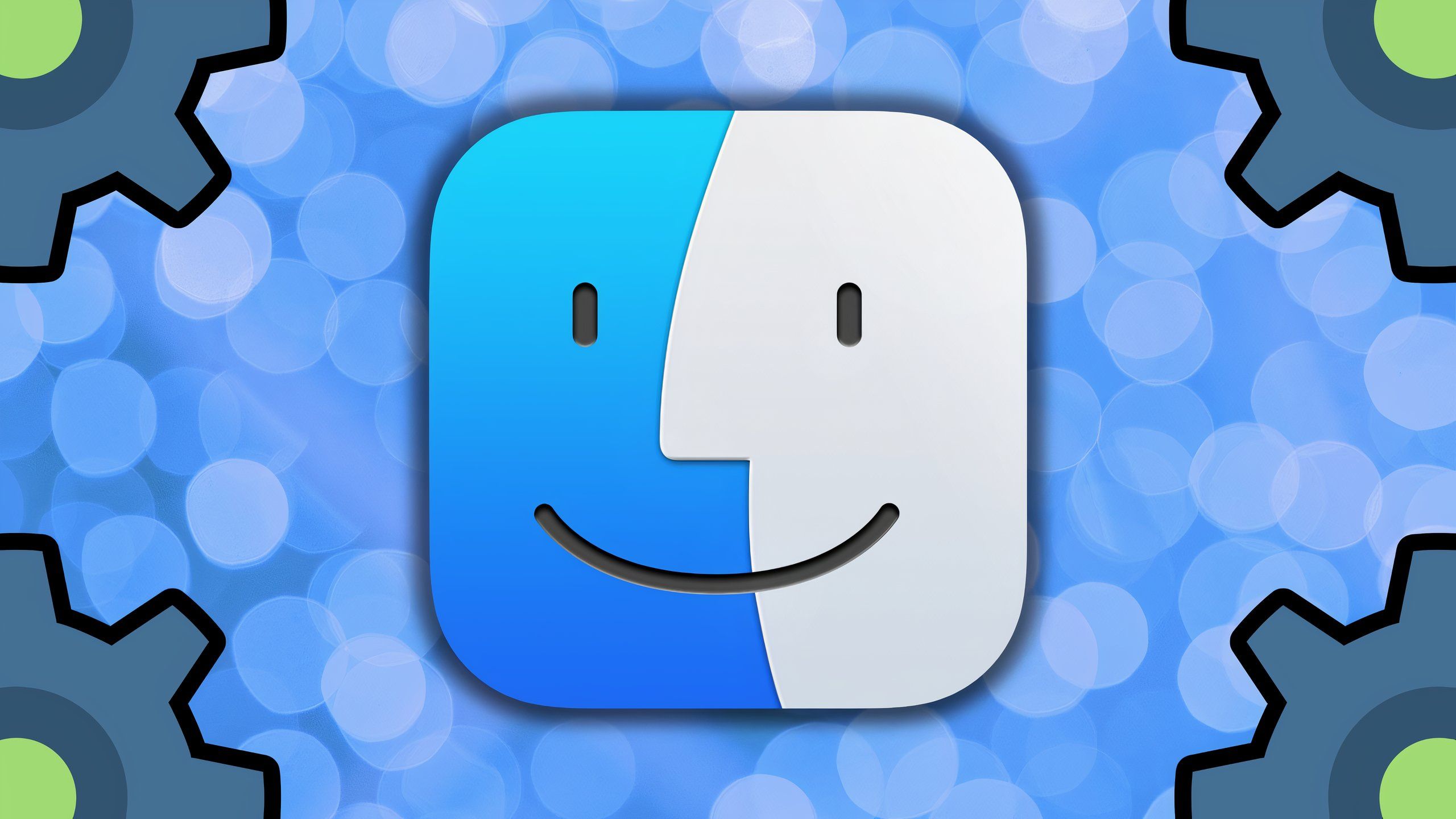
Related
5 underappreciated macOS settings I use to power up my MacBook
Hidden just beneath the surface of Apple’s macOS PC operating system are a set of lesser-known settings and features that are well worth delving into.
1
Title bar window shake
Clear your desktop in seconds
I have a bad habit of opening too many programs and browser tabs at once, making my monitor look cluttered all the time. That’s why this Windows 11 feature, called Title Bar Window Shake, is so useful. Once you turn it on, you can grab a window and shake it with your mouse to minimize all other windows behind it on your screen. So, if you’re trying to lock in and focus on one thing, it can clear your desktop in seconds. And if you want to bring everything back, just shake the window again.
This feature isn’t new to Windows 11 and was first introduced with Windows 7. However, with Windows 11, it isn’t enabled by default. To use it yourself, just go to Settings > System > Multitasking > Title bar window shake and toggle it on. Alternatively, you can press the Windows Key + Home to get the same effect, but I find shaking my active window to be more fun.

Related
5 useful Windows 11 features I always enable first on a new PC
Windows 11 has many different settings, but these are the ones I always enable first to enhance my experience.
2
Save battery with Dynamic Refresh Rate
You can only enable this if you have a laptop display with a 120Hz refresh rate or higher
Many Windows laptops nowadays come with high refresh rate displays. For example, the Asus gaming laptop I’m using supports a refresh rate of up to 180Hz. These types of displays are great, and visually, they make your experience smoother and more responsive. However, one of the drawbacks of using a higher refresh rate display on Windows is that it consumes more power, thereby impacting battery life.
Luckily, Microsoft provides a feature akin to the iPhone’s ProMotion and Android’s Adaptive Refresh Rate. This feature, called Dynamic Refresh Rate (DRR), automatically changes your laptop’s refresh rate depending on your activity. Whether you’re browsing, watching videos, or gaming, DRR ensures a higher refresh rate for smooth visuals. Conversely, when the device is idle or showing a static image, DRR lowers the refresh rate to save battery life.
To enable DRR in Windows 11, your laptop display must support a refresh rate of up to 120Hz and VRR. You can find this feature under Settings > System > Display > Advanced Display > Choose refresh rate > Dynamic Refresh Rate to toggle it on.

Related
I will never use a 4K TV for PC games (and you probably shouldn’t either)
Gaming on a TV can be excellent, but you might be missing out.
The Start menu in Windows 11 helps you quickly access your most-used apps or recommended files. However, by default, it doesn’t include a feature that would make it more useful: your file folders.
If you want a fast way to access your Documents, Downloads, or Pictures, you can add shortcuts for them directly to the Start menu, allowing you to open them in seconds whenever needed. These shortcuts appear to the left of the Power options once you add them.
To add your folders to the Start menu, go to Settings > Personalization > Start > Folders. You’ll see nine options you can add, including: Settings, File Explorer, Documents, Downloads, Music, Pictures, Videos, Network, and Personal Folder. Unfortunately, you can’t add a custom folder shortcut to the Start menu’s Folders, but hopefully, Microsoft will add this feature in the future. Additionally, under Personalization > Start, I recommend adjusting the layout of your Start menu to display more Pins, allowing you to view more of the apps you’ve pinned rather than file or app recommendations.

Related
I got so frustrated with these 5 Windows 11 problems I decided to fix them myself
For all of Windows 11’s strengths, the decades-old OS is held back by some head scratching quirks – here’s how I rectify them when setting up a PC.
4
Lock in with Focus Mode
Temporarily halt notifications for a set period
If you need to escape from all the distractions around you and get some work done, Windows 11’s Focus Mode is perfect for that. By starting a Focus Session, your PC will enter Do Not Disturb Mode, meaning you won’t receive any notifications, hear any sounds, or see any alerts on your PC. This is all designed to help you stay focused and avoid distractions.
If you want to start a Focus Session, you can go to Settings > System > Focus and select Start Focus Session. On the same screen, you can also adjust the duration of your Focus Sessions. Alternatively, you can start a Focus Session from the Clock app or by selecting Focus in the Calendar, located at the bottom right of your screen. I recommend using Focus Mode from the default Windows 11 Clock app, as it features a dashboard with several handy options, including the ability to create tasks for your focus sessions and link to Spotify.

Related
My favorite Windows 11 app literally does nothing
MY favorite Windows 11 app — one that I use on a daily basis — happens to be the simplest piece of software imaginable.
5
Windows Phone Link
Make phone calls and send texts from your PC
I started using Windows Phone Link just a month ago and regret not trying it earlier. This useful app connects your smartphone to your PC, supporting both Android and iOS devices. After setting up the Phone Link app on your PC, you can manage your phone’s notifications, send and receive text messages, and handle calls entirely from your PC.
Additionally, Phone Link makes it easy to transfer files from your phone to your PC quickly. I often edit photos on my PC, and with Phone Link, I can transfer them in seconds instead of using a cable or cloud services like Google Drive. Phone Link is included with Windows 11, so it’s pre-installed on your PC. Just download the Link to Windows app on your phone from the App Store or Google Play Store to get started.
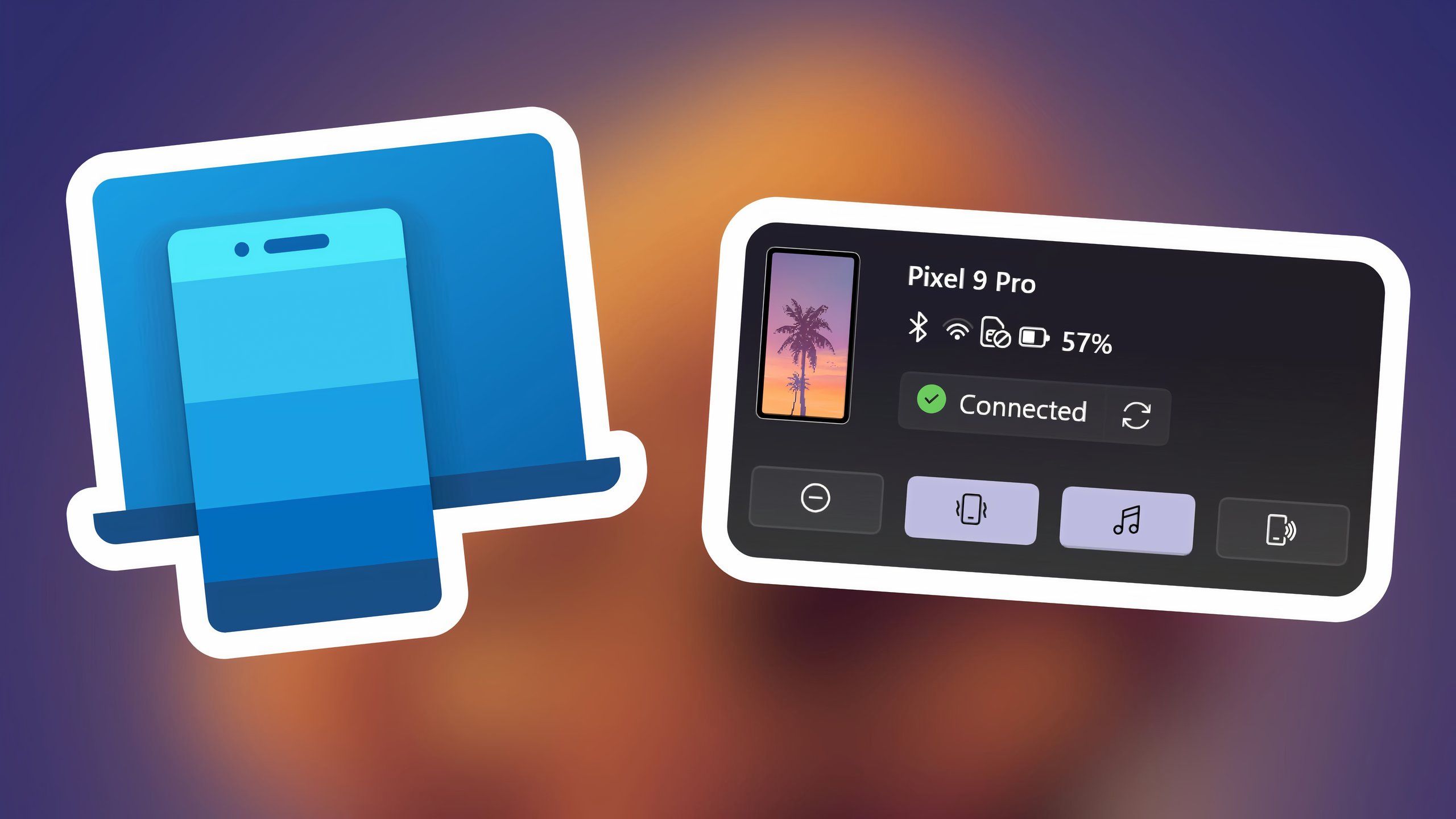
Related
4 ways Windows Phone Link makes my life way easier
One of my favorite Windows 11 applications is Phone Link – here’s how the Microsoft-made tool streamlines my day-to-day workflow.
6
Unlock more Windows 11 features with PowerToys
It’s free and officially from Microsoft
If you’ve never tried Microsoft PowerToys before, I highly recommend giving it a shot. It’s not included by default on Windows 11, but you can download it for free from the Windows Store. PowerToys adds many extra features to Windows 11, such as the ability to preview files without opening them with Peek or find any color on your screen with Color Picker.
My favorite feature is the Command Palette, which adds a search function similar to macOS Spotlight. If you need to locate a file or app on your PC, Command Palette can help find it. For more details about PowerToys, check out my other Pocket-lint story, where I explore some of its most useful features.
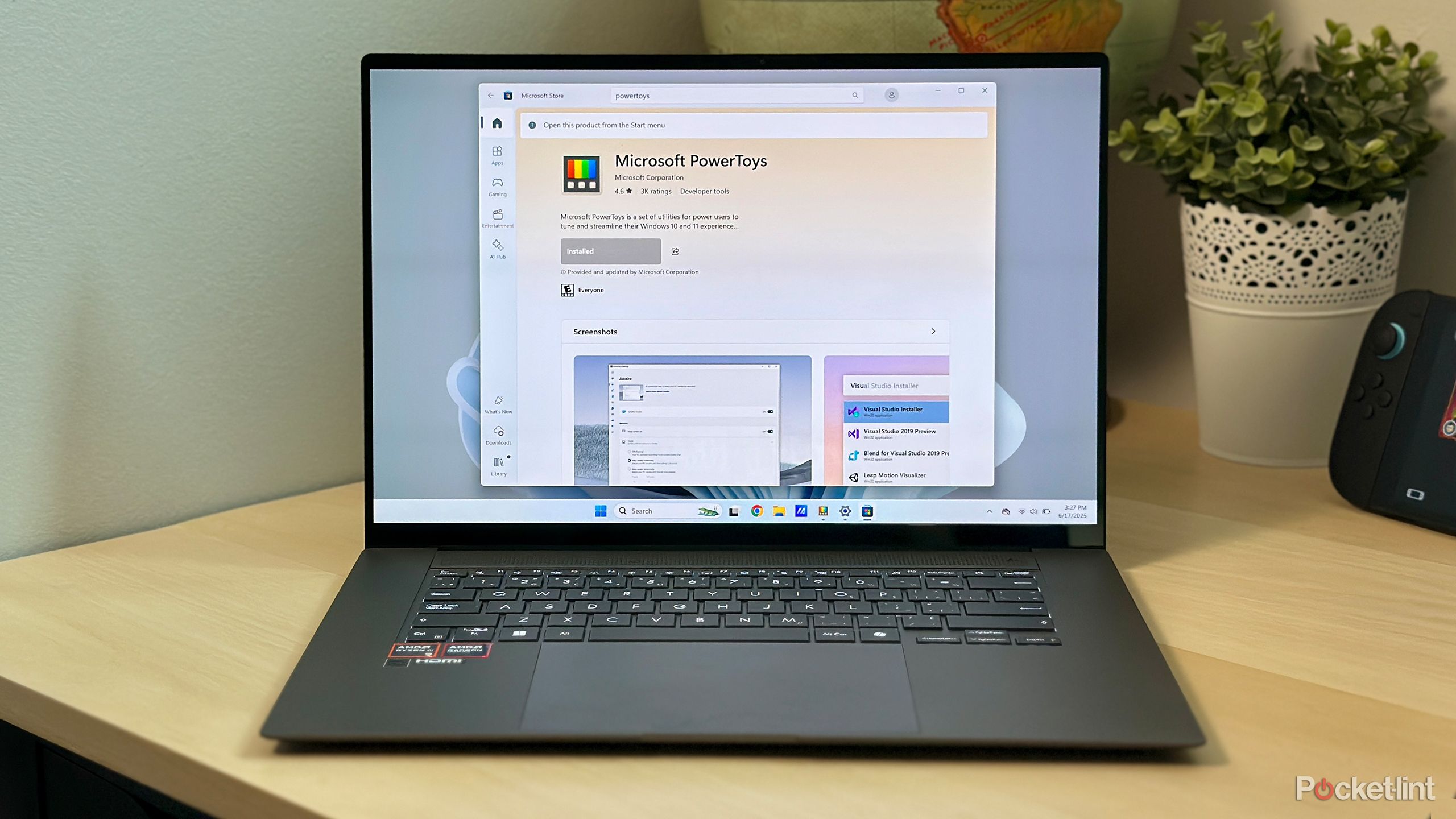
Related
5 Windows PowerToys tools I use every day to make the workday easier
These PowerToys tools have boosted my productivity on Windows 11, and you should try them out too.