- If you have a latest Android phone, there is a good chance that it comes with a dedicated NPU (Neural Processing Unit) integrated into the processor.
- Here’s an example of how you can use Google AI Edge Gallery to upload any image and get relevant information on it.
- Once the download is complete, you can use it as a regular AI chatbot.
AI chatbots have become the primary source of seeking answers for many users, with the rise of ChatGPT, Gemini, and other services. However, these tools require active internet connectivity. But what if I told you that you can use them offline? Most modern smartphones are powerful enough to run large language models locally on-device, which can be utilised to run chatbots. In this guide, we’ll explore two ways to use AI chatbots on your phone without an internet connection.
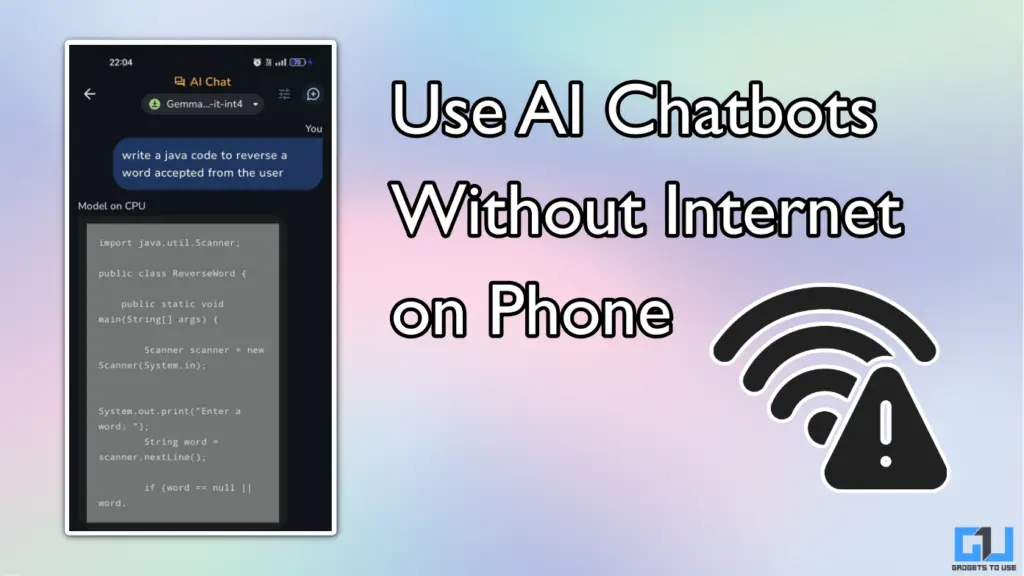
How Phones Can Run Chatbots Locally
If you have a latest Android phone, there is a good chance that it comes with a dedicated NPU (Neural Processing Unit) integrated into the processor. This can be found on both Qualcomm and MediaTek chips, and even Apple has one on its A-Series chips on iPhones. These NPUs are designed to accelerate AI tasks, which require advanced computing power to process complex mathematical and reasoning operations.
App developers have started to use these NPUs to integrate AI-powered features. These can be seen in photo-editing apps, writing assist tools, and even some games use it for better frame rates.
We have come across two apps that can run LLMs (large language models) locally on your phone, allowing you to use AI chatbots without internet. These methods work best on Android phones, but we have also mentioned an alternative for iPhones. The best part? All of them are free to use!
Using Google AI Edge Gallery
Google AI Edge Gallery is an experimental tool that lets you run Gemma AI LLMs locally on your phone. These are open-source models developed by Google and offer a similar experience to its Gemini chatbot. Here’s how you can use it on Android:
1. Download the Google AI Edge Gallery APK file from GitHub, and install it on your phone.
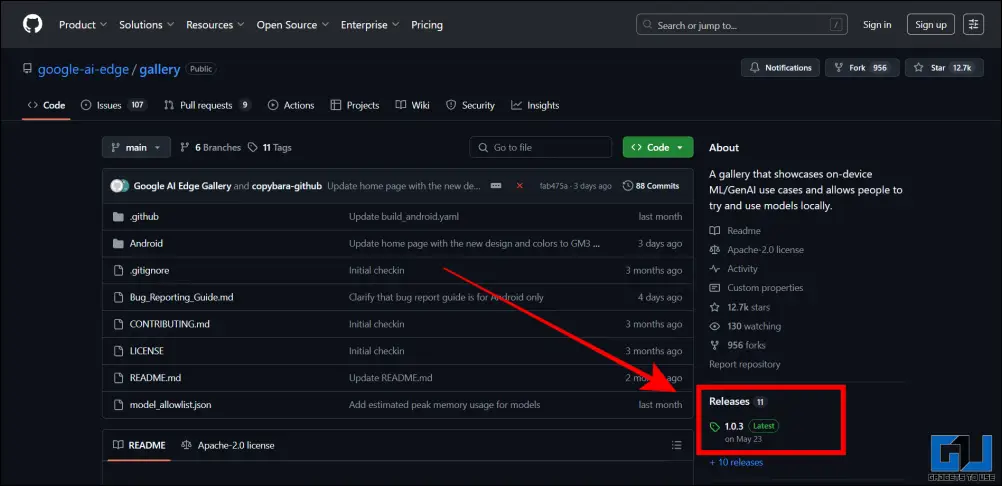
2. Open the app and go to AI Chat.
3. Download an appropriate LLM of your choice. The larger the size of the model, the better the results will be from it.
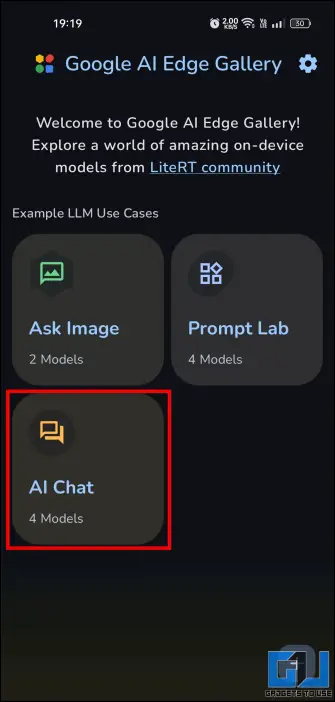
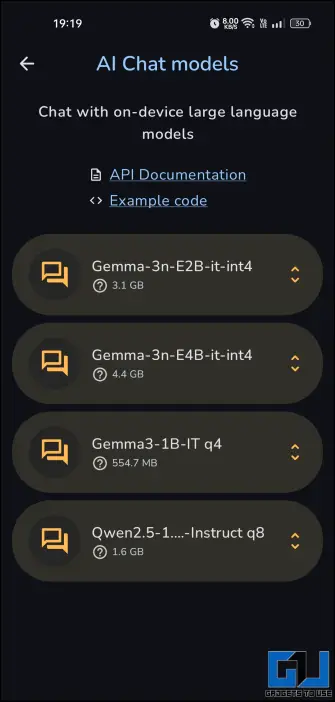
4. Once you complete the download, a conversational UI will appear, similar to a chatbot.
5. You can use it as a regular AI chatbot and ask any question. The chatbot will work even without internet, as it uses your phone’s processor to generate the answers.
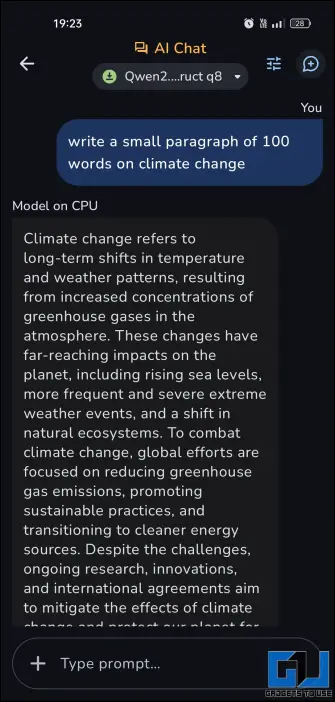
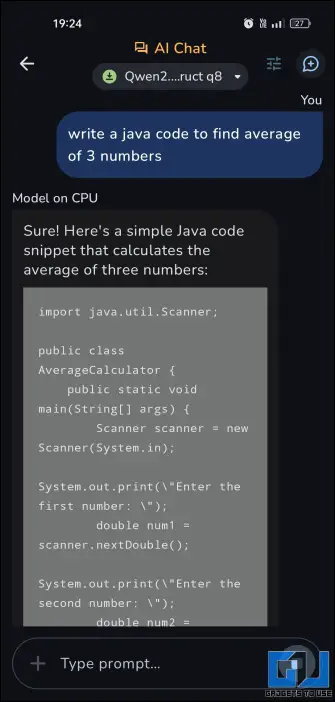
Even the basic LLM can also help you write code, long paragraphs, and perform any logic or reasoning-based task.
You can also use the Ask Image section and download appropriate Gemma LLMs to analyse images. Here’s an example of how you can use Google AI Edge Gallery to upload any image and get relevant information on it. Even this feature works offline.
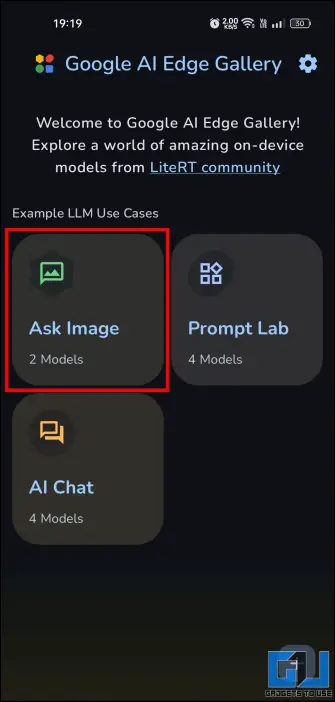
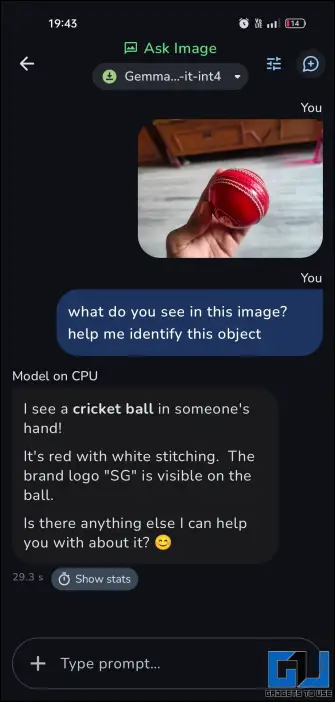
Also Read: Use This Trick to Get 12 Months Free Google AI Pro Plan on Any Phone
Using Private AI App
Private AI is a free Android app that can run popular LLMs on your phone. It supports Llama, Gemma, Phi, Rocket, DeepSeek, Qwen, Mistral, and many other popular open-source models. Follow these steps to use it as an offline chatbot:
1. Download and install the Private AI app from the Google Play Store.
2. Select an LLM and download it. You can refer to Google to see which is the best model for your usage. All of them are free to use.
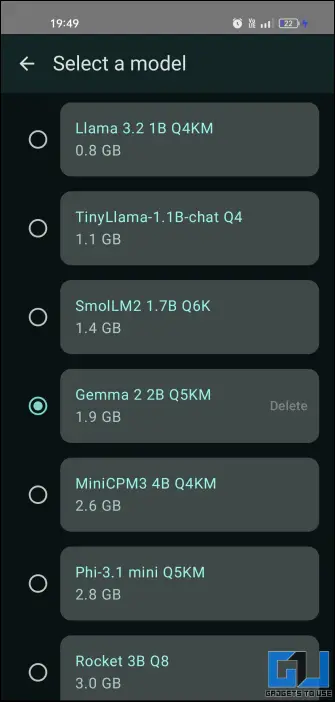
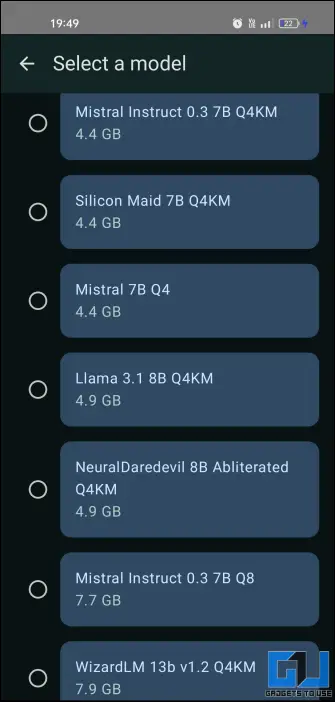
3. Once the download is complete, you can use it as a regular AI chatbot.
4. You can also download multiple models and switch between them, based on your needs.
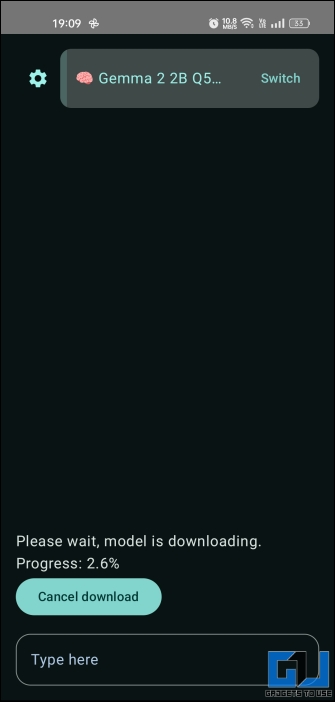
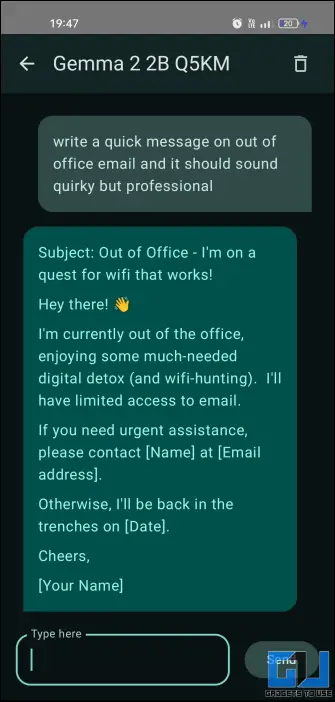
While the user interface of the Private AI is neat, it can sometimes lag while using high token LLMs. Overall, the experience remains smooth, but you may experience occasional lags.
Tip: iPhone and iPad users can try Private AI:Nivon or PocketGPT that provide similar functionality on iOS devices.
FAQs
Q. Can I use ChatGPT offline?
No, you cannot use ChatGPT offline, and it requires an active internet connection to work. There is no solution to make it work offline.
Q. Is it safe to run AI chatbots and LLMs locally on phone?
As long as you are using reputed and trusted LLMs, it is safe to run AI chatbots locally on your phone. Some popular open-source and free LLMs are Qwen, Gemma, DeepSeek, and Llama.
Q. Which phones support running LLMs locally?
Almost all Android phones are capable of running LLMs locally on-device. If your phone does not have a dedicated NPU, then it can be done by using the CPU itself. For the best experience, you should only try this on a flagship phone with a powerful processor; otherwise, your device may start to lag.
Wrapping Up
By using apps like Google AI Edge Gallery and Private AI, you can use AI chatbots on your smartphone without internet. This comes in handy when you are travelling, or if you have weak connectivity. Since you are running the models locally, it also improves privacy as your data is not shared with any external servers.
You may also like to read:
You can also follow us for instant tech news at Google News or for tips and tricks, smartphones & gadgets reviews, join the GadgetsToUse Telegram Group, or subscribe to the GadgetsToUse Youtube Channel for the latest review videos.
Was this article helpful?
YesNo








