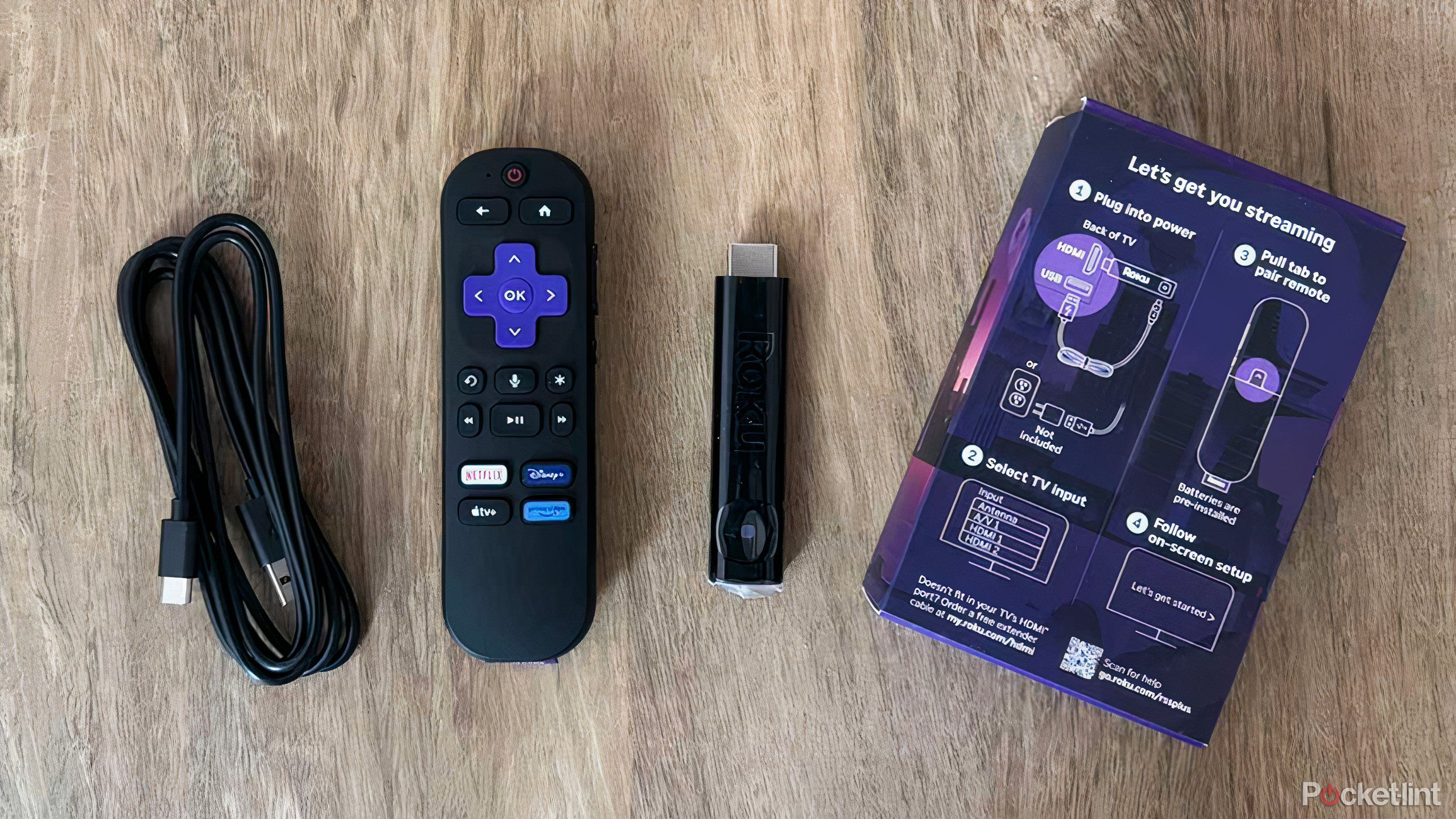Summary
- Invest in a smart projector with a built-in operating system.
- A streaming stick will grant access to popular streaming services.
- Use an HDMI cable to connect a laptop, gaming console, or Blu-ray player.
For all the prevalence and popularity of smart TVs, the market for smart projectors is not quite as saturated and accessible. But as more people look to a projectoras either a supplement to a large home smart TV, or a replacement for one altogether, it’s increasingly important that they allow access to popular streaming services and apps.
Whether you’re looking to buy a high-end projector for a theater-like experience at home, or simply enjoy a casual movie night with a budget-friendly model, it’s important that you can get online and stream your favorite titles. Here’s how to make sure you can access Disney+, Netflix, and all your other favorite services with almost any projector.

Related
I test projectors for a living and this one made me feel like I was living in the future
Samsung’s versatile projector creates an immersive experience anywhere you desire.
Find a projector with a built-in OS
Smart projectors offer online access
The best and easiest way to make sure you have access to Netflix, among others, is to purchase a projector that includes a smart system. Just like smart TVs that may feature webOS (from LG), Tizen (from Samsung), or Google TV, there are plenty of projectors available that feature the same. That means they connect to Wi-Fi and feature a hub of apps from which you can navigate. It’s the same OS that you’d find on a TV, just in a projector.
Operating systems tend to feature on newer and higher-end projectors, so you’ll likely have to pay a bit more for this feature. Still, it provides immense convenience and ease of use. You’ll just need to stay connected to Wi-Fi in order to enjoy it.
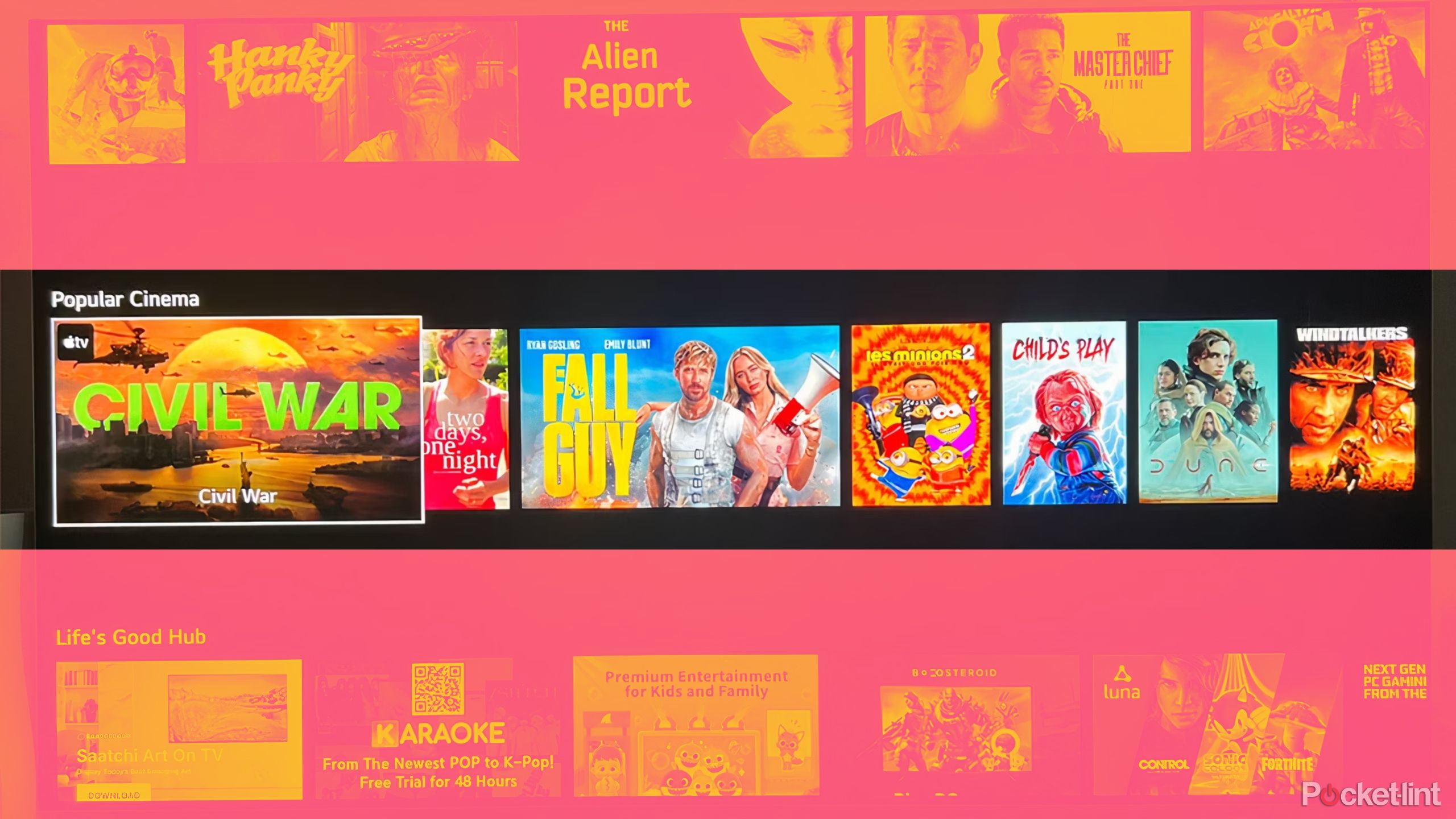
Related
I tested Tizen and WebOS to see which OS is better, and the results surprised me
Two of leading TV manufacturers heavily promote their operating systems, but which one is better?
Invest in a streaming stick
Turn a simple projector into a smart one
If a smart projector isn’t available to you, the next best option is to combine a simpler projector with a streaming stick. In order to do so, however, you’ll need to make sure the projector has the proper inputs available: namely, an HDMI port. Streaming devices connect to smart TVs or projectors via an HDMI slot in order to turn something that’s not connected to online services into something that is. Most projectors include an HDMI port so that you can connect any number of devices in order to access entertainment.
You’ll need to be sure you have a power source for the streaming device. Most often, the device draws power by connecting to a USB port on the back of the TV. If your projector has a USB port, you can do the same, as long as there is power going to the projector itself. If not, you can draw power from any other nearby USB outlet, subbing in a longer cable if need be in order to get to an outlet or alternative source. However you do it, know that you need power for the streaming stick.
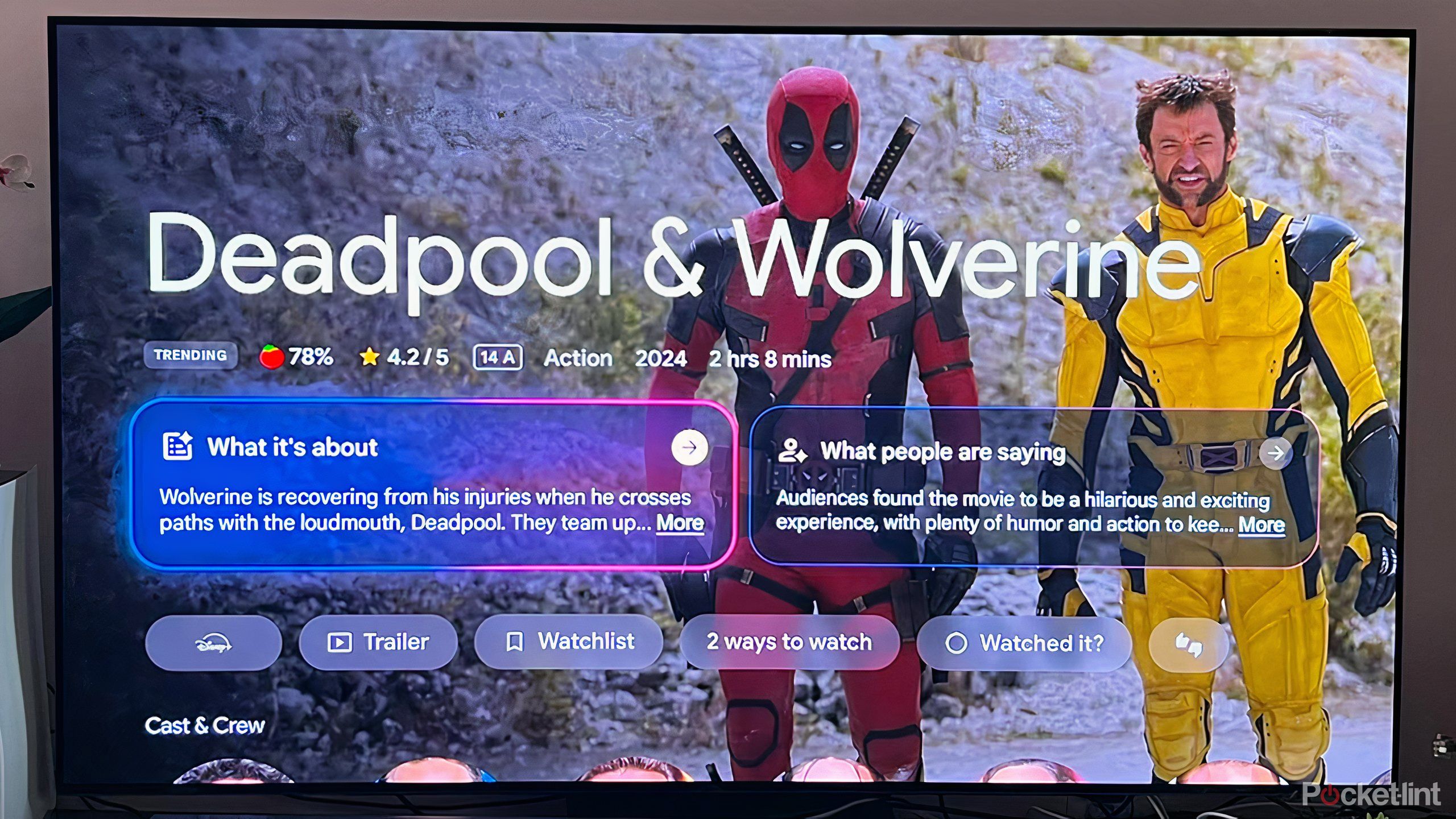
Related
Easy Google TV Streamer upgrades could turn it into a true Apple TV competitor
More is needed for Google’s robust and costly streamer to be the best.
Connect to an alternative source
Find streaming services from your laptop or console
Once you’ve exhausted those two options, getting access to streaming services gets a bit trickier. You’re going to be using the projector’s HDMI port again, but this time you’ll be connecting a laptop or computer that has online access. You’ll essentially be using the projector as an alternative screen, the same way you might do if you hooked up your computer to your smart TV.
Connect the two devices via an HDMI cable, head to the URL for the streaming service you desire, and find what you want to watch. This method certainly works, but it does require a few more considerations. You’ll have two devices connected by a cord, and you may have to hook up power sources for both the projector and the laptop, depending on how long you plan on watching. The setup can be a bit cumbersome, and can hinder the general portability of smaller projectors.
The HDMI cable also allows connection to a gaming console or physical media player. Current and recent iterations of the PlayStation and Xbox feature common streaming apps, allowing you to gain access through them. Similarly, some Blu-ray players connect to Wi-Fi as well and feature Netflix and others.

This $30 gadget helped me stream smarter
Don’t sleep on this streaming stick.
Cast or mirror your smartphone
One last method if you’re desperate
Finally, you can attempt to cast titles from your phone or connect it directly to the projector, provided there are not any compatibility issues. Casting from your phone requires some smart components in your projector, and it’s more likely that you would use this method if you’re looking to watch a less popular streaming app that may not be readily available on the projector.
You can also look to connect your phone directly with a compatible cord, either an HDMI-to-USB or HDMI-to-lightning cable, depending on your phone. This option may allow you to mirror your phone screen so that you can watch on the projector. Keep in mind that both these methods will reduce the quality of what you’re watching. It may not look the best, but it’ll help you out if you’re keen on using your projector.

Don’t buy a new projector without checking for these features first
Thinking of buying a new projector? You should consider these seven features before deciding.
FAQ
Q: How does audio work with a projector?
Just about every projector has some kind of speaker situation, but most of them are fairly poor. You’ll want to consider hooking up a speaker via Bluetooth, 3.5 mm aux-in, or HDMI eARC. Bluetooth will be the most convenient, while HDMI eARC will only be present on higher-end projectors, allowing faithful transfer of audio data.