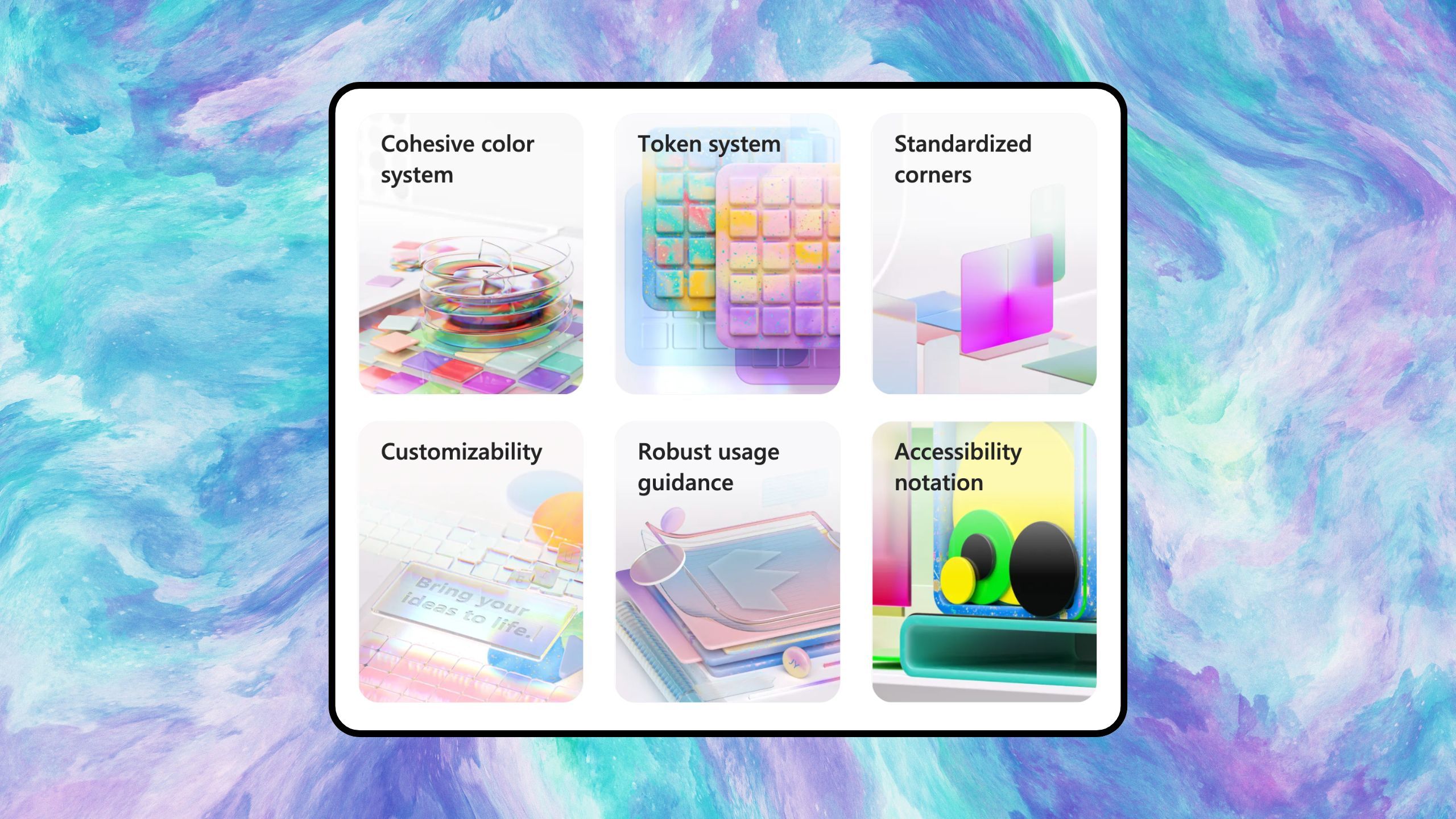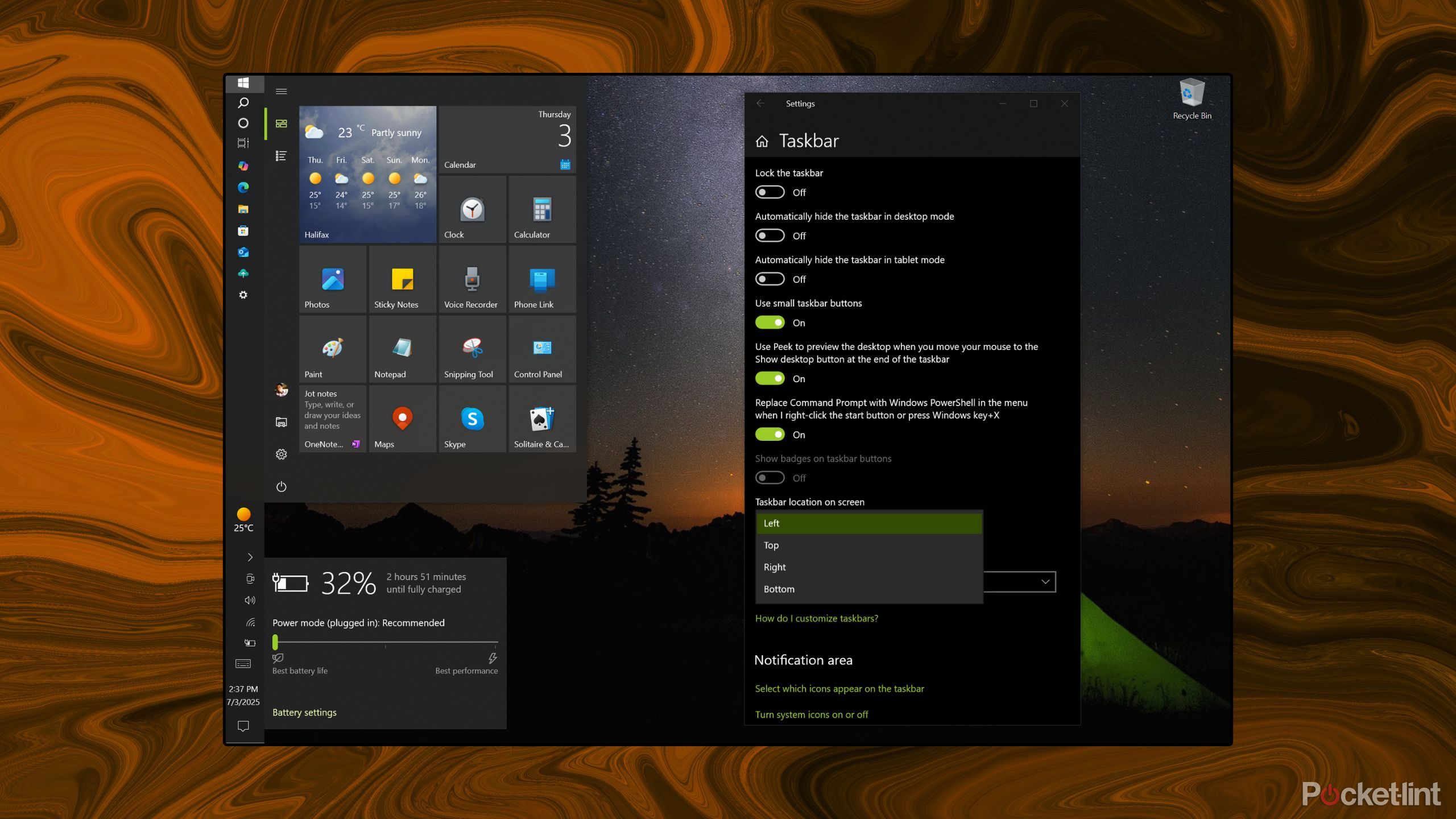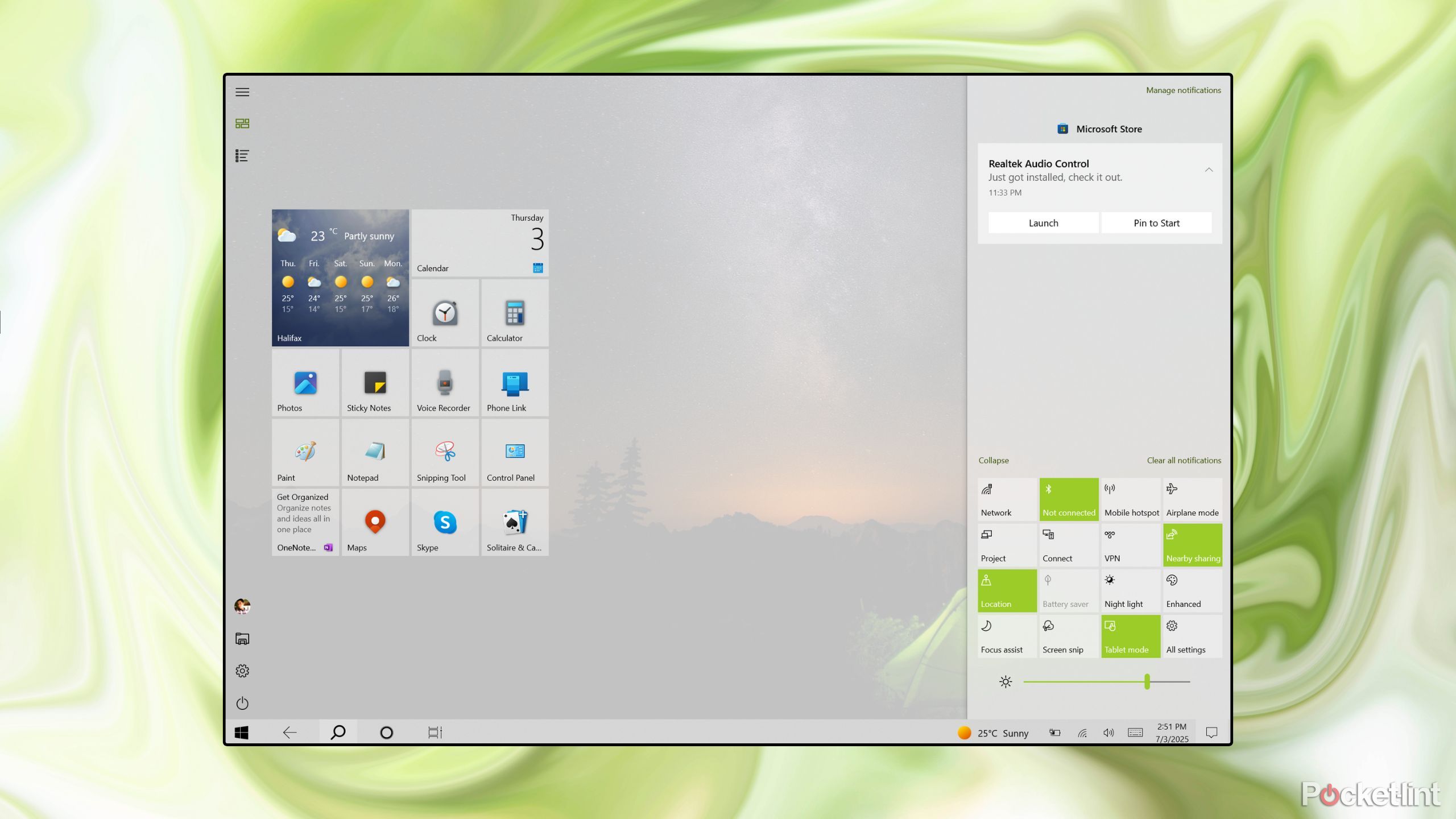Summary
- Mainstream Windows 10 support ends on October 14, 2025.
- Microsoft is extending security updates for free by one year for consumers who use the Windows Backup app.
- If you’re gearing up to finally make the jump to Windows 11, there are several post-update differences worth pointing out.
We’ve known for some time now that Microsoft intends on sunsetting its ever-popular Windows 10 desktop operating system later this year. Specifically, mainstream support for the OS is slated to come to an end on October 14, 2025, and the company is eager to transition any and all users to its newer Windows 11 platform.
In a recent development, Microsoft has decided to extend an olive branch to Windows 10 holdouts in an interesting way. Rather than charging consumers for an additional year of security patches via its Extended Security Updates (ESU) program, the company is instead offering support for free — so long as you sign in with a Microsoft Account and sync your data with the Windows Backup app.
This additional year of security patches is a big deal for Windows 10 users that haven’t upgraded to (or are ineligible for) the Windows 11 OS update. Of course, bug patches and new features aren’t a part of the deal, and sooner or later Windows 11 will once again come knocking at the door (er, window). Even still, a bit of extra peace of mind when it comes to malware and virus threat protection is always appreciated.
If you happen to be gearing up to make the jump to Windows 11, or if you’re planning on purchasing a new PC in the coming months, then there are a few differences between the two desktop platforms that are worth highlighting. Here are three major differences that I immediately noticed upon upgrading, and that you should be aware of as we enter into this period of transition.

Related
Microsoft has a Windows 10 problem, and the clock is about to strike midnight
Windows 10 will be sunset as of October 14, 2025, and Microsoft really wants you to hop on the Windows 11 bandwagon.
1
Windows 11 is a lot prettier than Windows 10
The grass is aesthetically pleasing on the other side
Pocket-lint / Microsoft
Let’s face it: Windows 10 is rough looking. The OS is an aesthetic hodgepodge of several eras of Microsoft design language initiatives, ranging from Windows 95-esque applets, Windows 8-style Metro live tiles, and even an early experimental form of Fluent Design. The only thing that’s consistent in Windows 10’s interface is its utter lack of consistency.
By contrast, Windows 11 is a modern and attractive operating system. Upon updating, you’ll be greeted with pleasantly rounded corners, slick animations with attention paid to the smallest of details, and a coherently implemented Fluent 2 design system across apps and shell surfaces. Of course, Microsoft still needs to modernize several archaic elements hidden below the surface, but the end-user experience is miles ahead of what it was in the Windows 10 days.
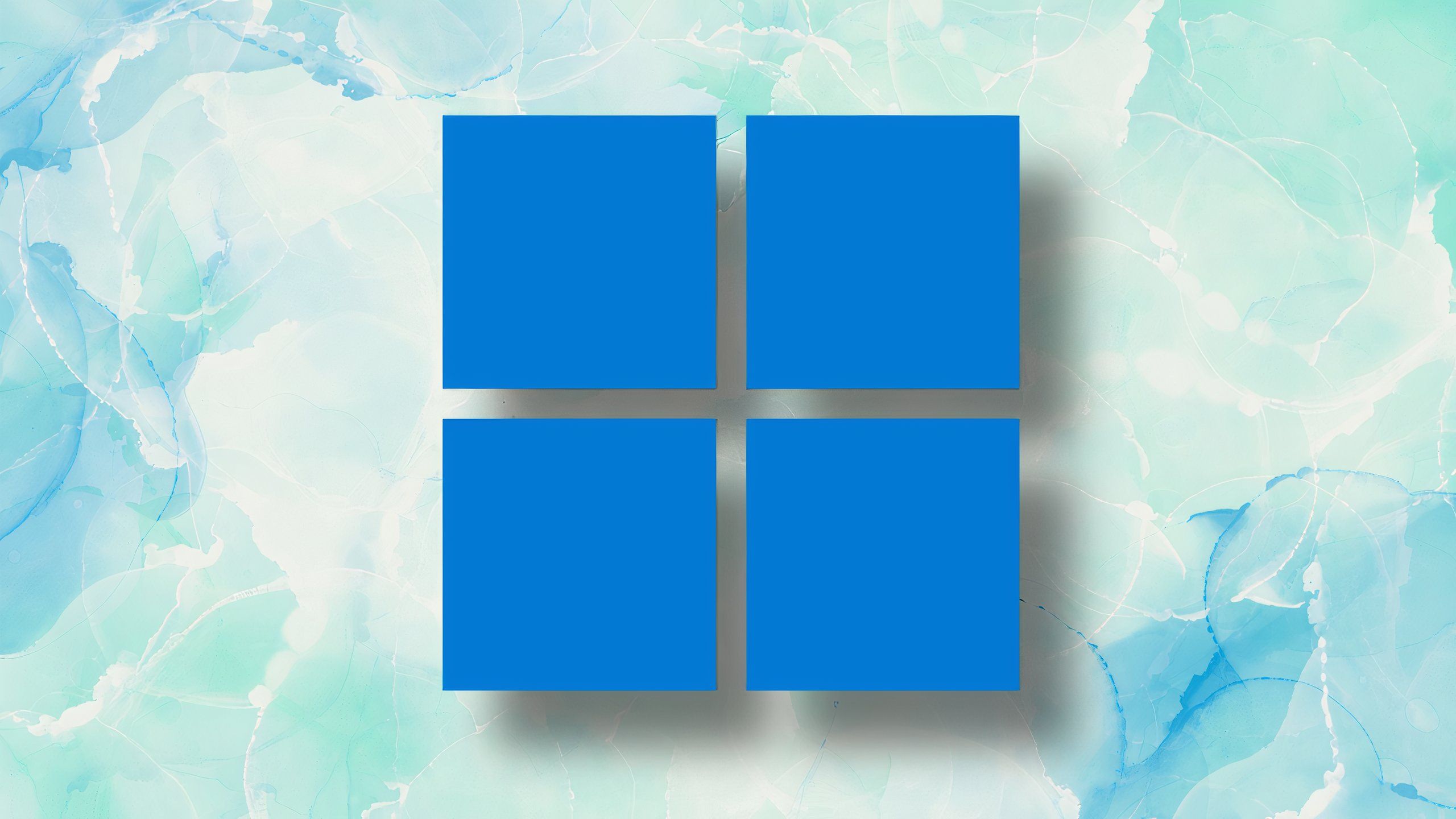
Related
These 5 things are holding Windows 11 back from greatness
Windows 11 is a powerful and feature-rich operating system, but it’s being held back from greatness in several key ways.
2
Sayonara, taskbar repositioning
Windows 11 is still missing some advanced customization options
With Windows 11, Microsoft sacrificed some of Windows’ traditional functionalities and customization options in the name of simplicity. The company rewrote the system taskbar with modernized code, which has resulted in a lack of feature parity across Windows 11 and 10. The Start Menu, too, is a wholly new design that still lacks some of the advanced configurability of its direct predecessor.
If you’re coming from Windows 10, here are some of the shell features that are conspicuously absent from Windows 11 as of 2025:
- Taskbar relocation
- Compact taskbar mode
- Start Menu resizability
- Peak on Hover
- Agenda view within the calendar flyout
- A battery flyout with performance mode toggles
- Hide unwanted quick settings tiles
I’ve written about this before, but it’s imperative that Microsoft reimplement these missing features as soon as possible, in order to court its most devout and loyal customers. These advanced features might be niche, but a small-yet-vocal crowd of power users continue to rely on them each and every day.

Related
I love the Surface Pro 12-inch, but Windows 11 is holding it back
I used the new 12-inch Microsoft Surface Pro strictly as a tablet for a week: here’s how it went.
3
Tablet Mode has been given the axe
Regarding its touch UI, Windows 11 is one step forward and one step backward
Tablet Mode on Windows 10, which can be toggled on manually or set to invoke automatically when switching a PC into its tablet posture, is everything Windows 8 should’ve been at launch. The Start Menu expands into a full-screen view that serves as a home screen for launching apps, touch screen gestures for split screening and closing apps are added to the fold, apps open in full screen by default, and the taskbar is stripped down to the basics.
With the release of Windows 11 in 2021, Microsoft gave Windows’ underappreciated Tablet Mode the boot. Undoubtedly, the feature was unceremoniously stripped from the OS due to its lack of popularity, but I’m of the opinion that the company threw the baby out with the bath water on this one. The ability to swipe through pinned and installed apps in full-screen mode is useful on tablet PCs, as is the app-closing gesture and automatic full-screening of software programs.
I continue to miss having a dedicated Tablet Mode built into the system.
As it currently stands, Windows 11 only sports three touch-screen-friendly additions: a dynamic taskbar that collapses and expands in size, gestures for invoking certain UI elements, and context menus that increase in size and padding based on input type. These are all useful features to have on something like Microsoft’s new Surface Pro 12-inch, but I continue to miss having a dedicated Tablet Mode built into the system. Many scoff at the notion of Windows ever becoming a true touch-optimized OS, but I personally continue to hold out hope.
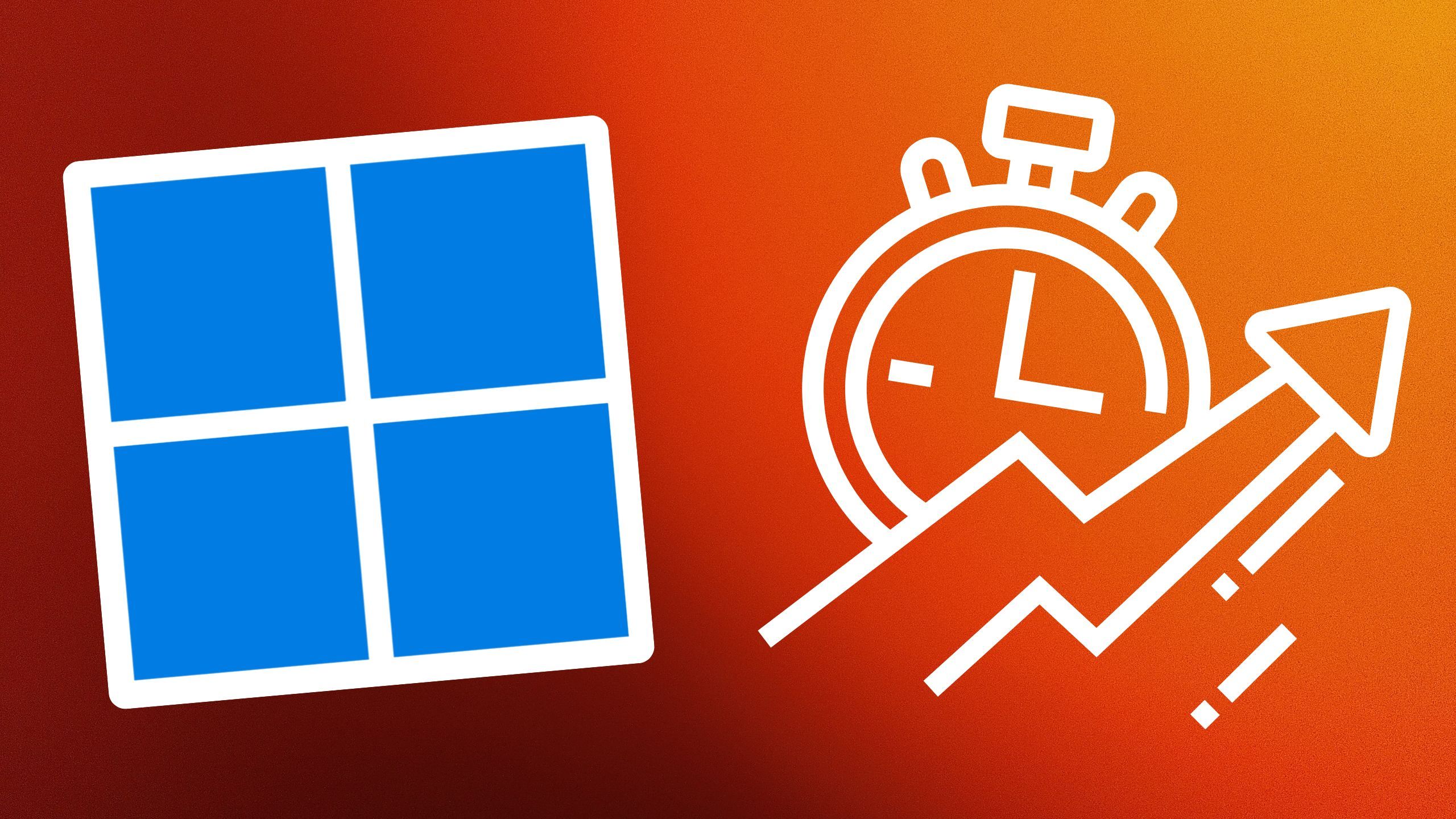
Related
5 basic tricks I use to speed up my Windows 11 PC (that I wish I knew about years ago)
Over time, Windows-based PCs tend to bog down. Here are the steps I take to always keep my laptop’s performance in tip-top shape.