- The company is working on a feature where you can use the Gemini chatbot to navigate through your history using a text prompt.
- The visual history feature on your Google account serves as a quick way to take a peek at your Google Lens usage.
- The Visual Search History in Google Lens keeps a log of searches on all devices, signed in with the same Google account.
Google Lens is the easiest way to search for anything online using your phone’s camera visually. But did you know that you can enable and access search results history for everything that you do with Lens, just like regular browser history? This feature helps you to recall all of your search activities from the past, just in case you forget anything. Here’s a guide on how you can enable and access your Google Lens Search History.
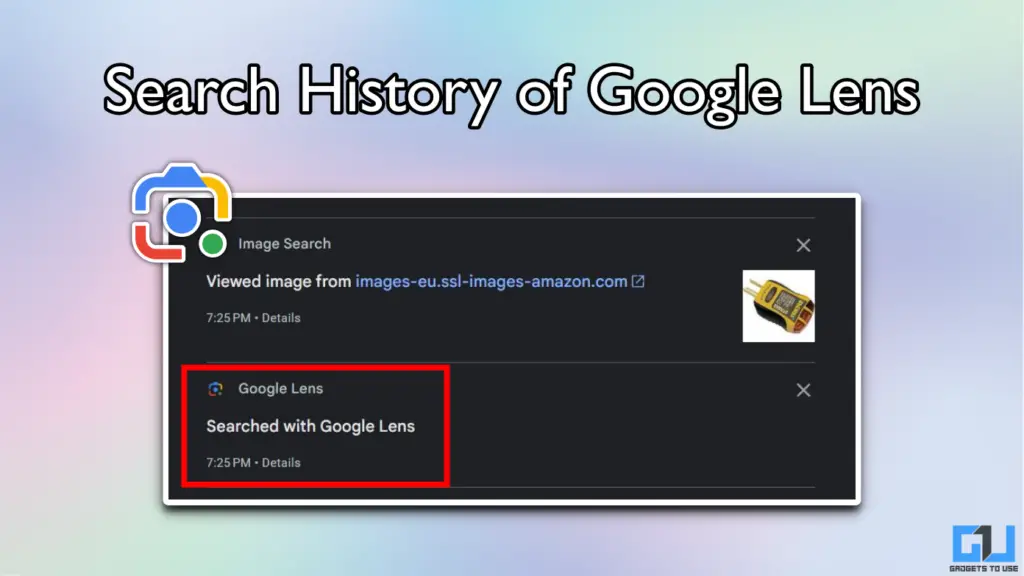
Enable Google Lens History
Follow these simple steps to first enable lens history on your Google account. This works with regular Gmail and even Workspace accounts. The process is the same on both desktop and smartphone, but we recommend doing this on a computer or a laptop.
1. Open myactivity.google.com in any web browser and ensure that you are signed into your account.
2. Enable the Web & App Activity toggle. If you have already enabled this, then head over to the next step.
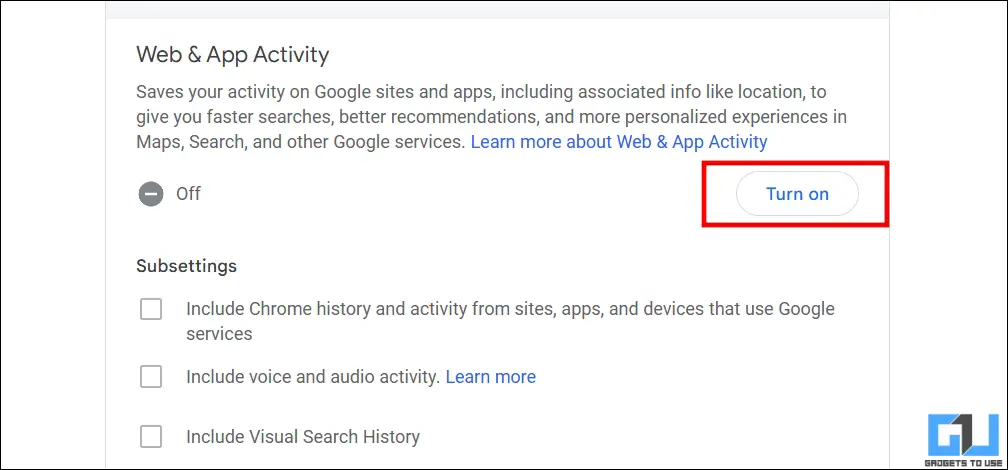
3. Now, activate Include Visual Search History. You will be prompted with an explanation for the feature, scroll down, and click on Turn On.
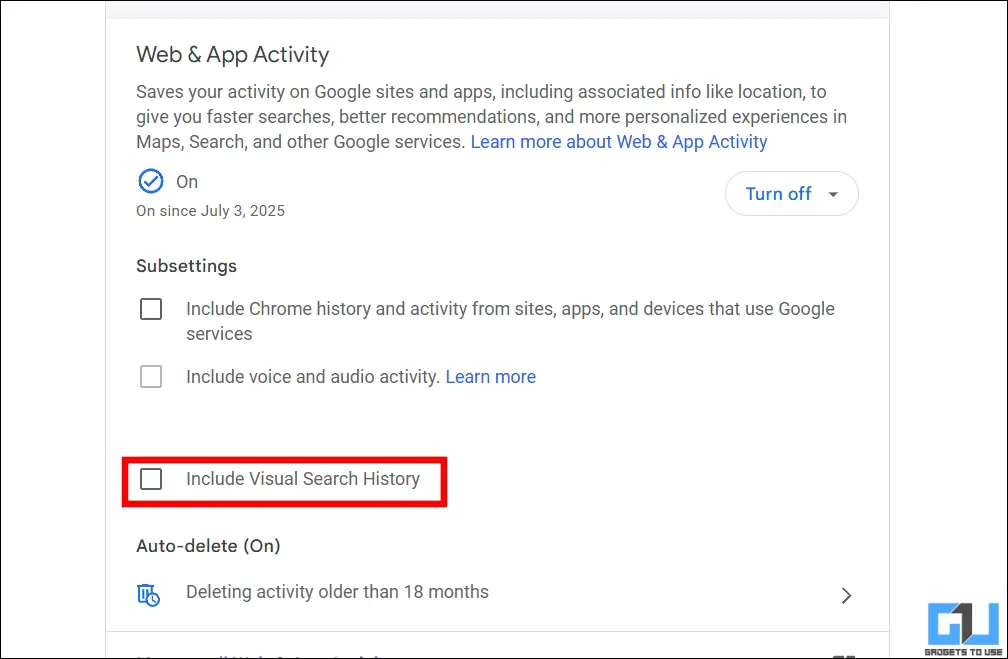
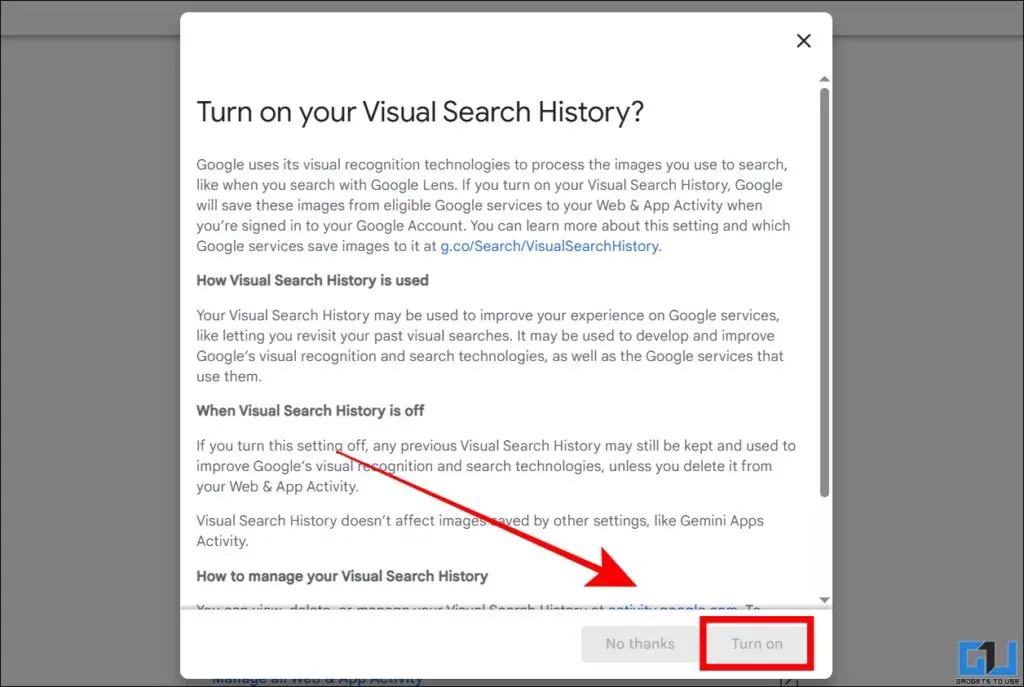
Google will now start recording a history of all the searches and activities that you perform using Google Lens. Note that this feature works best with Lens and currently does not work properly with Gemini AI visual searches.
Access Search History of Google Lens
Once you have enabled search history for Google Lens on your account, here’s how you can access it:
1. Navigate to myactivity.google.com, and scroll down to Manage all Web and App Activity.
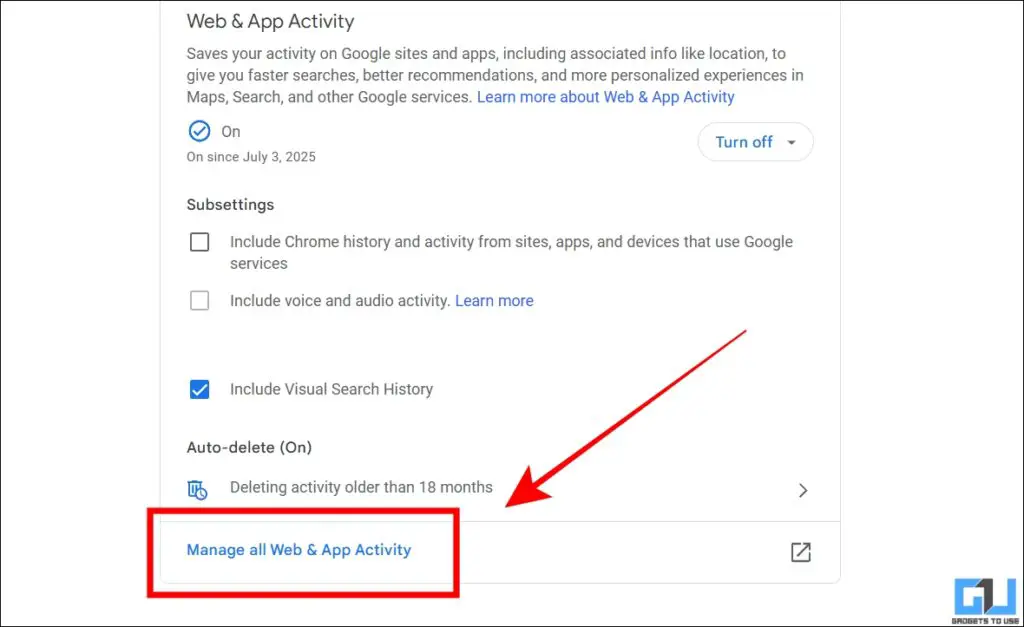
2. In the search bar, type Image. This will filter out all the visual searches that you conducted using your account.
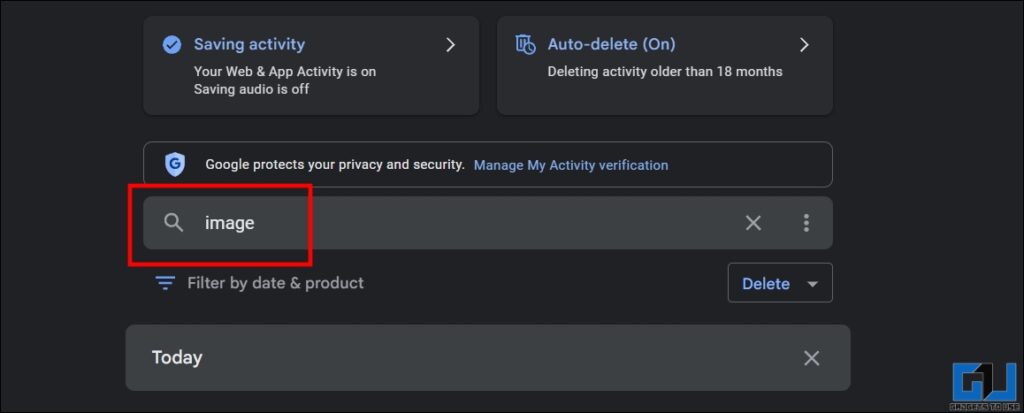
3. Once you see a familiar result, click on Details to see additional information about the search.
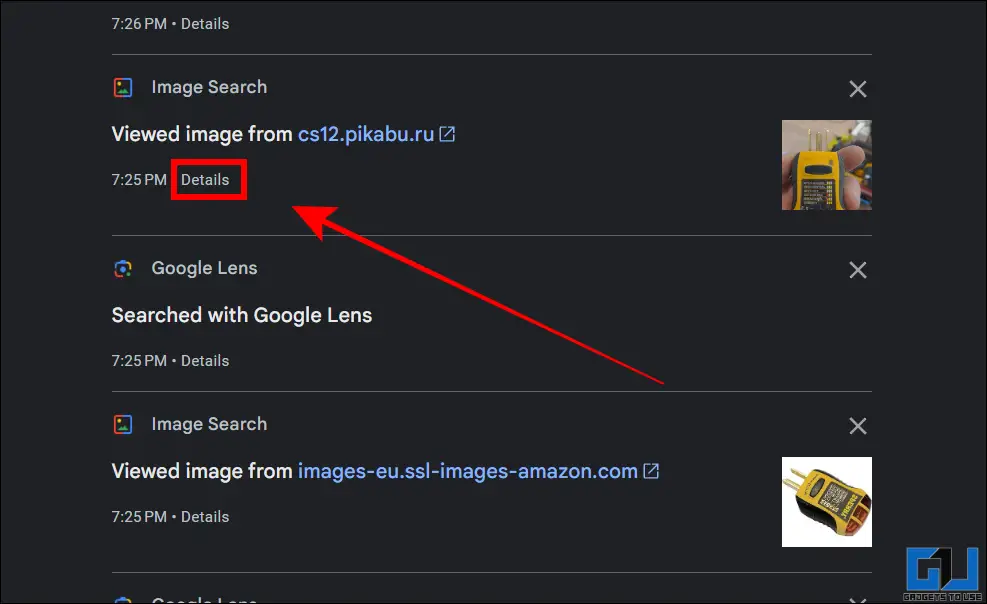
4. You can also click on the hyperlink to repeat the same visual search.
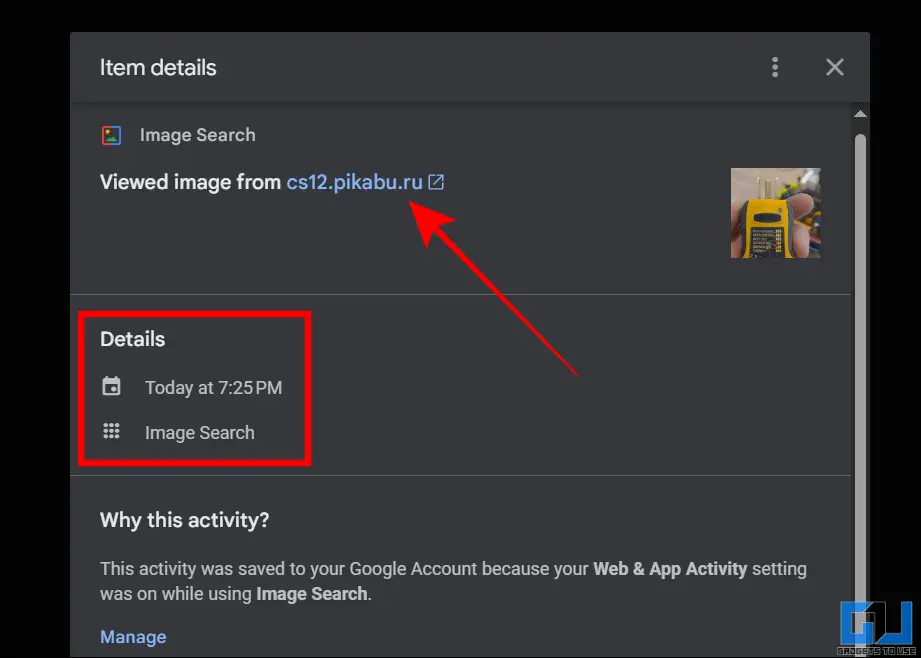
The Visual Search History in Google Lens keeps a log of searches on all devices, signed in with the same Google account. You can view them all in the same place. However, there’s no option to filter out the results device-wise.
FAQs
Q. How do I delete search history in Google Lens?
Go to myactivity.google.com and navigate to the account activity section. Here you can manually delete each search result, or clear it all at once using the provided filters.
Q. How do I delete all of my search history?
The My Activity page on your Google Account settings allows you to delete all the history associated with your account. You can also pause the recording as per your preferences.
Q. Can Gemini see my search history?
If you have enabled web activity logging on your Google account, then Gemini can access it. The company is working on a feature where you can use the Gemini chatbot to navigate through your history using a text prompt. However, this is currently under development and is only available to select users in the United States.
Wrapping Up
The visual history feature on your Google account serves as a quick way to take a peek at your Google Lens usage. This comes handy in situations where you have used lens to collect information about a dress or a tool while shopping, but forgot about it later. You can also use the auto-delete history option to erase the logs after a set period for better privacy.
You may also like to read:
You can also follow us for instant tech news at Google News or for tips and tricks, smartphones & gadgets reviews, join the GadgetsToUse Telegram Group, or subscribe to the GadgetsToUse Youtube Channel for the latest review videos.
Was this article helpful?
YesNo









