- You can not turn off the auto-translated feature as of now, though you can change the preferred language from the Language section in settings.
- This extension is a great way to resolve the auto-translated videos issue in the Shorts section of YouTube.
- In this guide, we will see a simple and working method using which you can change the audio track in YouTube Shorts.
YouTube has a feature that auto-dubs some shorts into your native language. Now, these features are supposed to be helpful, but how they work can be annoying for most people. While the feature is great at dubbing any short video, there is no control over which video it will work on. There is no direct option to disable it on YouTube if you are using it on Chrome or any other browser. In this guide, we will see a simple and working method using which you can change the audio track in YouTube Shorts.
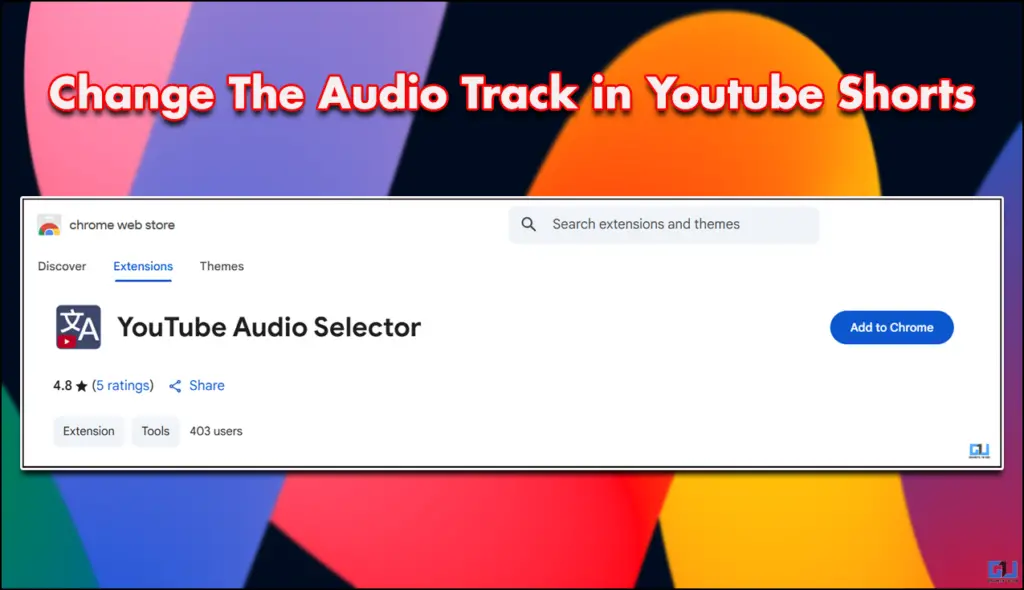
Auto Dubbing in YouTube Shorts: What is it?
The original feature is super useful, though the implementation is a bit tricky. The auto dub feature ruins the experience of watching shorts. Since you can not turn it off, it takes a lot away from the fun of scrolling through shorts. There are some videos that you do not want to dub or want to hear with the original audio. There is no update as to when this bug will be fixed. So I tried finding my own solution, and there were not a lot of options. However, I did find an extension that bypasses this problem.
Using YouTube Audio Selector
This extension is a great way to resolve the auto-translated videos issue in the Shorts section of YouTube. Since there is no option to revert to the original audio of YouTube Shorts, this extension is the only solution for now. Here is how you can use it as well.
1. Go to Chrome Web Store and download the YouTube Audio Selector extension.
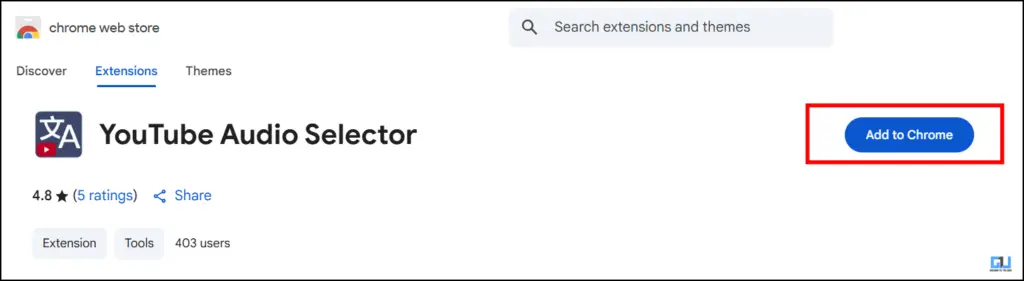
2. Download the extension and then pin it in a Chrome tab.
3. From the options given, first enable the toggle extension.
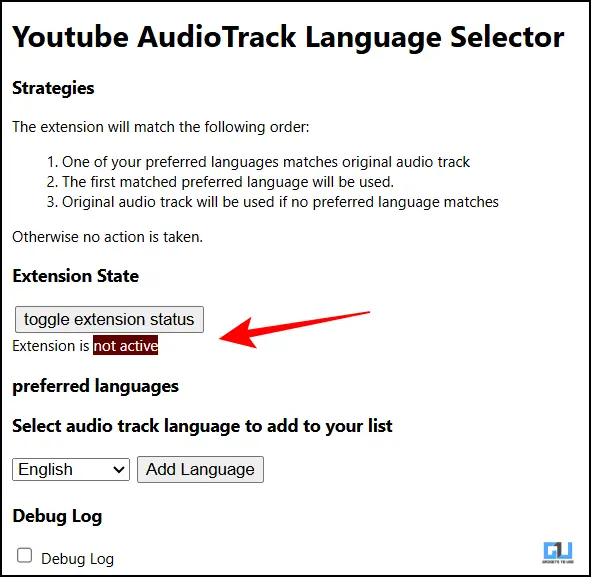
4. Then select your preferred language from the given options.
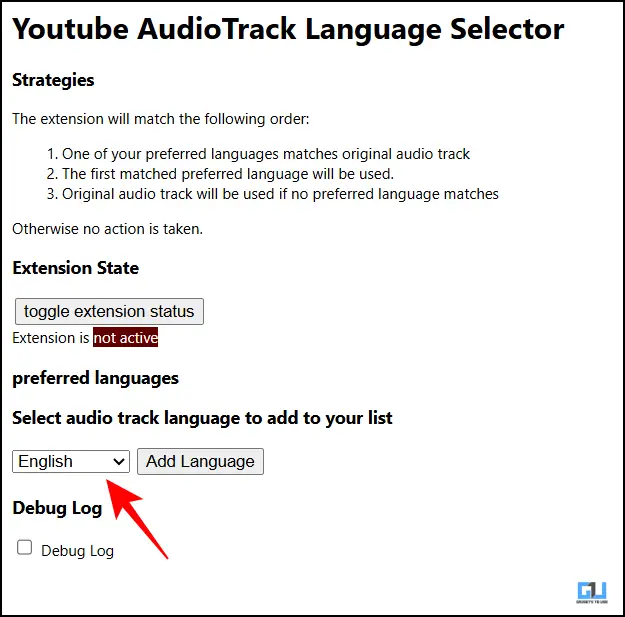
5. After you have enabled the extension, this issue will be fixed.
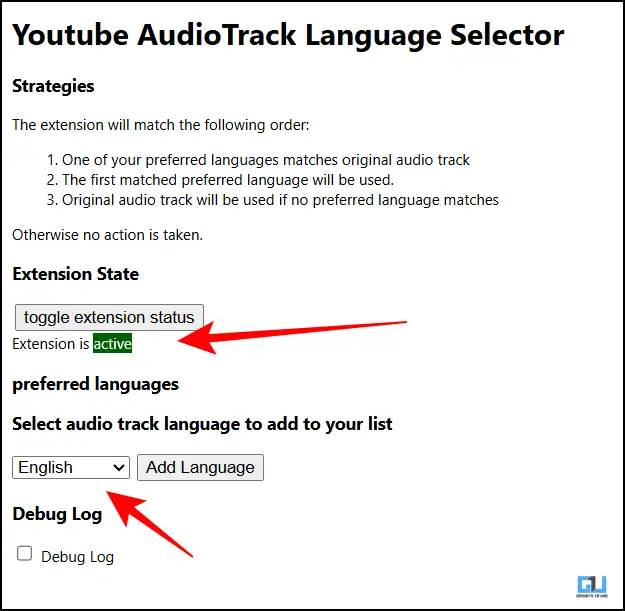
The extension will now force YouTube to set the audio track in your preferred language. This way, you will not have to deal with videos in a language that you are not comfortable with.
FAQs
Q. What is the longest duration of shorts I can upload on YouTube?
As of the latest update, you can upload a short as long as three minutes on YouTube. With 4future updates, this duration can be extended.
Q. How can I turn off the auto-translated videos in YouTube Shorts?
You can not turn off the auto-translated feature as of now, though you can change the preferred language from the Language section in settings.
Wrapping Up
This article talks about the persisting problem of auto-translated shorts on YouTube. We have discussed a Chrome extension that can help you solve this issue. You only need to enable the extension, select your preferred language, and then your issue will be solved.
You may also like to read:
You can also follow us for instant tech news at Google News or for tips and tricks, smartphones & gadgets reviews, join the GadgetsToUse Telegram Group, or subscribe to the GadgetsToUse Youtube Channel for the latest review videos.
Was this article helpful?
YesNo









