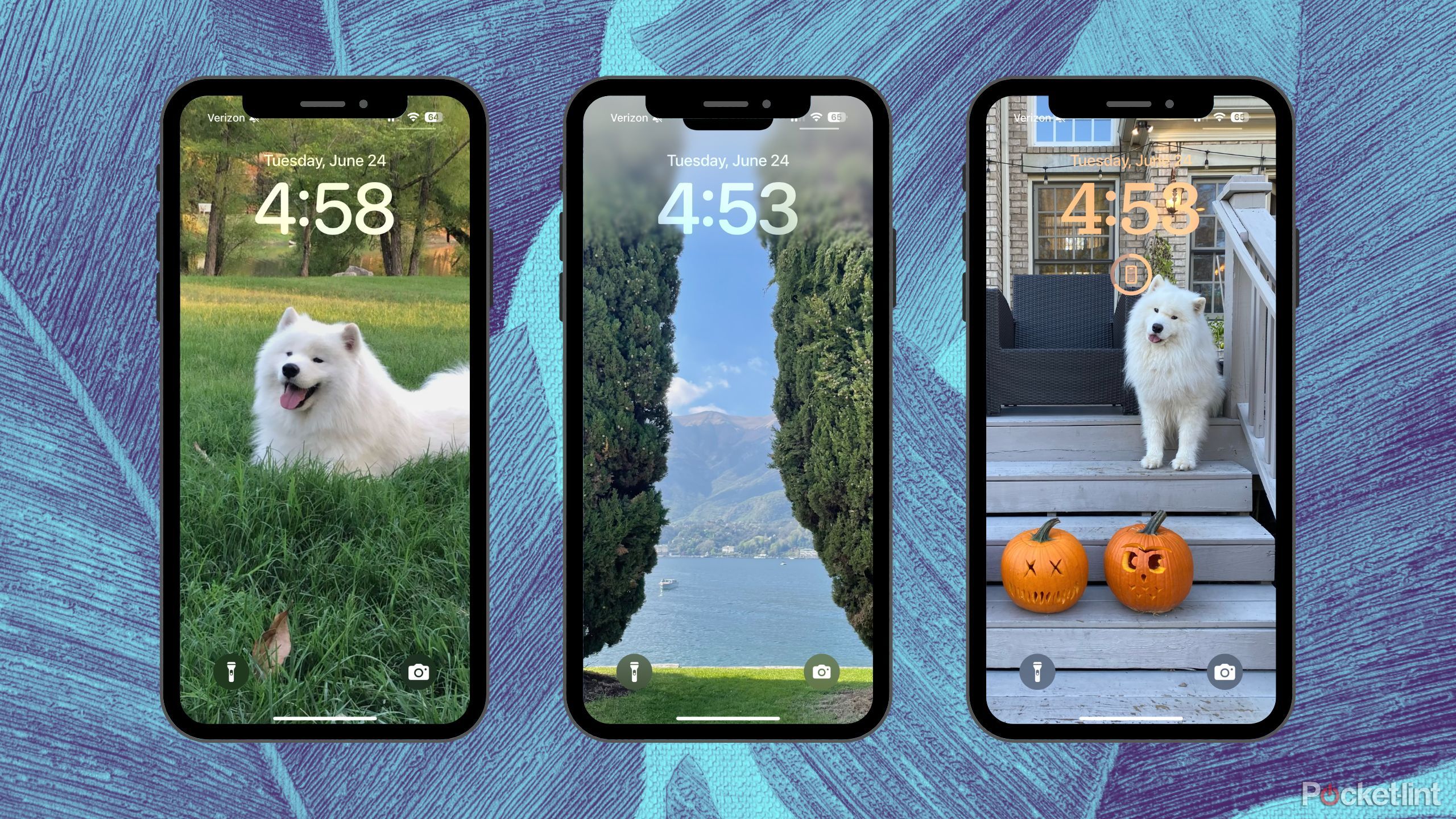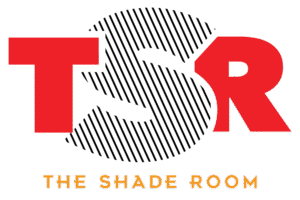Summary
- Wallpaper Shuffle allows your lockscreen to shuffle between chosen photos hourly, keeping all friends in rotation.
- To set up Wallpaper Shuffle, go to Settings, select Wallpaper, choose Shuffle Frequency, and pick your photos.
- Enjoy unique memories every hour on your lockscreen by adding multiple photos with individual widgets using Wallpaper Shuffle.
Lockscreens are personal. They’re a statement. They’re a relationship status, or a declaration of unconditional love for your dog that has no clue why you stare at the little rectangle device all afternoon chuckling at TikToks. Whatever — or whoever — you choose as your wallpaper should feel honored. But what if you have too many friends, family, or interests to choose from and want to enjoy them all the time.
Sure, it’s relatively easy to manually change your lockscreen and wallpaper. But a handy feature that came with iOS 16 completely changed the game, and made it so that none of your besties will be left out of your screentime: Wallpaper Shuffle.
So, what is this special kind of wallpaper, and how can you use it to level up your lockscreen? Read on to find out.

- Brand
-
Apple
- SoC
-
A18 Pro (3nm)
- Display
-
6.3-inch 1,206 x 2,622 pixel resolution 120Hz LTPO Super Retina XDR OLED, 120Hz, HDR10, Dolby Vision, 1000 nits (typical), 2000 nits (peak)
- Storage
-
128GB, 256GB, 512GB, 1TB
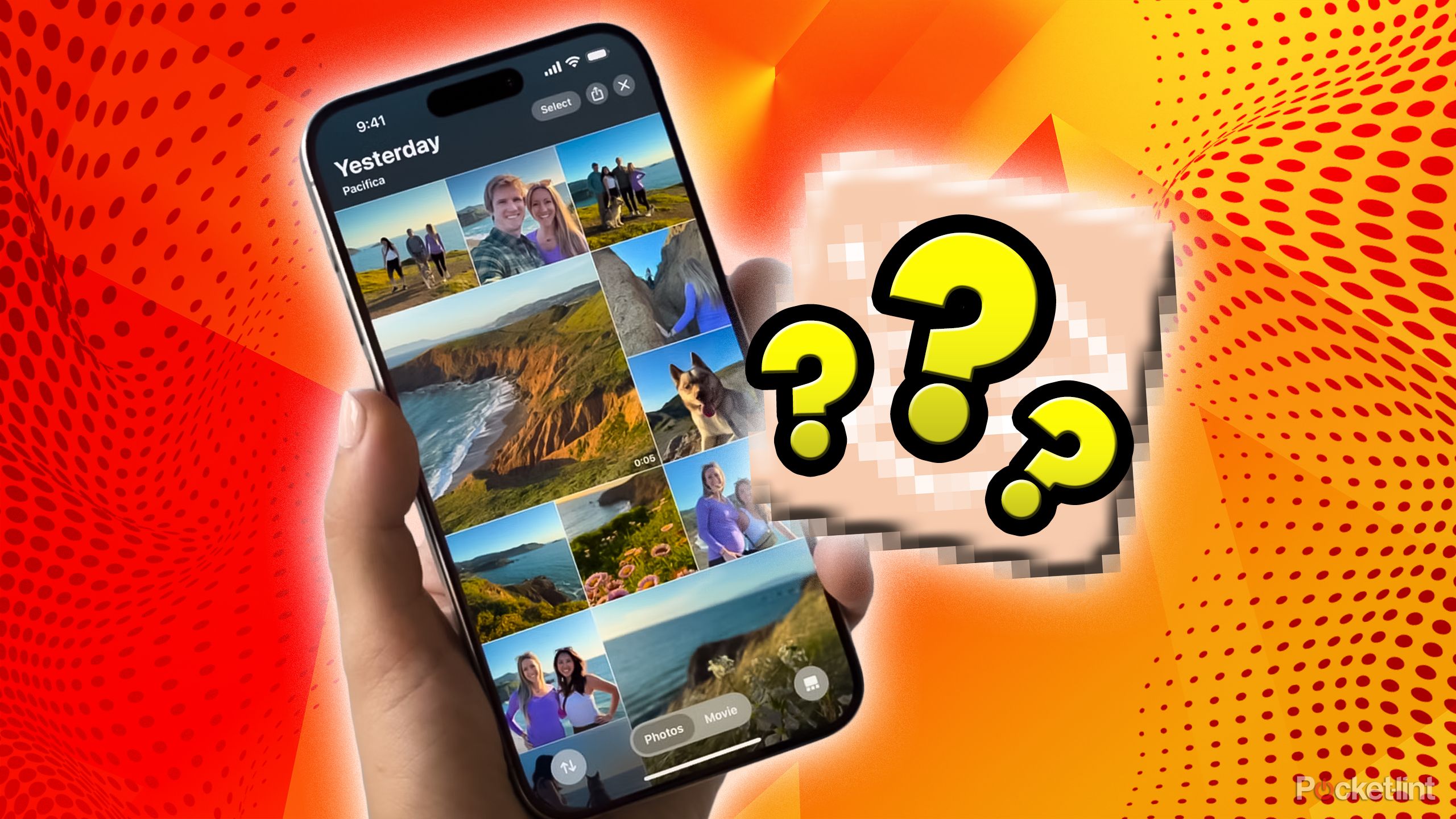
Related
I finally broke up with my old photos and saved my phone’s storage thanks to this app
My 58,000 photos hate to see this app coming.
What is Wallpaper Shuffle?
And the best way to use it
My friends and I play a cute game called, “Whose hour is it?” with Wallpaper Shuffle. My particularly clever (and strikingly photogenic) friend has a treasure trove of photos and memories that she didn’t want to have to choose between when it came to her lockscreen, so she set up her wallpaper to shuffle between photos of her choice every hour on the hour.
When our friends are all together and nearing the top of the hour, she will ask us all to bet on which one of us or her other acquaintances will be featured on the lockscreen until the following hour. It’s a blast for all of us to guess, especially if one of us in particular is right or even the one featured.

Related
Apple might finally release Siri’s AI upgrade with iOS 26.4 next year
Apple’s delayed Siri features could launch in the spring of 2026.
So how did she do it? After a quick tutorial, I followed in her footsteps to set up my own endearing Wallpaper Shuffle. Here’s how I did it:
- Open Settings.
- Scroll down to select Wallpaper.
- Swipe to the right to create a new wallpaper or click the blue “+Add New Wallpaper” button.
- At the top, select the purple Photo Shuffle icon.
- Select Shuffle Frequency, and select the one you want. I chose Hourly.
From here, it will give you a few options to choose from:
- People
- Pets
- Nature
- Cities
You can choose between these, as Apple has already categorized them. Or, if you’re a little more selective, choose a particular album. However, if you’re very picky like I am, choose “Select Photos Manually.” From there, it will prompt you to select whichever pictures you want as your lockscreen.

Related
8 iOS apps that are so clean, I thought Apple published them
Some iOS developers go above and beyond in crafting native-style app experiences for the iPhone – here are some of my favorite examples.
After you select which pictures you want, you will have to go through each one to make sure it’s cropped how you want it to be. It will also give you the option to add individual widgets to each lockscreen — this might take some time, but I promise you it will be so worth it.
I chose 24 of my favorite pictures, so every hour of the day I would have a new picture.
Now, every new hour, I’ll see a new scene, friend, or picture of my dog. When there are so many good memories to enjoy, why limit yourself to just one living on your lockscreen forever?