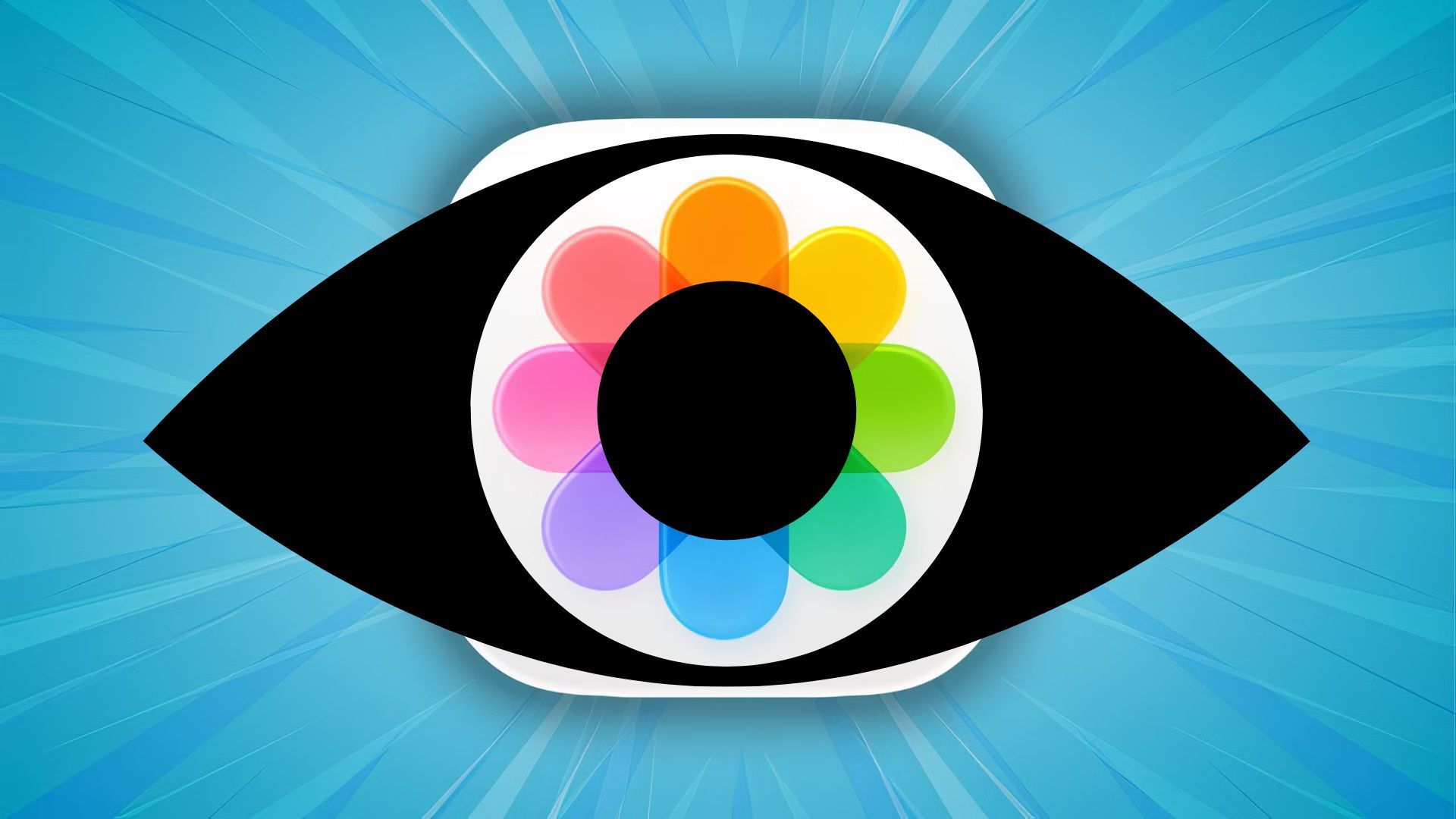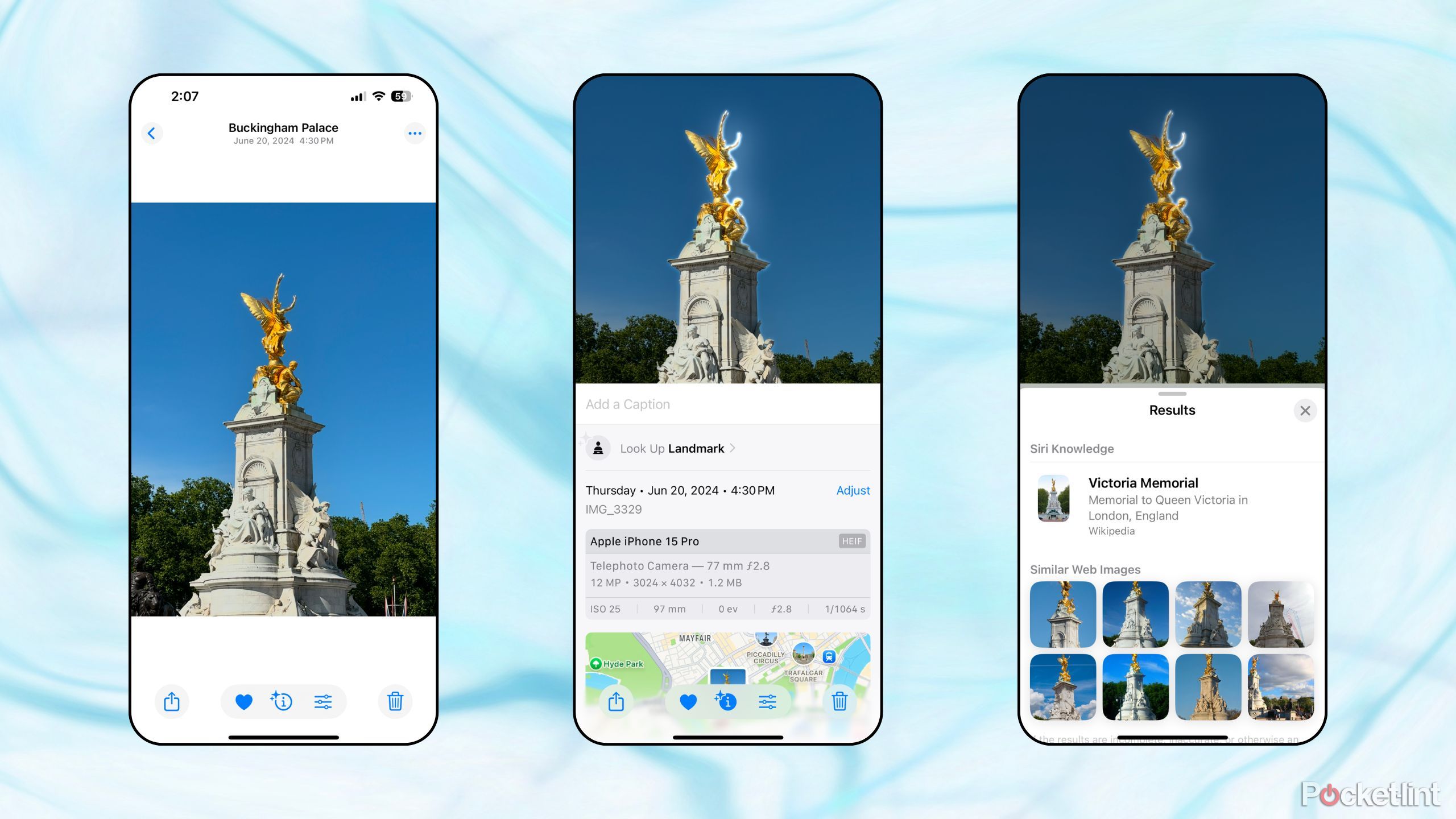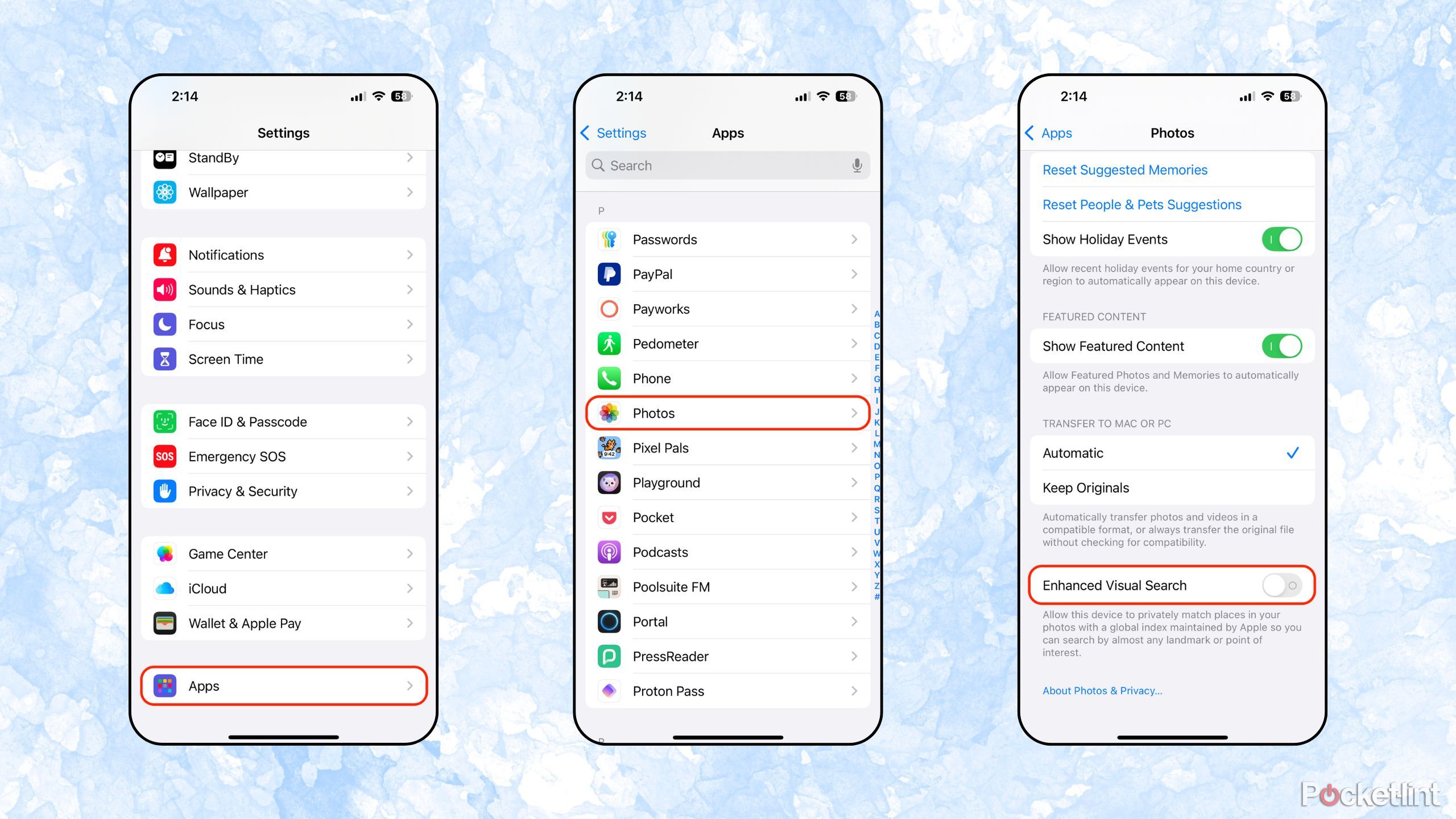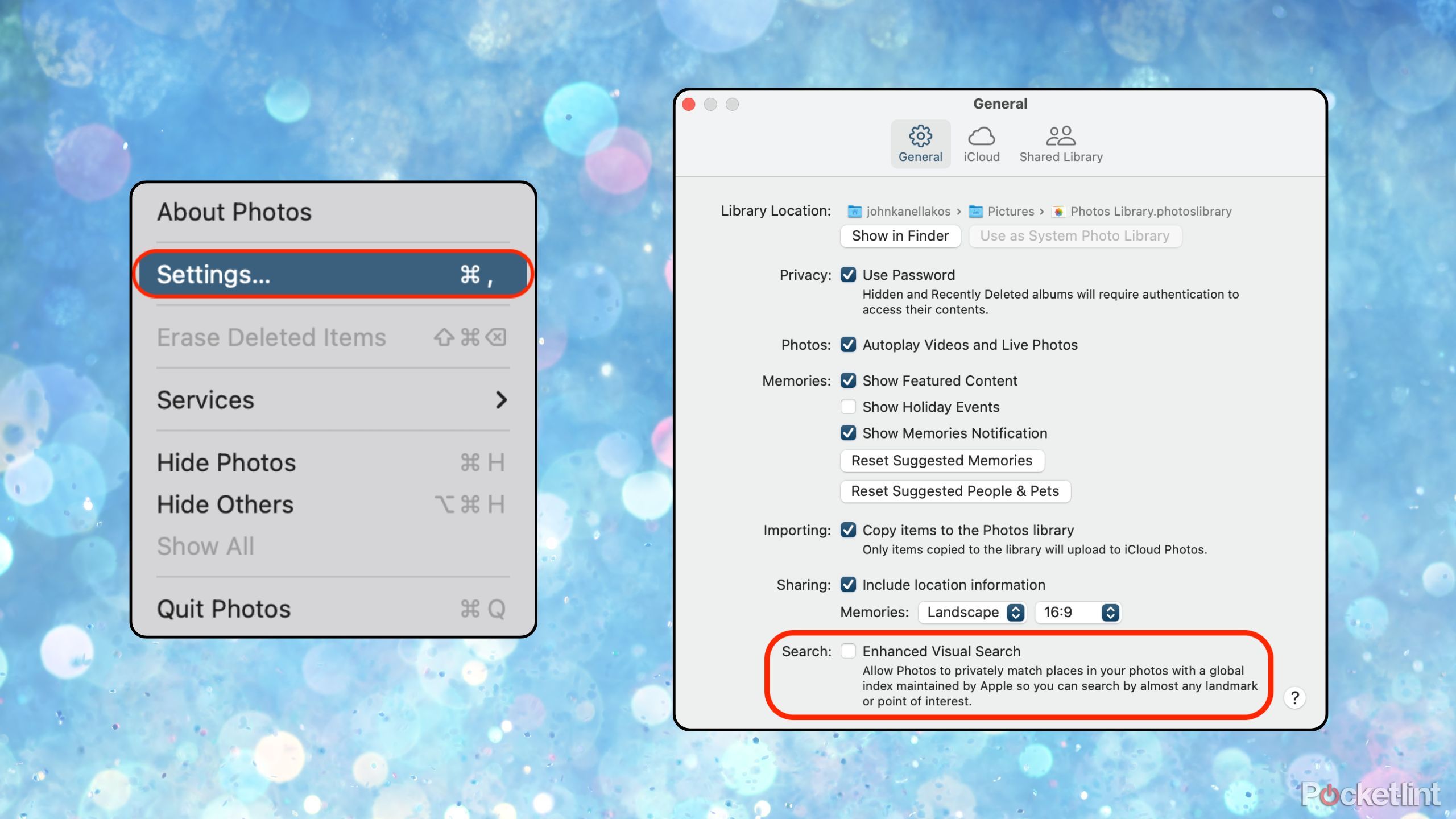Summary
- Apple introduced Enhanced Visual Search back in 2024.
- The feature sends encrypted photo data to Apple servers, allowing you to search for landmarks and locations via your gallery.
- The feature is on by default across iPhone, iPad, and Mac, but it’s easy enough to opt out from within Settings.
Back in 2024, Apple released a software feature known as Enhanced Visual Search across iOS 18, iPadOS 18, and macOS 15 Sequoia. Building on the foundations of the company’s existing Visual Look Up tool, Enhanced Visual Search is a more powerful system for identifying landmarks, locations, and points of interest from within your Photos library.
Enhanced Visual Search is an interesting and potentially useful software tool to have at your disposal, but it’s not without its issues. Read on for information on how the feature works, as well as instructions on disabling it if you’d rather not have it running in the background.

Related
Apple gave the Photos app an iOS 18 makeover, and it’s a disaster
Why Apple felt the need to make this big of a change is wild.
What is Enhanced Visual Search?
An easy way to identify and search for points of interest
At its core, Enhanced Visual Search works by uploading snippets of your photo data to Apple servers, allowing for advanced indexing of geographic locations to take place. Photo data is then compared with an existing database of landmarks, which is used to provide quick access to information on the landmark in question via the web.
To access Enhanced Visual Search, simply tap on an image of a public building, monument, nature scape, or locale from within your Apple Photos library, and then tap on the small ‘i” glyph icon near the bottom of your screen. If the system is able to identify relevant details on the subject, it’ll automatically surface a Look Up button. Tapping on this will display a written breakdown under the Siri Knowledge section, which sits right above the Similar Web Images section.
Enhanced Visual Search is enabled by default when setting up a new Apple device, which has led to some privacy concerns. Of course, Apple has built safety measures into the system, including vector embedding, homomorphic encryption, and Oblivious HTTP (OHTTP) relay support. For good measure, the company has outlined the process in a paper that can be found on its official website. As you might expect, if you’re already an active iCloud user, then your photos are already being uploaded to an Apple server. If you lean towards privacy consciousness, however, then it’s thankfully possible to disable Enhanced Visual Search in its entirety.
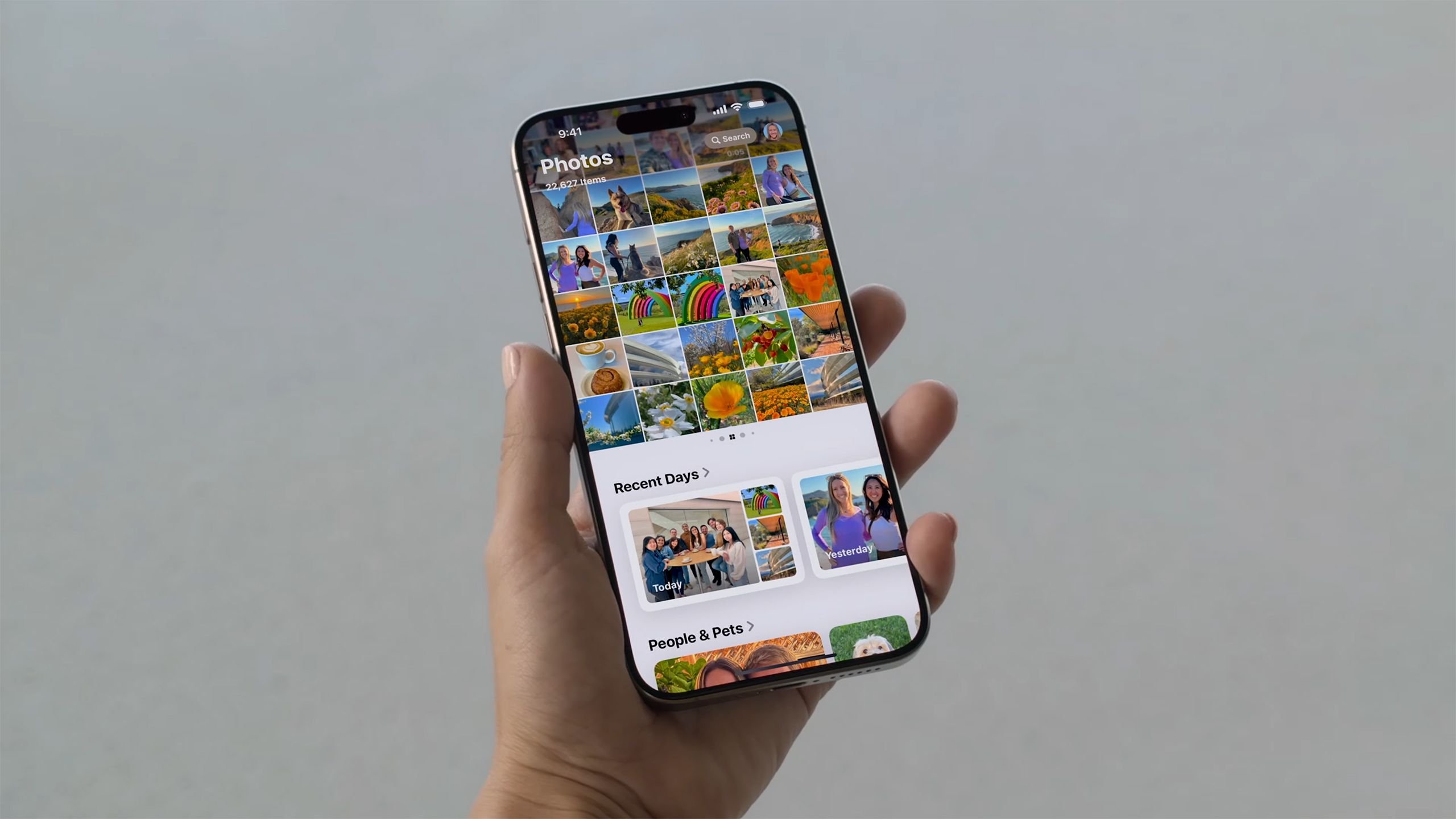
Related
Apple Photos is becoming more like Google Photos, and that’s a good thing
In iOS 18, Apple is making it easier to rediscover photos you care about.
How do I turn off Enhanced Visual Search on iOS and iPadOS?
The process is the same across both iPhone and iPad
To disable Enhanced Visual Search on your iPhone or iPad, follow these steps:
- Launch the Settings application.
- Navigate to Apps > Photos.
- Scroll to the bottom of the page, and toggle off Enhanced Visual Search.
This feature is only available in iOS 18 / iPadOS 18 and newer. As such, you won’t find the toggle on older versions of either operating system.
2:08
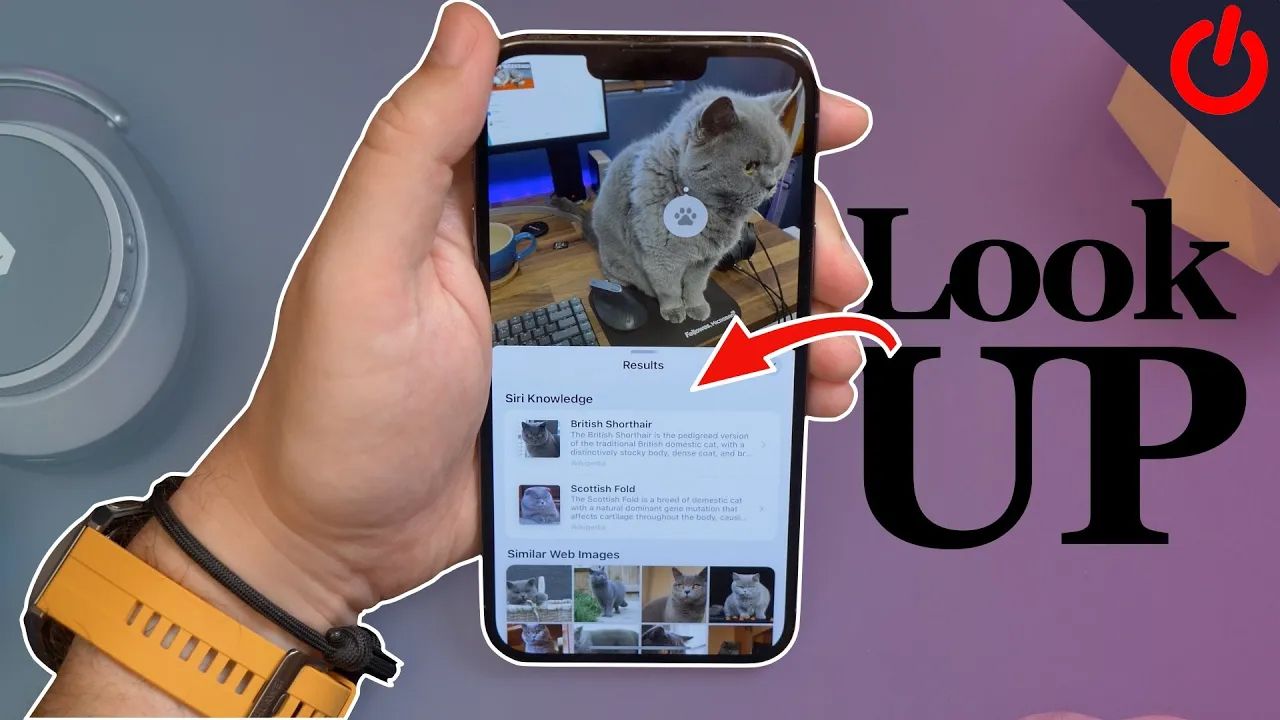
Related
How to use Visual Look Up on iPhone to find information on plants, pets and landmarks
Visual Look Up allows you to find more information on pets, plants, landmarks and objects, straight from your iPhone or iPad.
How do I turn off Enhanced Visual Search on macOS?
The option can be found within the Photos app’s dedicated Settings page
To disable Enhanced Visual Search on your MacBook, iMac, Mac mini, Mac Studio, or Mac Pro, follow these steps:
- Locate and launch the Photos application.
- At the top left-hand side of the screen, click on the Menu Bar item called Photos.
- From here, click Settings…
- A new applet will appear on the screen, and Enhanced Visual Search can be toggled off by navigating to General > Search.
This feature is only available in macOS 15 Sequoia and newer. As such, you won’t find the toggle on older versions of the Mac operating system.

Related
macOS 26’s updated Spotlight seems like all the Siri I need
Apple’s introducing an alternative take on some promised Siri features that might be easier to use than the final product.