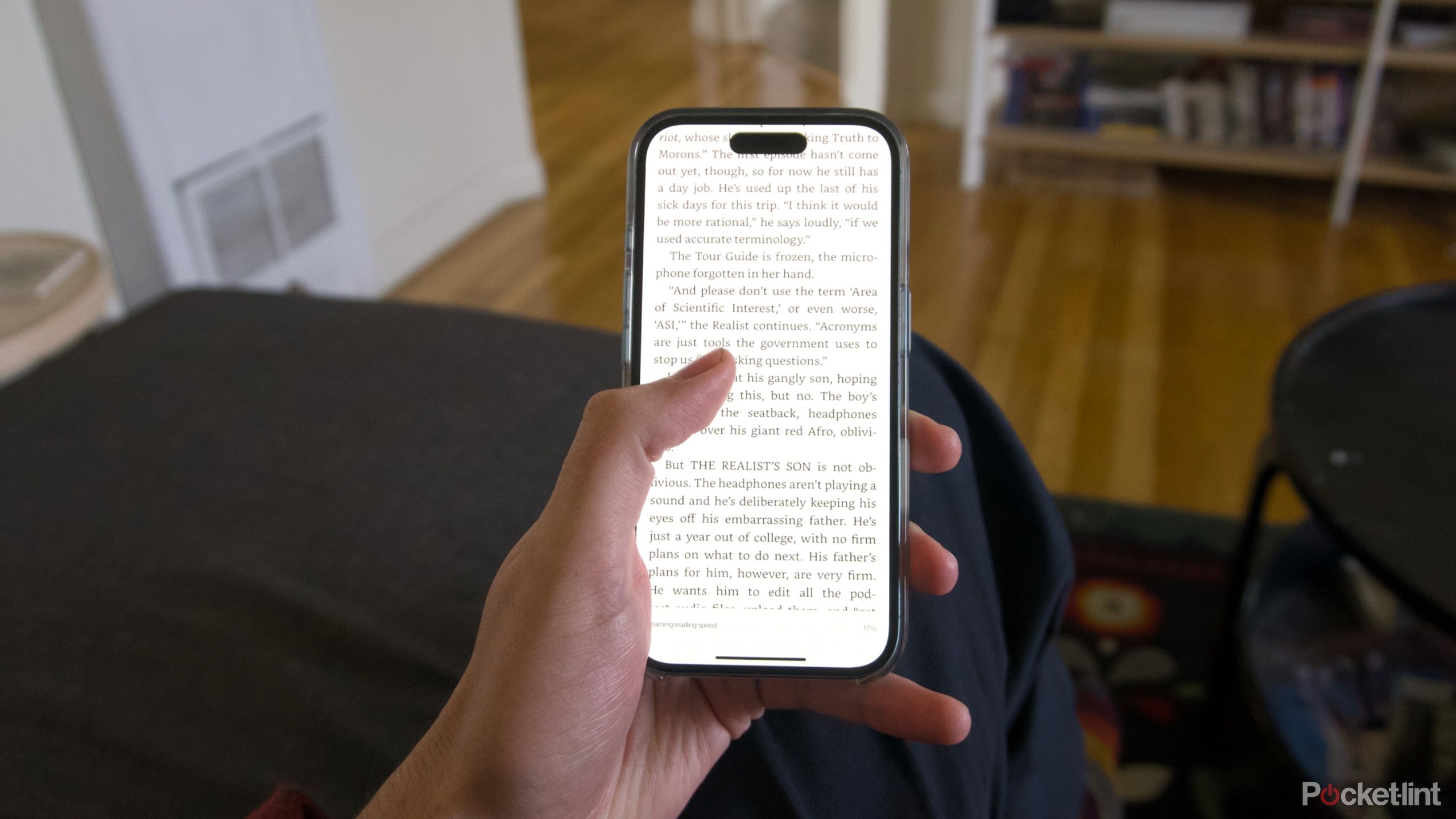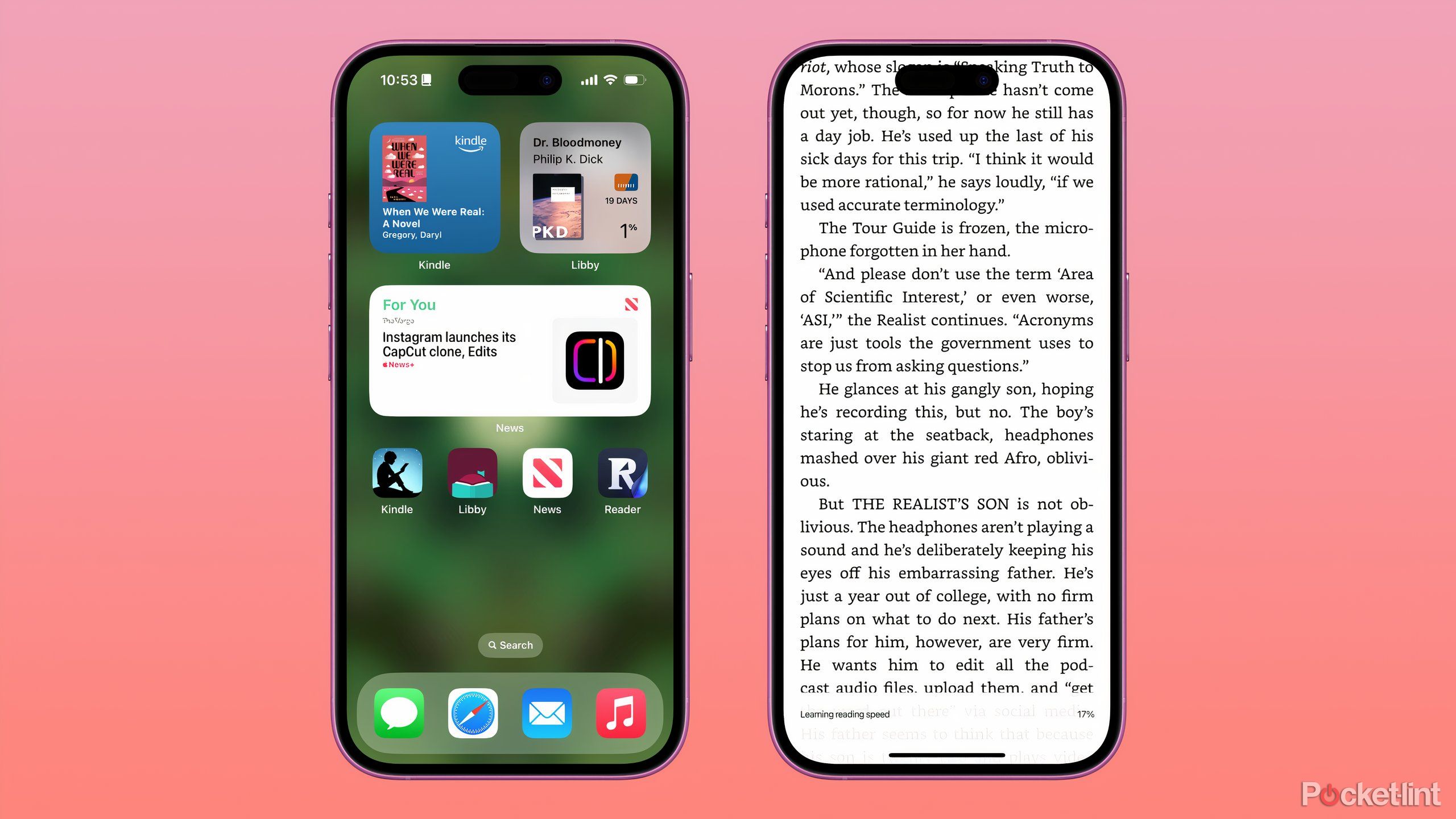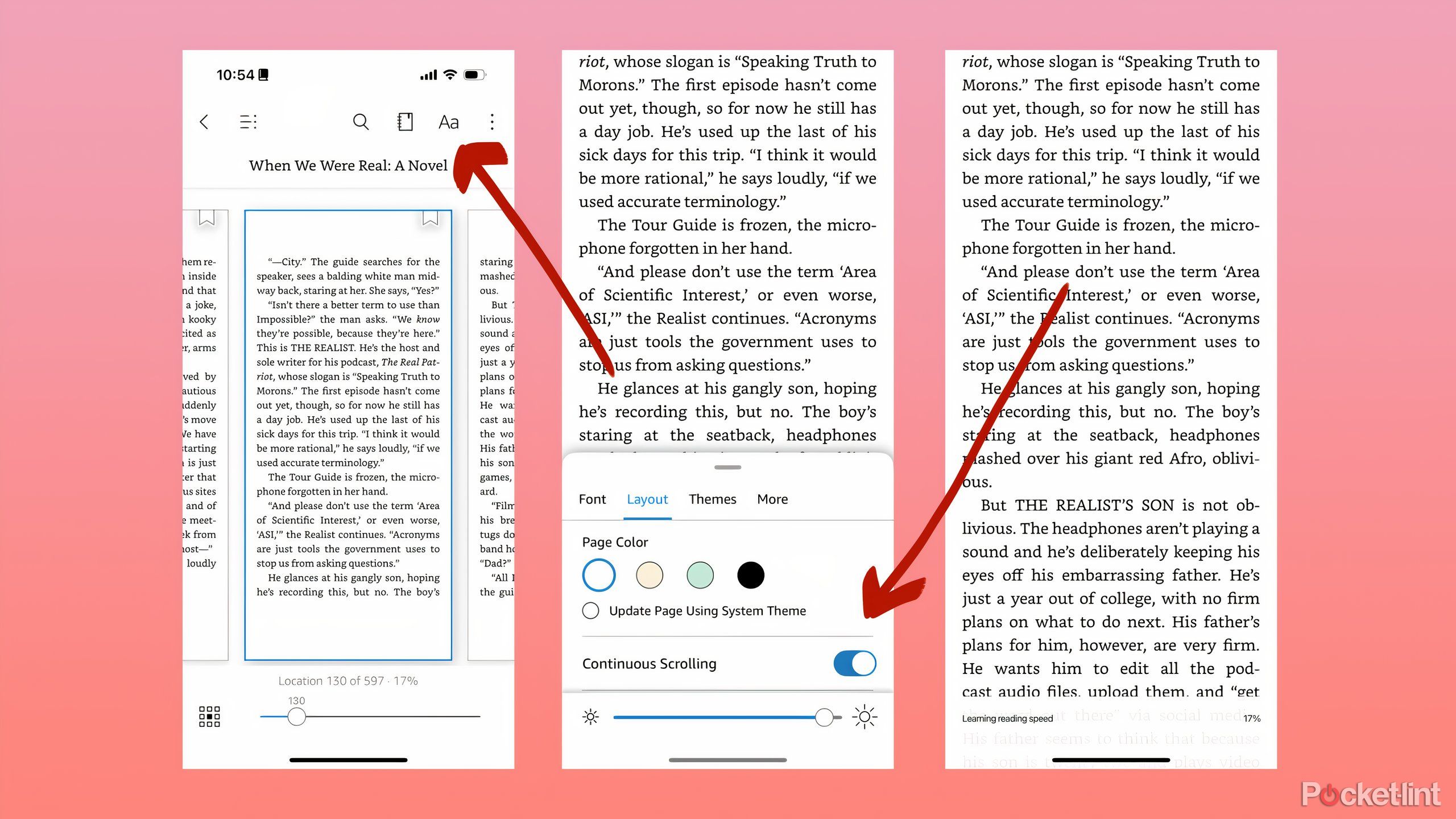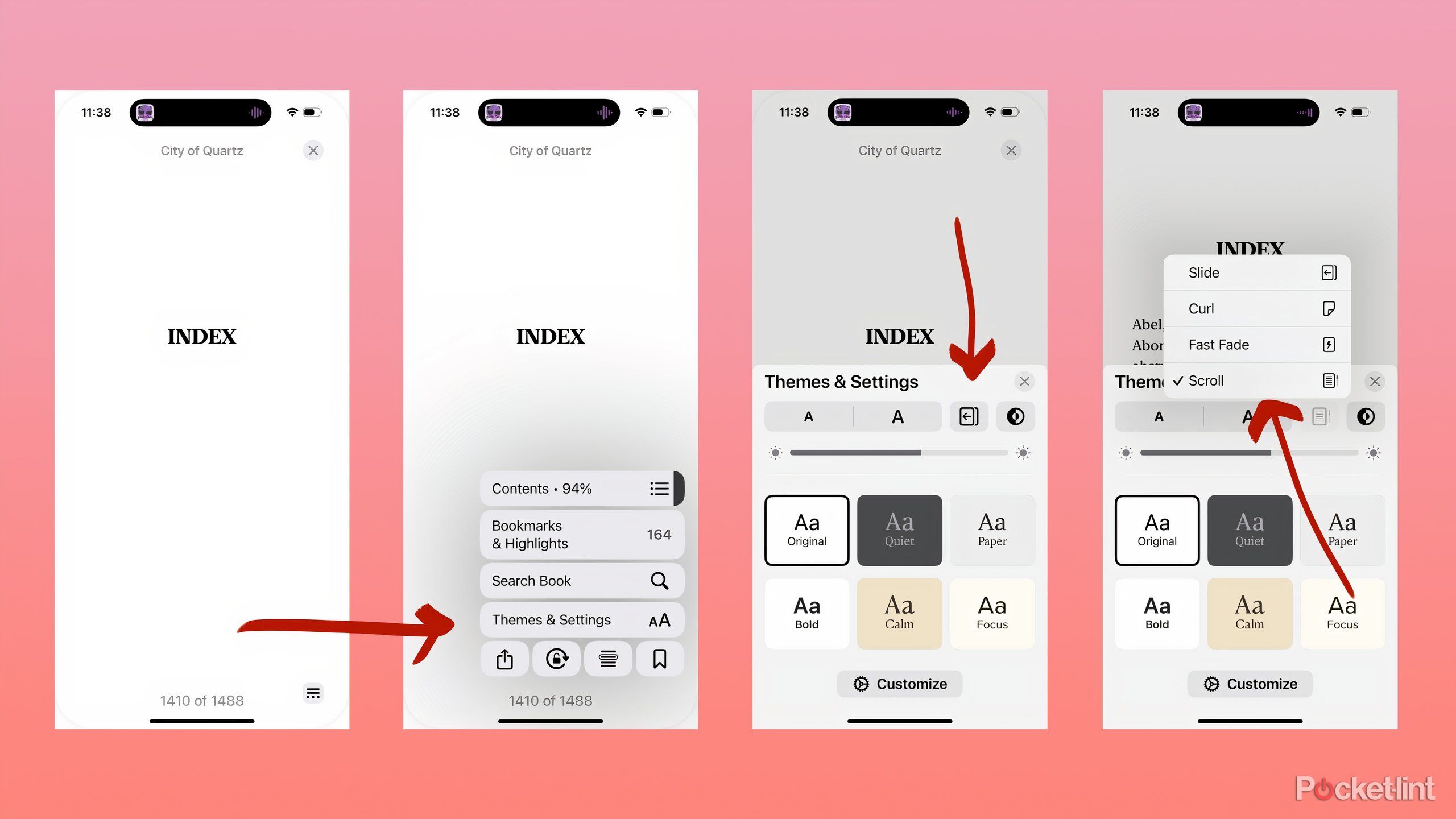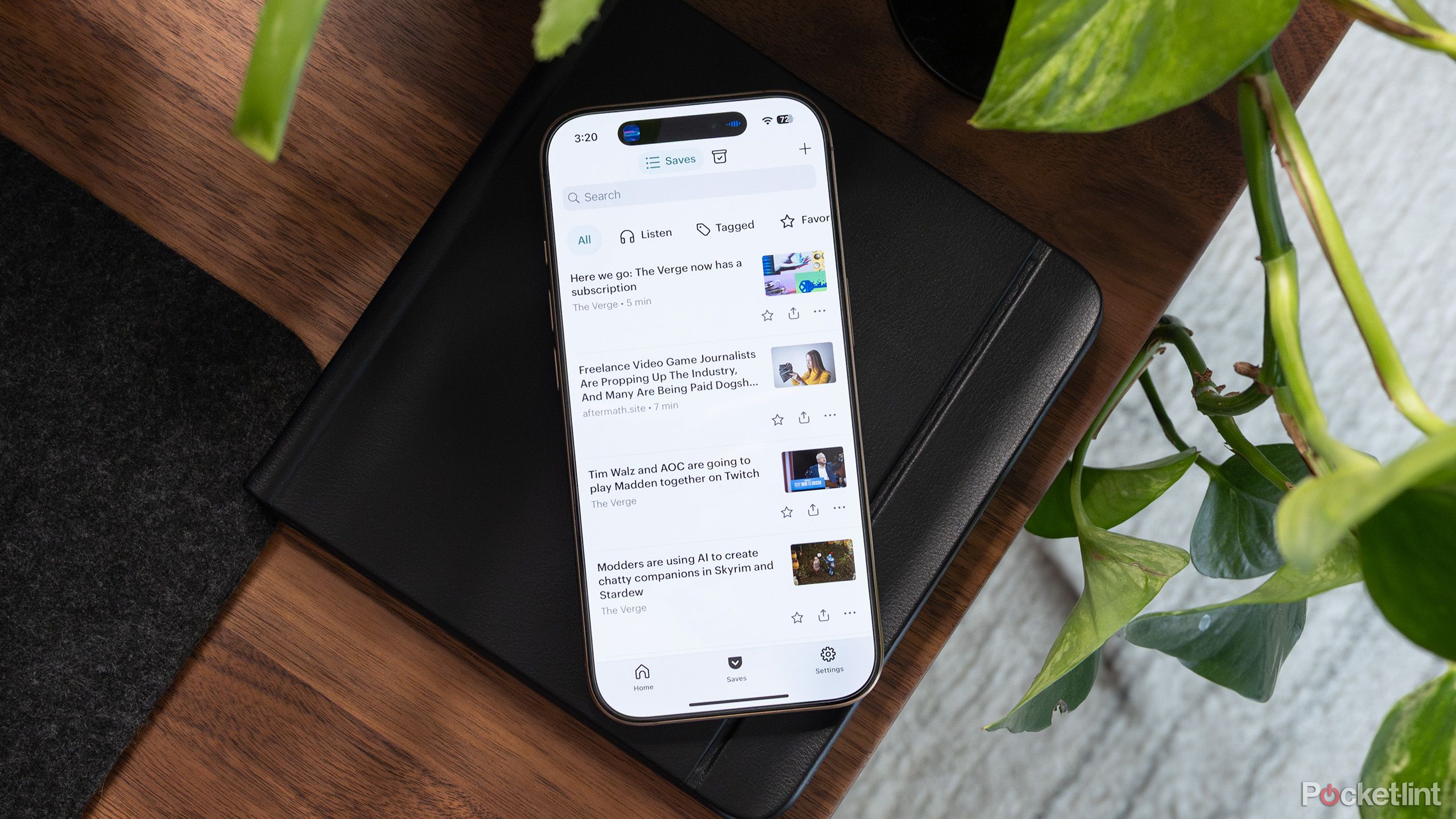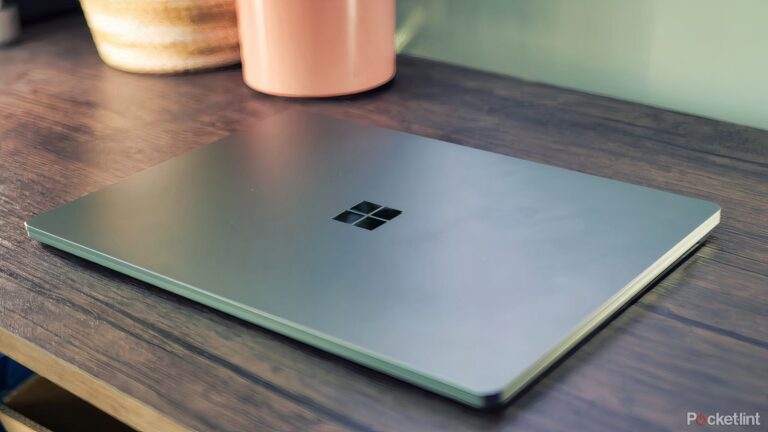Summary
- Smartphones epitomize the problems of focusing on reading in modern life.
- Devices like e-readers can help, but there are ways to leverage your connection to smartphones to read more.
- You can take advantage of the size of your phone, reading apps, and the option to scroll through books to get through material faster.
Reading more always sounds like a good idea. It’s an activity that can help you slow down, relax, practice your focus, and be equal parts entertained and enriched. Unfortunately, almost everything in our lives is purpose-built to make having the kind of focus necessary for casual reading impossible. It takes concerted effort, rearranging your schedule and behavior, to make it happen.
Investing in an
e-reader
or an
E Ink tablet
can help, because their screens look more like paper, and they’re generally focused on reading or note-taking, without distracting apps. Not everyone has the space or money for an entirely new device, though, and you don’t necessarily need to complicate your life or give up your phone to become a better reader.
With the right approach, you can turn your smartphone into a makeshift
Kindle
, and use your complicated relationship with your phone for good. You can leverage the very things that keep you attached, like how you use your phone and how it (literally) fits in your life, and read more with less effort.

Related
Your next color e-reader will probably fold in half
E Ink and Readmoo have teamed up to create the mooInk V, the world’s first full-color foldable e-reader.
A book that’s always in reach is easier to read
Smartphones are instant-on and pocketable
A big part of the appeal of smartphones is their pocketability. We’re well past the days of computers being chained to desks or taking up entire rooms, but there’s still a lot of novelty to a computer you can fit into your pocket. It’s an instant-on display that’s meant to be easy to grab at a moment’s notice. In fact, smartphones are so focused on making you more accessible that they can ask for your attention with notifications, something with pretty obvious drawbacks.
It turns out that’s something a smartphone can already do.
There’s a charm to e-readers that are book-sized or even book-shaped, because they’re naturally smaller than a laptop and easier to carry. I think there was a reason the
Boox Palma
had its moment of viral popularity, though, and it’s entirely because it was phone-shaped and ran all the e-reading apps you could want. It turns out that’s something a smartphone can already do. Why not try and use it to your advantage, and make something pocketable and always-in-reach, into something that’s both, but mainly used for reading.
Depending on your phone, you can try and force some of that focus on your own. I experimented by making a dedicated page for reading apps on my iPhone and then set it so that it ws the only page available when my “Reading” Focus Mode is enabled. If you wanted, you could even schedule that
Focus Mode
to be enabled during a specific part of the day, forcing your smartphone to become a Kindle when it’s at its most distracting. That can go a long way to making your phone an exciting place to read.
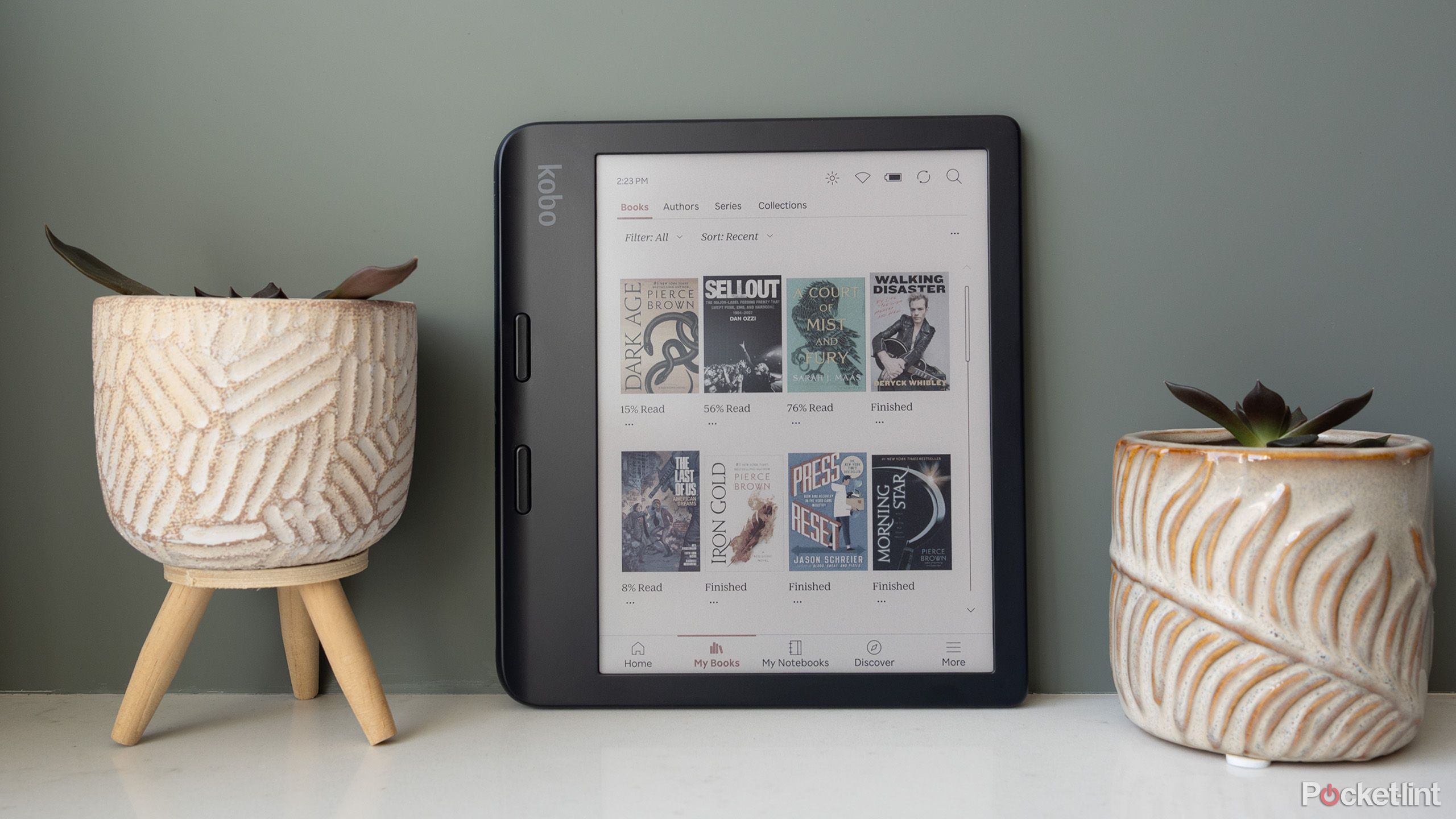
Related
5 super-handy Kobo features that make reading effortless
Whether you’re new to the world of Kobo or a recent Kindle convert, these are straightforward tips every e-reader user should know.
Make scrolling books as easy as scrolling posts
You can make reading phone-friendly
The guarantee of an algorithmic feed like you might find on a social media app is that you can scroll and scroll and always know there’s something interesting waiting on the next screen. This idea is bad for your attention span and for how you use your time, but it does make reading a lot of posts or watching a lot of short videos easier to do, quickly, with one hand.
The same logic can be applied to books fairly easily. The right app will let you indulge in your itch to scroll, but it lets you scroll through a book you want to read rather than posts from people you don’t even follow. I’ve found that it sometimes makes me read faster than when I have to physically turn a page or swipe, and it occupies me more, because I have to scroll to keep reading. Both the Kindle and Apple Books apps let you navigate your library with vertical scrolling rather than horizontal swipes.
You can switch to the scrolling navigation style in the Kindle app:
- Open the Kindle app.
- Tap on a book to open it.
- Tap the center of the screen.
- Tap on the AA icon in the top right corner.
- Tap on Layout.
- Toggle Continuous Scrolling on.
Once it’s enabled, you should be able to easily scroll through whatever you’re reading. Chapters will still be marked with chapter headings, but otherwise it’ll seem like you’re reading one continuous page.
To set up the same thing in the Apple Books app:
- Open the Books app.
- Tap on a book to open it.
- Tap on the screen and then the contextual menu that appears in the bottom right corner.
- Tap on Themes & Settings.
- Then tap on the page animation style menu next to the light or dark mode icon.
- Tap on “Scroll.”
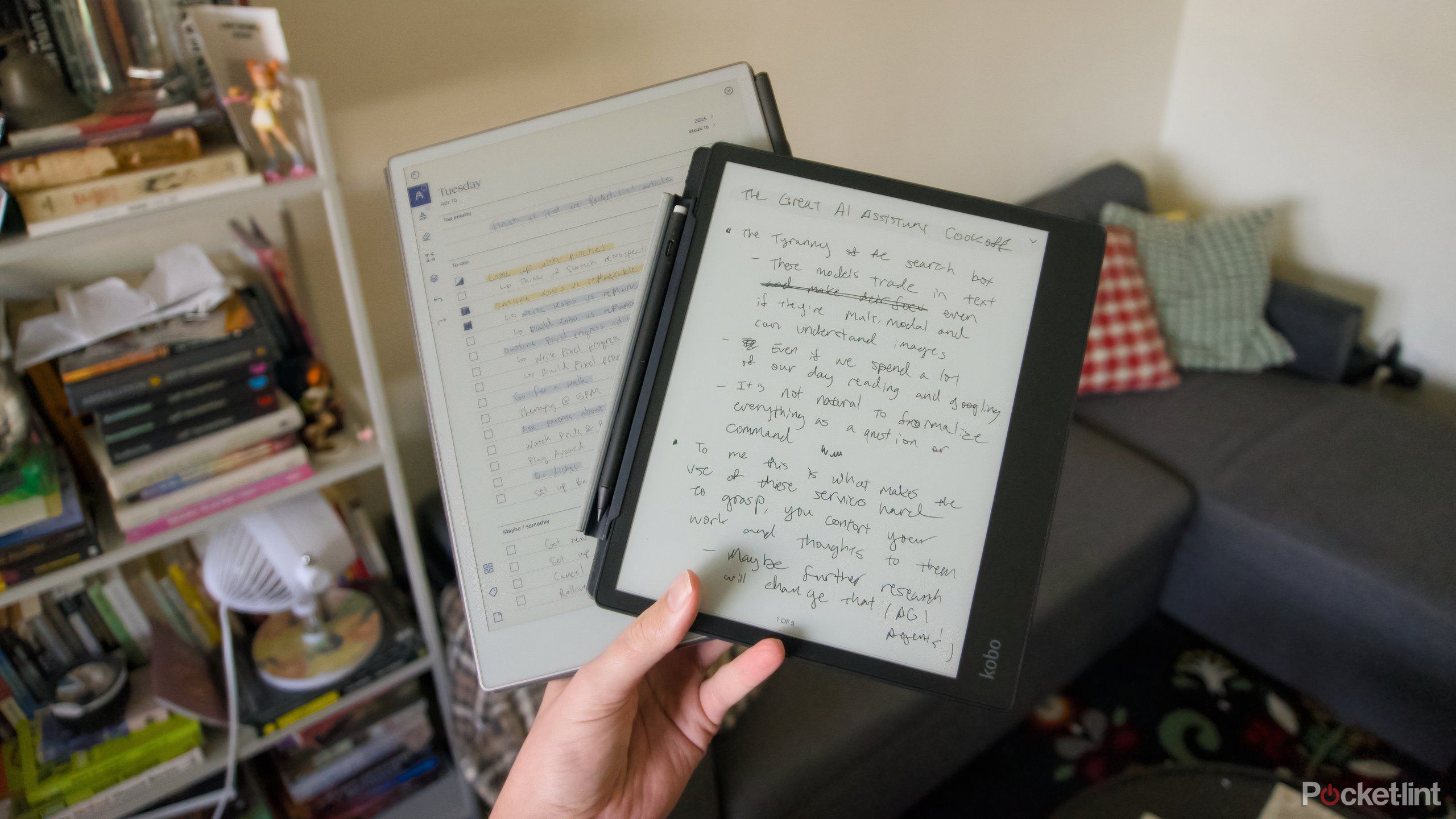
Related
4 reasons you don’t need a reMarkable Paper Pro if you have a Kobo Elipsa 2E
reMarkable’s E Ink tablet comes with a luxury price tag, but you can get a majority of what it offers from the Kobo Elipsa 2E.
A smartphone will never fully replace a book
There’s only so much you can do with an OLED screen
If you care about reading, you’re still going to get the best experience from a book. There’s no denying that. But you can make your smartphone a better home for reading and make it easier to get sucked in to whichever book has your attention with the right tweaks. It’ll make your smartphone a bit more like a Kindle, and it might make it a better home for you in the process.
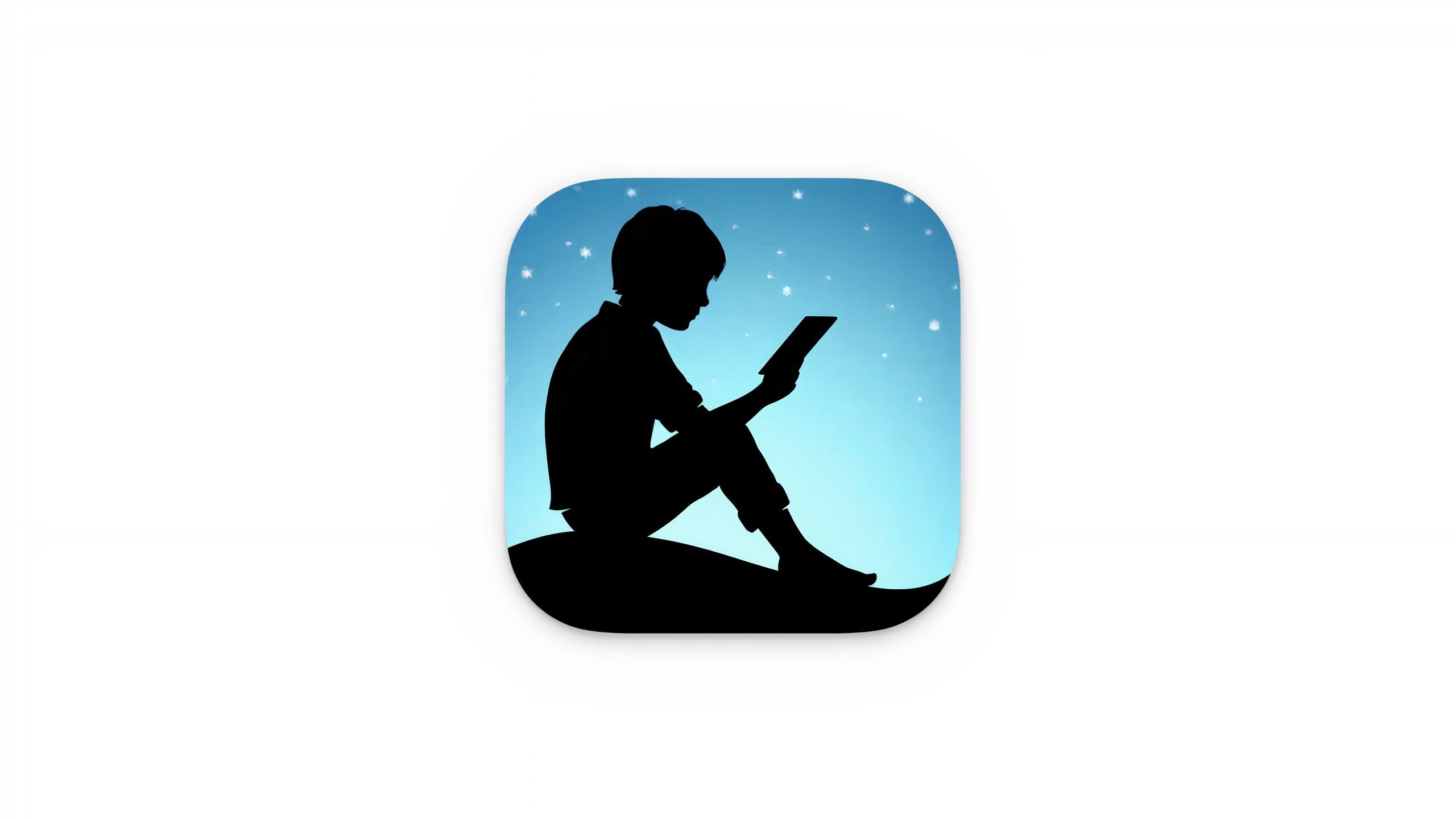
Kindle
Amazon’s Kindle app lets you browse books for sale, download books from your library, and read them, all while keeping your progress in sync.
It’s worth it to try reading on your phone first, but if you’re looking to level up your reading game, Pocket-lint has a review of some of the latest and best e-reader options out there, like the
Kindle Paperwhite
and
Kindle Colorsoft
. And regardless of where you read, you should probably get a handle on all the ways you can read free books.
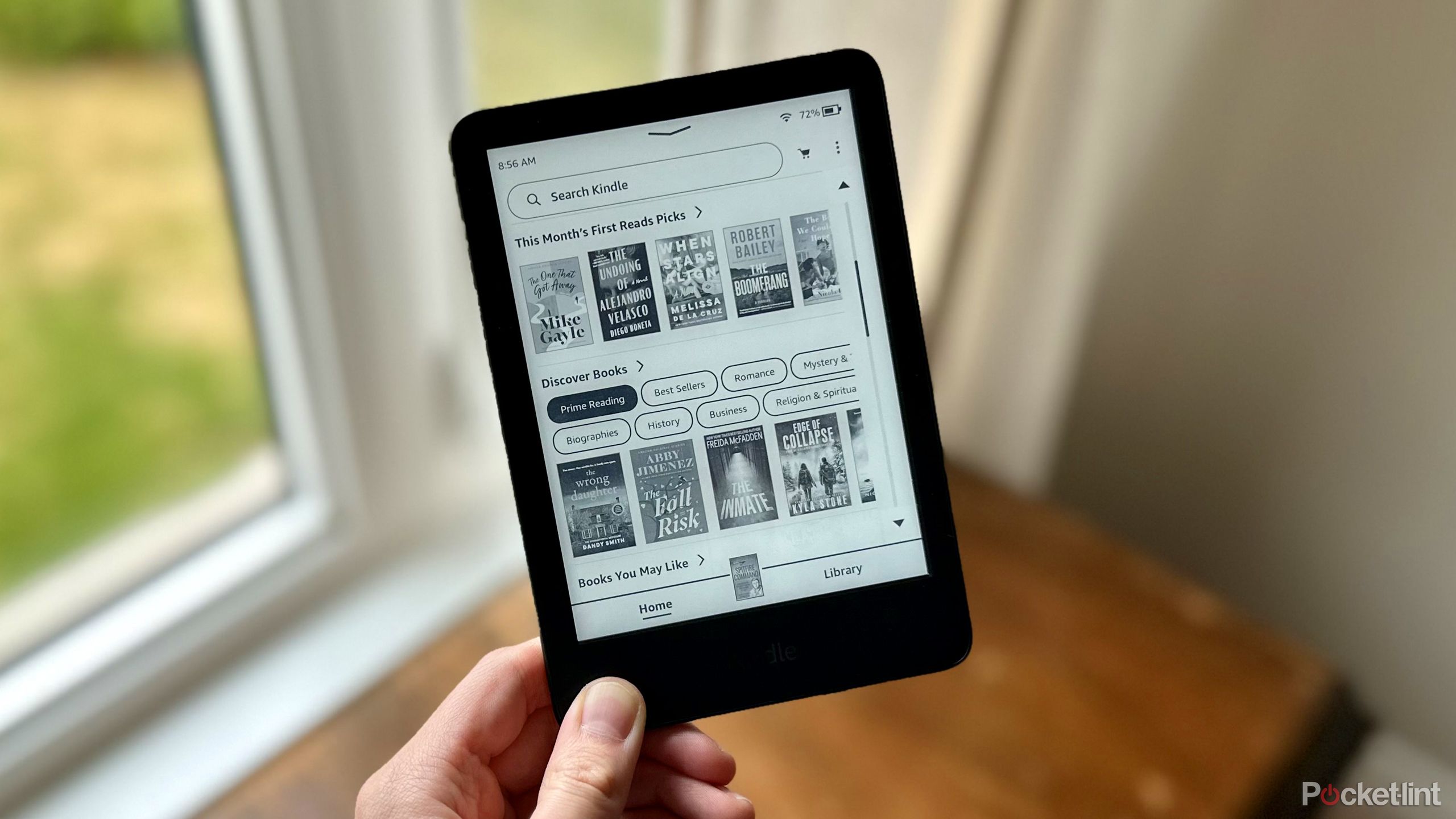
Related
4 reasons I don’t regret buying the budget Kindle over the Paperwhite
I purchased the base Kindle over the Paperwhite model, and I have no regrets.