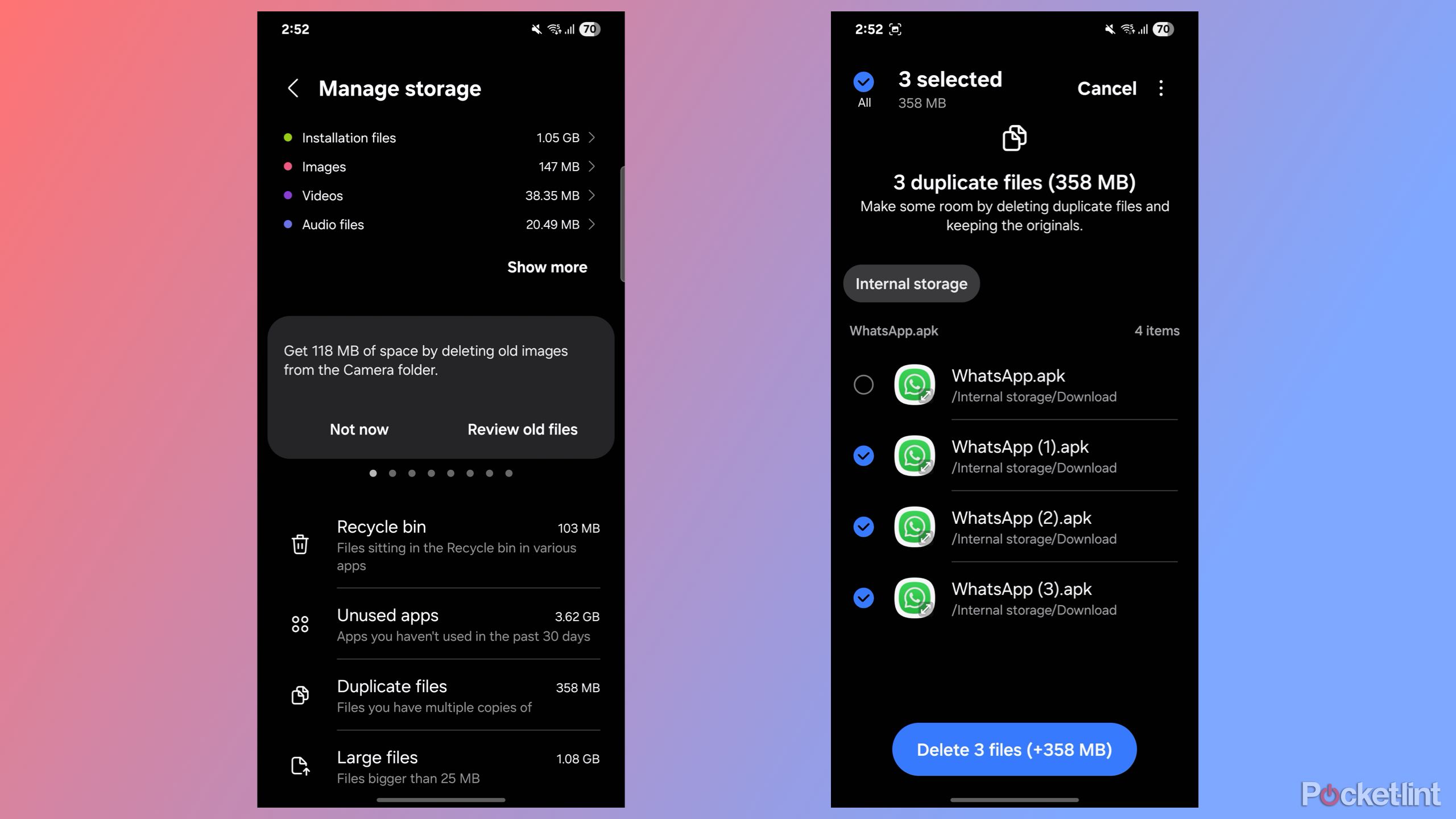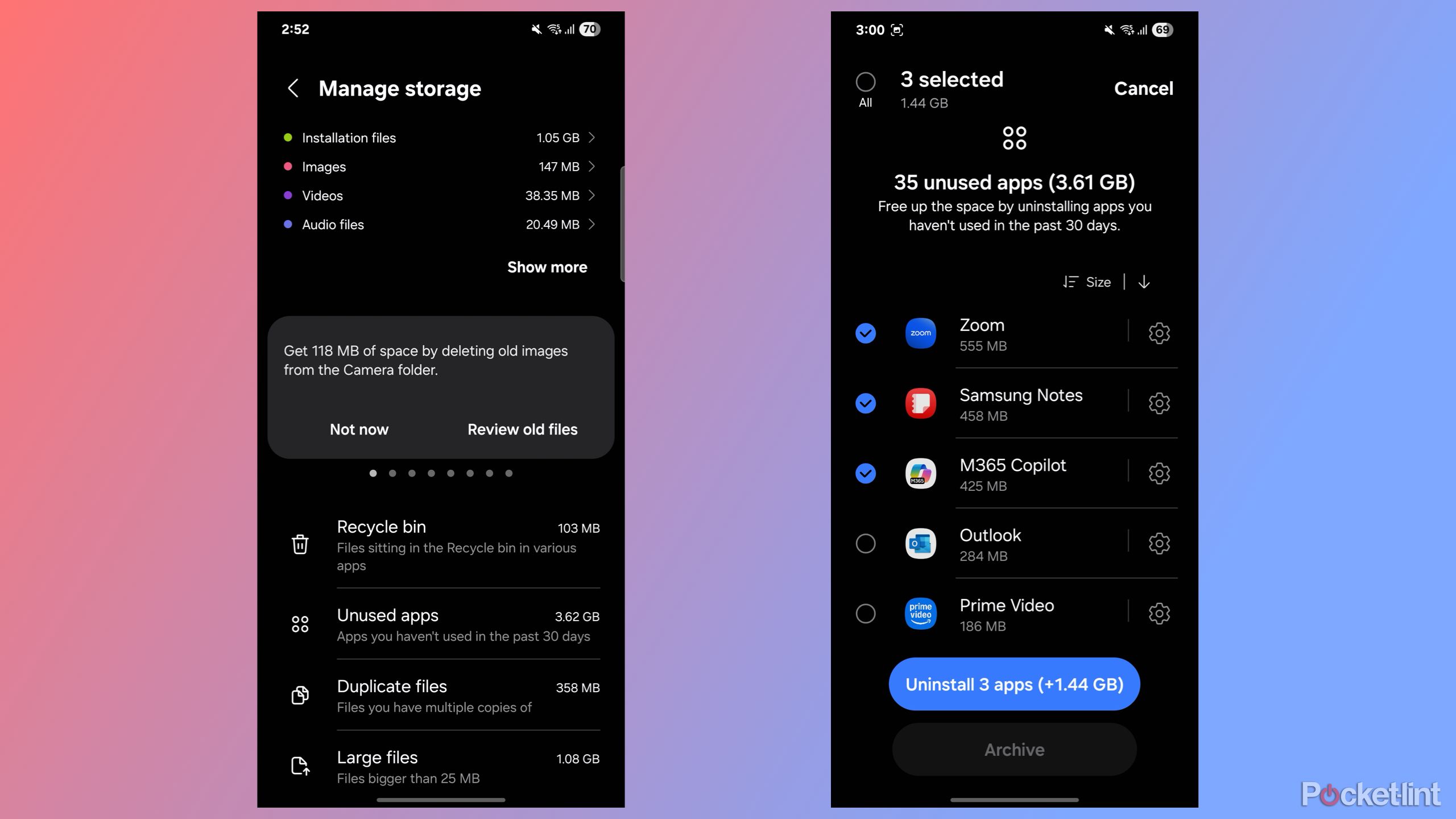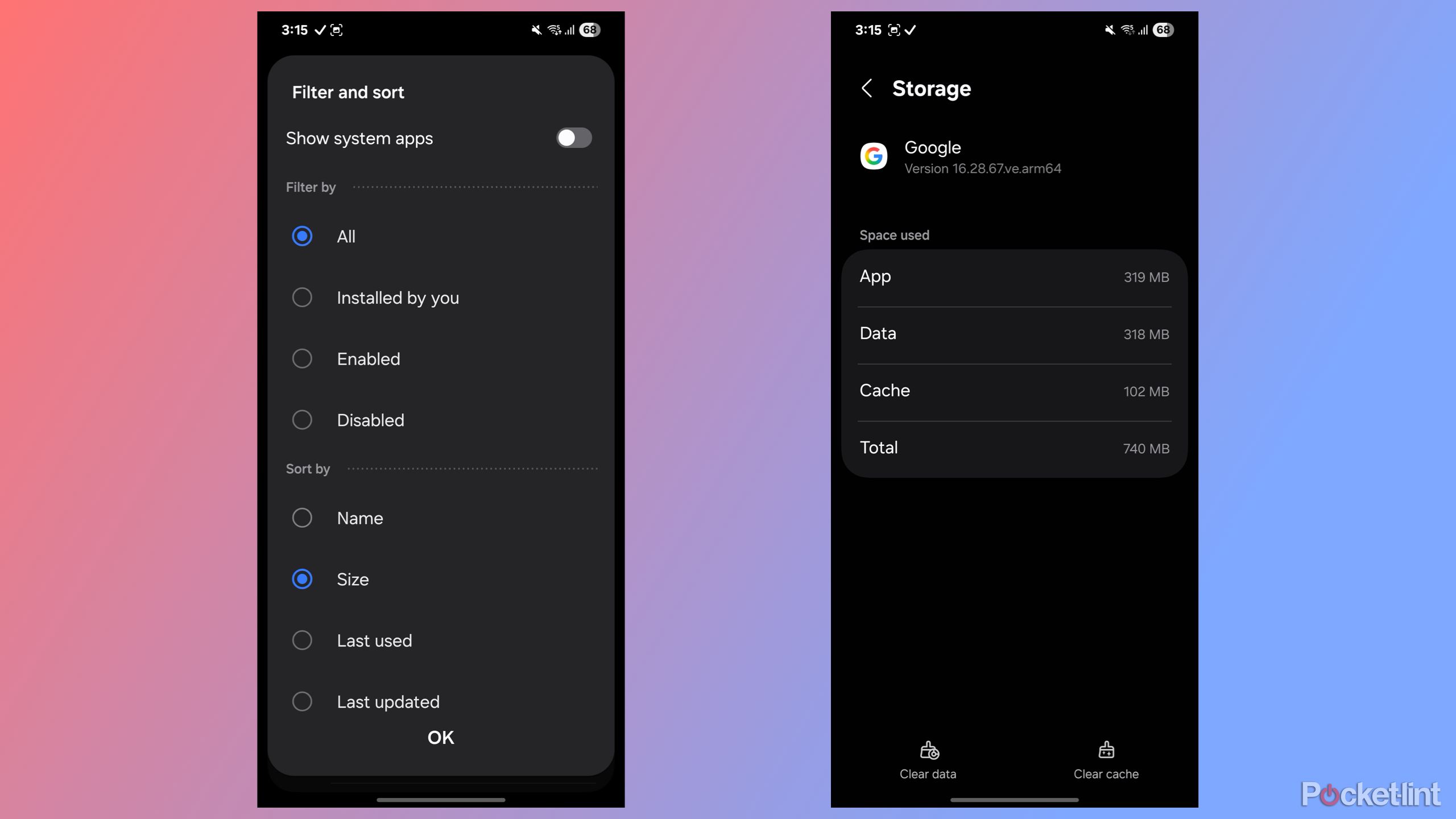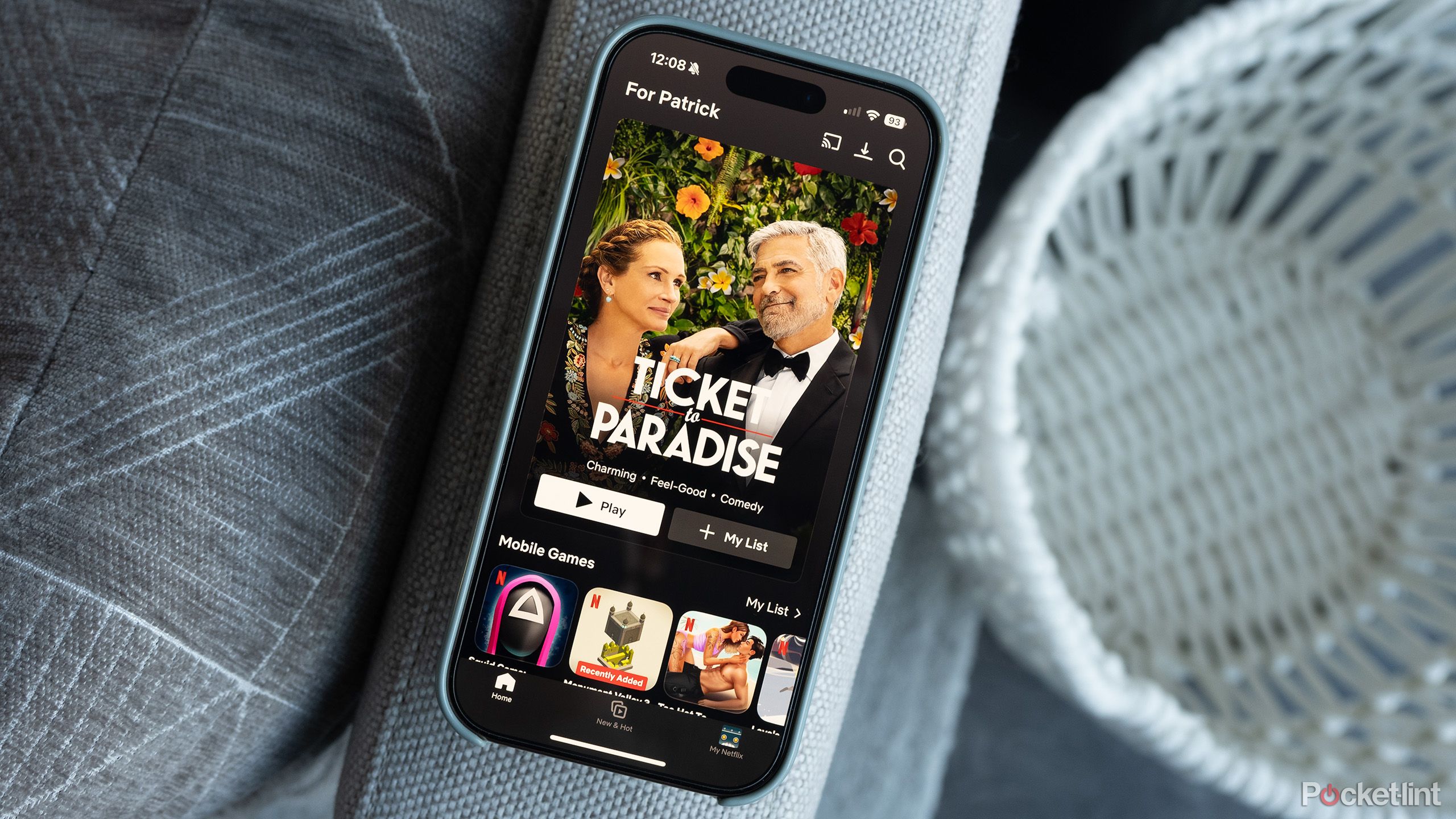Summary
- Regularly clearing up the Recycle Bin and app cache can free up surprising amounts of space.
- Moving old media to the cloud helps save space without losing your important files.
- Unused apps and background downloads often take up more storage than you think.
While most Android flagships now come with a minimum of 256GB of internal storage, I still somehow end up running out of space occasionally. If you’ve been using your Samsung phone for a while, chances are you’ve also encountered the dreaded “storage almost full” notification.
I’ve encountered this more times than I can count, especially since most Samsung Galaxy flagships no longer include a microSD card slot. But over the years, I’ve found a few tricks that help me free up space on my phone without deleting anything important.
If you frequently run into storage issues, but don’t want to lose important files in the process, here are a few ways you can make space on your smartphone without sacrificing anything valuable.

Related
5 Android apps I delete immediately from every new phone
I hate clutter almost as much as I hate superfluous apps — here are the defaults that I always delete when setting up a new Pixel phone.
6
Empty the recycle bin first
You’d be surprised how much it stores
One of the easiest ways to reclaim storage space on your Galaxy phone is by emptying the Recycle Bin. You’d be surprised how much junk your phone holds onto even after you’ve deleted it.
Most of Samsung’s first-party apps, like Gallery and My Files, don’t delete files right away. Instead, they move deleted files to the Recycle Bin, where they’re stored for 30 days. While this is helpful in case you want to recover something you deleted by mistake, it also means large videos and files you thought were gone are still taking up space.
To remove all deleted files from the Recycle Bin, go to Settings > Device Care > Storage > Recycle Bin. Here, you’ll see all the data that you’ve deleted, but hasn’t been permanently removed from your phone yet.
Check if there’s anything you want to recover. If not, select the app (like Gallery or My Files) that contains the trashed items, tap the three-dot menu, and choose Empty. You don’t have to do this every day, but turning it into a monthly habit can help keep your storage cleaner than you’d expect.
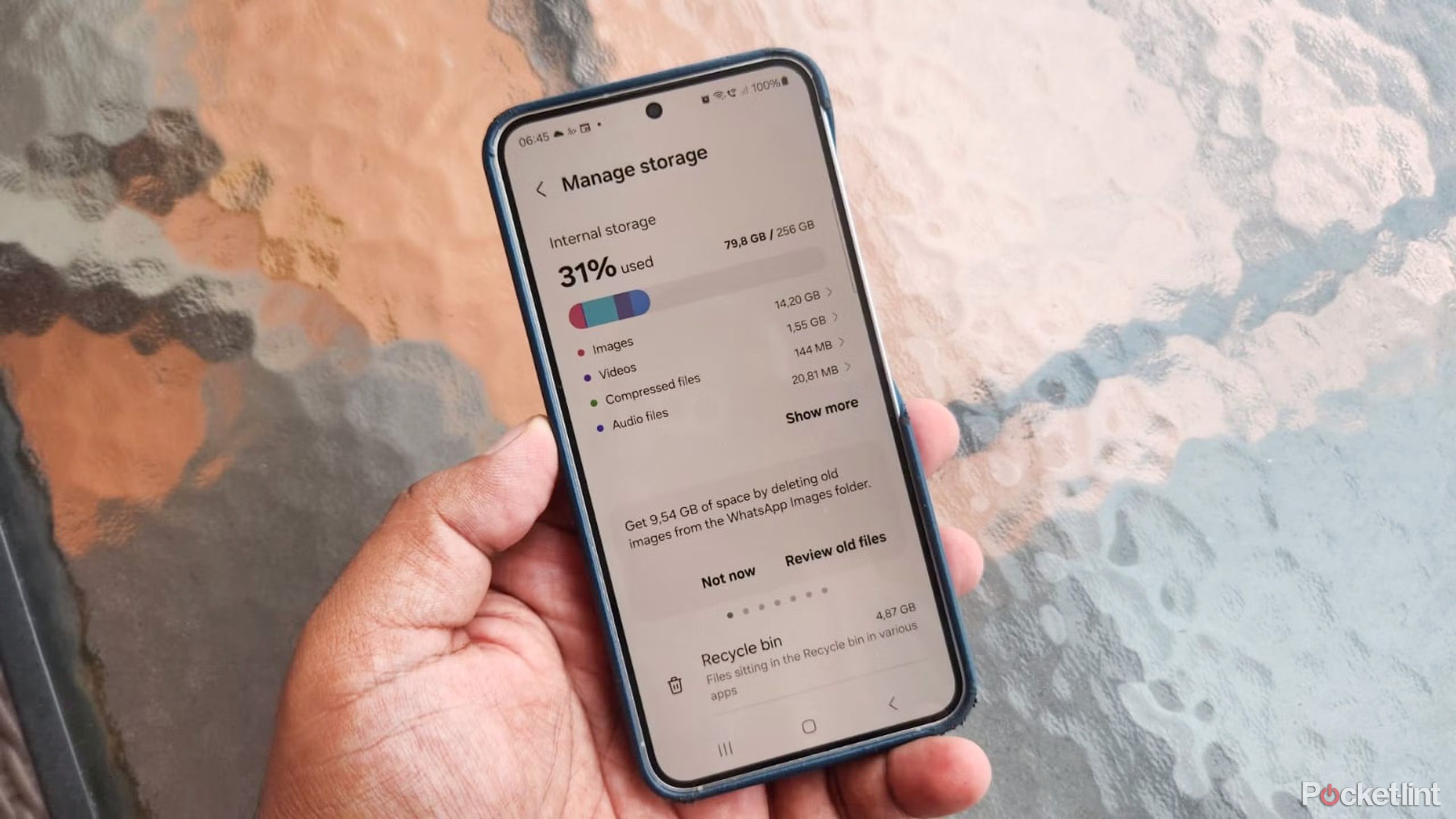
Related
This is how I optimize my Galaxy phone to improve performance
Samsung phones work great out of the box but can get sluggish over time. Here’s how to optimize Galaxy phones to boost performance.
5
Get rid of the duplicate files
They’re just wasting space for no reason
The next best way to free up storage on your phone is by removing duplicate files that may have accumulated over time. You might have the same file saved twice, multiple versions of screenshots, or duplicate media from messaging apps like WhatsApp or Telegram.
These files take up unnecessary space, and since they contain the same data, deleting them is a great way to clear storage while keeping at least one copy intact.
To find and delete duplicate files on your phone, go to Settings > Device Care > Storage > Duplicate files. Here, you’ll see a list of files that are essentially duplicates. You can choose which versions to delete while keeping one copy. Once selected, tap Delete.
Keep in mind that these files go to the Recycle Bin, so to permanently free up space, head back to the Recycle Bin (as mentioned earlier) and empty it to remove the files for good.
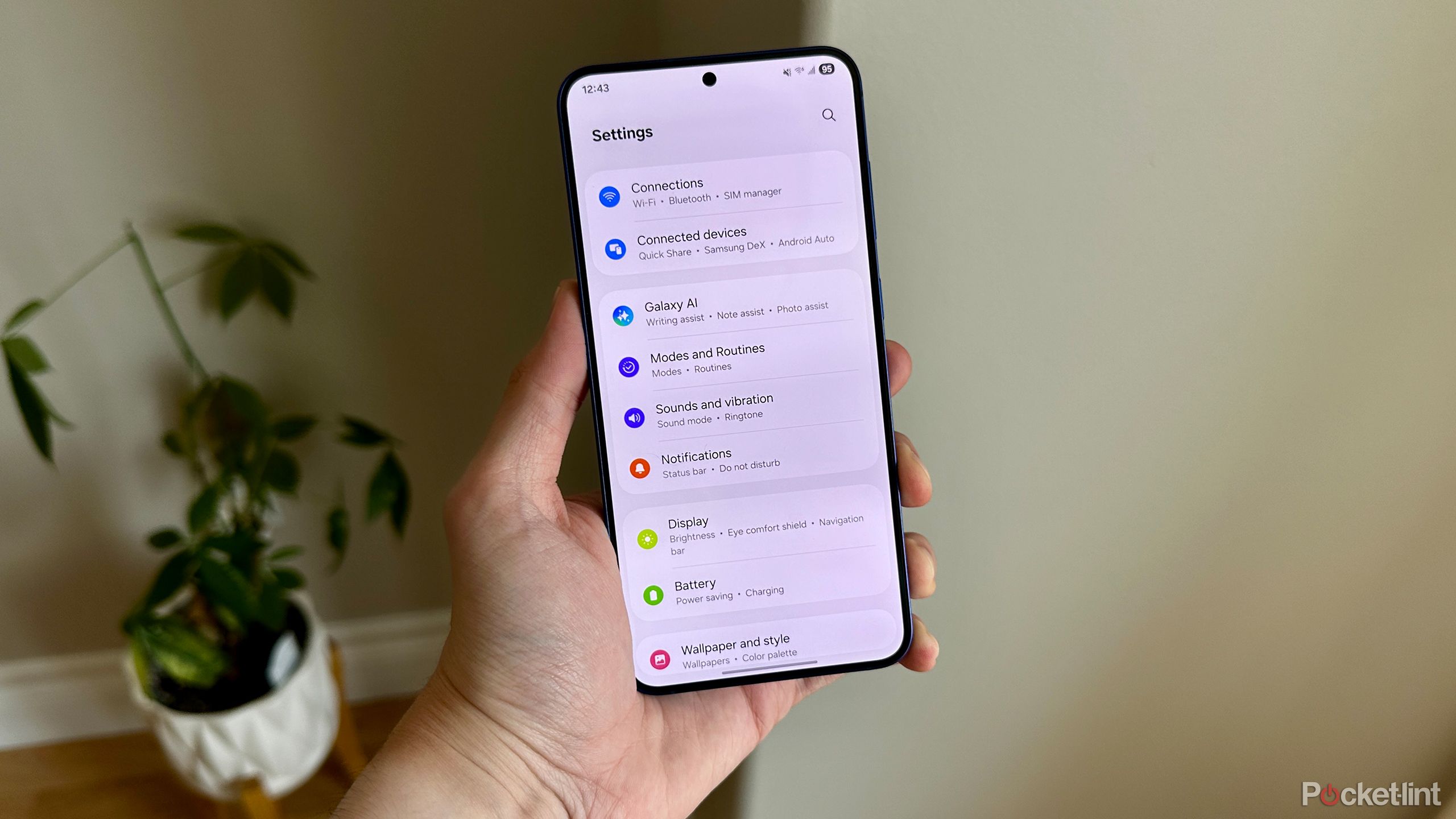
Related
6 overlooked Samsung Galaxy settings that can upgrade your user experience
It’s worthwhile to try these six settings on your Samsung Galaxy device.
4
Uninstall the apps you never use
If you haven’t opened it in months, ditch it
If you’ve been using your Samsung Galaxy smartphone for a long time — like I have with my Galaxy S23 since mid-2023 — you’ve probably accumulated a lot of apps, many of which you rarely (or never) use. These unused apps can quietly take up hundreds of MBs or even several GBs of storage while doing absolutely nothing.
If you haven’t opened an app in the past few months, it’s likely safe to uninstall it. Samsung makes this easy by showing you a list of unused apps by going to Settings > Device care > Storage > Unused apps.
It’s a great way to identify what can be removed without having to dig through your app drawer manually. I recently freed up more than 2.5GB on my phone using this feature, without even realizing those apps were taking up so much space. And if you ever need them again, you can always reinstall later.
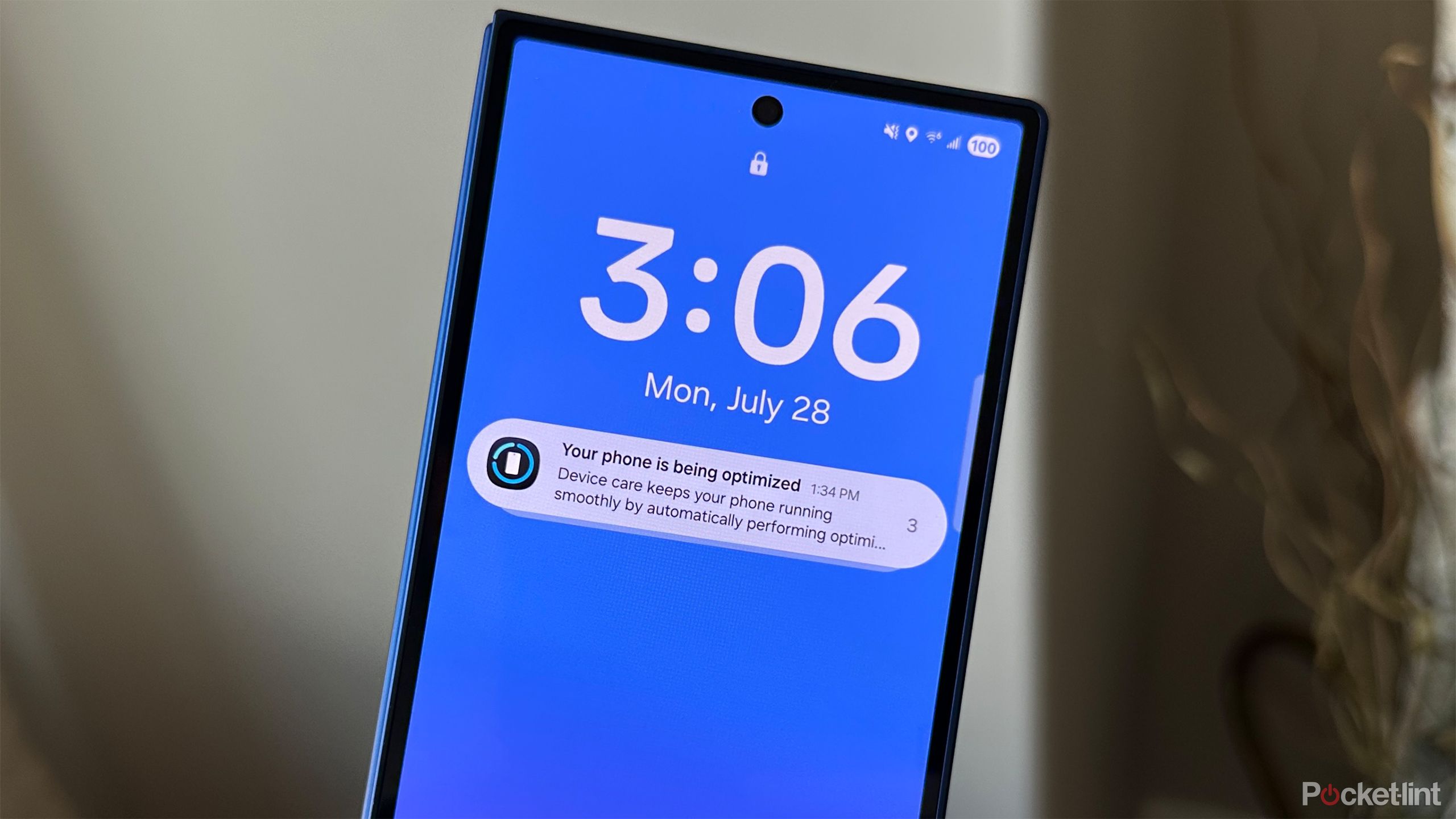
Related
I solved One UI 8’s most annoying issue with one quick tweak
One UI 8 is almost perfect out of the box, except for this one setting.
3
Wipe out app caches and all the temporary files
These build up fast and serve no real purpose
Now that you’ve removed the apps you don’t use often, the next step is to clear the cache from the apps you do use regularly. Cache is generally a good thing, as it helps apps load faster, but over time, that “temporary” data builds up and can take up a significant chunk of your phone’s storage. Apps like Google Chrome, Spotify, X (Twitter), and YouTube are common culprits that build up a lot of cache over time.
Unfortunately, One UI doesn’t offer an easy, all-in-one way to delete app cache like it does for removing duplicates or large files. But there is one way you can easily manage app cache on your Galaxy device.
Go to Settings > Apps, then tap the Sort button and choose Size. This will show you which apps are using the most storage. Tap on each app, go into Storage, and then tap Clear cache.
Make sure you don’t tap “Clear data” unless you want to reset the app entirely.
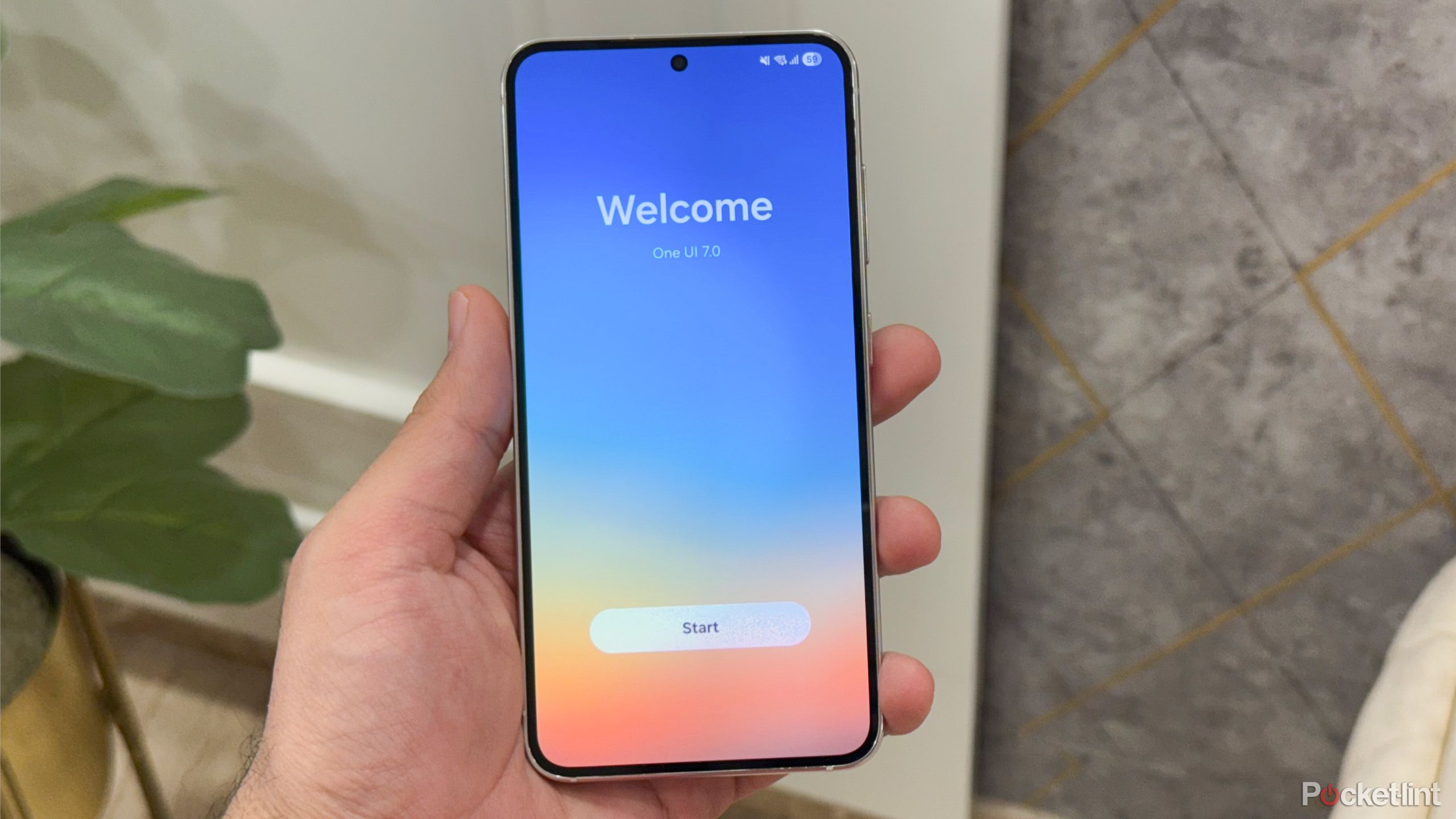
Related
I used One UI 7 on my Samsung Galaxy, and these 5 features impressed me the most
I didn’t expect these One UI 7 features to impress me this much
2
Move old photos and videos to the cloud
Keep your memories without hogging storage
Photos and videos are often the biggest space hogs on any phone. But since these are your precious memories, you don’t necessarily have to delete them to free up space.
The easiest way to reclaim storage is by moving these files elsewhere — somewhere you can still access them easily. Yes, this might mean an extra cost, but it keeps your memories safe and your phone’s storage under control.
You can use the pre-installed Google Photos app on your Samsung phone to back up your photos and videos. The built-in Samsung Gallery app also offers OneDrive integration.
Both services provide up to 15GB of free storage, and if that’s not enough, you can upgrade. For example, Microsoft’s basic paid plan offers 100GB of cloud storage for just $2/month.
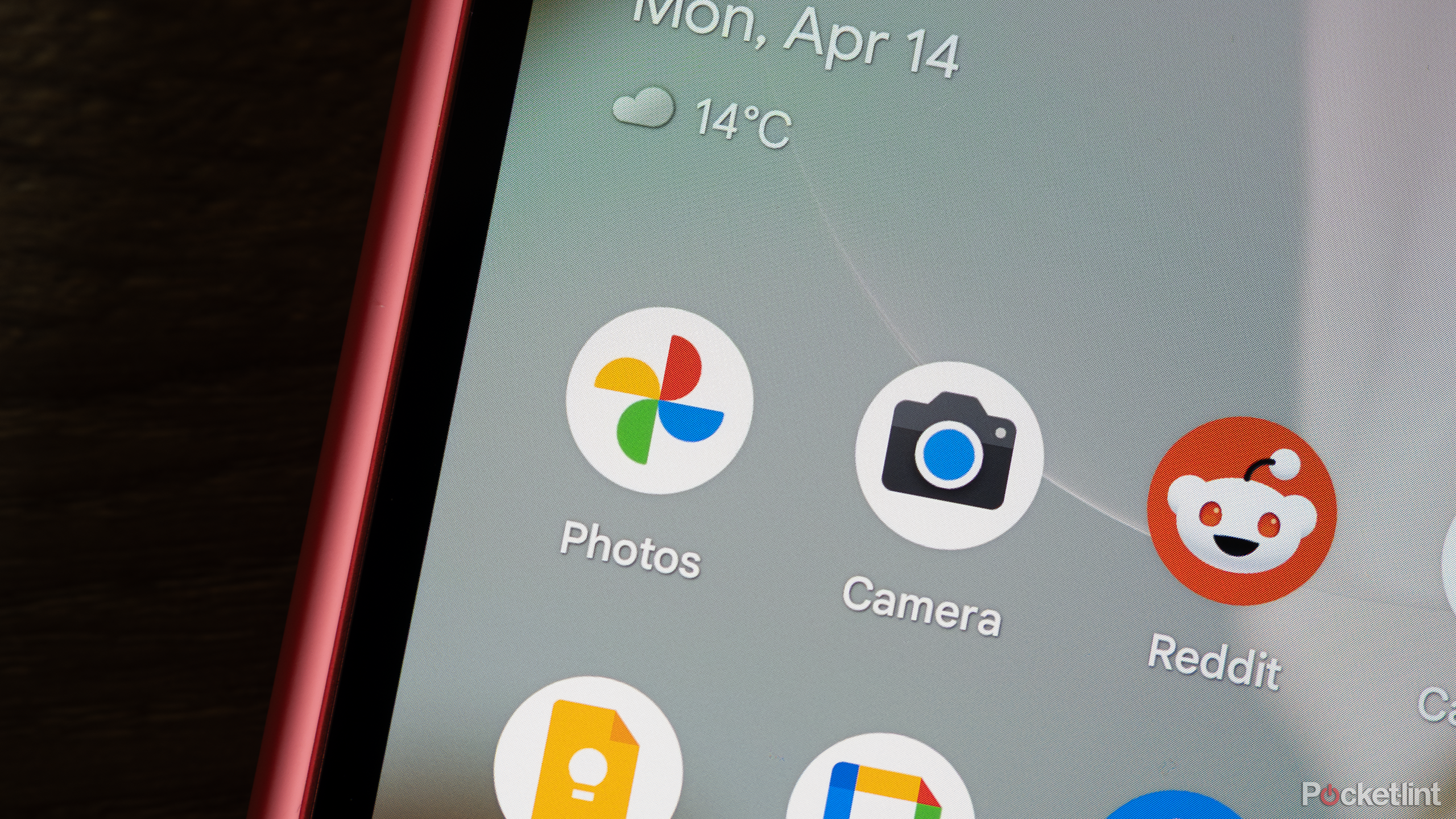
Related
5 apps I use to back up my photos for peace of mind
Free up your storage and protect your memories.
Streaming apps often save files quietly
Another thing you should keep an eye on is how much storage space your streaming apps, like Netflix, Amazon Prime Video, and YouTube, are using. If you download movies or shows for offline viewing (like before a flight), these files can quietly take up a lot of space.
Many of these apps also have features like Smart Downloads that automatically download content for later, which can further fill up your storage unnecessarily.
It’s a good idea to regularly check and clear downloaded media from these apps when it’s no longer needed. While you’re at it, consider turning off automatic downloads, so these apps don’t keep downloading new content without you realizing it.
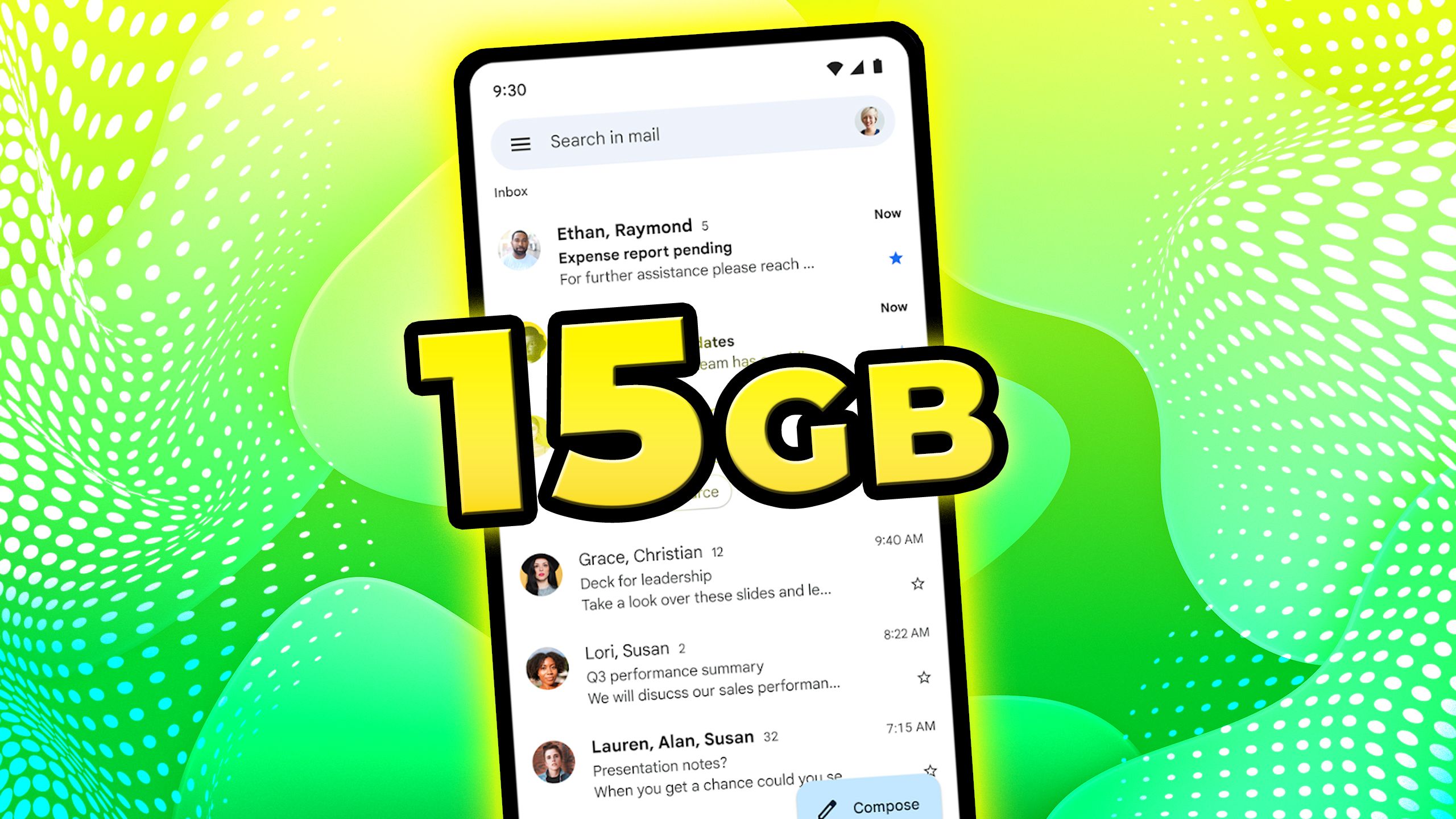
Related
How to get 15GB of Gmail storage completely for free
You’ll get to keep your existing email address, but there are a few hoops to jump through.
All in all, freeing up storage on your Samsung phone doesn’t have to mean deleting the things you care about. With these methods, you can easily reclaim a surprising amount of space and keep your phone running like new.

- SoC
-
Snapdragon 8 Elite
- Display
-
6.9-inch
- RAM
-
12GB
- Storage
-
256GB, 512GB, 1TB
- Battery
-
5,000mAh
- Rear camera
-
f/1.7 200-megapixel wide, f/1.9 50-megapixel ultra-wide, f/2.4 10 megapixel 3x telephoto, f/3.4 50-megapixel 5x telephoto
The Samsung Galaxy S25 Ultra is the most refined flagship from the brand yet. It comes with a big 6.9-inch edge-to-edge AMOLED panel, the latest Qualcomm Snapdragon 8 Elite chipset, and a quad-camera setup with up to 5x optical zoom and 100x digital zoom.