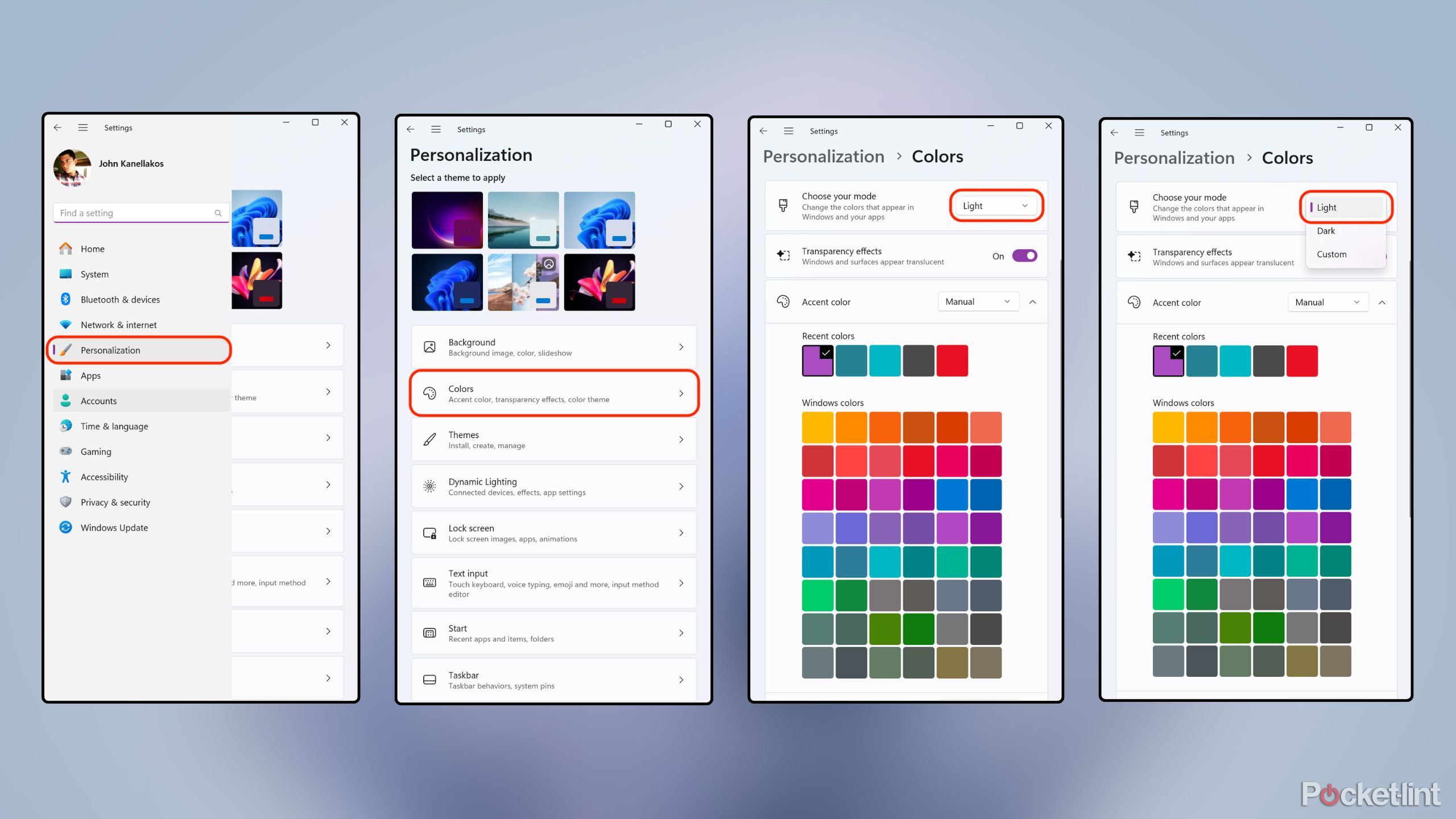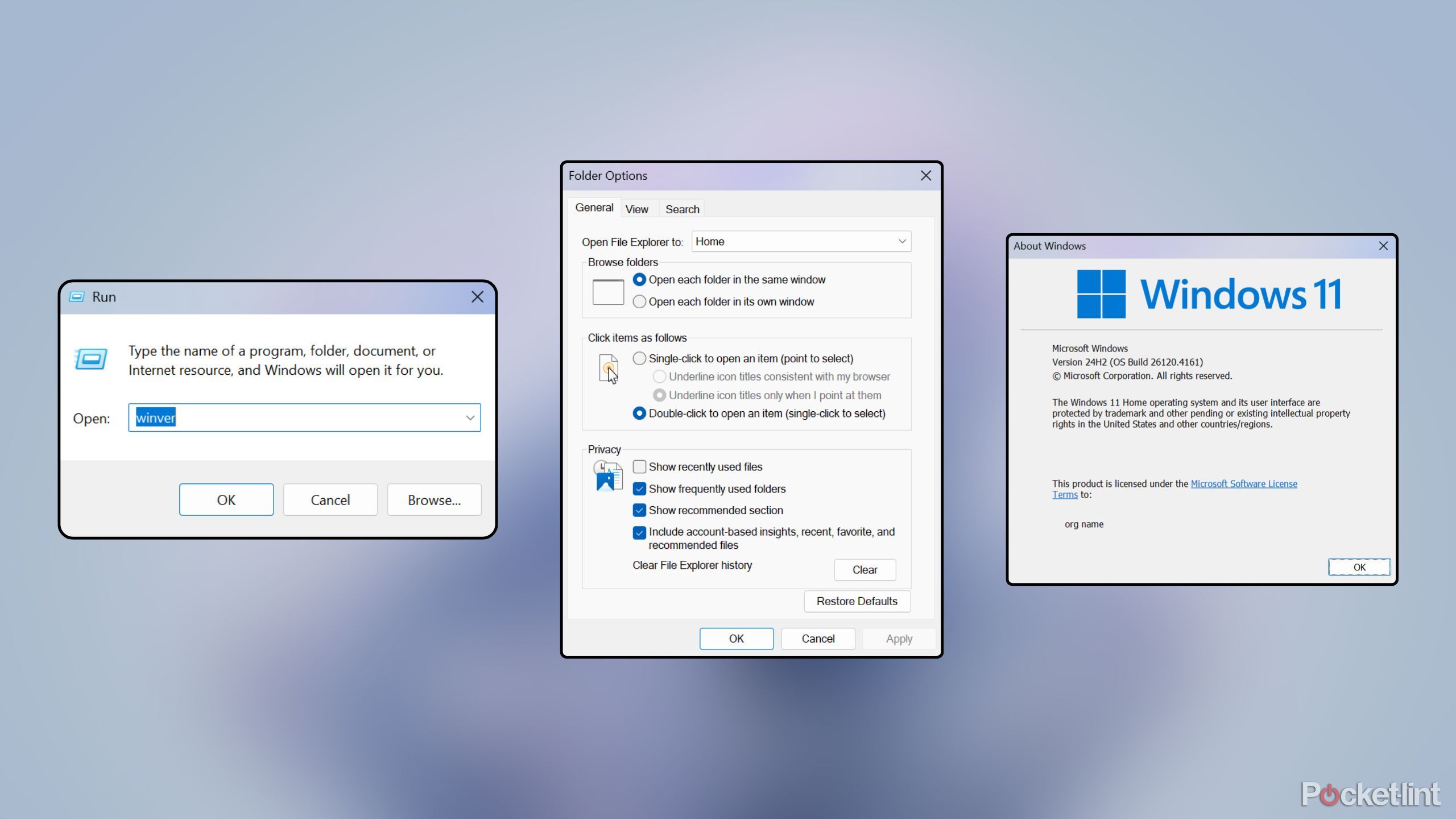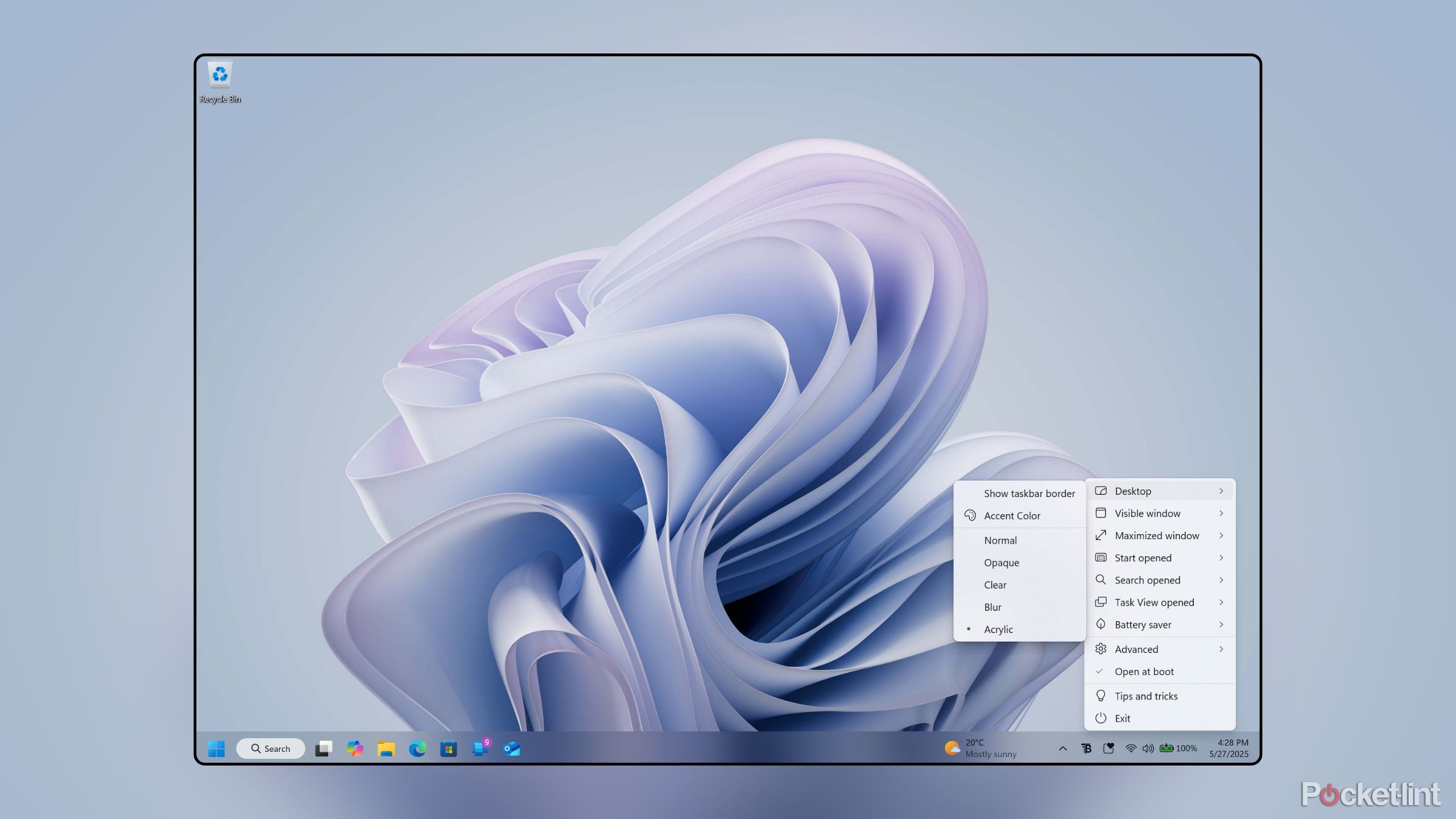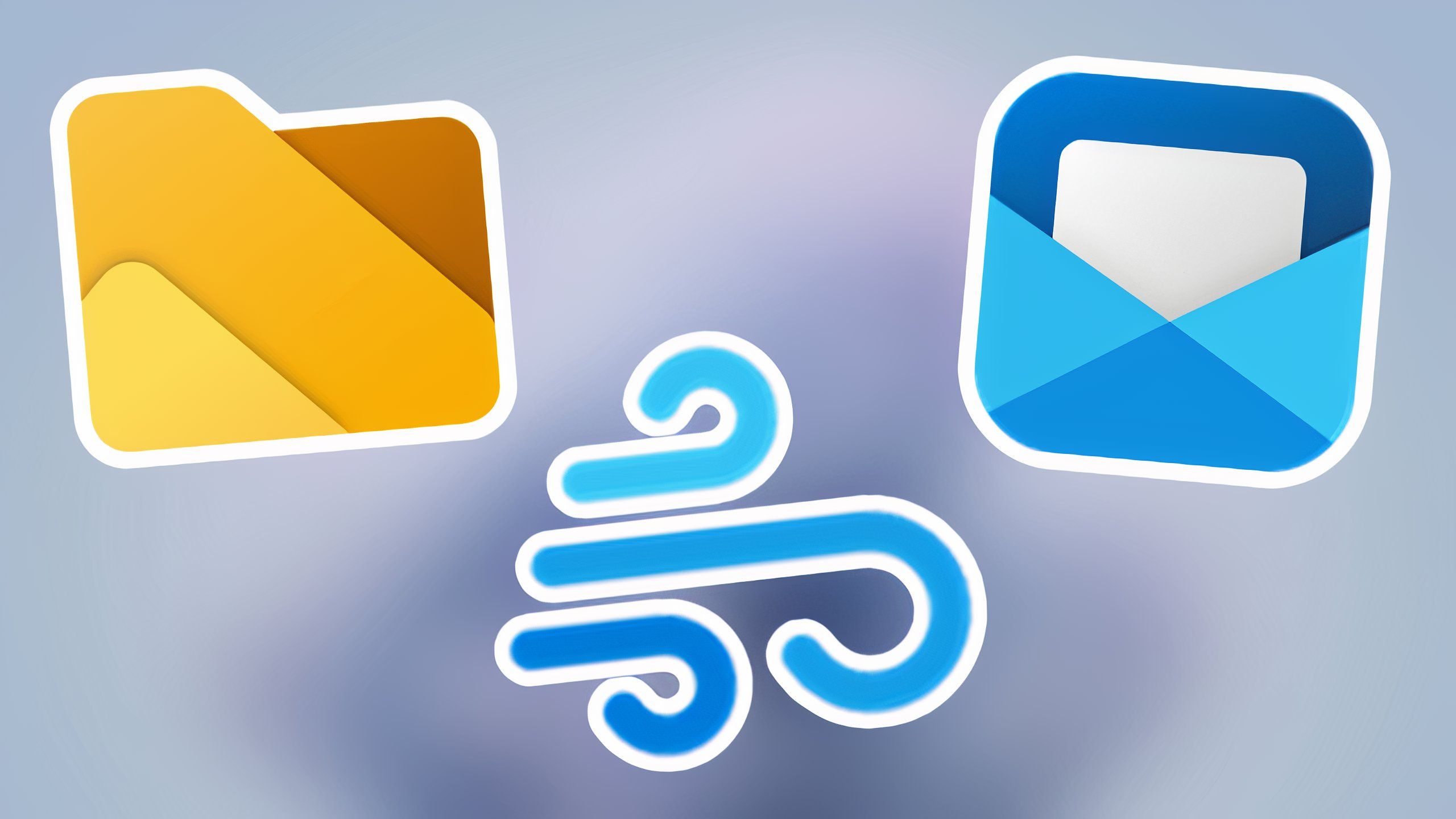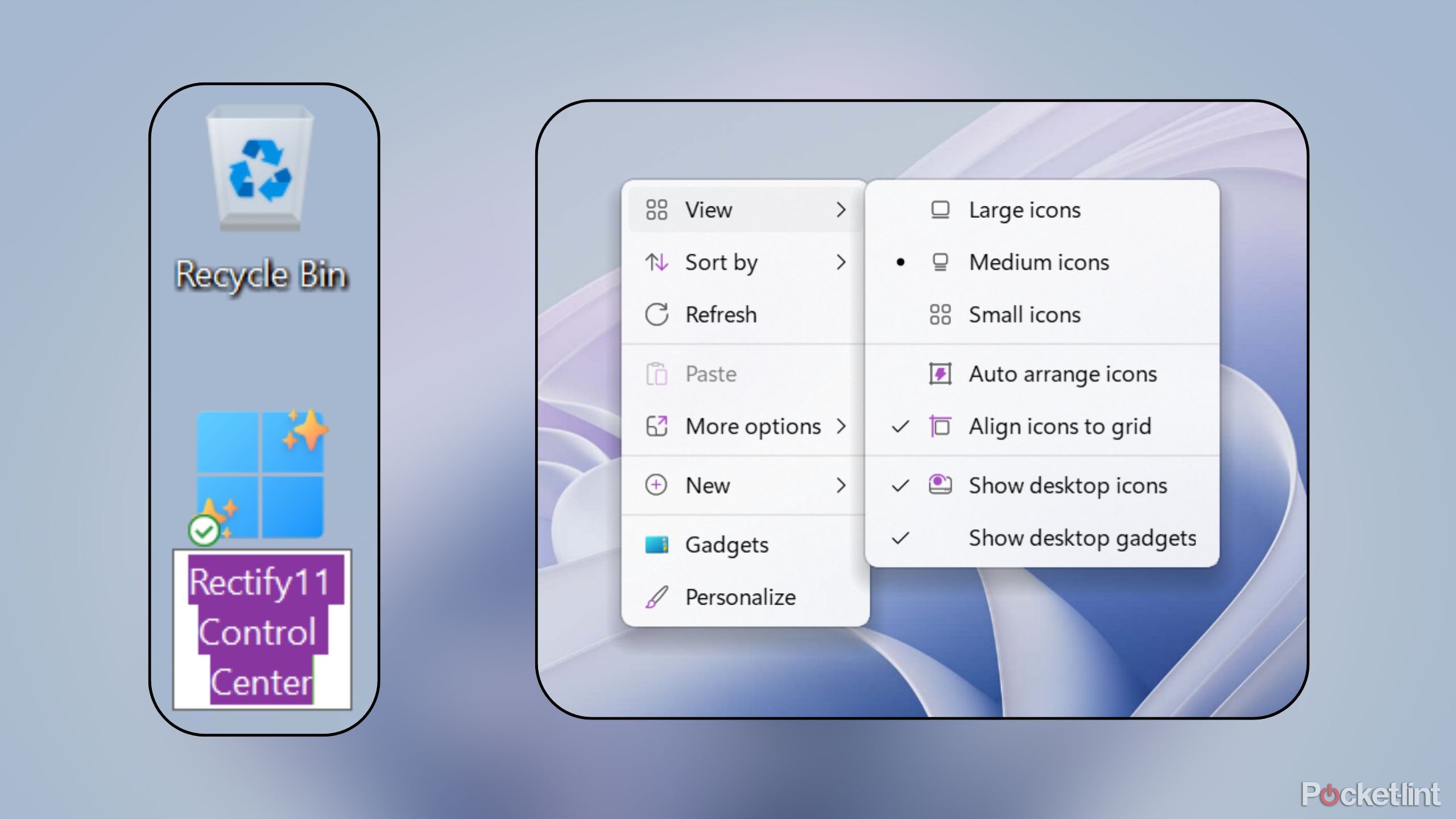Summary
- Microsoft has come a long way in terms of creating a cohesive, unified visual design for its Windows OS.
- Despite progress being made, Microsoft’s implementation of Fluent Design principles remains underbaked in some respects.
- I use these apps, settings, and tweaks to make my Windows 11 PCs look more aesthetically consistent and modern.
The release of
Windows 11
in 2021 marked a turning point in Microsoft’s attention to user interface design. With a renewed investment in its Fluent Design UI system, the company began the process of modernizing its decades-old flagship PC operating system. This process of visual rejuvenation is an ongoing development, and in my opinion, there’s still quite a bit of work that needs to be done to polish up some rough edges that continue to persist.
As a big tech giant,
Microsoft’s
efforts are rather glacial. Thankfully, a passionate community of developers, Windows enthusiasts, and lovers of good user interface design have come together to rectify some of the more obvious visual inconsistencies found throughout the OS. Paired with some minor settings adjustments, it’s possible to have Windows 11 looking its absolute best. Here are five steps I always take to modernize the look of every PC I personally set up.

Related
5 upcoming Windows 11 additions that I can’t wait for
Windows 11 remains a work in progress for Microsoft – here are 5 PC features the company is working on that have me eager to tap on Windows Update.
1
Enable light mode
Light themes look slicker and more modern than dark themes
For the most part, I’m a big fan of dark mode interfaces. They’re easier on the eyes, they allow for blur and transparency effects to shine, and, simply put, they look cool. However, there’s no denying that light mode is slick in its own right: for my money, Windows 11’s light mode manages to provide a sense of modernity that its dark mode counterpart doesn’t quite match up to.
In terms of consistency, Microsoft still hasn’t delivered a top-to-bottom implementation of dark mode across all of Windows. Many legacy Win32 elements of the system remain light-themed, though there are third-party tools out there (such as StartAllBack) that can brute-force dark mode across more surface elements.
To enable light mode on your Windows 11 PC, follow these steps:
- Launch the Settings app.
- Navigate to Personalization > Color > Choose your mode.
- Click or tap on the drop-down menu, and select Light from the list of available options.
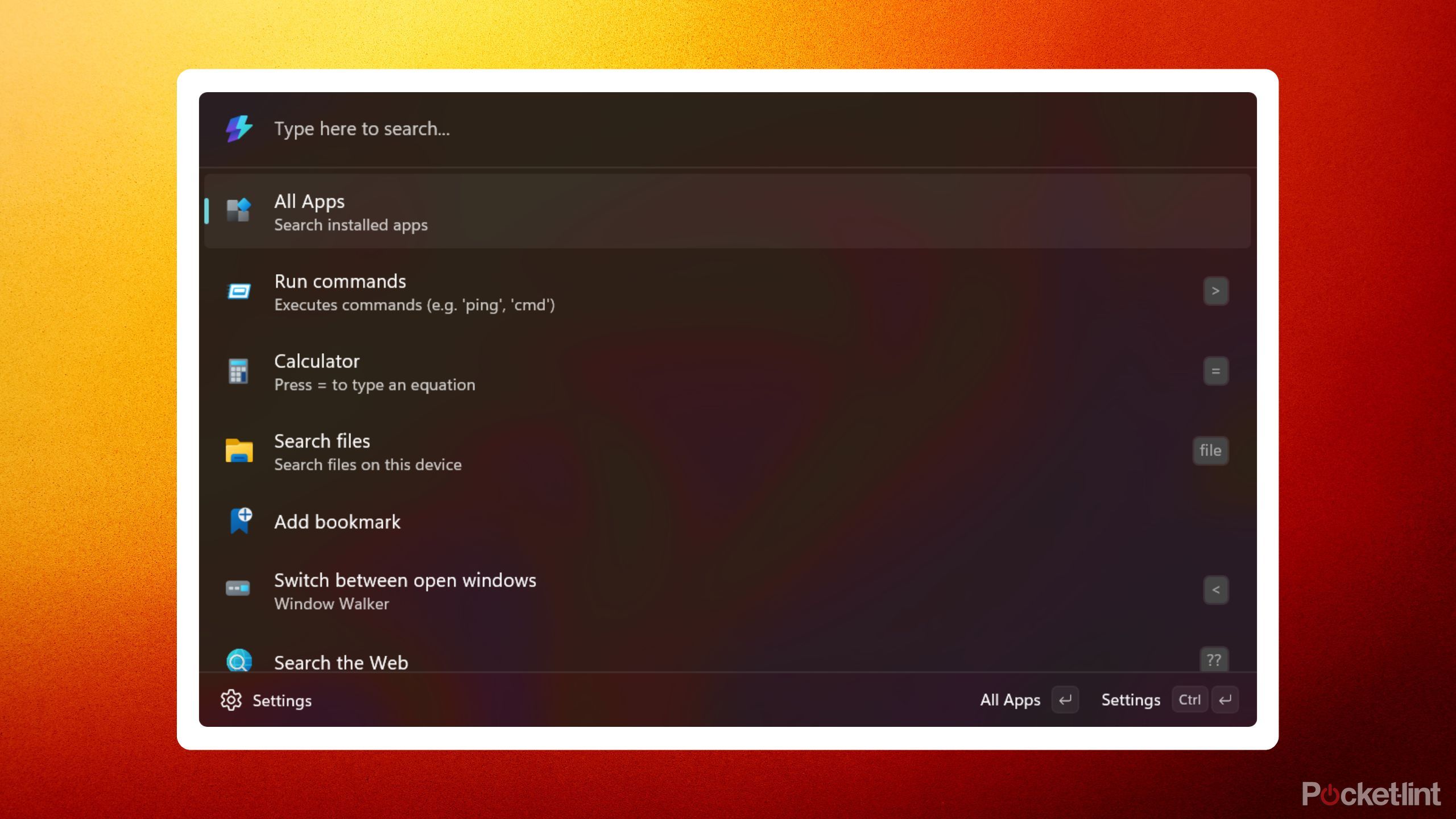
Related
5 apps I use to make Windows Search more like macOS Spotlight
Compared to Spotlight on macOS, Windows Search leaves something to be desired — here are 5 apps that can supercharge Windows 11’s search prowess.
2
Download MicaForEveryone
Make old-school Win32 title bars pop
A couple of years back, Microsoft rolled out a Windows 11 update that placed a very subtle Mica blur onto the title bar of classic Win32 program windows. Unfortunately, the effect is hardly noticeable, and it certainly doesn’t match up with the Mica-rich app surfaces found on modernized Windows system apps.
Mica is an opaque surface material developed by Microsoft for Windows 11, which samples the colors from your desktop wallpaper to create a pleasing backdrop effect.
The solution to this particular inconsistency is the excellent MicaForEveryone tool, which is a free download over on GitHub. The app is lightweight, serving the sole purpose of adding in a richer Mica effect across Win32 title bar surfaces. As an added bonus, the tool lets you swap over to other blur styles — namely Microsoft’s own translucent Acrylic material.

Related
5 retro Windows games that will bring you right back to 2007
Microsoft has bundled in some downright iconic PC games into Windows throughout the years – here are 5 of my all-time favorites.
3
Download TranslucentTB
Make the system taskbar more Windows 7-esque
TrnaslucentTB is another free and lightweight PC app that goes a long way in improving the visual design and consistency of Windows. The app’s options are accessible via a System Tray shortcut icon, with options to turn the taskbar entirely transparent, translucent, or somewhere in between. As with MicaforEveryone, there’s an option to enable an Acrylic-style taskbar blur, which is my personal favorite option.
Paradoxically, enabling an Acrylic Windows taskbar makes the OS look a lot more like the much older
Windows 7 with its Aero theming
. The way I see it, Windows 7’s taskbar has survived the test of time, and remains incredibly modern and consistent even in 2025. Acylic isn’t a perfect match, but it’s close enough to add a little extra flair to the OS as a whole.
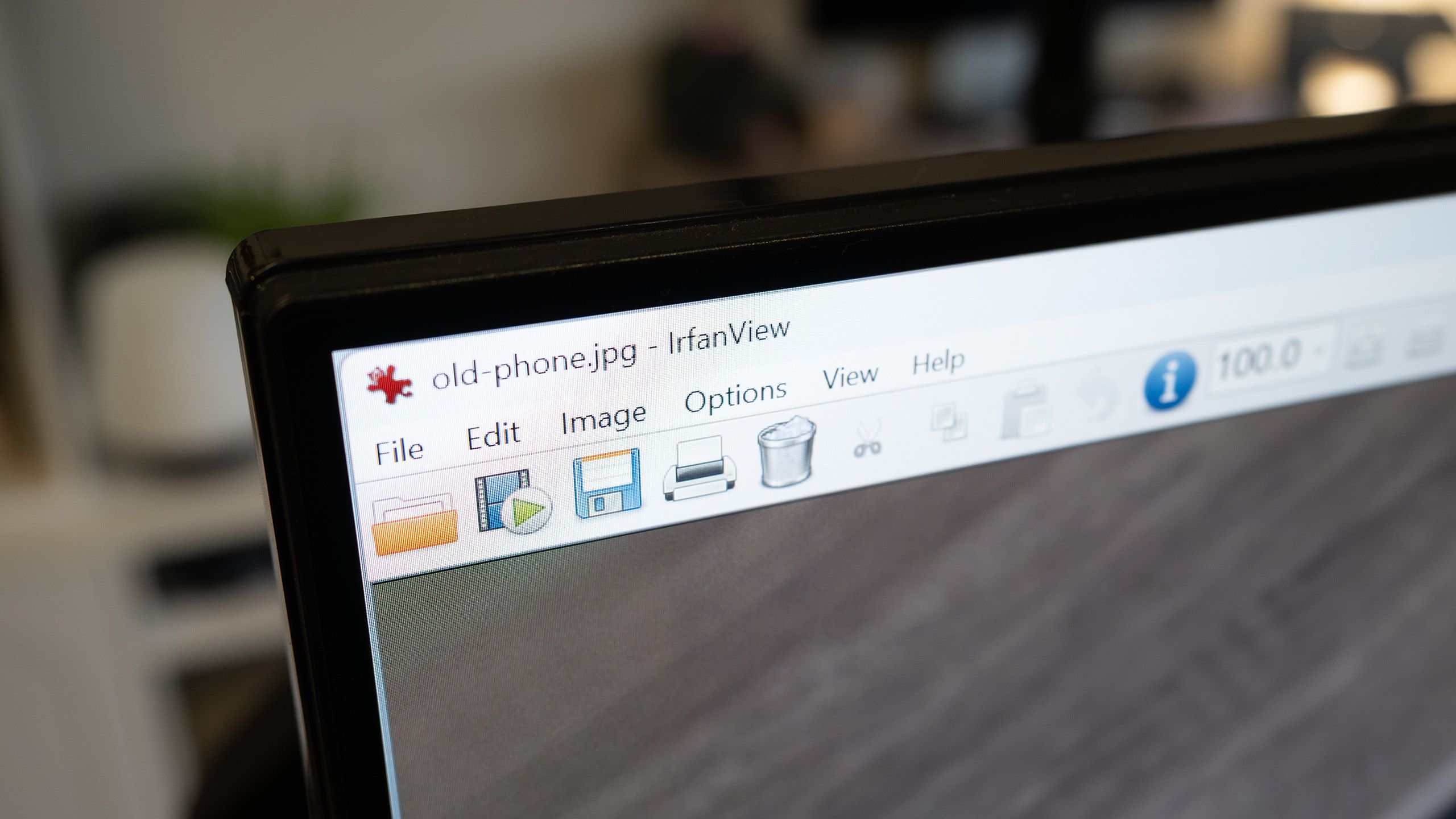
Related
5 retro Windows apps that are still alive and well in 2025
These popular Windows programs first hit the PC scene in the 1990s and early 2000s, and they’re still very much around today.
4
Cultivate Fluent Apps
The Microsoft Store is home to many fabulous Fluent experiences
Pocket-lint / Files / FluentWeather / Wino Mail
Many of Microsoft’s own native Windows apps blatantly misappropriate the company’s Fluent Design interface guidelines, and that’s if they support Fluent styling to begin with. Thankfully, there’s a growing number of apps available on the Microsoft Store that I affectionately refer to as “Fluent Apps.” These apps are modern, native-feeling, and put Microsoft’s efforts to shame. I’ve written up an entire list of some of
my all-time favorite Fluent Apps
, but some standouts include:
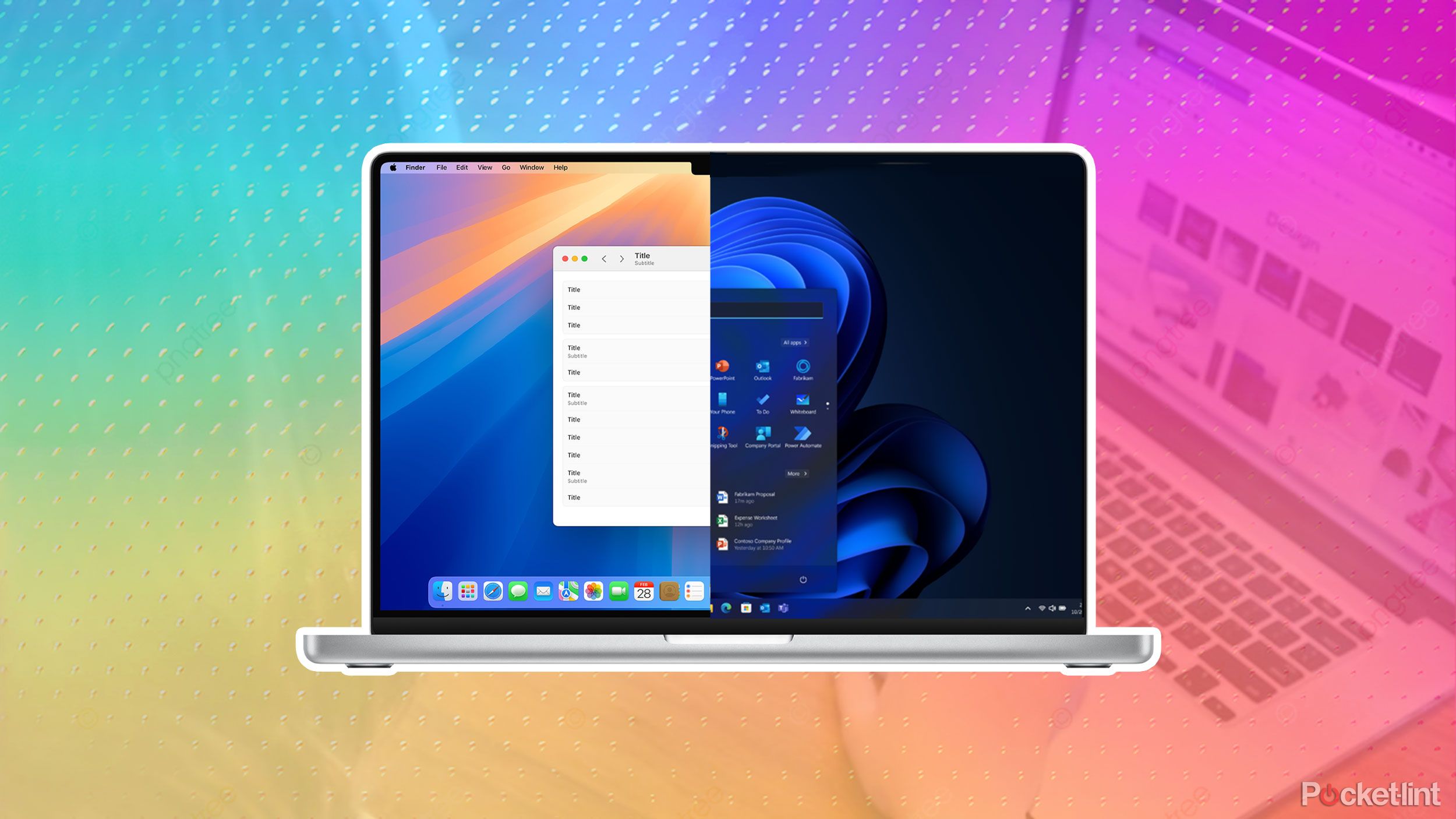
Related
The 6 steps I take to make Windows 11 look and feel more like macOS
Without too much work, you can set up any Windows 11 PC to function more like an Apple Mac — here’s how.
5
Download Rectify11
Rectify Microsoft’s inconsistent accent color theming
Within the Settings app, Microsoft allows you to pick a system accent color, which shows up across some of Windows 11’s user interface surfaces. As it currently stands, however, many parts of the OS still don’t respect this accenting system, including context menus in File Explorer, the cursor highlighting effect for selecting files and folders, and the text highlighting tool for renaming desktop icons.
Rectify11 is a comprehensive tool that makes it easy to tweak several aspects of Windows 11, with options to tweak icons, bring back desktop Gadgets, remaster user avatars, and more. For the purposes of improving the consistency across the system, I use Rectify11 to normalize the accent colorization across legacy Win32 surfaces of the OS.
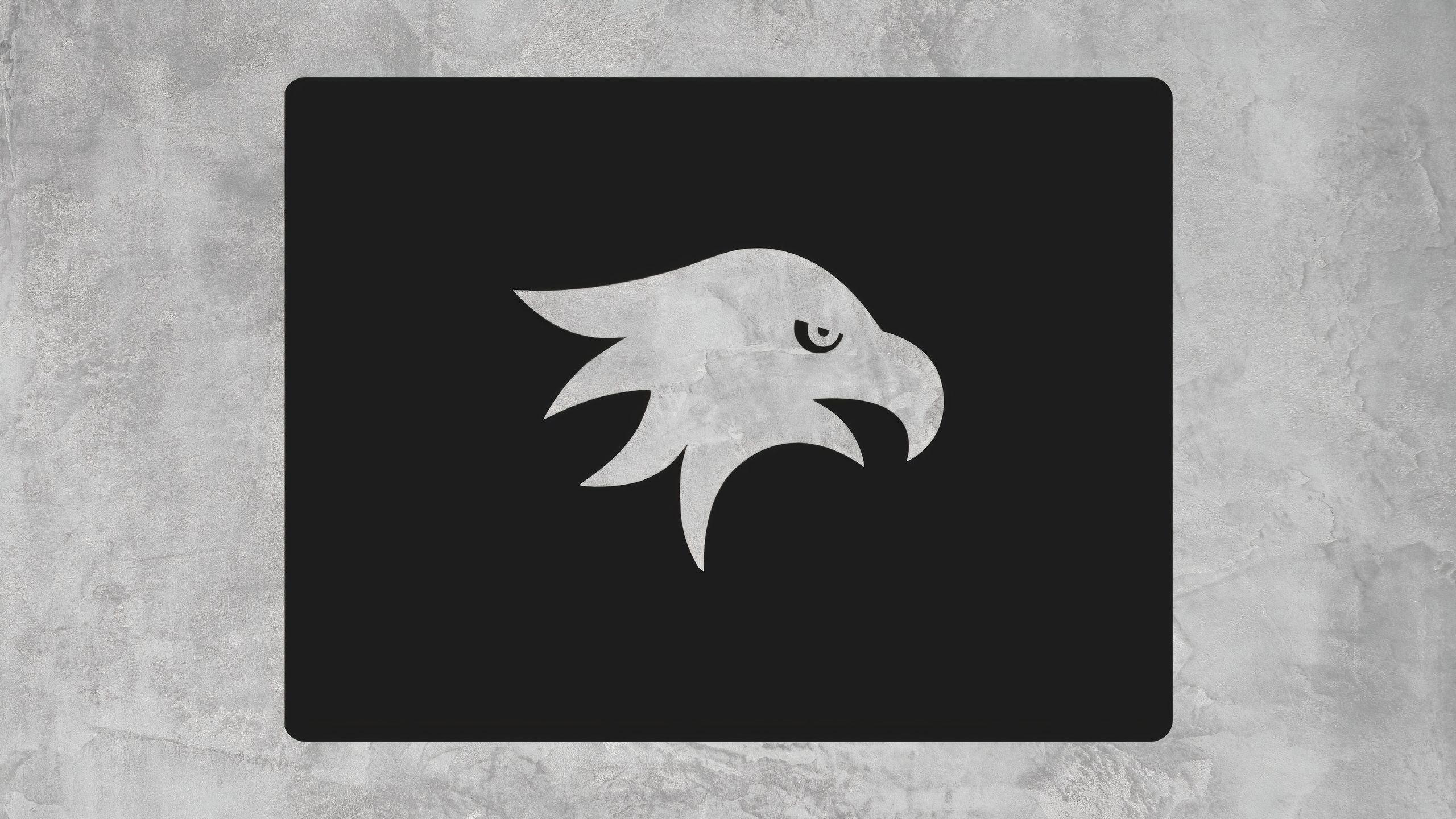
Related
This third-party tool brings Aero Peek back to Windows 11
Aero Peek is a useful tool that lets you glance at your desktop with a hover – Microsoft removed the feature in Windows 11, but you can bring it back.