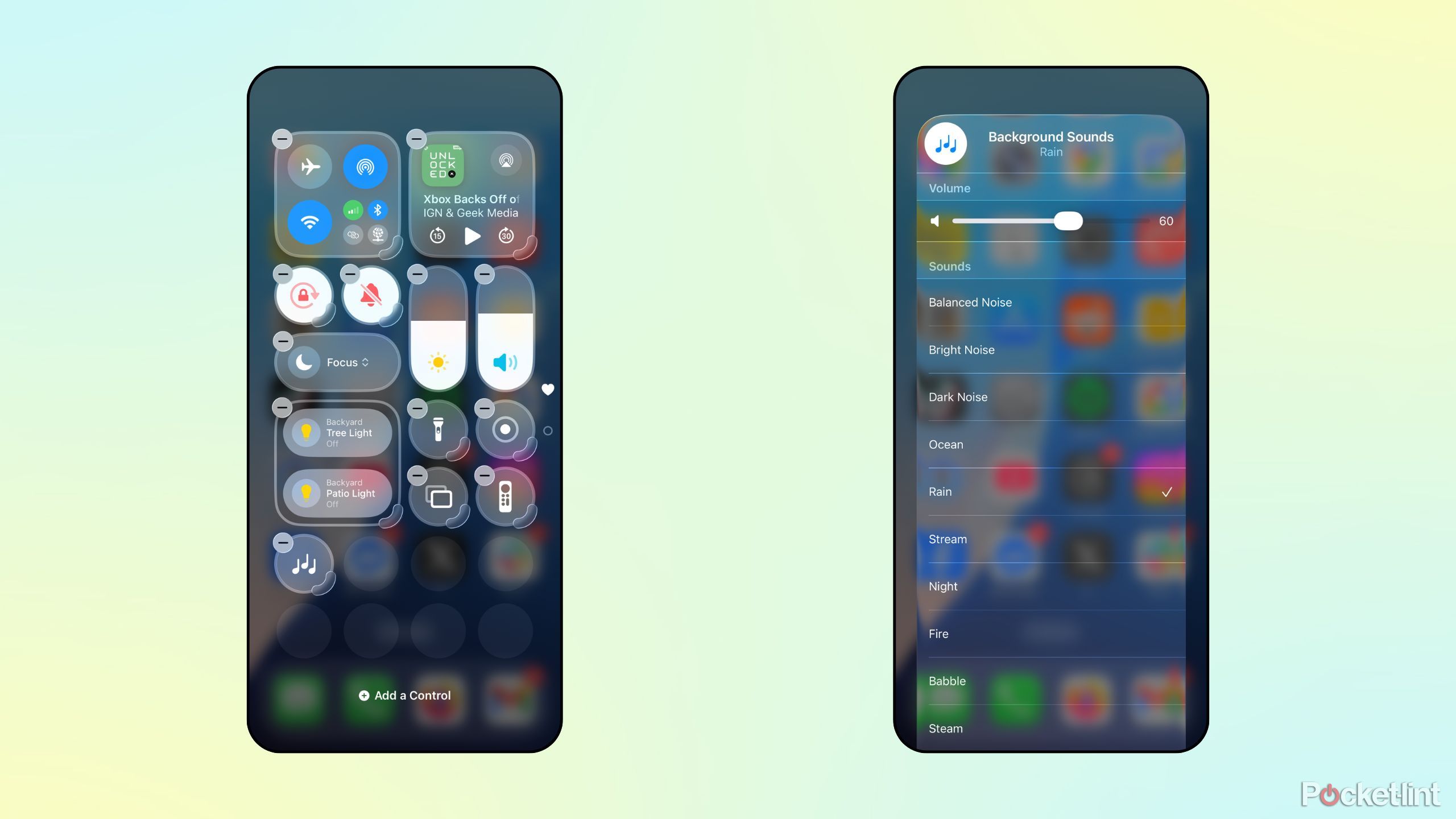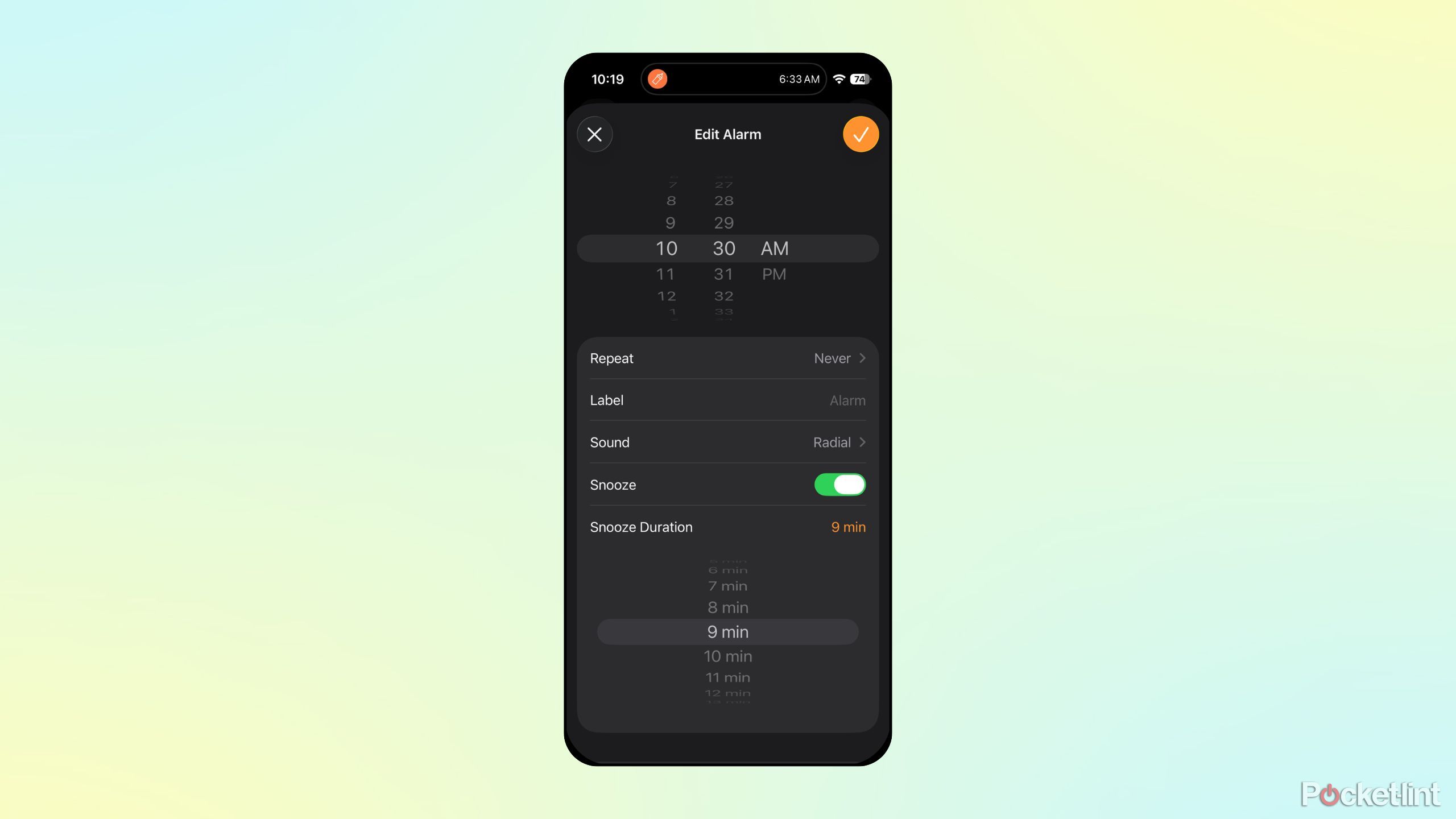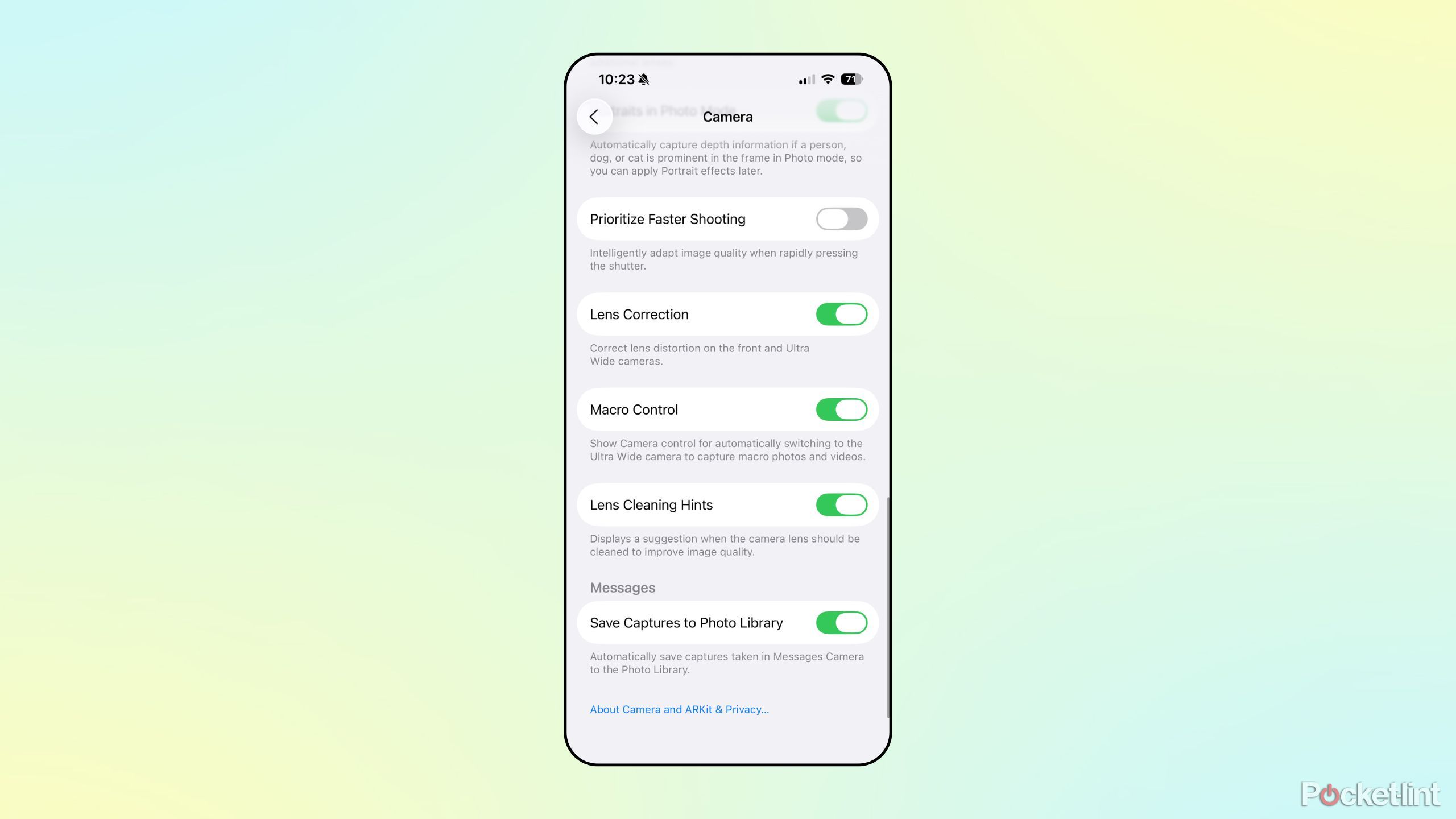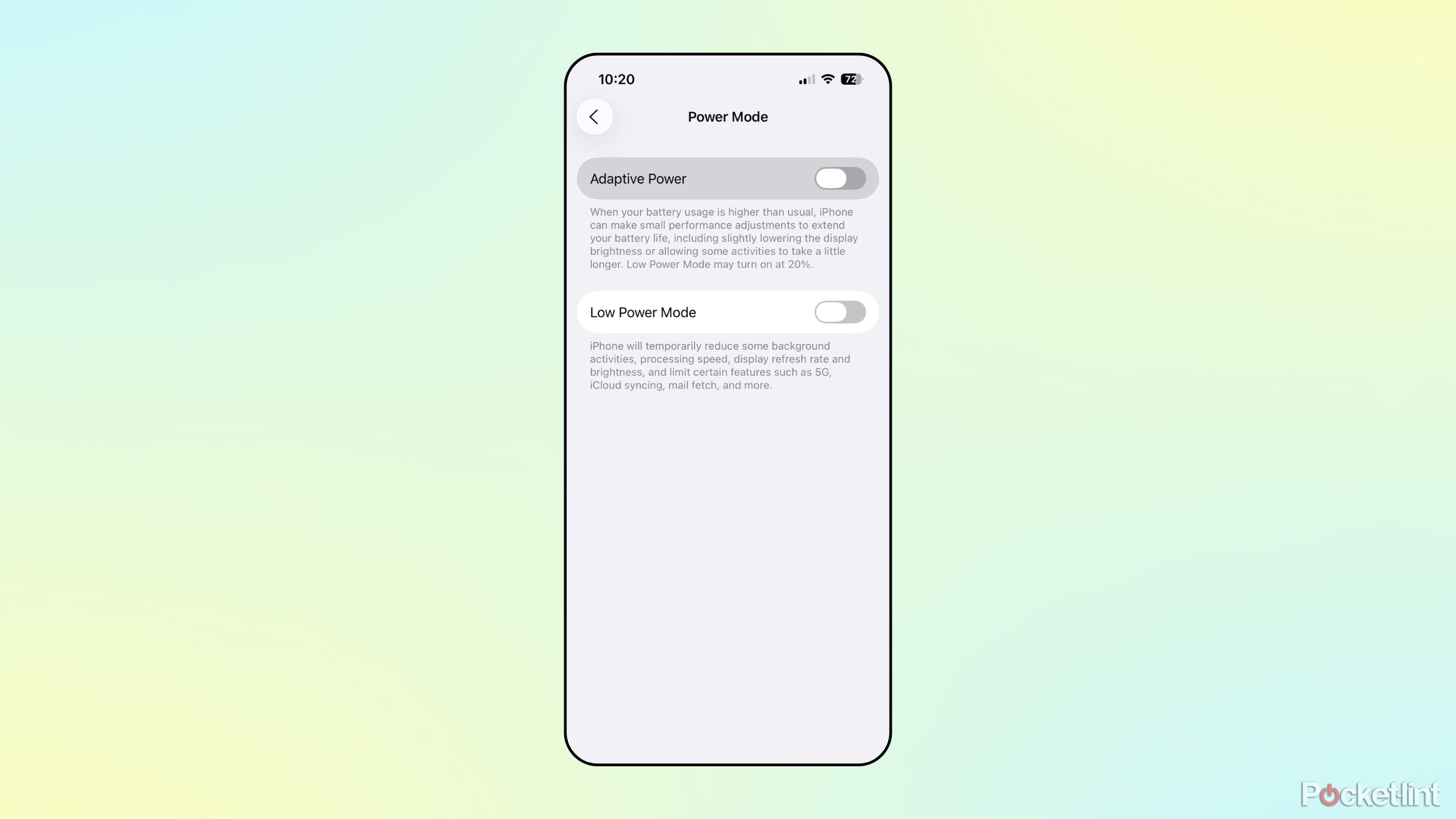Summary
- iOS 26 was announced at Apple’s WWDC26 conference back in June.
- The operating system is currently being beta-tested, with a presumed stable release date sometime in the fall.
- Beyond its Liquid Glass visual redesign, the update is sprinkled with smaller settings and new additions that are worth diving into.
Apple first unveiled its next-generation iPhone operating system, iOS 26, to the public at its Worldwide Developers Conference (WWDC) back in June. By and large, the company’s new Liquid Glass design language stole the show, with its translucency, its ability to dynamically reflect and refract light, and its other unique optical qualities. This visual overhaul has proven somewhat polarizing, leading to much of the iOS 26 conversation revolving around aesthetics.
Of course, Apple is also sprinkling in a ton of new features into the iOS 26 experience, including major updates to iMessage, CarPlay, and even the Phone app. Hidden beneath the surface is an additional set of even smaller tweaks and all-new settings, which I believe to be silently excellent and worthy of discussion.
Here are five overlooked iOS 26 settings that I find genuinely useful, and that I can’t wait to have on my iPhone once the software update lands this fall.

Related
Today I learned my iPhone has a free Ambient Music feature
It’s one of the more unusual features Apple’s brought to iPhones.
5
New Background Sounds
A new array of sounds to help you focus or drift off to sleep
One of my favorite hidden features within iOS is its selection of Background Sounds. These can be toggled on from the Control Center interface, with a dedicated volume slider that functions independently of other media and system audio. Background Sounds offers built-in access to several forms of white noise, as well as other soothing sounds that can help boost productivity or induce a state of sleepiness in the evening.
With iOS 26, Apple is stealthily adding in a whole new set of Background Sounds to choose from. These new options include Babble, Steam, Airplane, Boat, Bus, Train, Rain on Roof, and Quiet Night, bringing the total number of selectable sounds to an impressive sixteen.
To access Background Sounds on iOS 26, follow these steps
- Invoke the Control Center by swiping down from the top right-hand corner of the display.
- Tap on the + button in the top left-hand corner, followed by Add a Control.
- Scroll down until you reach the Hearing Accessibility section, and tap on the Background Sounds quick toggle.
- Once the quick settings toggle is added to your Control Center, long press on it to open the full menu.
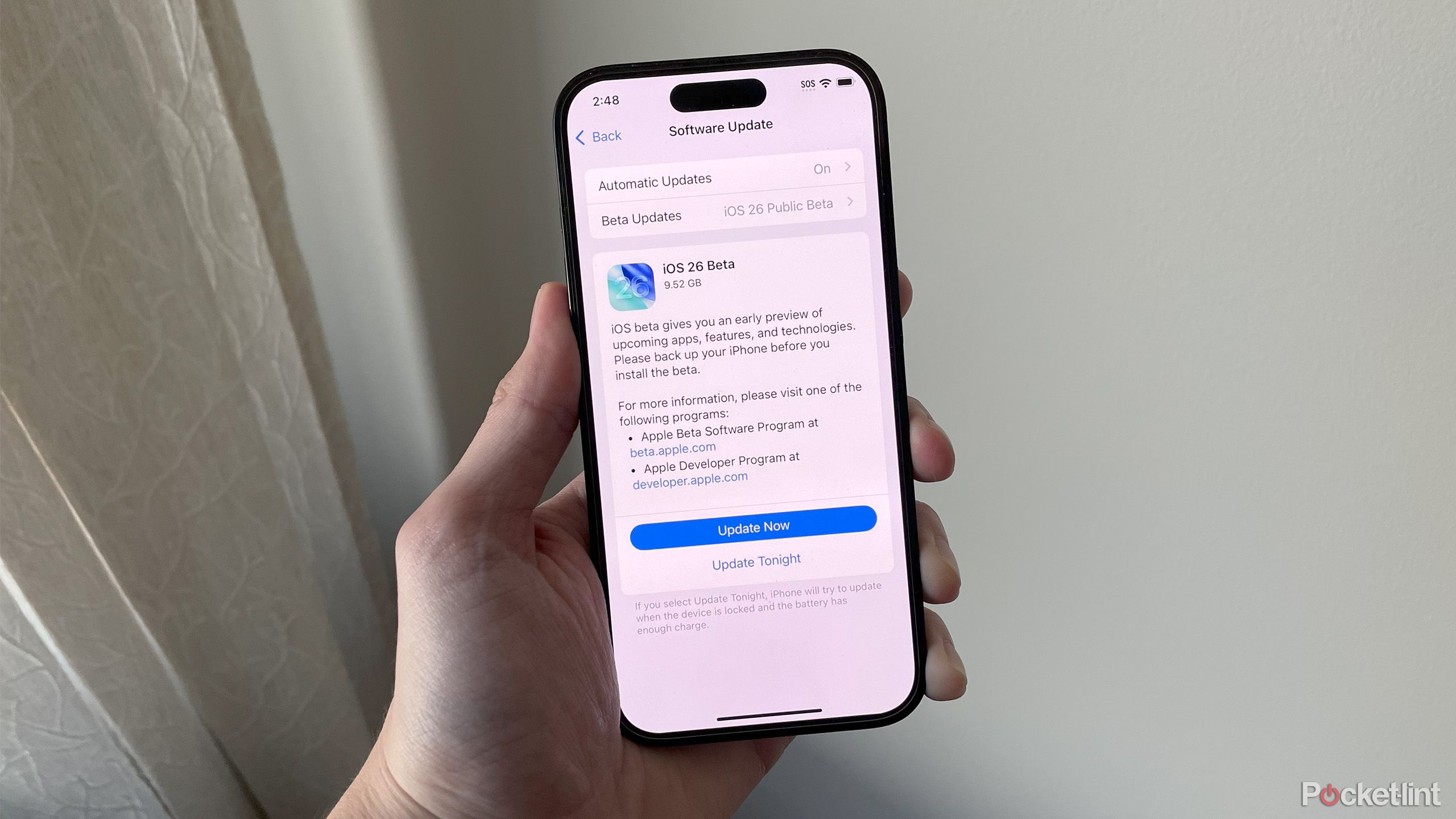
Related
How to download the iOS 26 public beta on your iPhone
The iOS 26 public beta is finally here. Here’s how to try the beta on your iPhone.
4
Adjust snooze duration
Finally, after all these years
One longstanding gripe I’ve had with iOS is the lack of control it affords the user within its native Clock application. Thankfully, with iOS 26, Apple is taking steps to address this concern. Once updated to the new OS version, a new option within the Alarms section of the app is unlocked: Snooze Duration. This setting allows you to manually set time increments between snoozes, anywhere from one minute to fifteen minutes in length. This adds some much-needed flexibility to the mix, finally breaking the age-old nine-minute snooze limitation found on every iPhone that has ever been shipped to date.
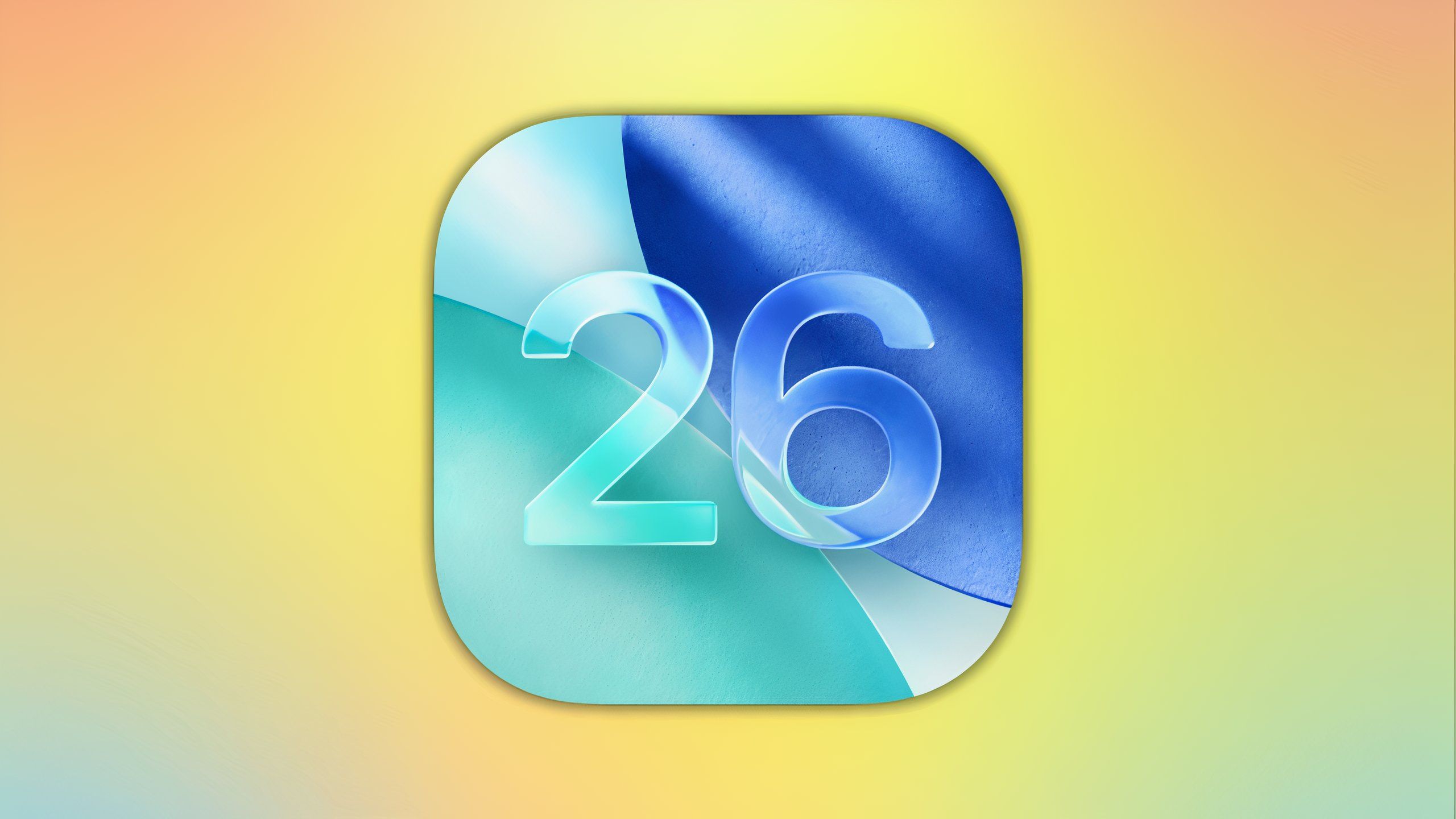
Related
5 small but irritating iOS issues I wish were fixed already
Apple’s iOS has come a long way over the years, but there are still some smaller quirks that bother me, even in 2025.
3
Lens Cleaning Hints
The days of smudged iPhone photos are numbered
A small but welcome inclusion, Lens Cleaning Hints does precisely what it says on the tin. Once toggled on in iOS 26, the system will prompt you to clear smudges off of your iPhone’s camera lenses while in the viewfinder interface. Some Android phones have offered a similar feature for years, and for good reason: it’s all too easy to accidentally smudge a handset’s lenses, which negatively impacts photographic quality. Considering the ubiquity of capturing images in today’s digital era, Lens Cleaning Hints is a logical inclusion that, presumably, will save many a family photo in the years to come.
To enable Lens Cleaning Hints, follow these steps:
- Launch the Settings application.
- Navigate to Camera > Lens Cleaning Hints and toggle its corresponding switch on.
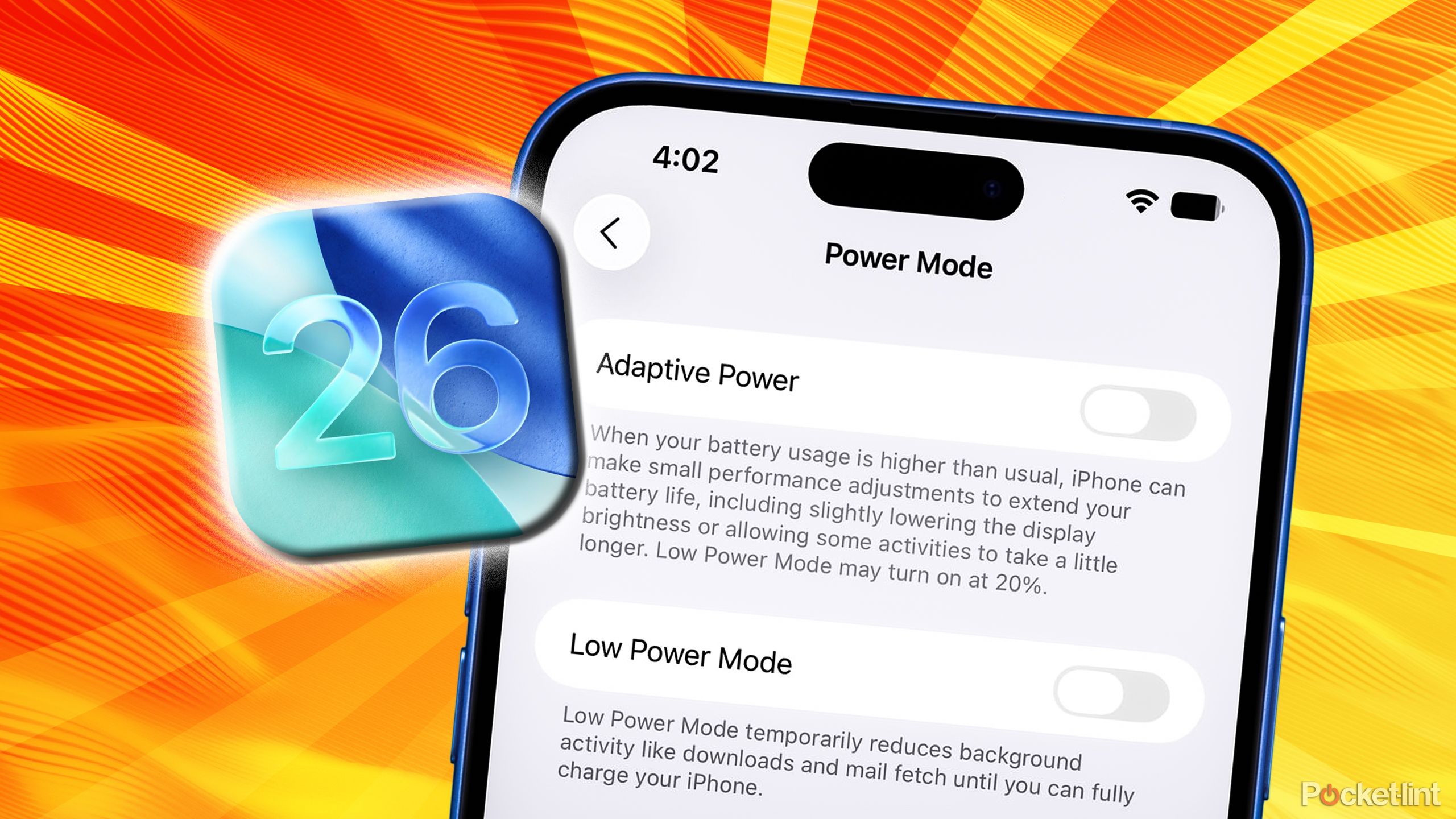
Related
Why I’m actually a little excited for iOS 26’s Adaptive Power Mode
It’s both an answer to complaints and setting the stage for new ultra-thin iPhones.
2
Adaptive Power mode
Let your iPhone intelligently decide how to manage performance
Adaptive Power is an all-new mode found buried within iOS 26’s battery settings. When toggled on, it gives permission to the system to make small performance adjustments throughout the day, based on whether battery consumption is higher than normal. In an effort to maximize efficiency and longevity, Adaptive Power can slightly lower display brightness, as well as allow certain background activities to take longer than they otherwise would. When paired with the existing Low Power Mode, which further restricts processing speed, syncing, refresh rate, and more, iOS 26 appears well-equipped to handle a full day of use on a single charge, despite the battery-zapping nature of Apple’s Liquid Glass engine.
To enable Adaptive Power, follow these steps:
- Launch the Settings app.
- Navigate to Battery > Power Mode.
- From here, toggle the Adaptive Power switch to the on position.
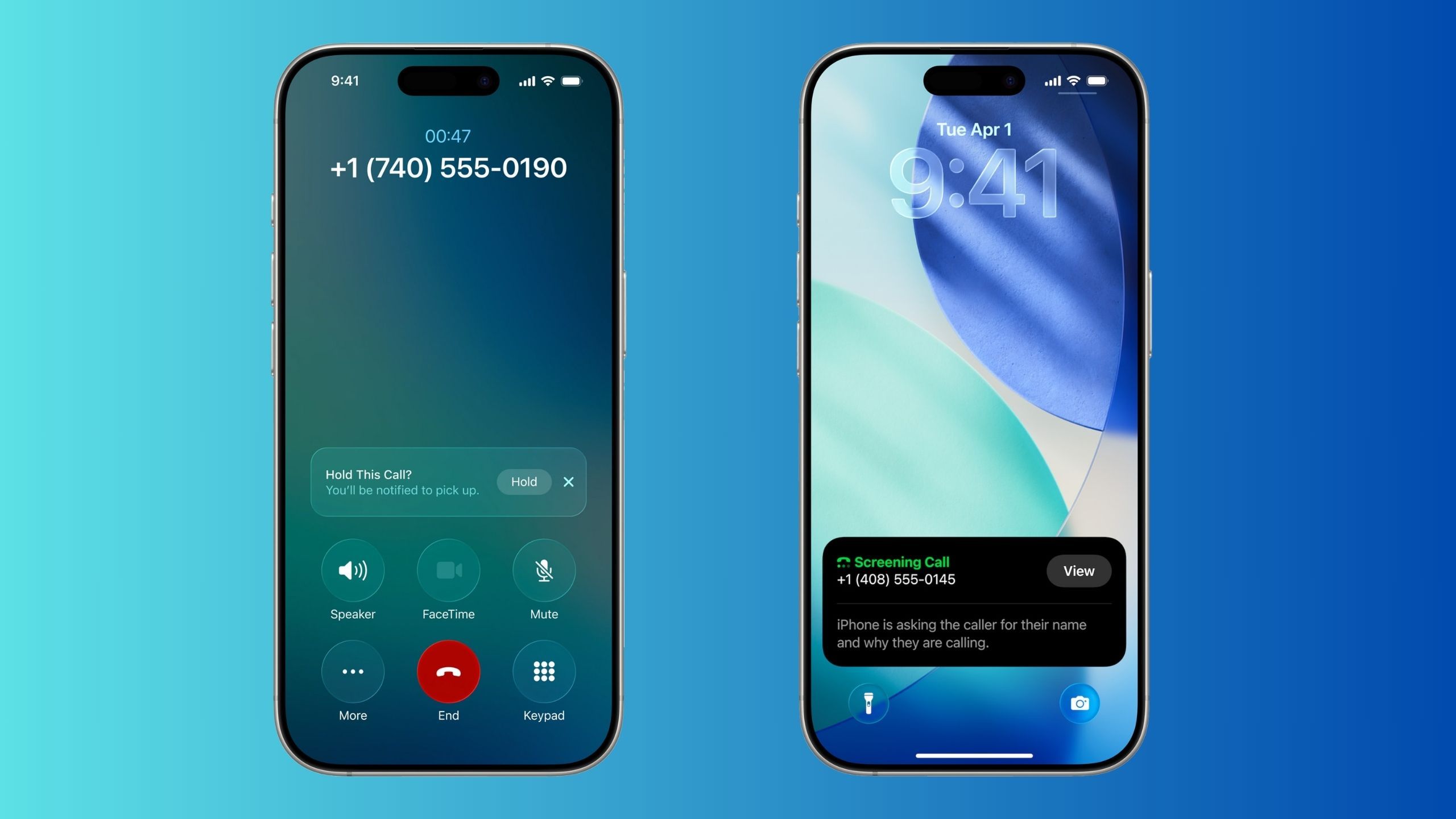
Related
With iOS 26, Apple is finally taking the iPhone’s phone app seriously
By far, iOS 26’s most useful new features are Call Screening and Hold Assist — here’s why.
1
Charging completion estimate
An Android staple finally arrives on iPhone
Another long-time Android nicety, charging completion estimates are finally arriving on the iPhone with the release of iOS 26. This feature primarily shows up on the lock screen, where it’ll offer up an estimation of how many minutes are needed for the battery to reach eighty percent capacity. Interestingly, there’s no way to adjust this metric to reflect the time needed to reach one hundred percent capacity, though this information is readily available from within the battery section of the Settings app proper. In any case, charging completion estimates are a small-but-welcome addition to the Apple ecosystem, and I’m glad to see the iPhone reach parity with Android on this front.
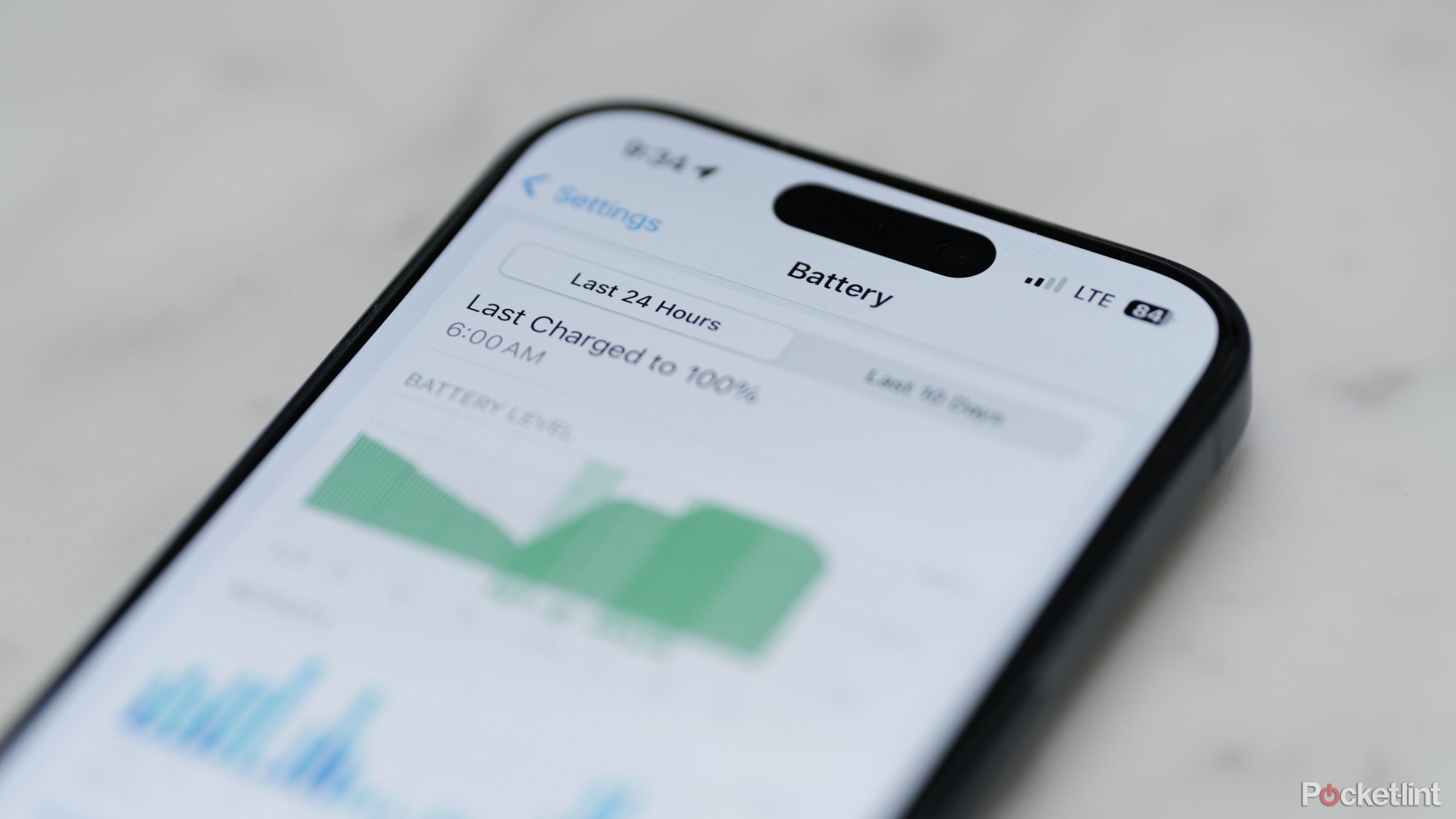
Related
Apple’s AI battery management is the iOS 26 feature I’m most excited about
It’s a roundabout way of dealing with the biggest problem with smartphones.