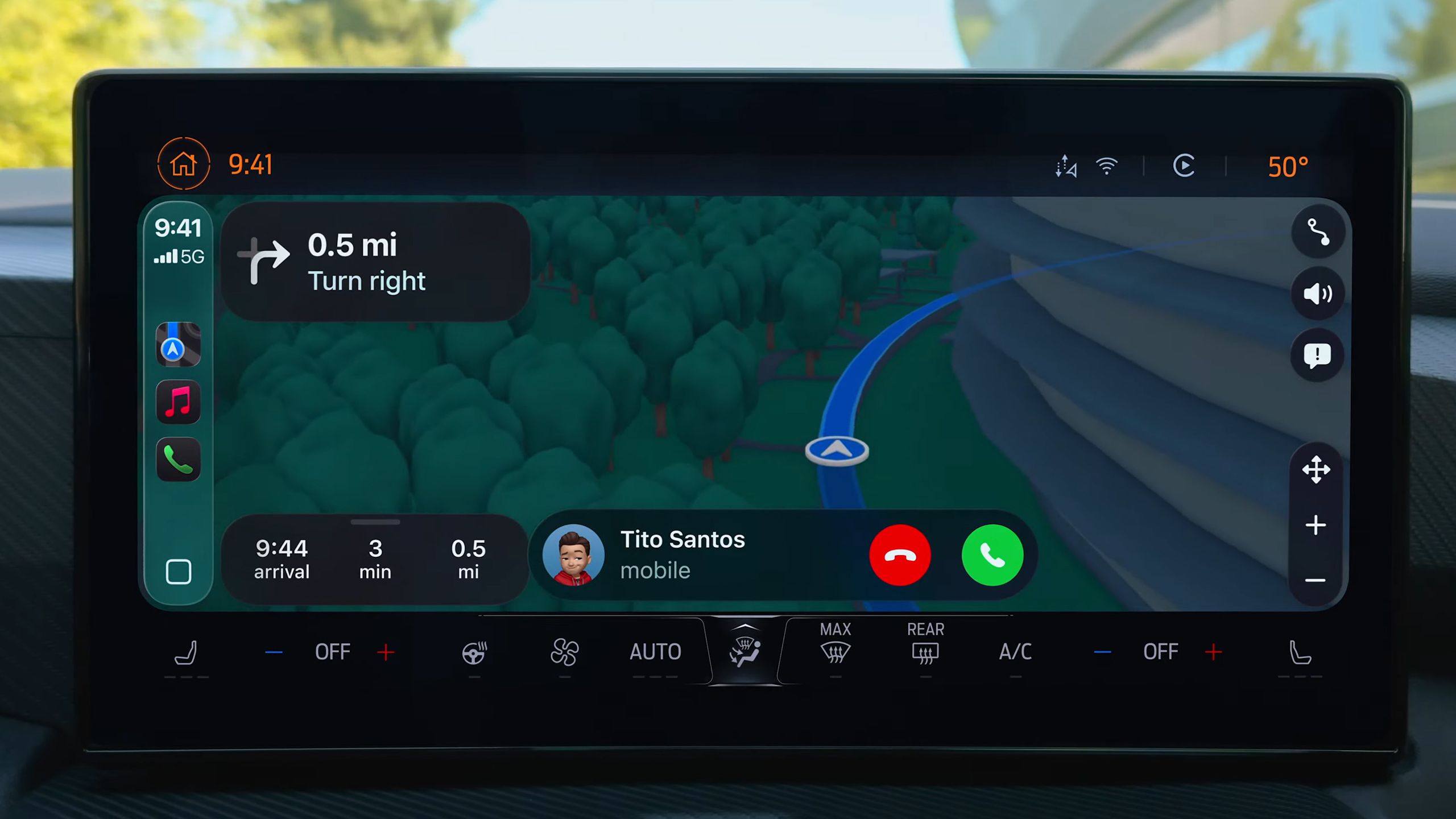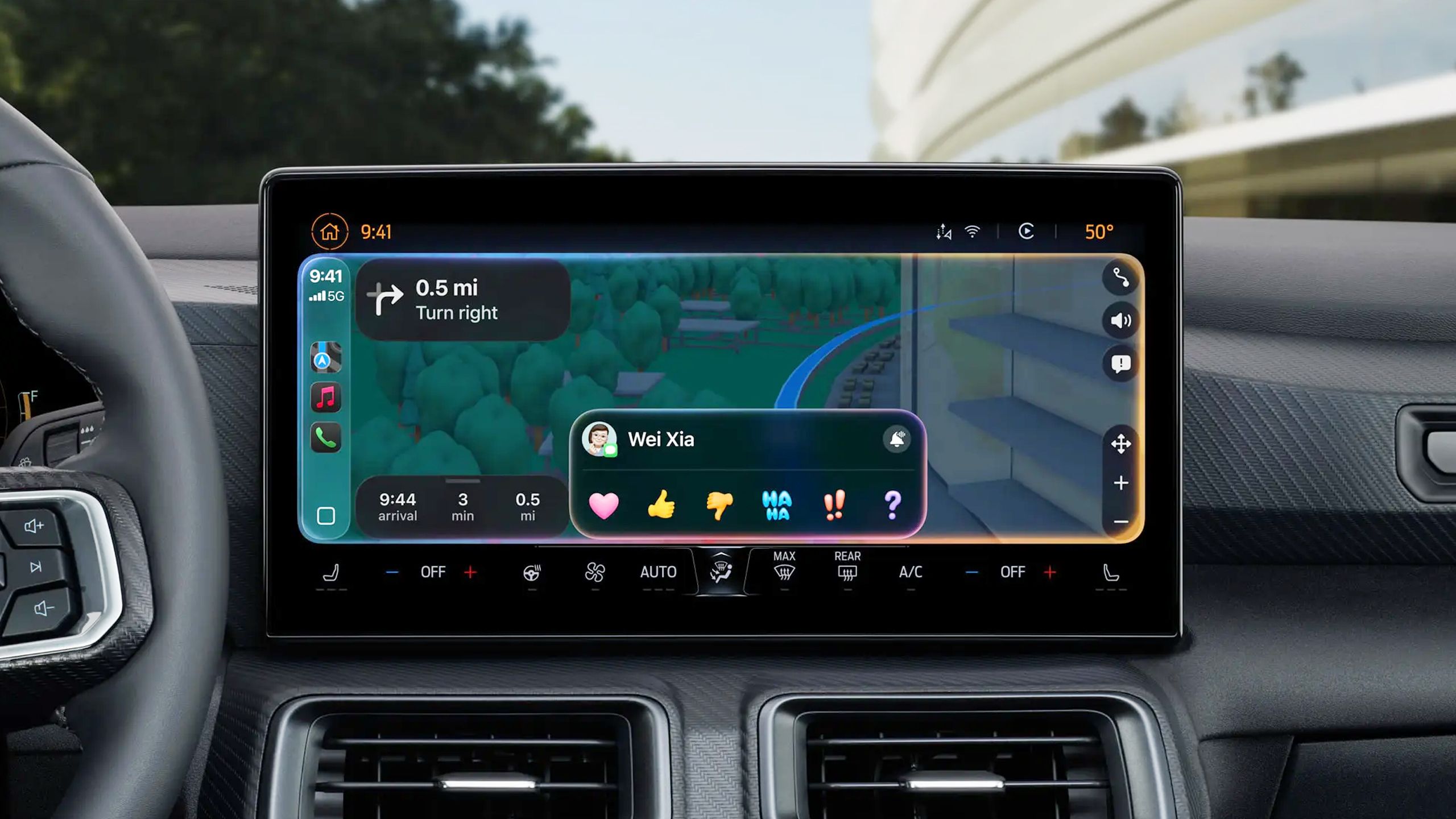Summary
- CarPlay is getting some useful changes in iOS 26, such as calls that don’t completely take over your dash.
- A big focus is on widgets, including new widget types, and the ability to see more content via Smart Display Zoom.
- Apple Maps users will benefit from expanded incident reporting options like traffic congestion.
Something I’ve been increasingly focused on, writing-wise, is drawing attention to OS updates that make a day-to-day difference rather than just grab headlines. With iOS 26, for example, Apple wants you to pay a lot of attention to its Liquid Glass makeover — but once you’re past the novelty, it’s features like Call Screening and Hold Assist that might genuinely make your life better. I don’t need to see a few hundred extra pixels under a tab bar, but I do need to deter spammers from interrupting me while I work.
Just within CarPlay, there’s a collection of both superficial and meaningful changes coming this fall. The ones below are things I already know will have a practical impact, since they address problems I deal with very constantly in iOS 18.
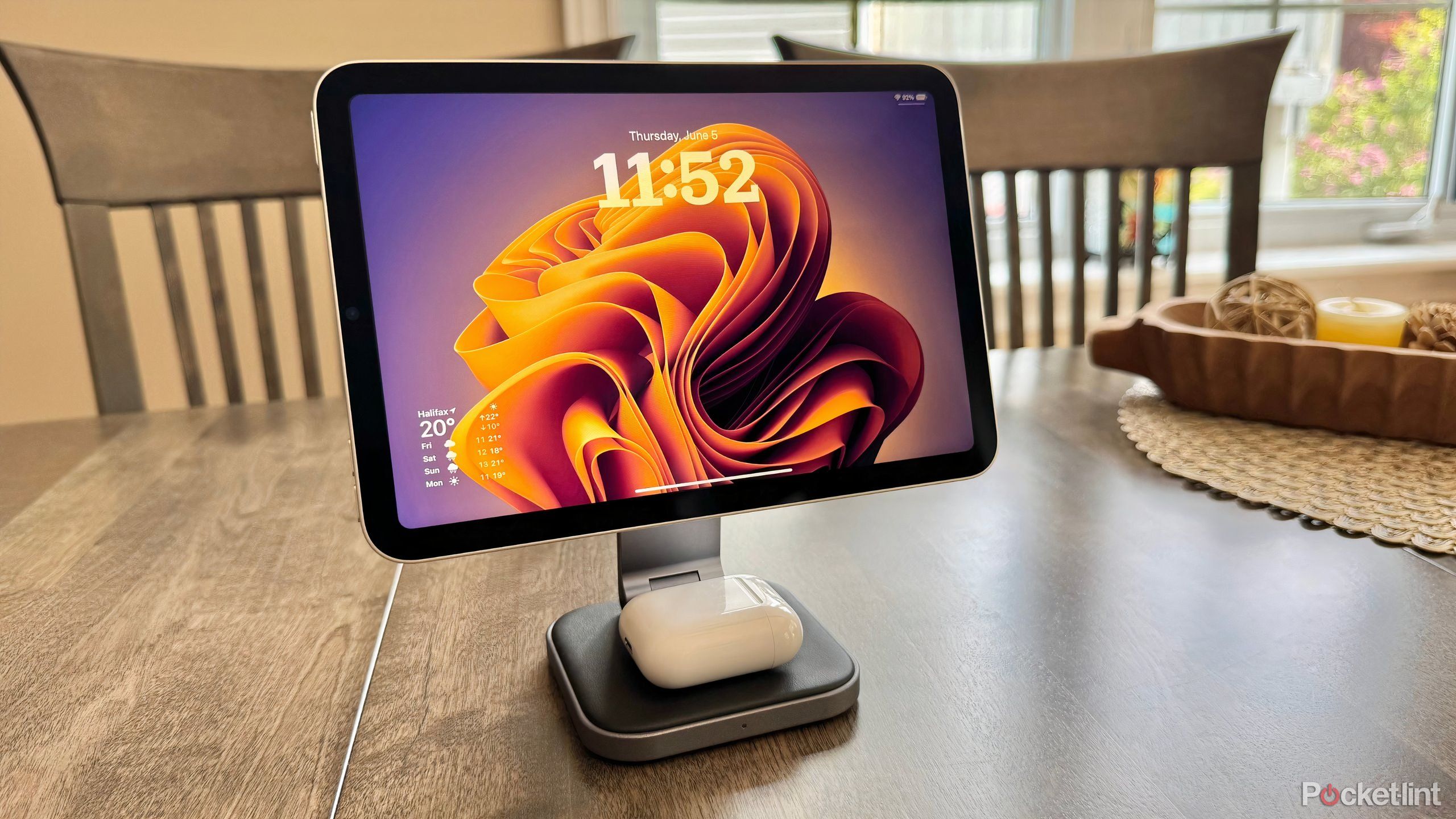
Related
4 missing features I can’t believe the iPad still doesn’t have
Apple is making a real leap forward with iPadOS 26, but many of us still have a wishlist.
1
Compact call notifications
Vastly overdue
Apple
For whatever reason, phone calls in all the past versions of CarPlay have taken over your dash display. I get that calls require immediate attention, and that it can be tricky to tap icons while you drive. But that’s not much comfort when you’re navigating an unfamiliar area, then find yourself unable to see an upcoming turn because your parents decided to check up on you, or your partner is reminding you to charge up on the way back home.
In iOS 26, incoming calls are displayed the way they always should have been — as a small pop-up with caller ID and quick action buttons. The look of this is similar to the way calls arrive in iOS 18’s Dynamic Island. On larger displays, it should be exceedingly easy to follow turn-by-turn directions.

Related
Everything you need to know about PEVs, or personal electric vehicles
You can use PEVs to explore, run errands, or speed up your commute.
2
Better incident reporting in Apple Maps
Including the obvious
Sleepsomatics
One of the best additions to Google Maps in recent years is user-submitted incident reporting, a la Waze (which Google owns). It’s not always accurate — I’ve been warned about construction that’s been silent for hours — but when it is on the mark, it can be a huge time-saver, giving me an opportunity to take a detour. I’d rather deal with phantom construction crews occasionally than have some trips take twice as long.
Apple Maps has had its own incident reporting for a while, but curiously limited. Even in iOS 18, the only options are Crash, Speed Check, Roadwork, or the generic “Hazard.” With iOS 26, CarPlay will finally parallel Google Maps a bit better, including choices like road closures and the most important one, traffic. I used to live in Austin, where severe congestion on I-35 or MoPac could easily double or triple my commute time if I got stuck in it. Getting stuck in Houston traffic is a nightmare.

Related
This new Waze feature helped me take flight with an unexpected sidekick
Queue up the John Powell OST, we’re riding a dragon to work.
3
Tapbacks in Messages
Faster than a voice reply
Apple
CarPlay’s messaging functions have always felt a little fraught to me. Sure, I’d rather have voice dictation over an onscreen keyboard or nothing at all, but that dictation often has to be carefully phrased. If you don’t insert punctuation, or words that Siri can’t mess up, the person at the other end of a conversation can end up confused, or wondering why you’re being so cold and matter-of-fact.
Tapbacks aren’t a cure-all for this, particularly since there’s only a limited number of them. But when they’re relevant to a conversation, they’re quick and unambiguous. Indeed, it should actually be faster to hit the thumbs-up icon on your display that says something like “sounds good exclamation mark” and confirm your message.
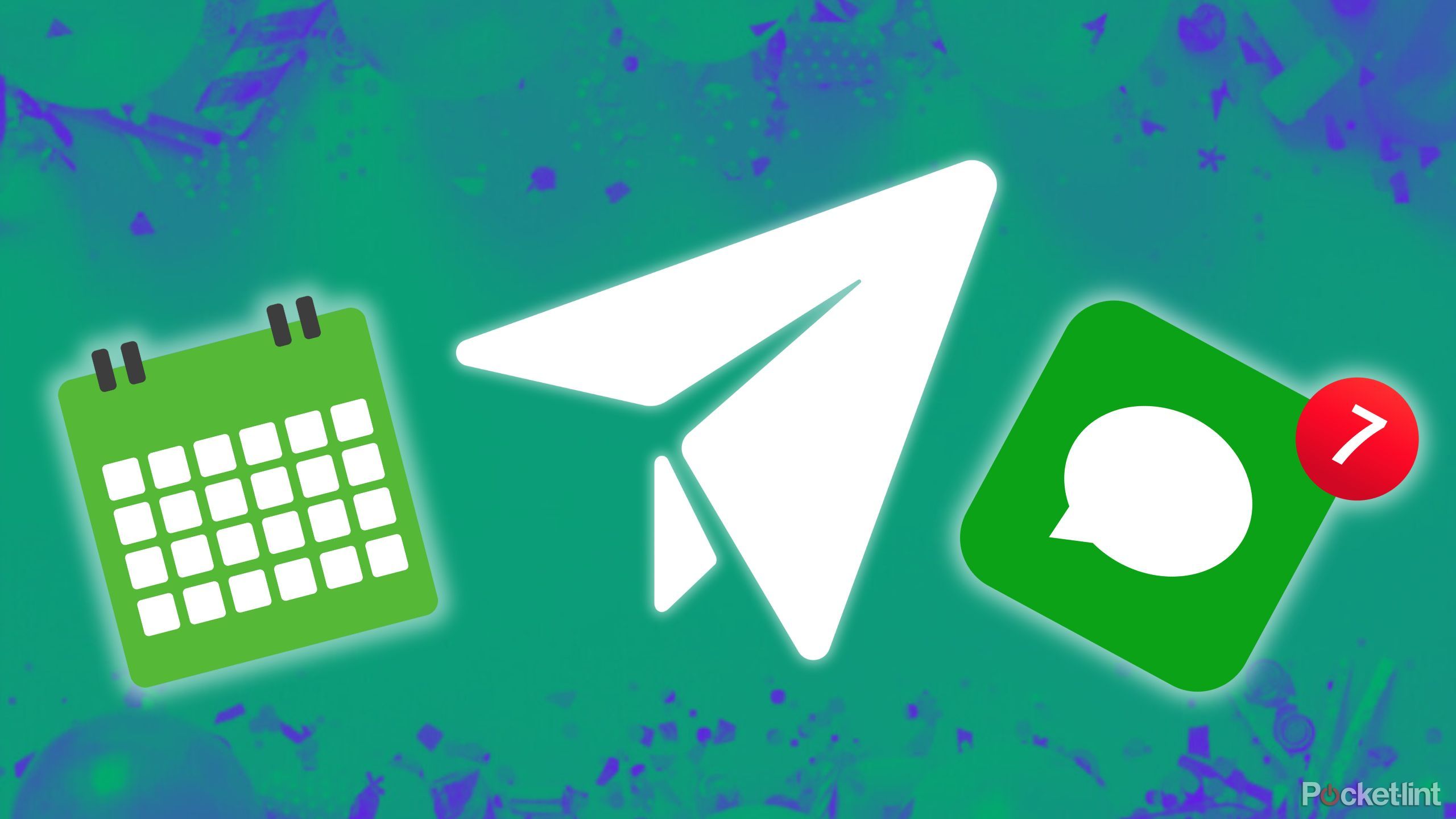
Related
How I schedule my iMessages so I never forget to text back
No one can beat my perfectly timed ‘happy birthday’ texts.
There’s more to know on-the-go than calendars
Apple
When Apple revealed its “next-generation” CarPlay in 2022 — now finally available in 2025 as CarPlay Ultra — one of the key features it introduced was support for a greater variety of widgets. In iOS 18’s vanilla CarPlay, you’ll typically see just four widget types: navigation, audio, calendar events, and HomeKit. That’s usually enough, but for Ultra, Apple wanted to expand this to things like clocks, car controls, and the weather. It’s supposed to take over every display in your dash, after all.
Most of us won’t have access to Ultra anytime soon, but we’ll at least get a sample of that widget selection in iOS 26. In fact, a completely new widget type is coming: Live Activities. If you’re racing to catch a flight from Austin to Portland, you can see a real-time ETA, letting you know if you need to floor it to reach the airport on time. Apple hasn’t detailed what sort of Live Activities will be supported, but you may even be able to see when your Instacart delivery is due, which would be very handy for people like myself.
There’s a chance CarPlay won’t filter anything. By default, all iOS 26 widgets are supposed to work with CarPlay, and some users might get upset if Apple decides what their priorities are. I just hope I’ll be able to toggle widgets individually, if that’s the case. You’ll at least be able to disable Live Activities as a group.
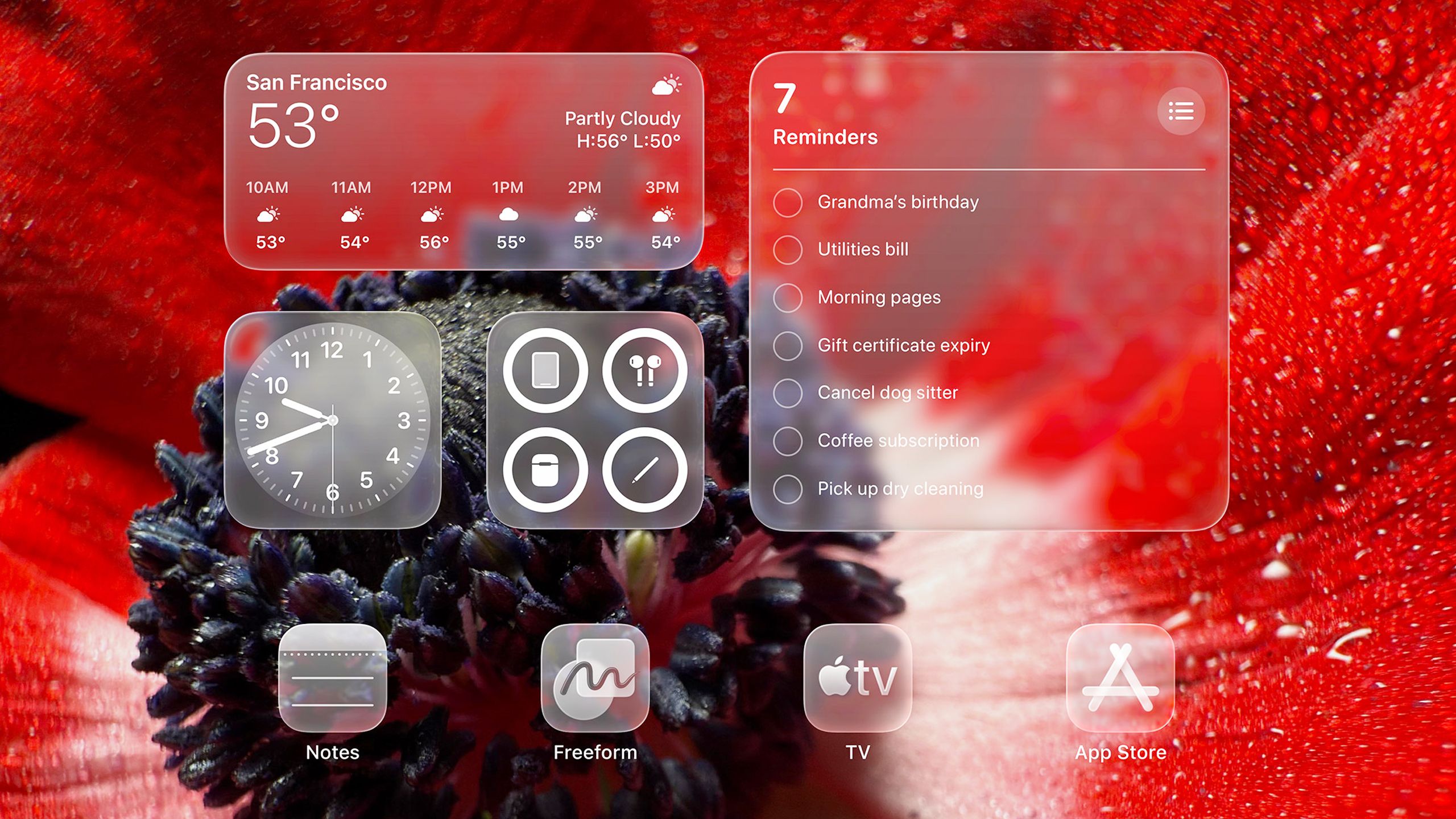
Related
4 ways iPadOS 26 is finally making the iPad more like the Mac
The leap isn’t complete, but iPads are a lot closer to becoming true laptop replacements.
5
Smart Display Zoom
No longer one-size-fits-all
Apple
Newer versions of iOS 18 let drivers cram more CarPlay icons onscreen if they have a large dash display. Frequently, though, that only benefits people with state-of-the-art vehicles, sometimes only at the most expensive trims. Many of us are still rocking 7- or 8-inch displays, which limit you to two rows of four homescreen icons.
The Smart Display Zoom option fits more onto your homescreen by shrinking icons. Even better, it fits more content into widgets and apps, for instance, showing more detailed directions in Apple Maps, or more episodes in Apple Podcasts. If you are fortunate enough to have a large touchscreen, you may get to see more widgets simultaneously — picture going from just a clock and the weather to including your EV’s estimated battery range.
I say option because Smart Display Zoom is currently off by default. That makes sense — some drivers might find its buttons and text too small for their liking, even if their road vision is just fine.

Related
10 plug-in hybrid SUVs with the longest electric range in 2025
You’ll be surprised at how far you can travel on electricity alone in these plug-in hybrid SUVs.