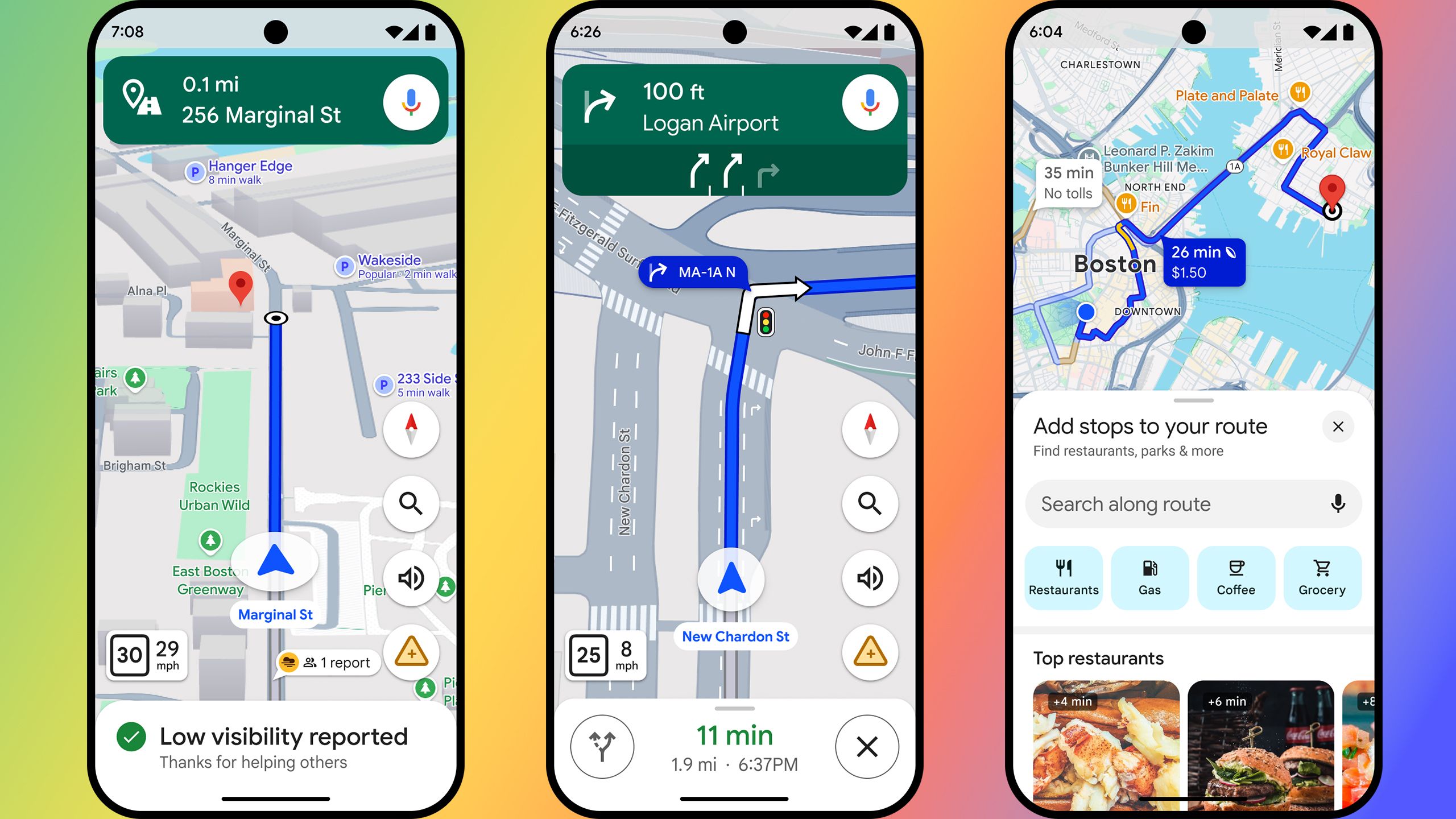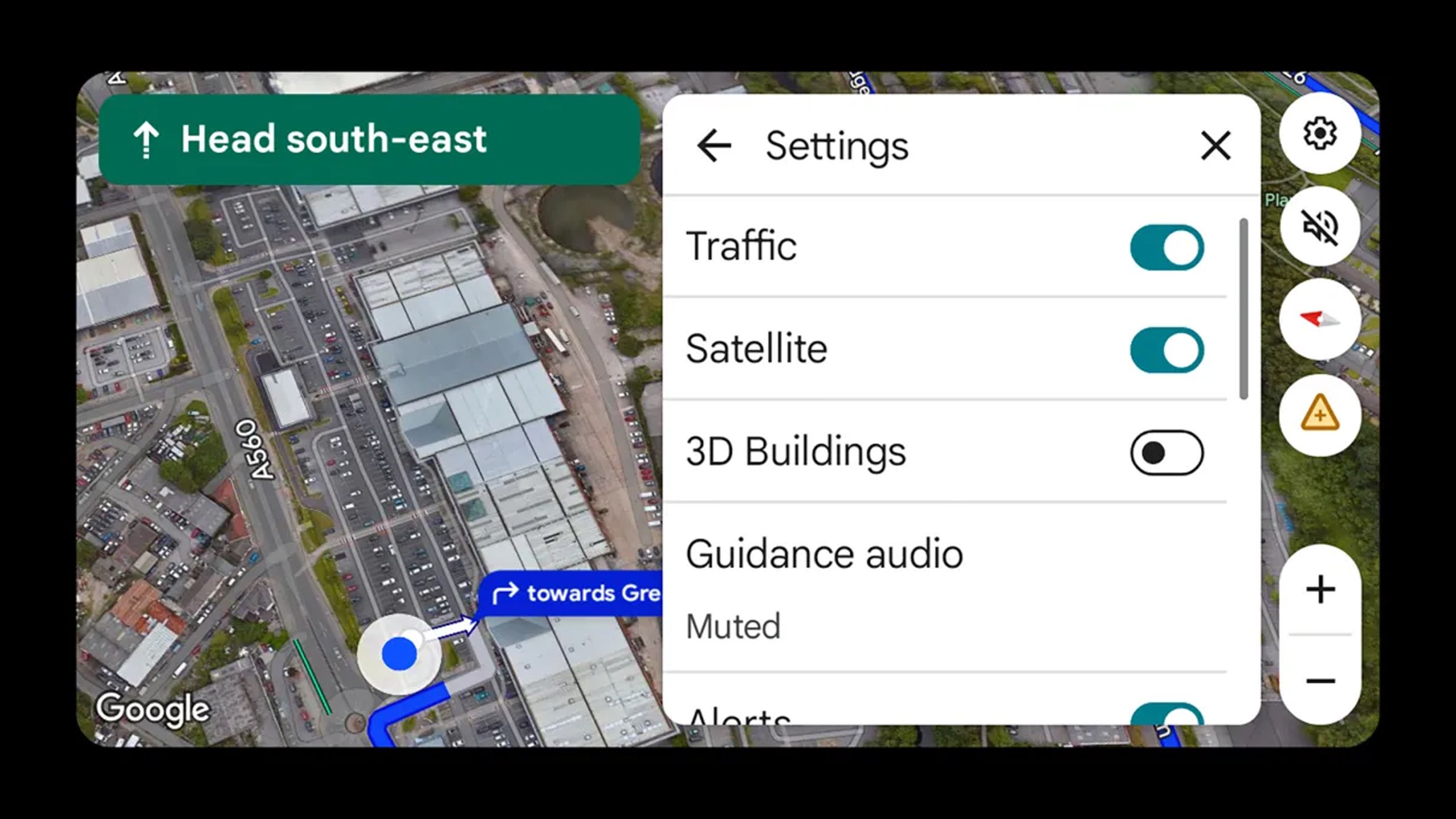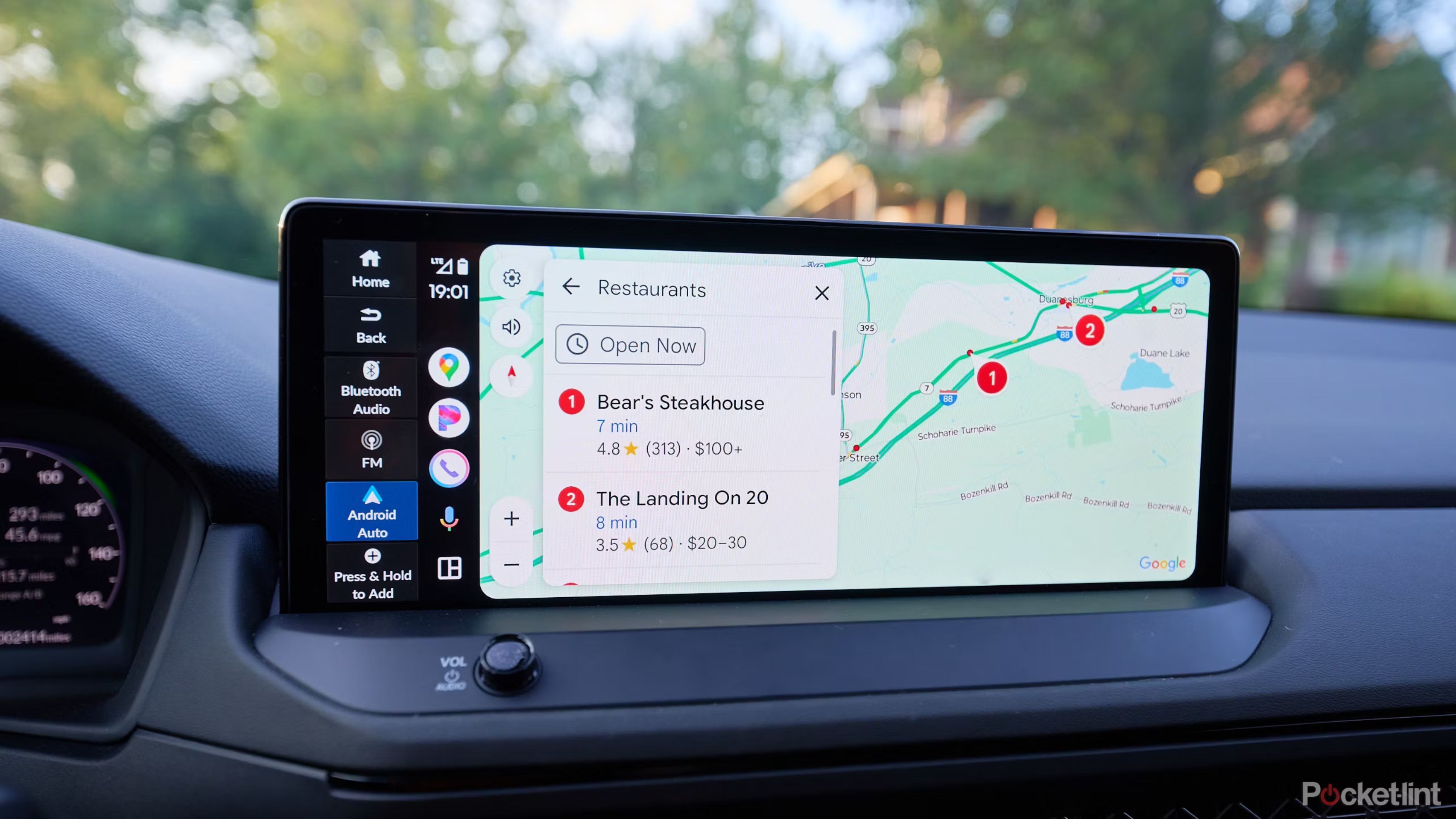Summary
- You can save time in Google Maps by plotting and launching directions on your phone shortly before you get in your car.
- I’d also recommend customizing your view to avoid visual distractions, and learning how to silence audio prompts if they keep interrupting music or podcasts.
- It’s easy to add stops on the fly using simple voice and touch commands — no typing necessary.
To say I’m dependent on Google Maps might be an understatement. While I can drive to familiar places without any help, I’m not one of those people who has the city’s grid memorized — if I stray off-course, it’s pretty easy for me to get lost. Even when I do know where I’m going, I like seeing the traffic situation, and getting reminders that I need to exit or change lanes. I swear that some city planners delight in putting exits and merges in the most inconvenient places — I’m looking at you, Austin.
There are a variety of things you can do to make Google Maps easier to use in Apple CarPlay and Android Auto. Hopefully you already know a few of these things, but if not, this list should make the experience a little smoother. Remember to pay attention to the road, however — you may need to try some of these tips when you’re parked or on a long straightaway.
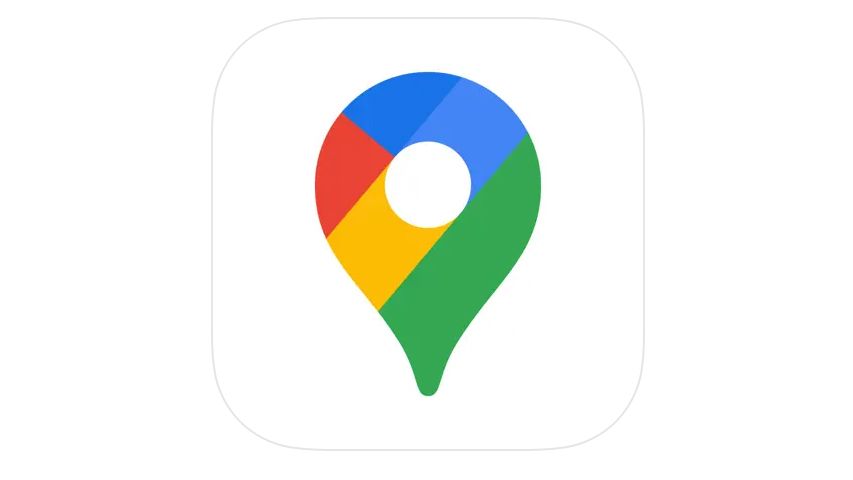
- OS
-
iOS, Android
- Brand
-
Google
- Price
-
Free

Related
Everything you need to know about PEVs, or personal electric vehicles
You can use PEVs like e-bikes and scooters to explore, run errands, or speed up your commute.
1
Load up your route before you turn on your car
A phone is always faster
Google / Pocket-lint
Let’s face it — as convenient as it is to have Google Maps on your dashboard, it’s often cumbersome to enter a new destination that way. Voice recognition doesn’t always get things right, and dashboard touch keyboards are awkward at best. You can’t even access the Maps keyboard once your car is in motion — it’s a safety measure.
You can get around these issues by launching directions on your phone before CarPlay or Android Auto kicks in. Once you turn on your car, Maps will be ready to roll. This is especially handy if you need to make multiple stops — otherwise, you may end up plotting things out for a few minutes in your car seat. I’d never want to plan a cross-country trip solely via CarPlay.
Sometimes, simply searching for a location will be enough to streamline things. That’s because the app has a Recent searches function when you start navigation fresh — if you looked up a particular place a few minutes ago, all you have to do is tap on its name in search history.
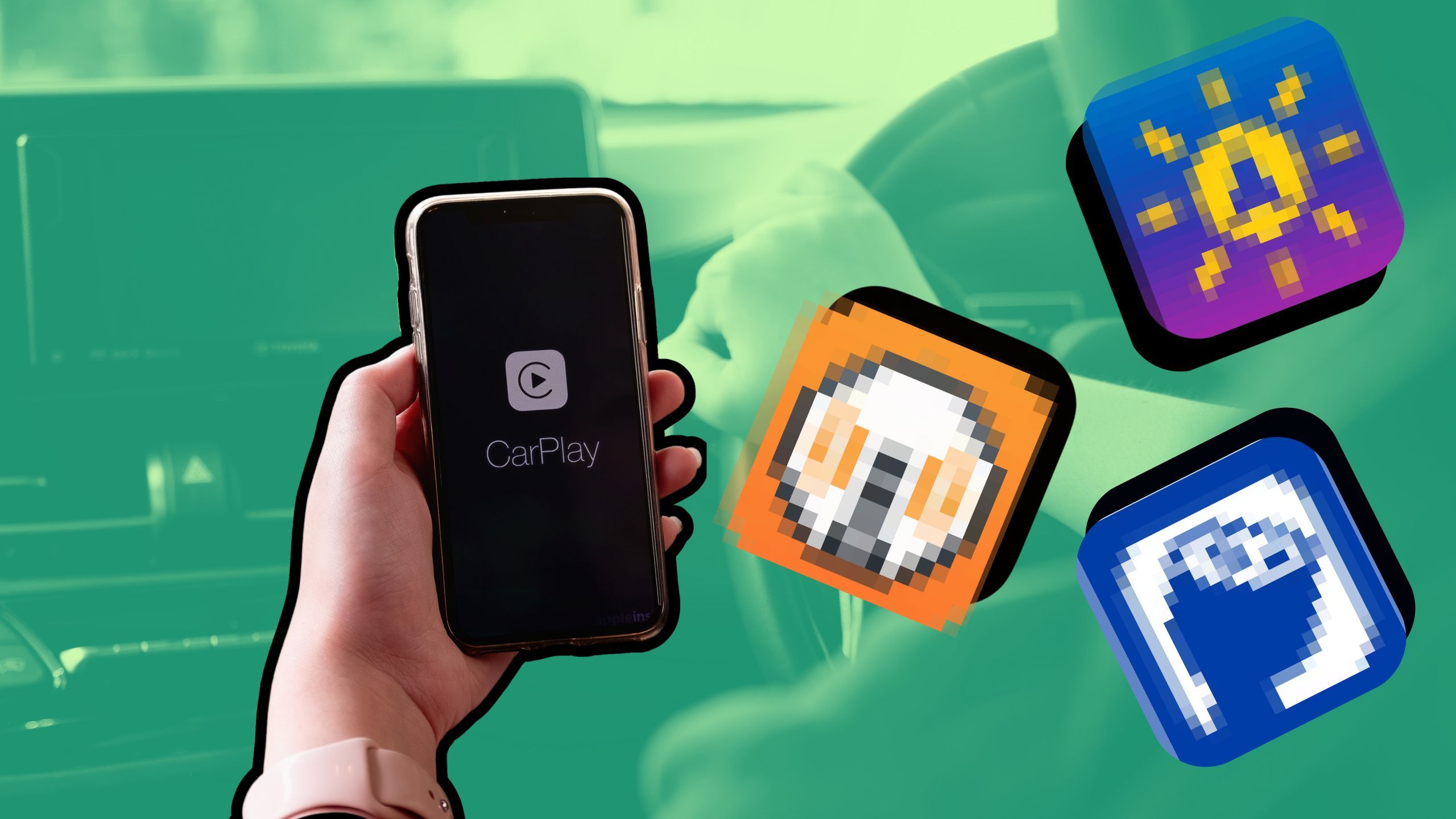
Related
5 ridiculously useful CarPlay apps you probably haven’t heard of
Spotify and Google Maps shouldn’t be holding you prisoner.
2
Customize your map view
Get no more or no less than what you need
Google Maps has a lot of visual options for in-car navigation, but these can potentially be confusing, whether by offering too much or too little info. If you tap on the gear icon (in Android Auto) — or else the travel card, then the gear icon (in CarPlay) — you can toggle the app’s Traffic, Satellite, and 3D Buildings layers. Try disabling the Satellite and 3D Buildings options if you’re finding navigation visually chaotic.
If you like, you can also manage Alerts through this menu. Be cautious about turning them off — while it’s going to minimize distractions, the last thing anyone wants is to miss a warning that could’ve saved you minutes or even hours of travel time. When the app says there’s an accident or major congestion ahead, it’s best to take it seriously. I’ve learned that the hard way.

Related
Why I’m making my next car an EV instead of a hybrid
Both hybrids and EVs have their value, but it’s hard to ignore the appeal of going all-electric.
3
Silence navigation prompts
Another option you should exercise with caution
One of my pet peeves about Google Maps is how it frequently interrupts my music and podcasts, no matter if I’m already well aware of where I’m going. It can’t read my mind, of course, and this is the safest default setting, but I’ll sometimes get two or three interruptions in less than 30 seconds when I’m taking a highway off-ramp.
You can mute audio directions by tapping the speaker icon while driving. Android Auto users have an advantage here, since they also get a middle-ground Alerts only setting that warns them of upcoming hazards. Regardless, it’s probably best to switch audio prompts back on when you’re driving in an unfamiliar area — it’s easy to miss a turn with visual-only prompts, since your eyes are supposed to be on the road most of the time.

Related
I put Google Maps, Apple Maps, and Waze to the test to see which navigation app is the best
With 3 apps sharing the top spot for navigation, it’s only natural to wonder which one takes the gold to get you from point A to B.
Simplify sudden route changes
I’ll admit it — no matter what trip I’m on, I’ll usually just punch in my final destination, even if I know I’ll need gas, food, or a battery charge along the way. That makes it imperative to know how to add stops on the fly. All experienced drivers should be able to do this, really, since you can’t always count on signs pointing the way. In places like rural Texas, gas stations might sometimes be dozens of miles apart — missing one can mean running dry in the middle of nowhere.
In Android Auto, tap on the magnifying glass icon in the travel card. CarPlay users need to tap on the travel card first, then Add stop. Either way, you should see a list of one-tap search categories, such as Gas Stations, Restaurants, and Coffee. Tap on one, and you’ll be presented with locations along your route.
You can add stops using voice or simple category searches when you’re too busy driving.
Don’t fret if you need to go somewhere specific that doesn’t fall within Google’s presets. Voice searches are possible, and when circumstances allow, you should be able to type something in. In some situations, I’d still recommend parking somewhere first to make a more informed decision, and re-order your stops if necessary.
Speaking of which, there’s a maximum of 10 stops on any given route, so bear that in mind if you’re going cross-country or making a lot of deliveries. Also, while Google Maps will often resume your routes automatically if you get out of your car for a few minutes, on-the-fly routes are probably going to vanish after anything longer than that — they need to stay active in your phone’s memory. Most people don’t keep a driving app running while they’re exploring a theme park or watching a movie with friends.
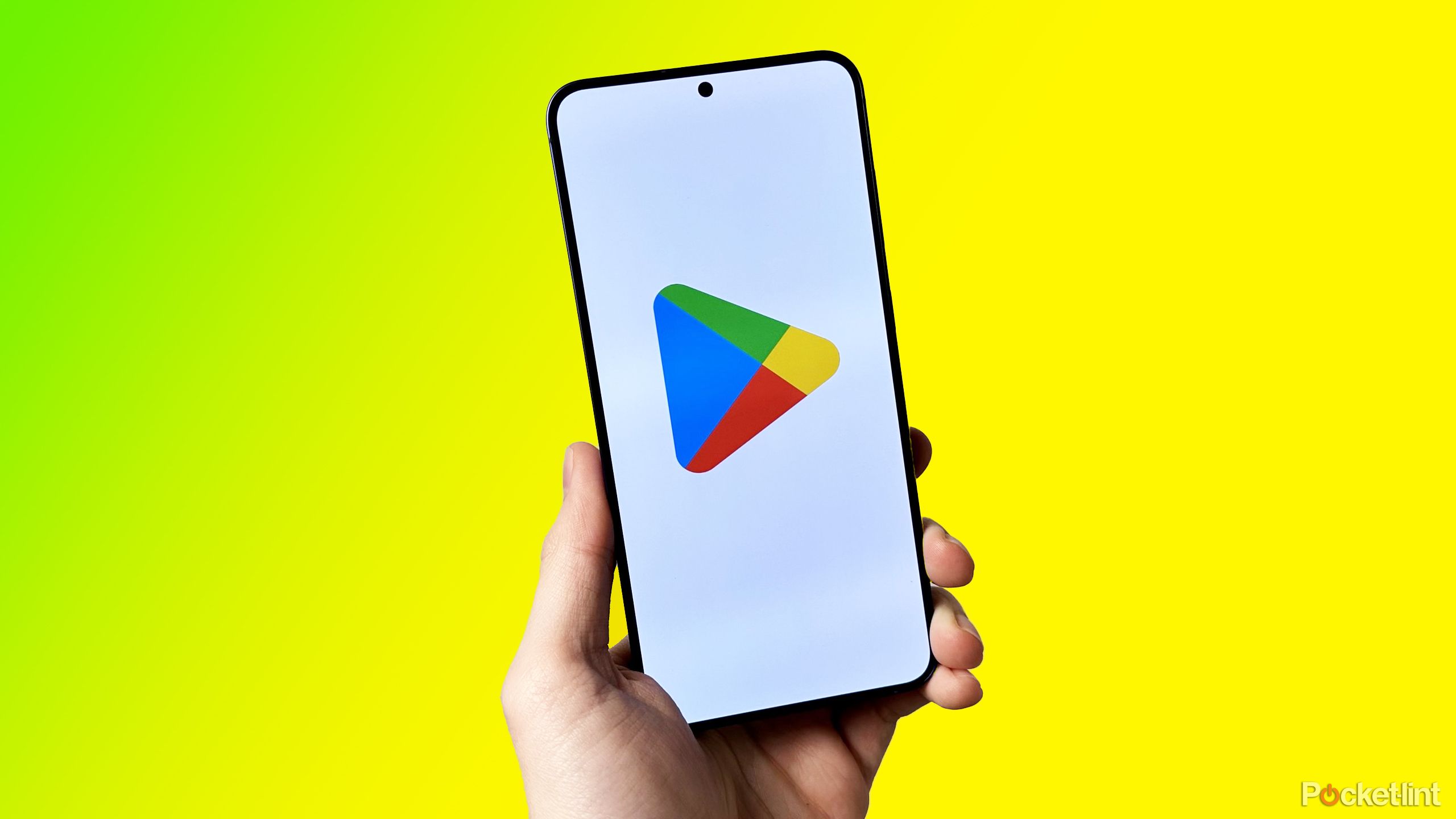
Related
I bet it will take a law to make third-party app stores the norm in the US
Apple and Google aren’t anywhere close to waving a white flag.