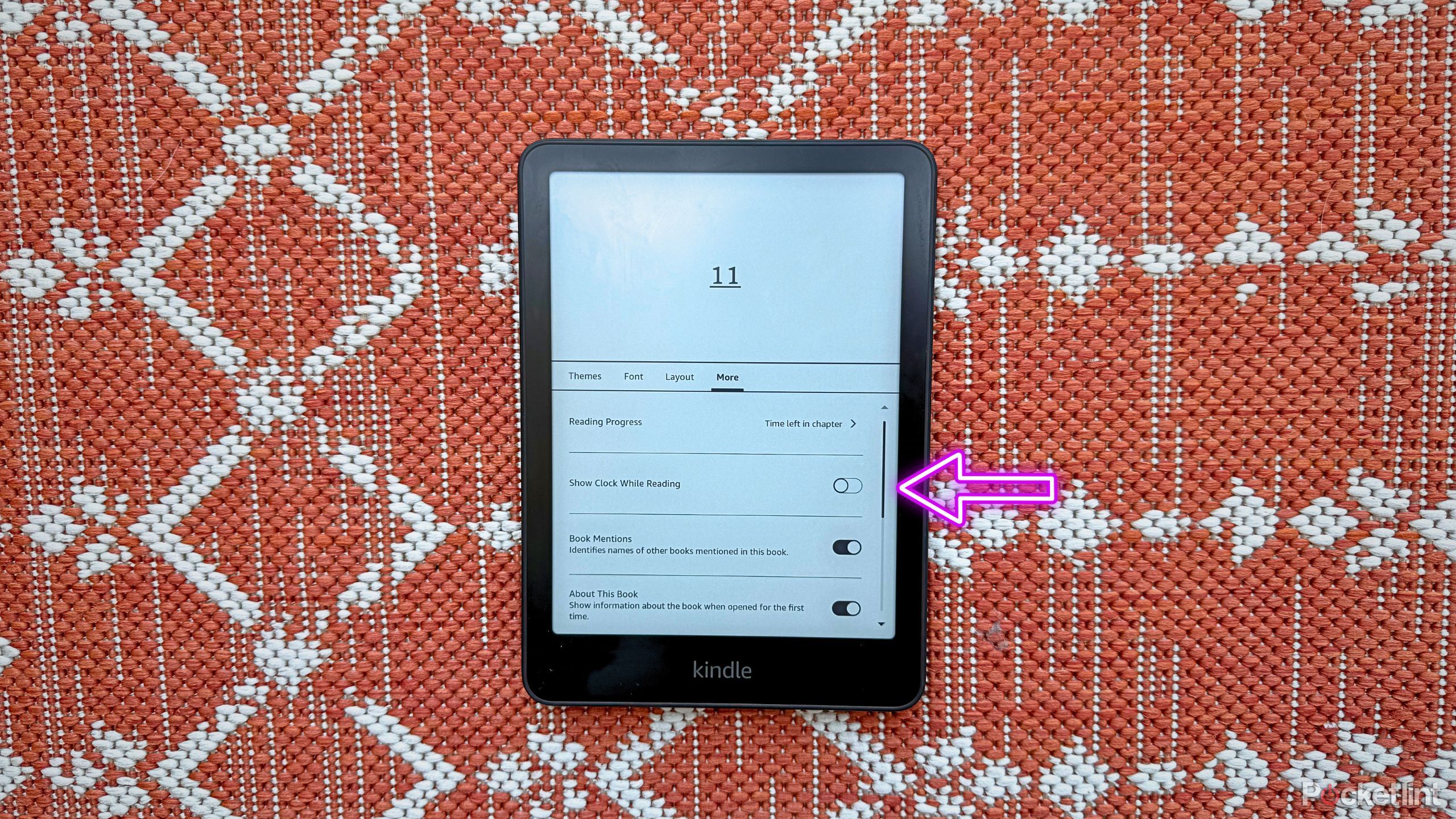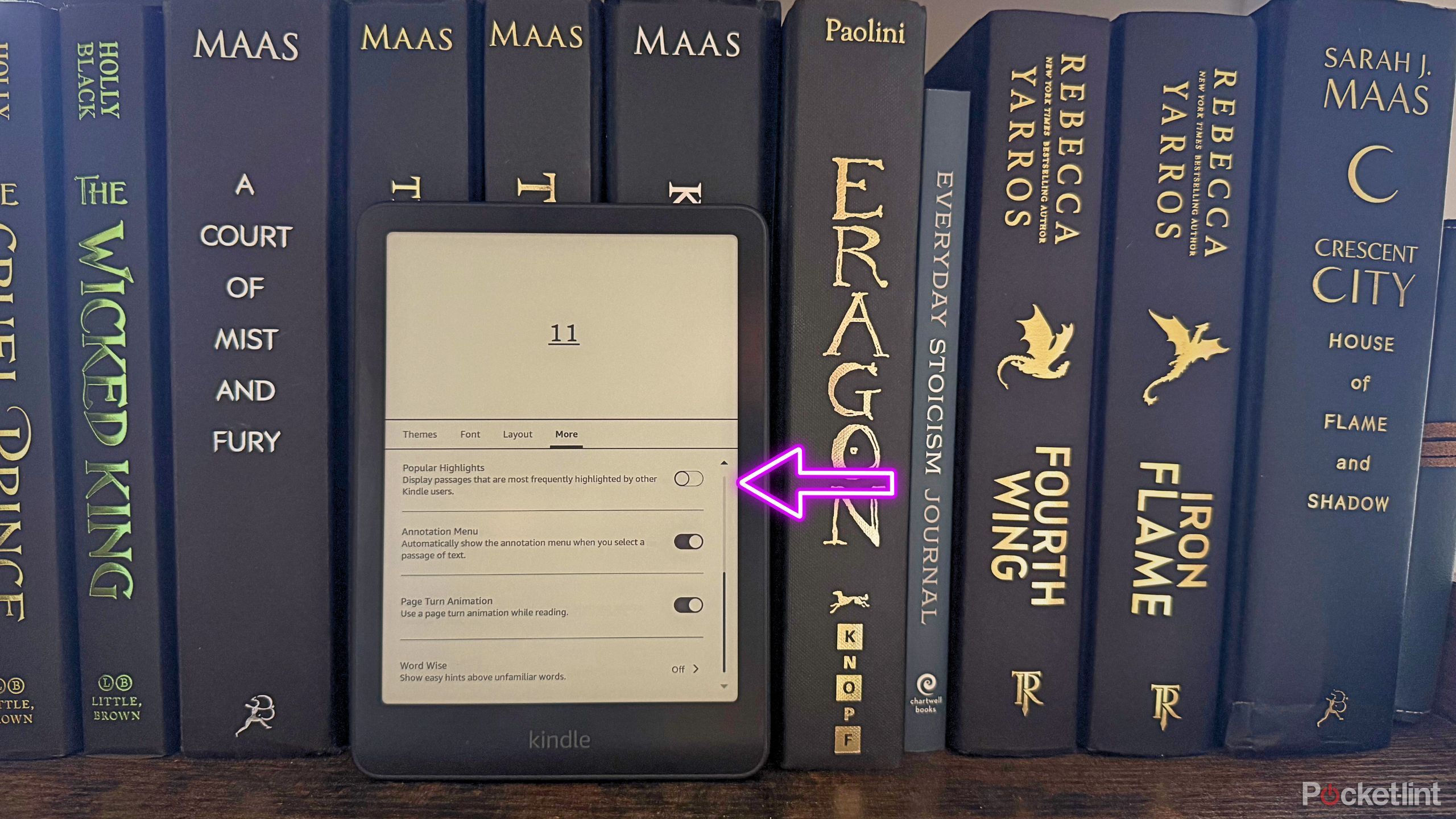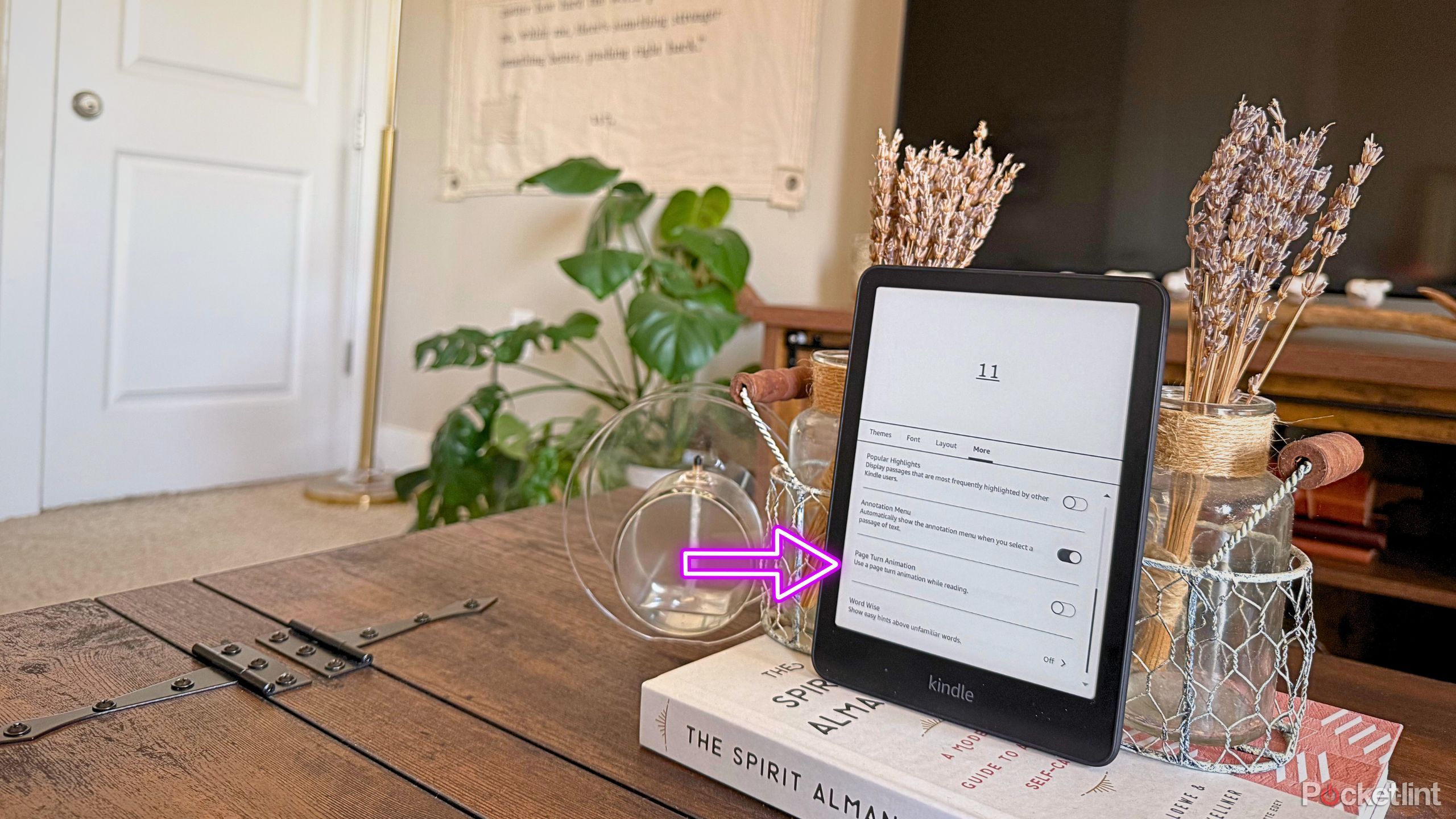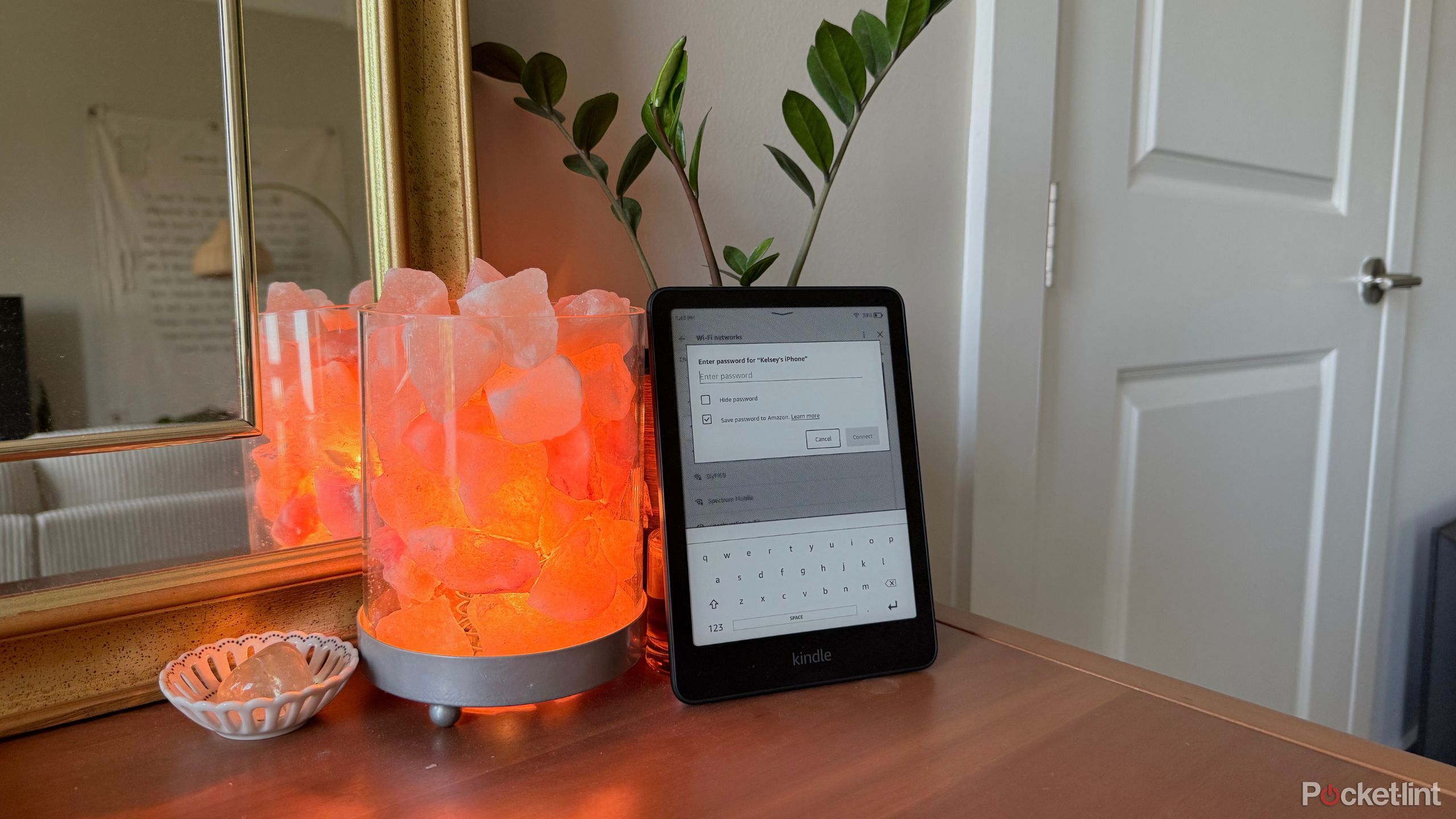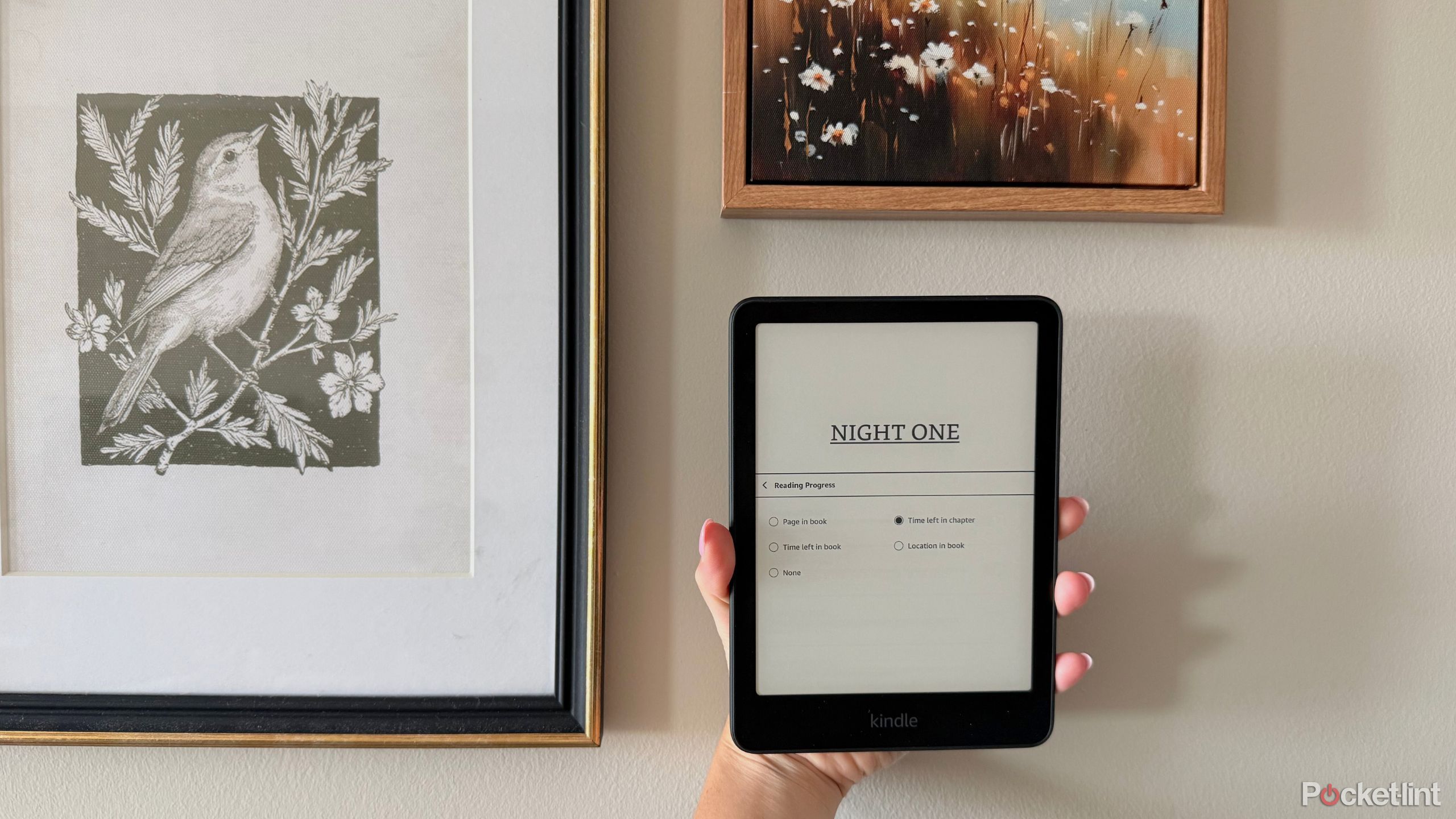Summary
- Turn on Clock While Reading for accountability during late-night reading binges.
- Disable Popular Highlights to avoid distractions and maintain focus on the story.
- Turn on Page Turn Animation for a different reading experience with a swiping animation.
I’m sure that throughout history — way more than once — bookworms wished they could carry an entire library in their pockets. I don’t think my collection of Jane Austen, romantasy, and dystopian fiction books is the particular library that the readers of old might’ve imagined, but my library of 403 titles and counting sure feels like paradise on earth (or should I say ‘cloud?’).
E-readers granted this wish, with Amazon’s Kindle and Barnes and Noble’s NOOK leading the charge in the early 2000s. NOOKs fell off for the most part and were replaced by Boox’s tablets, but it’s safe to say that e-readers are here to stay. For well over a decade, I’ve owned a couple of different models, and recently acquired the brand-new, 12th generation Kindle Paperwhite from Amazon. It’s one of my most-used, well-traveled devices, but there are a few things I have to change right off the bat to make my reading experience optimal.
So, here are four tips and lesser-known settings I’d change immediately on my Kindle Paperwhite if I were you.
0:56
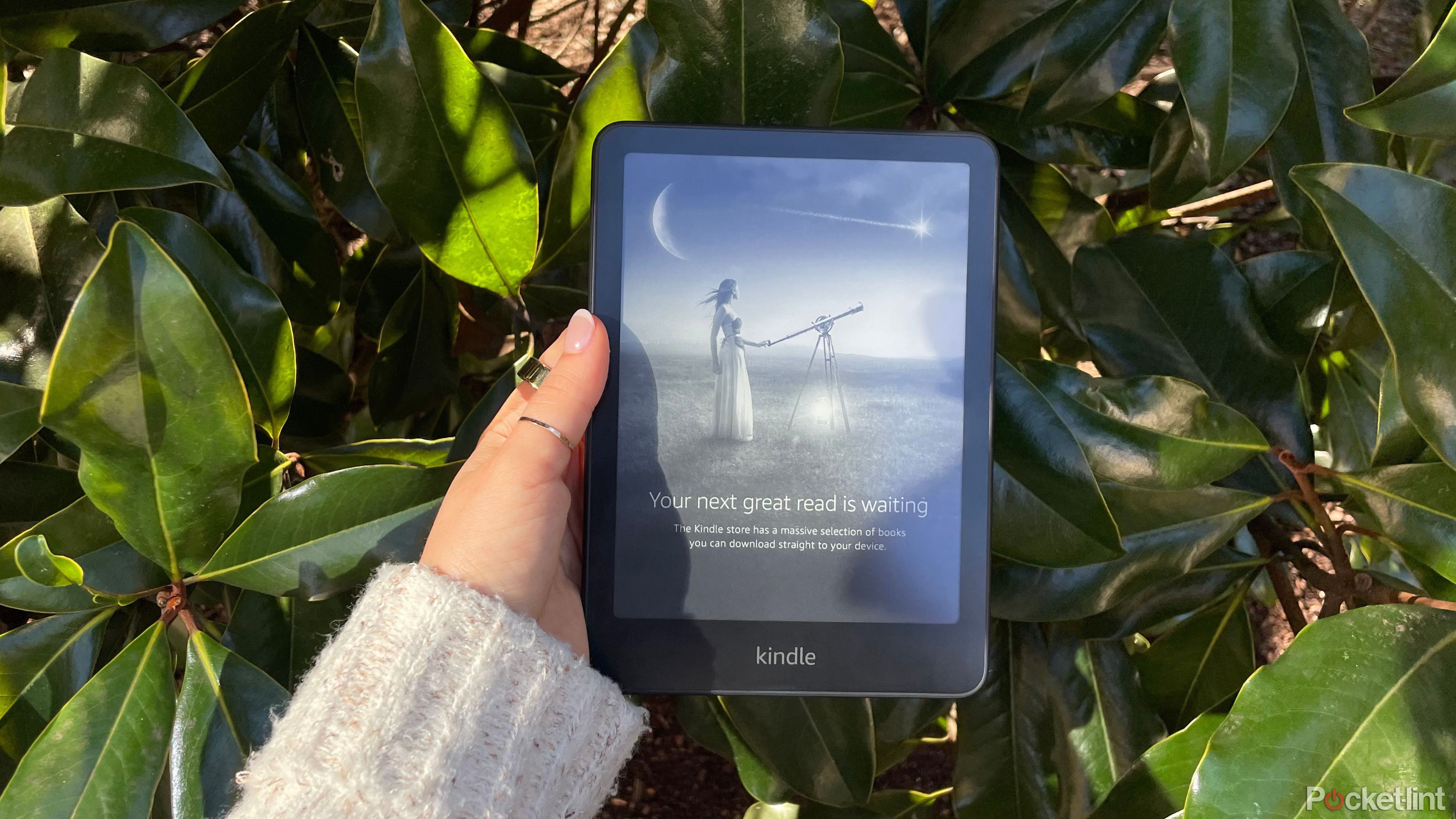
Related
The Amazon Kindle Paperwhite (2024) is bigger and better
I got my hands (and eyes) on the new Kindle Paperwhite (2024). I spent the weekend glued to it, and there was only tiny nit to pick.
1
Turn on Clock While Reading
I need some accountability
Anyone who has ever come across a life-changing read knows the danger of the “one more chapter” temptation at 3AM. It’s irresistable, and as long as you don’t look at the clock, time is just a construct, right?
I could get away with such binges on hot summer nights between semesters — you could feel the lack of responsibility in the balmy air. But now, I have work in the morning, so that cliffhanger is just going to have to wait. The best way to remind yourself that with great discipline comes the money to pay rent is with the clock on your screen. Kindle’s default setting is to hide it — almost like it never wants you to sleep — so here’s how to turn it on:
- Tap the top of your screen.
- Select the “Aa” option in the menu that appears at the top.
- Tap “More.”
- Toggle on “Show Clock While Reading.”
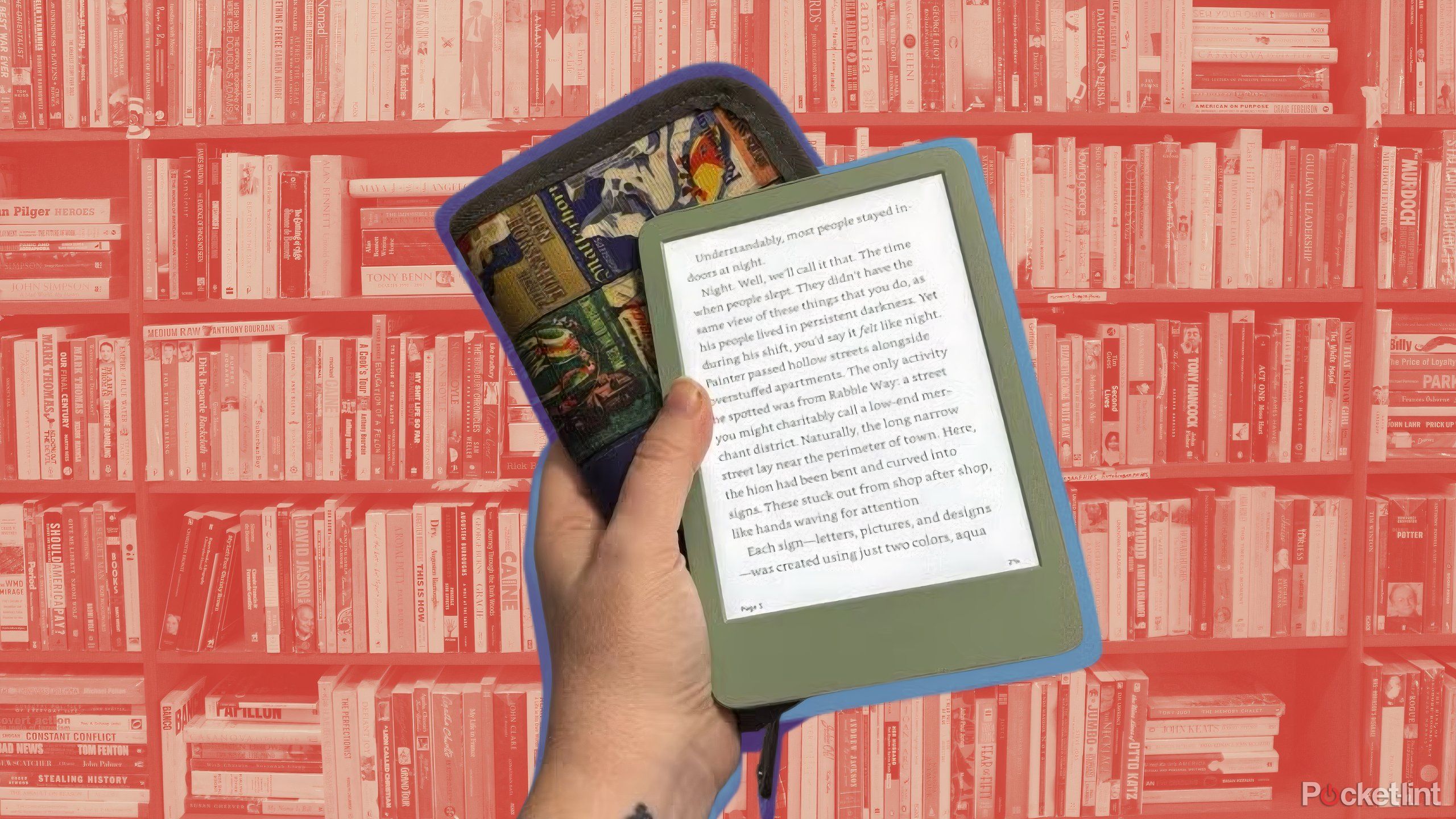
Related
Read anything at all on your Kindle with this free tool
From fanfiction to public domain ePub files, Send to Kindle makes it possible to read anything on your device.
2
Turn off Popular Highlights
My eyes can’t help themselves
I’ll spoil the twist at the end of the chapter simply by glancing at the bottom of the page before I’ve gotten there — I physically have to cover the bottom with my hand, so I don’t do it accidentally. So, if I’m so easily tempted by words at the bottom of the page, what do you think happens when I see physically underlined portions of text? My eyes immediately jump to eat up what is often an incredible sentence.
Popular highlights are lines that are frequently highlighted or annotated by other readers. I’m not much of an annotator myself, and I really have no use for the feature in general. All the popular highlights do is pose distractions and take away my ability to notice and appreciate the powerful lines organically as they appear in the story. If you agree, here’s how to disable them:
- Tap the top of your screen.
- Select the “Aa” option in the menu that appears at the top.
- Tap “More.”
- Scroll down once. The second option will be “Popular Highlights” — toggle it off.
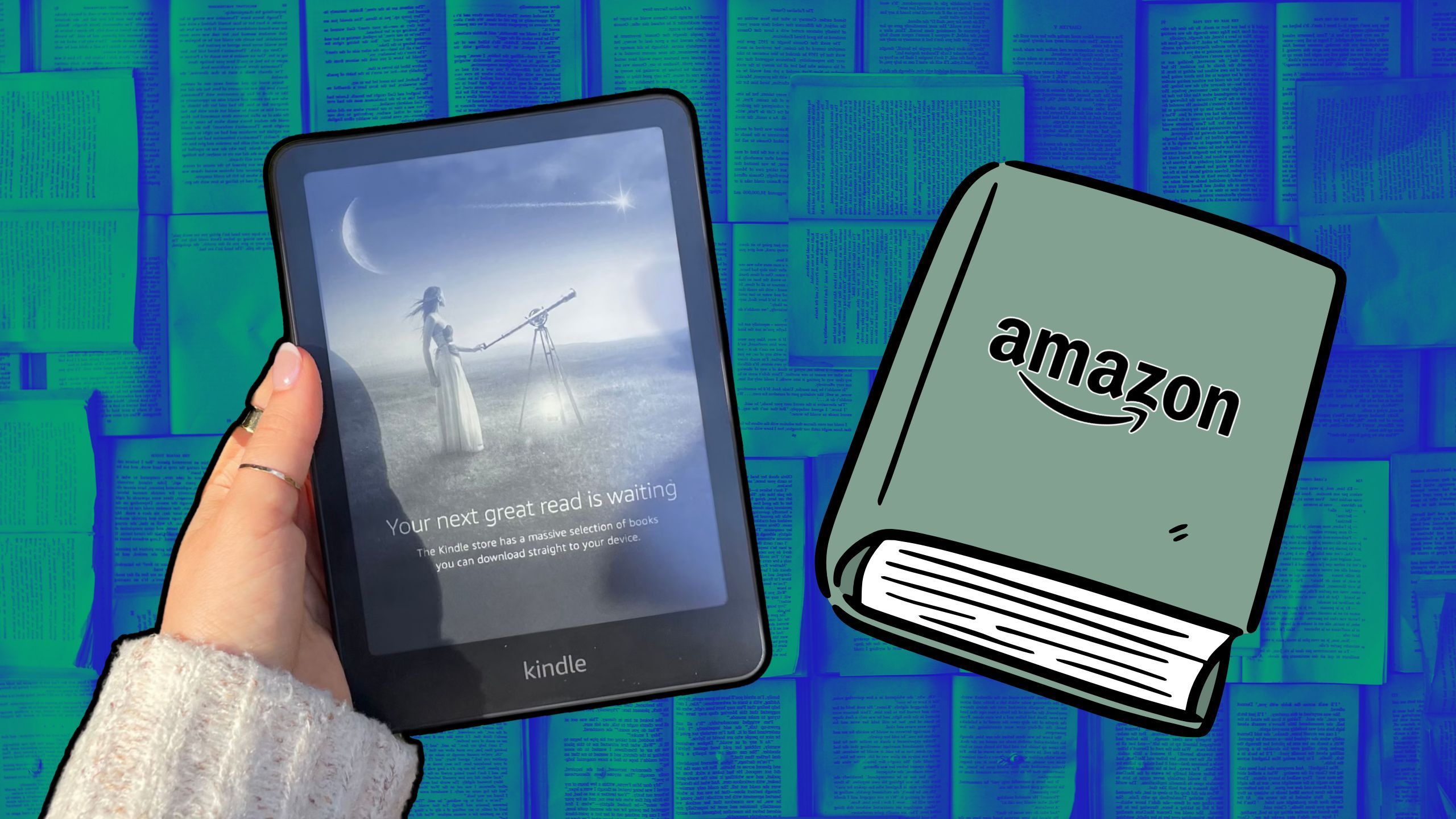
Related
3 unshakable reasons I’ll never stray from my Kindle
You’ll have to pry this e-reader from my cold, dead hands.
3
Turn on Page Turn Animation
What’s wrong with a little bit of whimsy?
I must admit, I don’t inherently dislike the default animation — it blinks one page out while blinking the other in, and I really enjoy it. However, it always feels good to switch up small things in my routine to keep things interesting. I recently tried out the other option, “Page Turn Animation,” and was tickled by the way it looked.
Instead of the blinking, it’s more of a swiping animation. Here’s how to turn it on:
- Tap the top of your screen.
- Select the “Aa” option in the menu that appears at the top.
- Tap “More.”
- Scroll all the way to the bottom. “Page Turn Animation” should be the second to last option — turn it on.
It isn’t a race to me, and I’m not trying to burn through each chapter like it’s a biology textbook reading assignment.
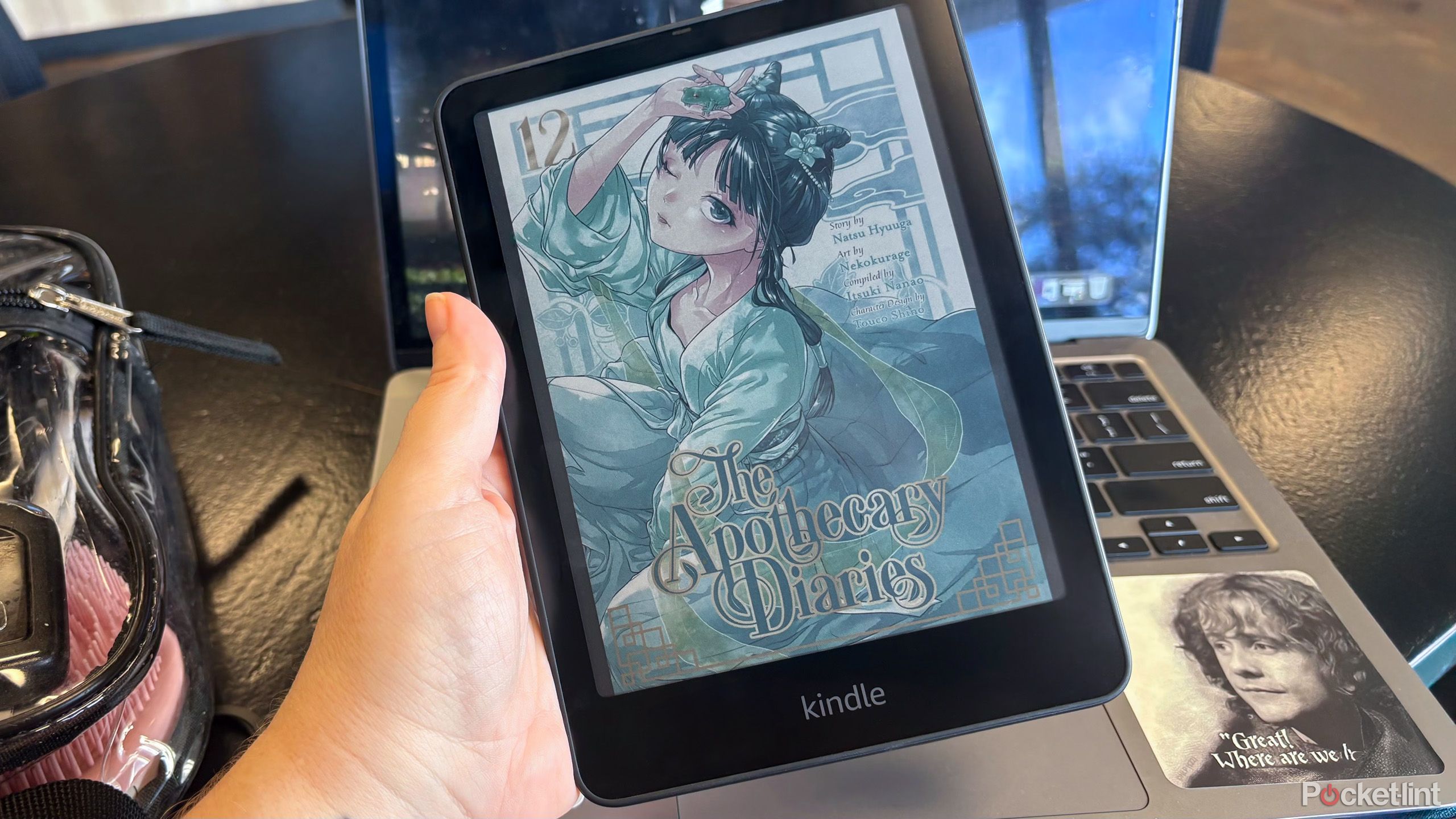
Related
An almost-perfect Kindle? Why the Colorsoft left me torn
The Kindle Colorsoft is an amazing e-reader, especially for comic book fans, but its high price is a strong deterrent.
4
Set up hotspot in advance
If you binge books as fast as I do
The only thing worse than finishing a book and realizing you have to wait a year or two for the next to come out is the agonizing days or hours after you finish a book on an e-reader and want to dive into the next only to realize that A) you never downloaded the next one and B) there isn’t Wi-Fi to connect to. I’ve found myself in many such predicaments since e-readers were a thing, and I’ve finally found a solution: connecting to my personal hotspot — but the thing is, you should really do this ahead of time.
To find Wi-Fi settings, go to the main home page and click the three-dot menu option in the top-right corner. From the dropdown, select Settings, and then tap Wi-Fi and Bluetooth. Choose the second option, Wi-Fi networks, and find your hotspot to enter the password and connect.
Make sure that your phone’s hotspot is set to “Discoverable.” If you still don’t see it, scroll down on your Kindle and tap “Rescan.”

Related
What is a hotspot? Mobile and personal Wi-Fi hotspots explained
If you ever need access to the internet on the go then a hotspot can be the solution.
5
Get rid of Reading Progress
What’s the hurry?
Now this is a setting that’s always ground my gears. Reading is a pleasurable experience to escape the nature of reality, not something to “get through.” A book is the epitome of the journey being the point rather than the destination. I’ve also never understood the people who refuse to read a book because it’s too long — I’d read 10,000 more pages of Sarah J Maas’ Throne of Glass series if I ever had the chance.
It isn’t a race to me, and I’m not trying to burn through each chapter like it’s a biology textbook reading assignment. Now that would’ve been a great feature for homework. But my romantasy novel isn’t a reading comprehension exam, so here’s how to disable it:
- Tap the top of your screen.
- Select the “Aa” option in the menu that appears at the top.
- Tap “More.”
- Select the very first option: Reading Progress.
- It will give you five options: Page in Book, Time left in book, Time left in chapter, Location in book, or None. I chose None.