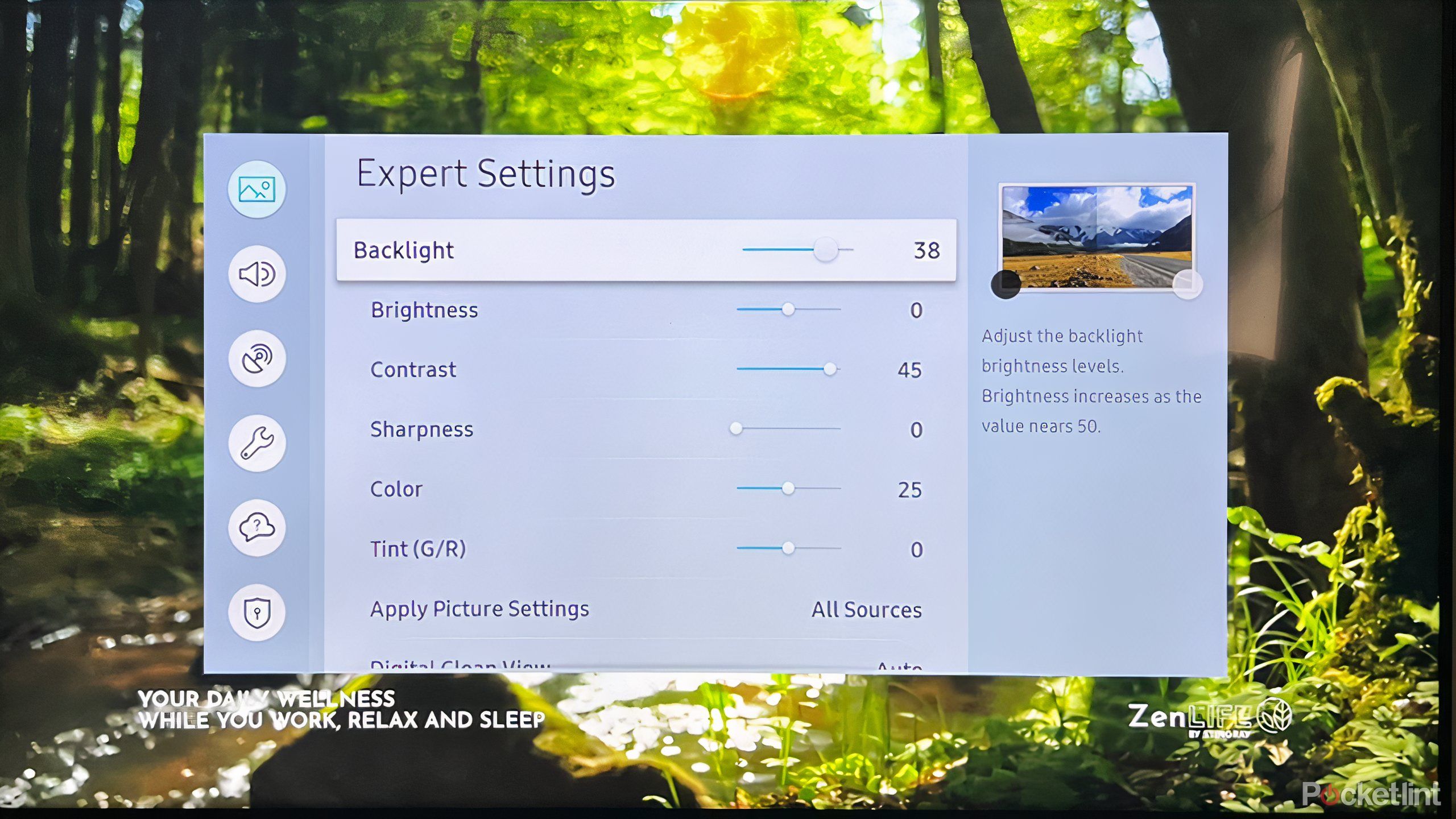Summary
- Spend some time finding an ideal TV location that minimizes reflections and avoids neck strain.
- Check that you have all the necessary cables beforehand, and when you plug them in, label and organize them.
- Give yourself at least a few minutes to adjust TV calibration settings. Disable motion smoothing right away to prevent the soap opera effect.
One of the potential problems you’ll run into with any new piece of tech is the urge to get it up and running right away, consequences be damned. If you’ve somehow snagged a Switch 2, for example, you might immediately want to boot it up and play Mario Kart World — no matter if you hate the Joy-Cons, and the console is already low on battery. I myself made the mistake of trying to get my iPhone 16 Pro set up in the middle of a workday, which temporarily deprived me of any phone at a time when I probably needed one.
The same goes with smart TVs. You shouldn’t just unbox your TV, sit it in the first available spot, and start streaming Netflix. A more thoughtful approach can pay dividends later, even if it means losing that temporary sugar high from a new tech purchase.
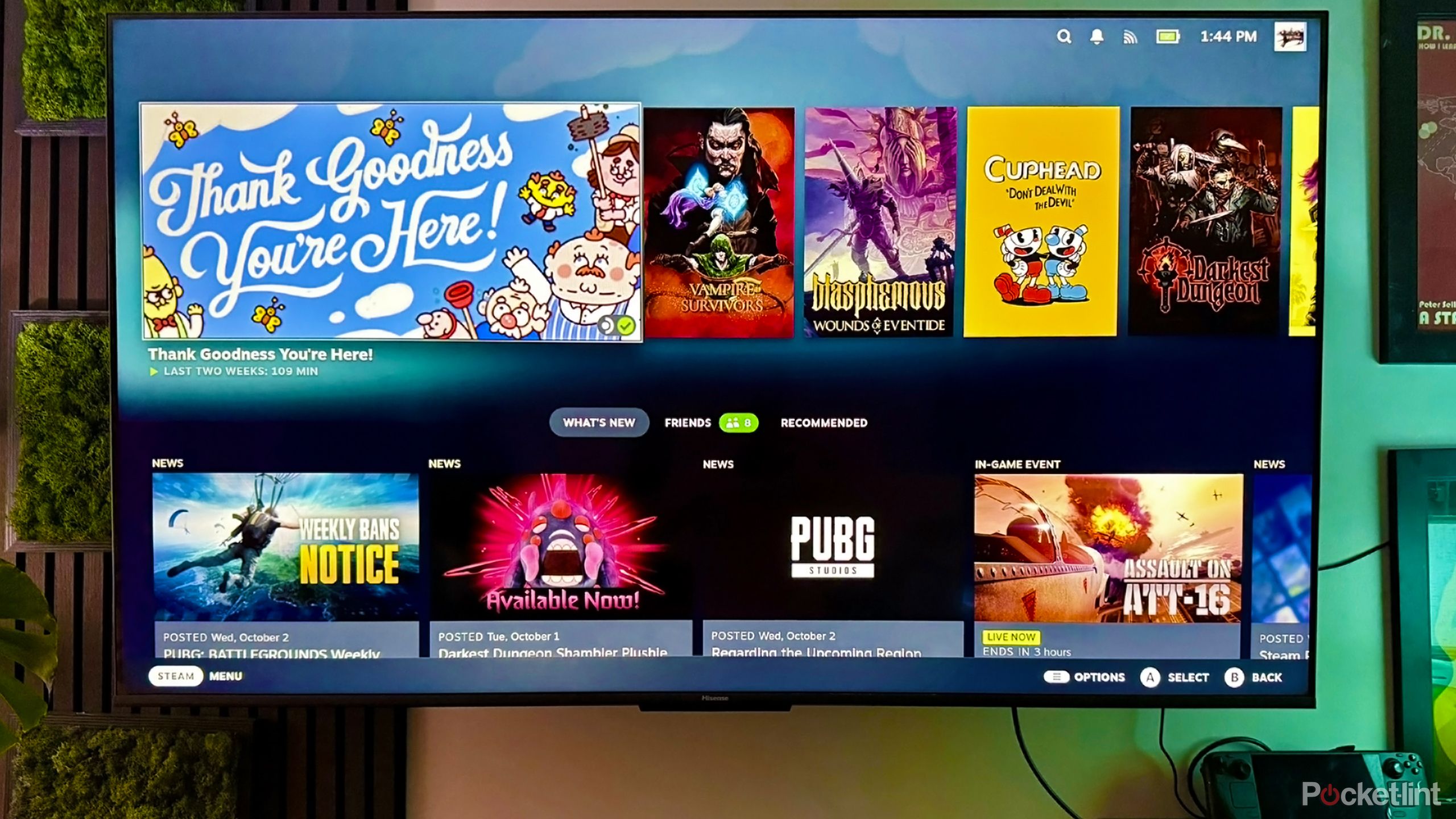
Related
How to turn a Steam Deck into a TV gaming console
You can play PC games on your TV without buying a desktop or laptop.
1
Location, location, location
A strategic decision
If you’re setting up a TV in a new house or apartment, it can be tempting to choose the easiest possible location, particularly if you’ve got a dozen other boxes to unpack. In an existing home, you’re probably going to install it on the same wall mount or entertainment center your last TV occupied.
Many people make the mistake of positioning their TV too high or too low, forcing people to crane their necks to watch something.
Stop for a minute, though. It may be that if you choose another spot, you’ll be able to reduce reflections, or maximize the number of people that can get a good viewing angle on movie nights. Many people also make the mistake of positioning their TV too high or too low, forcing people to crane their necks to watch something. A TV over the fireplace might look good in a Zillow listing — but in reality, it’s a nightmare to keep your head tilted up for the entirety of The Return of the King. That’s ignoring the potential heat damage if you actually use the fireplace.
Noise is another concern. If your home shares a wall with another dwelling, it may be a bad idea to install your TV along that wall unless there’s no other choice — cranking up the bass for a movie will result in complaints. Likewise, you probably don’t want a TV immediately next to your child’s room.

Related
4 tedious things to know before you buy an ultrawide monitor
The tech may look sexy, but it’s not for everyone.
2
Not checking which cables you need beforehand
If you already own devices like a media streamer, a game console, and/or a soundbar, you may be good to go. But everyone has to set up a home theater for the first time, and it’s easy to forget that many devices only ship with power cords. It’s a uniquely disappointing experience to have a shiny TV setup all ready to go… only to realize you need to swing by the store again to buy an HDMI or optical cable. Check what comes in the box for a product before you bring it home.
Speaking of HDMI, remember that even if you already have a set of video cables, you may need to upgrade them to exploit the latest TV tech. HDMI 2.0 cables are potentially just fine, but 2.1 is almost mandatory for gaming these days, since it enables both higher 4K refresh rates (over the 60Hz mark) and VRR (Variable Refresh Rate) support that eliminates image tearing. Be sure you’ve actually got enough free 2.1 ports on your TV, naturally. 2.1 is also essential if you want to get the most out of an 8K set.

Related
Not all the HDMI ports on your smart TV are the same
Be sure to use the right cable in the right location to optimize audio and video quality.
3
Leaving the TV on default calibration settings
Electronics makers have strange priorities, sometimes
In theory, every smart TV should offer quality output from the jump, but it’s vital to sit down for a few minutes and tweak your TV’s picture settings. At a minimum, you’ll want to disable any motion-smoothing features — while they might look good for sports, they’ll ruin any movies or TV shows shot at the standard 24 frames per second. It’s what’s known as the “soap opera effect” — a $200 million fantasy epic suddenly can look as cheaply shot as an ’80s episode of General Hospital.
You’ll also want to go through brightness, color, contrast, and other items, preferably using your TV’s Filmmaker mode (or a similarly-named equivalent) as a baseline. That mode reduces most or all post-processing, in theory bringing your TV closer to what the director intended. If you’re connecting a PC or game console, meanwhile, you’ll want to enable Game Mode for the associated input to lower input lag.
To get started with the calibration process, put on a favorite movie and experiment. Don’t worry if you’re not immediately satisfied — it can take a few attempts to achieve the perfect balance.

Related
4 reasons why I picked a smart TV over a projector
Projectors have come a long way, but they still don’t make sense for me.
4
Creating a tangled, hard-to-access mess behind the TV
Get organized, stay organized
Understandably, many people just want to hook up their devices as soon as possible. If you’ve got a mounting nest of cables, though, you can save yourself the mess and some later confusion by organizing them from the beginning. You don’t necessarily need a purpose-built organizer, either — zip ties can do wonders. Just make sure to choose ties that can be undone with your fingers, since TV setups change, and the last thing anyone wants is to accidentally snip an HDMI cable.
Don’t make the mistake of ramming a TV as close to the wall as possible, at least without an easy way to pull it back.
Label stickers can also be helpful. In the shadows behind a TV, it can be hard to tell which cable is connected to which peripheral, particularly since many cables are all black. Worse, cable makers tend not to make it clear which HDMI version a cable supports once it’s out of the package, so you might accidentally find yourself using something outdated if you repurpose a cable down the line. A label like “PS5 HDMI 2.1” may genuinely make your life easier.
Finally, don’t make the mistake of ramming a TV as close to the wall as possible, at least without an easy way to pull it back. Sooner or later, you’ll need to get behind your TV to add a new connection or unplug an old one, and there’s no sense making things difficult for yourself for arbitrary aesthetic reasons.

You might also like
Everything you need to know about PEVs, or personal electric vehicles
You can use PEVs like e-bikes and scooters to explore, run errands, or speed up your commute.