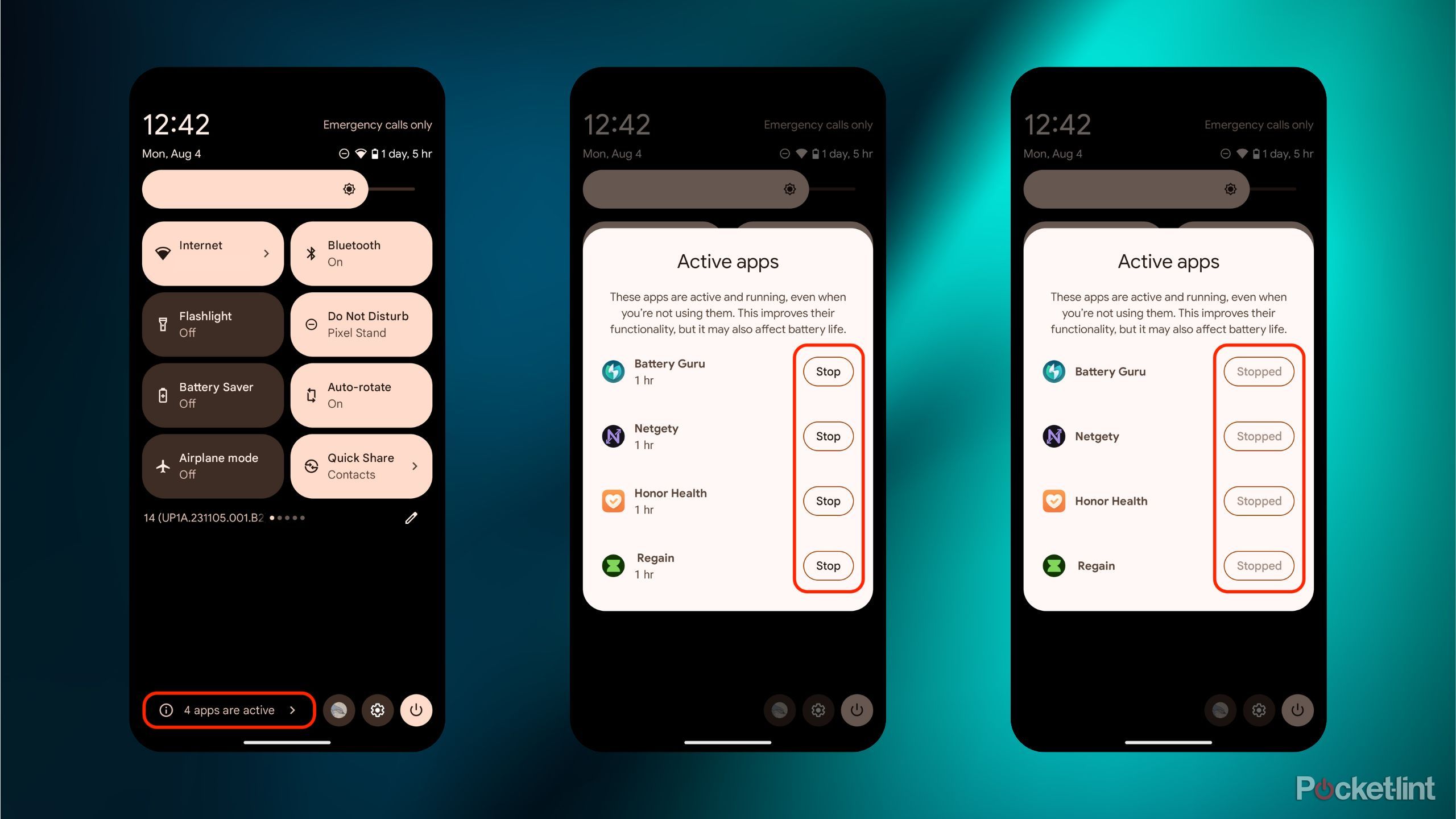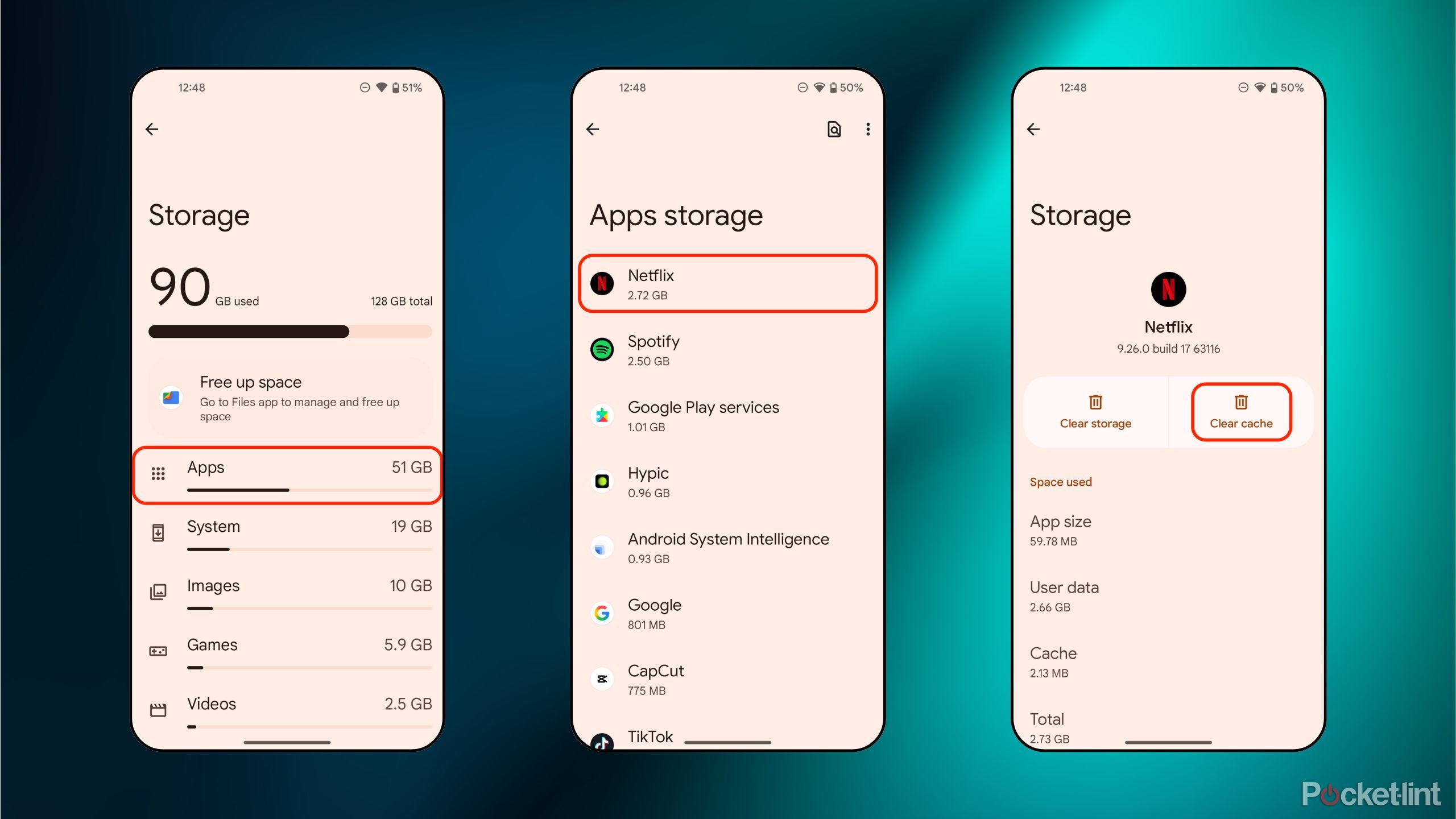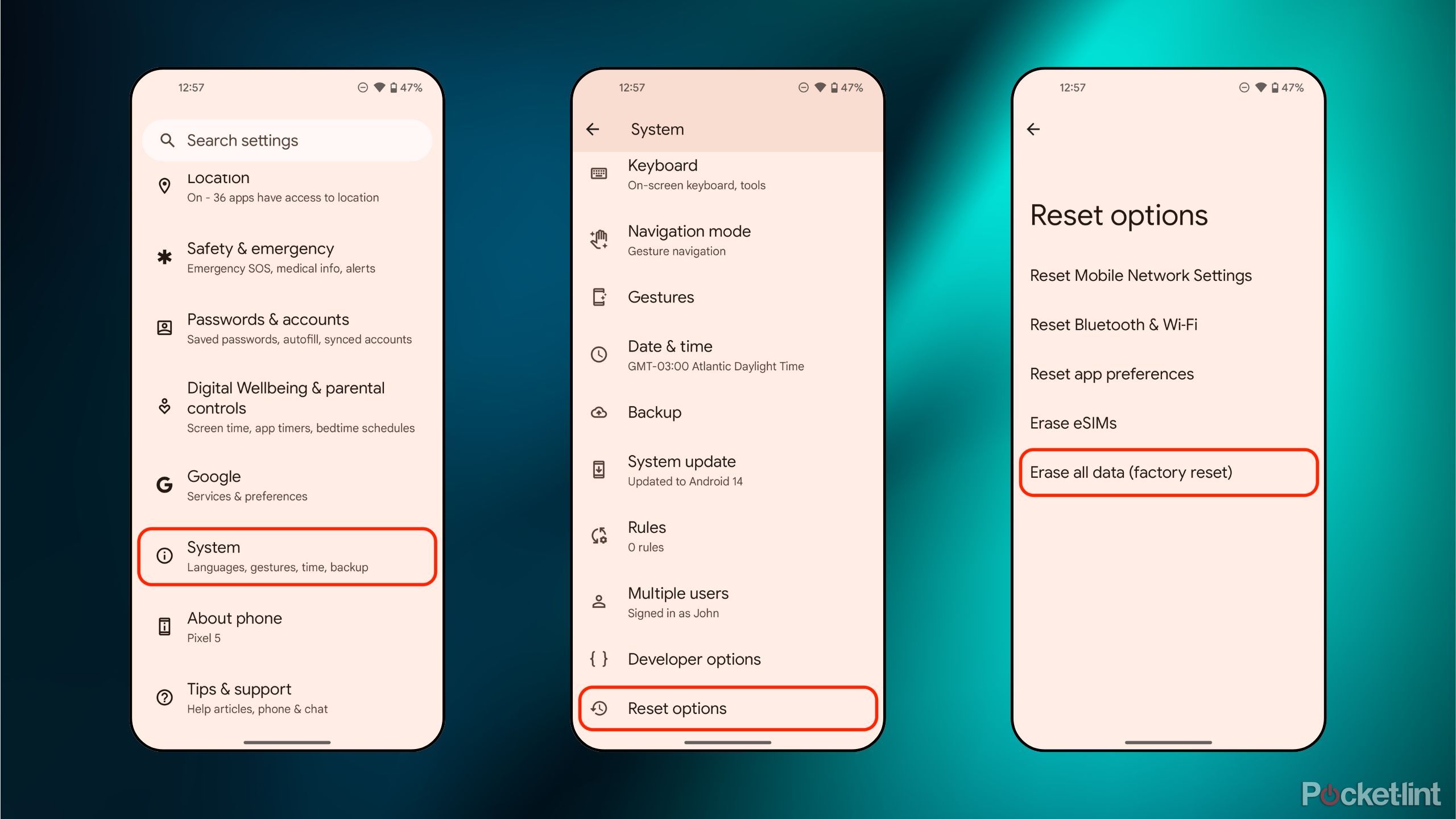Summary
- Despite being nearly five years old, my 2020 Pixel 5 continues to perform its computing duties without a hitch.
- While some of this is the result of well-optimized Google software, I’ve also taken specific measures to reduce any degradation in performance.
- Here are four settings and tweaks I rely on to avoid having my Pixel 5 fall into a state of disrepair.
If there’s one thing that’s for certain, it’s that computational performance degrades over time. Whether we’re talking about smartphones, tablets, laptops, or desktops, system speediness won’t be quite as slick on day seven hundred thirty as it is on day one.
With that being said, it’s more than possible to push back against performance degradation, or to at least slow down the natural process or even reverse it altogether. There are several settings, tweaks, and adjustments that come to mind in terms of optimizing performance, some of which are more effective than others.
On Android phones, you can’t exactly open up the device to clear out dust, to ensure thermal paste isn’t dried out, or to replace faltering components. You can, however, optimize the software side of the equation, and Google’s mobile OS offers tons of options for managing precisely this.
In my own case, I’ve been using my handy-dandy Google Pixel 5 for the better part of five years, and while it’s not as spry as it once was, I’ve boosted performance to the point where it runs nearly as well as a flagship phone from 2025. Here are four steps I take to ensure my phone doesn’t fall into a state of software-side disrepair.
4
Restricting apps’ background access
Don’t let apps drain your system’s resources
On Android, there’s a dedicated Active apps manager built into the quick settings interface. This allows you to view third-party software that is active and running in the background on your phone, with corresponding Stop buttons for each app in question.
On the whole, Android is built with behind-the-scenes app management in mind, without much need for user intervention. Many apps benefit from being given background activity access, but too many actively running can slow performance to a crawl and negatively impact battery life.
To manage your active apps on Android, follow these steps:
- Swipe down twice from the top of your display to reach the quick settings panel. Alternatively, you can swipe down from the top of the screen with two fingers to reach this same screen.
- Tap on the x apps are active pill-shaped button in the bottom left-hand corner of the screen.
- An Active apps flyout will appear on the screen. From here, you can scroll through actively running apps, and stop any and all of them dead in their tracks.
3
Ensuring storage space is available
It’s always a good idea to reserve a certain amount of internal storage space for the system to make use of, in addition to the space that the OS takes up out of the box. If you fill your device to the absolute brim with apps, games, documents, and multimedia, the system will begin to show signs of struggle. To carry out behind-the-scenes tasks, Android benefits from some breathing room, similar to other operating systems.
Personally, I’m a digital pack rat, and at one point my Pixel 5 had reached full capacity, with no wiggle room whatsoever. In time, I began to notice stutters, poorer RAM management, app crashes, and other quirks taking hold. Once I finally got around to clearing away the junk and archiving important files onto an external drive, my Pixel’s performance and stability immediately bounced back.
2
Clearing cache files
Sweep away file clutter — but only once in a while
Cache is a form of temporary file storage, in which packets of data are saved locally to improve performance, efficiency, launch speeds, and battery life. On any platform, Android included, cache plays an important role in the maintenance of the system. However, over time, these files can add up, and it can reach a point where the OS is bogged down my temporary files that are of no practical use to you anymore.
Now, I wouldn’t suggest clearing the cache on your Android phone too often — these files exist for a reason. However, every once in a while, sweeping away some of the clutter is warranted.
To do so, follow these steps:
- Launch the Settings app.
- Navigate to the Storage subsection, and then tap on Apps.
- From here, you can scroll through and manage storage, with the option to clear cache files available within the App info page of each corresponding application.
1
Performing a factory reset
The nuclear option
If all else fails, or if you simply want to maximize the restorative elements of an optimized software experience, then performing a full factory reset is by far your best option. This will wipe everything from your Android phone, restoring the system to its factory defaults.
In other words, the OS will boot up as if you had just purchased the phone, requiring you to set it back up with your apps, settings, and more. Naturally, this process will also sweep away cache files, app permissions and background activities, and other space-hogging files.
Ensure you back up any and all important files and account logins prior to performing a factory reset. The resetting process will permanently delete all your personal files, apps, settings, and saved accounts, resulting in a like-new phone experience.
To perform a factory reset on Android, follow these steps:
- Launch the Settings app and navigate to System > Reset options.
- From here, tap on Erase all data (factory reset).
- An information screen will appear, with the option to Erase all data available via a button in the lower right-hand corner of the display.