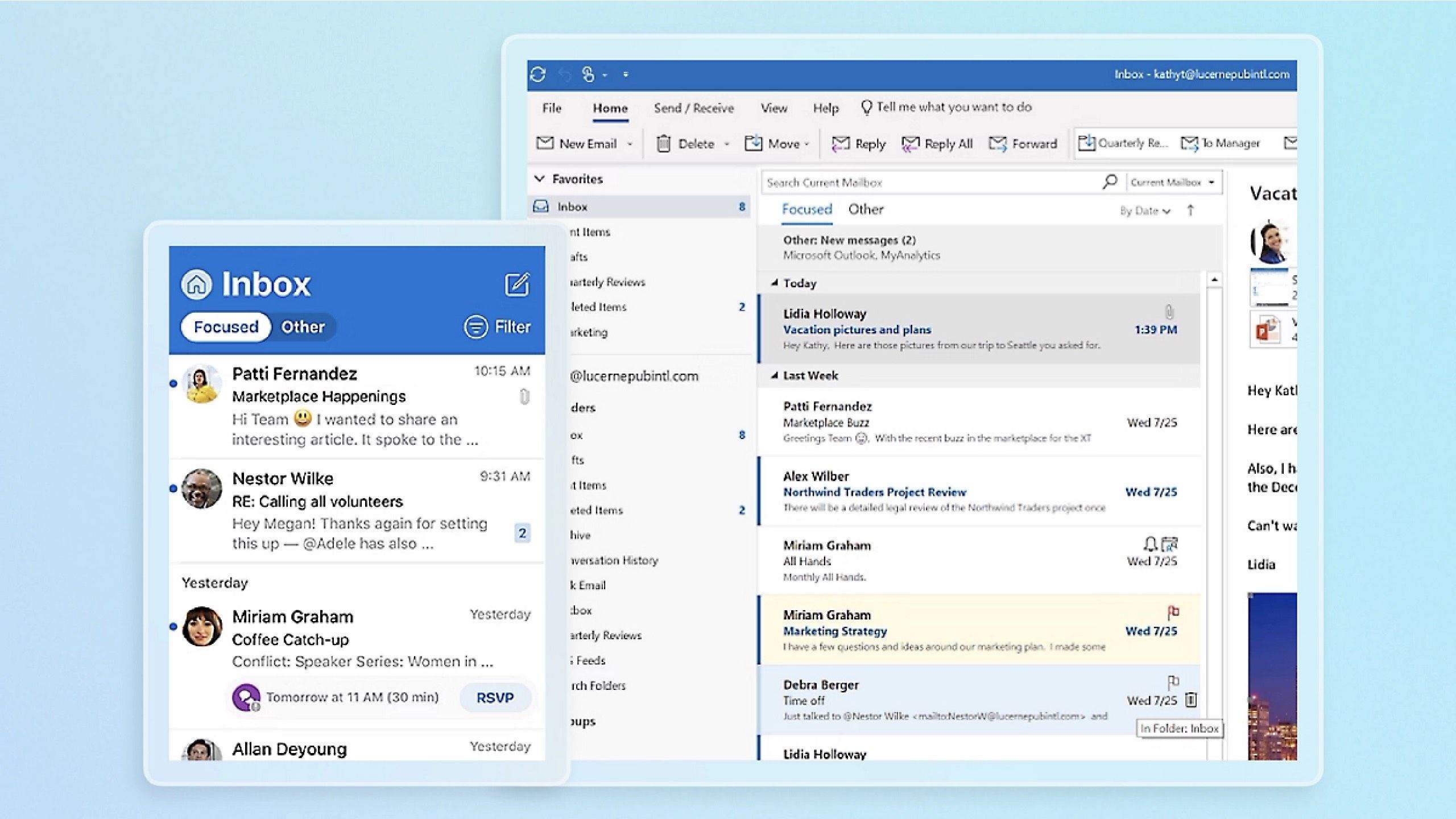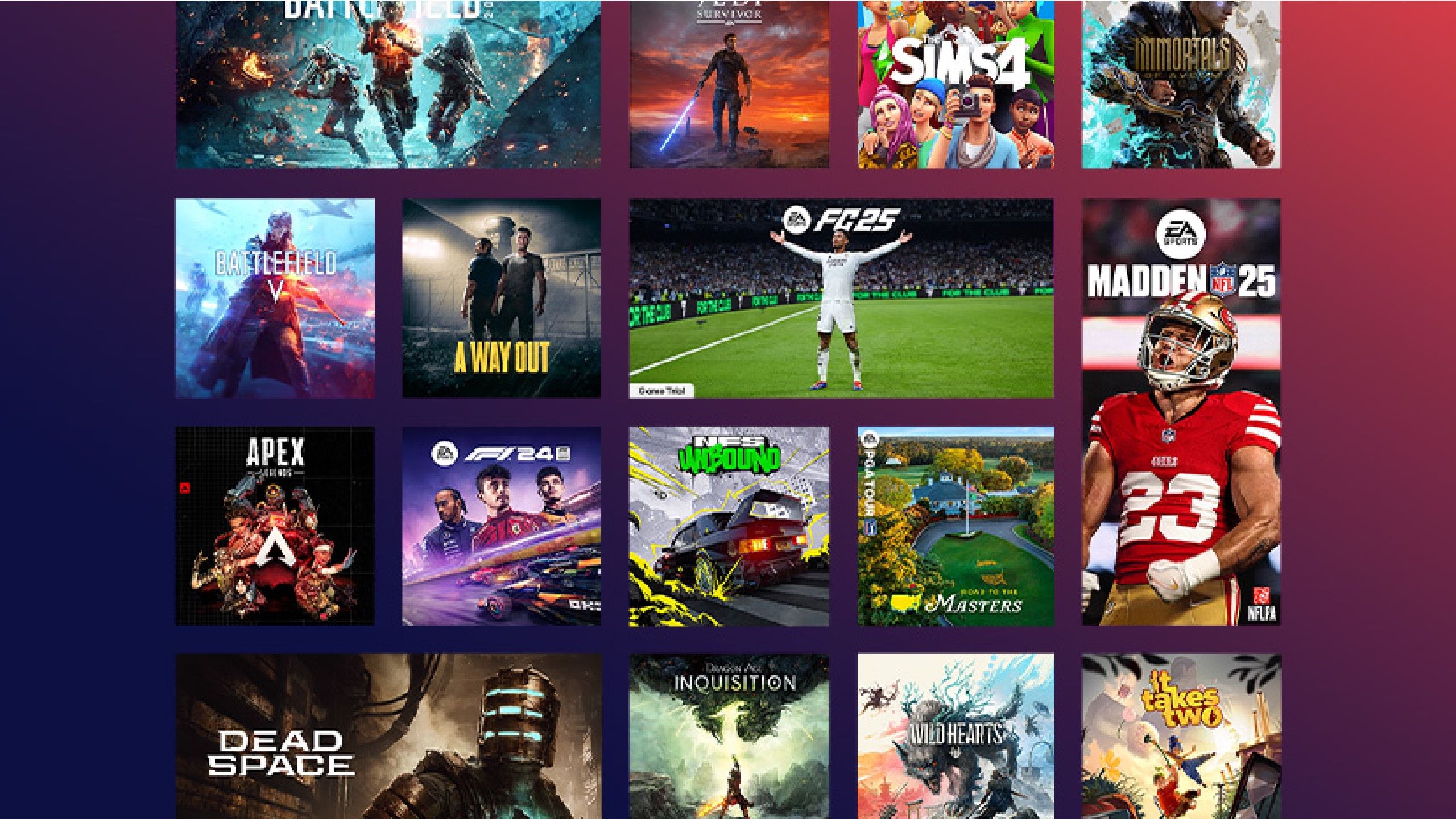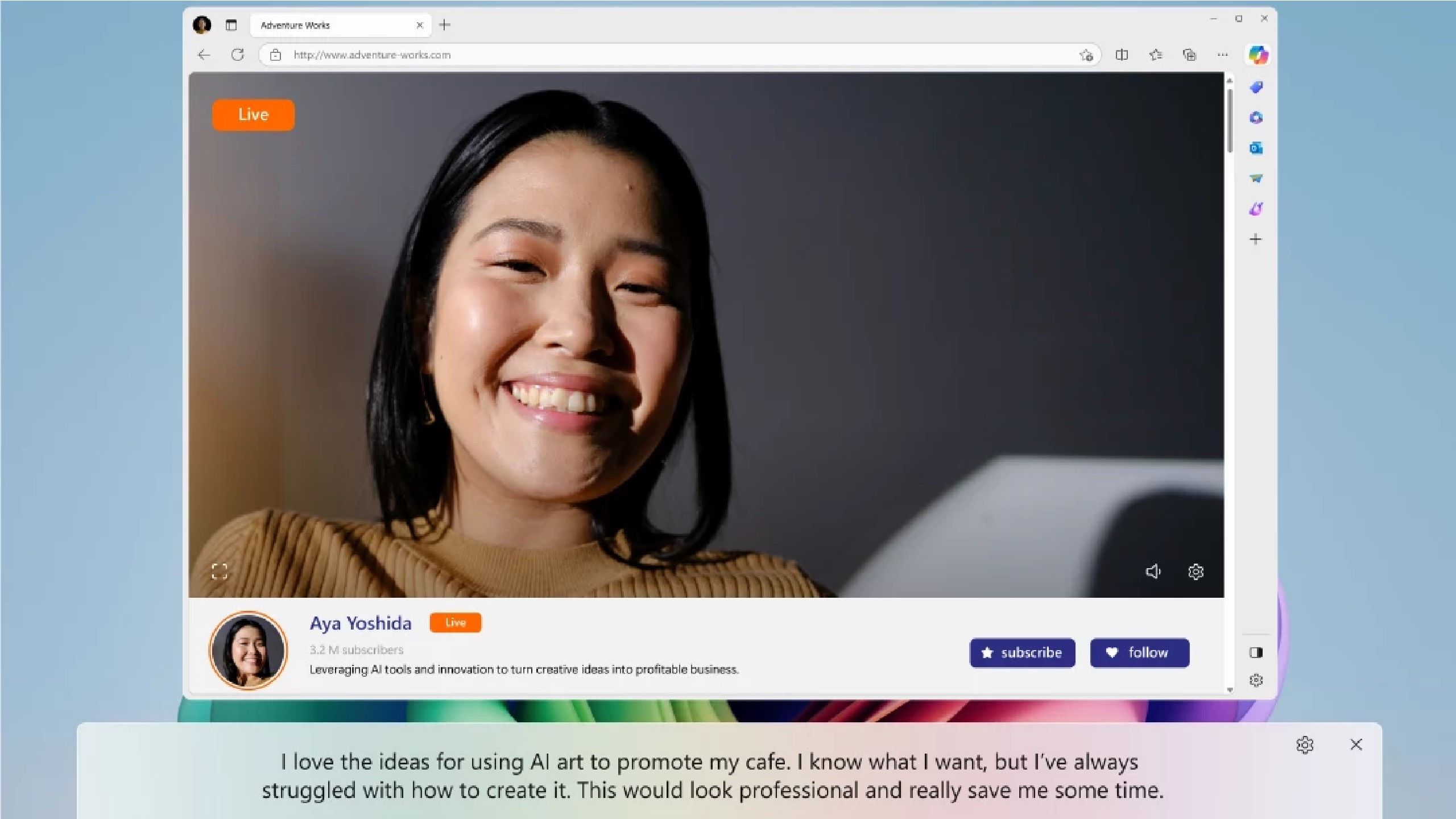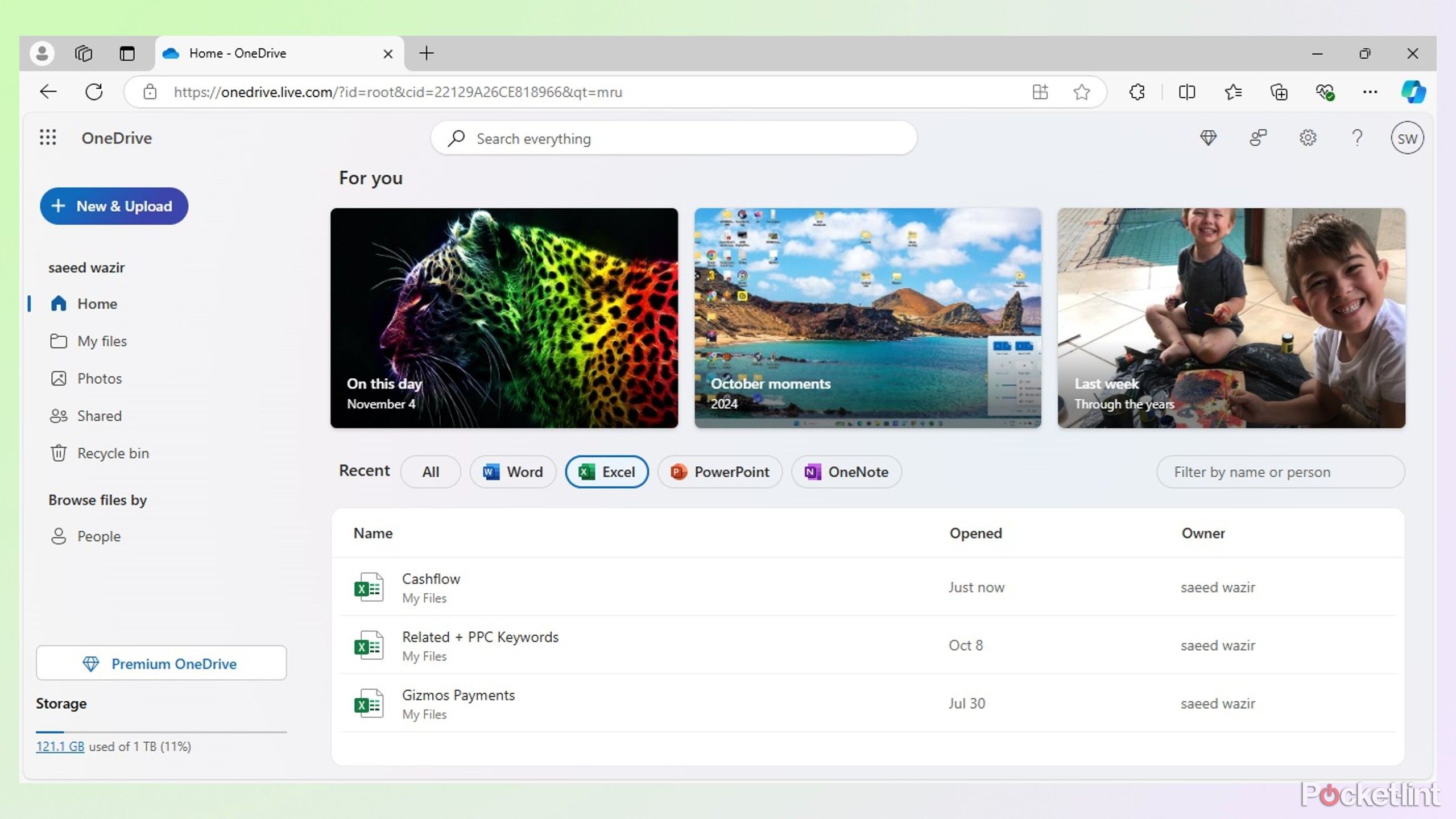Summary
- Not all tasks can efficiently be done on a phone; laptops are still essential for some work.
- Windows 11 Pro allows for offline features, such as storing emails locally on Outlook.
- These PCs offer offline gaming options with PC Game Pass and AI features with Copilot+ PCs.
The ability to get work done from anywhere is a massive plus. It’s why so many people constantly have their phones in their hands when they aren’t at their computer. You can sometimes do more work from your phone than you could do in a work environment. Firing out emails or approving requests is super simple with a good cellular connection on your smartphone.
Not everything can be done from your phone, however. It’s likely better to handle some things from your laptop or computer, such as tasks that require a bigger screen or at least ones that can be done more efficiently with one. It’s important to make work as efficient as possible, which is why having your laptop with you, even when you aren’t near a Wi-Fi connection, can be beneficial. You can get plenty of work done without one.
You should understand the capabilities your laptop has when it’s not connected to the Internet. Some operating systems can handle more than others, and Windows 11 offers you plenty in terms of offline features. Here are some of the best of them.
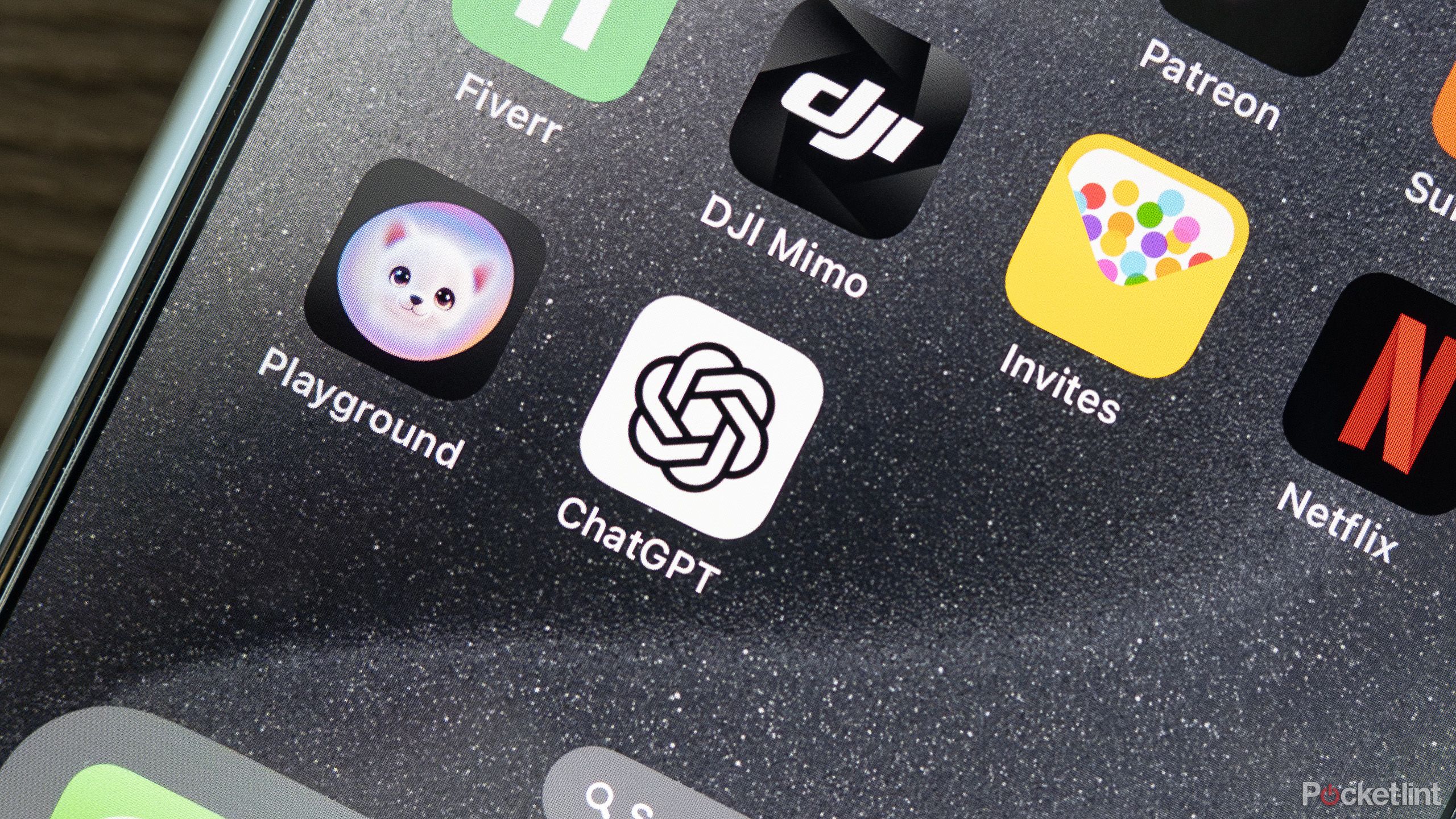
Related
It’s official, AI makes you dumber
A new study raises concerns about the effects AI tools could have on our critical thinking abilities.
1
Store your emails locally on Outlook
Something that’s recently become available
Microsoft
By default, Outlook stores your emails online — which means no Internet, no access. That used to be a real pain if you needed to check or work on something offline. But now, thanks to a recent Windows update, Outlook finally lets you use it offline.
This is only available in Outlook (new). It is not a feature that’s allowed in Outlook (classic).
To turn it on, go to your Outlook Settings > General > Offline. You’ll need to designate which folders you want to save locally, so you’re able to keep track of them. The default options are Default and favorites, but you can choose which ones you want. You’ll also need to set a time period of how long you want to go back for storage purposes, as the default is 30 days. The longest period you can save things on your computer is 180 days.
2
Play games without Wi-Fi with PC Game Pass
Thank God you can still game
If you have a Windows gaming laptop, you probably want to be able to bring your games with you wherever you go. It’s why the Nintendo Switch, Switch 2, and ROG Ally are such hot commodities. With gaming laptops, you pretty much need a Wi-Fi connection in order to get the most out of your gaming.
The difference between Windows 11 PCs and Copilot+ PCs is that you need a Wi-Fi connection for regular Windows 11 PCs while a Windows 11 Copilot+ PC works offline without Wi-Fi.
Most of the game launchers that work with Windows 11, such as Steam, do offer an offline mode that you can use when you’re not connected to the web. But you have to toggle it on while you’re still connected to the Internet. Windows 11 and the Windows Xbox app now offer an offline mode as well. This lets you play PC Game Pass away from the Internet, making it easier to get your gaming in away from your desk.
You will have to choose one device to utilize this on, as you can’t use a PC handheld and a gaming laptop in offline mode at the same time. Using PC Game Pass in offline mode opens up your ability to play games that you previously didn’t have downloaded to a specific device, if you had some installed on your PC handheld but not your entire collection.

Related
5 reasons I bought a gaming laptop instead of a desktop – and why you should too
A gaming laptop can be a better choice than a desktop. Here’s why.
3
Live Captions on your Copilot+ PC
It’s a huge benefit of this kind of Windows 11 laptop
A Copilot+ PC is the latest Windows PC that features a neural processing unit designed to handle more AI tasks. It is ingrained with Microsoft Copilot, the tech giant’s AI companion, which can be used as a chatbot to answer questions and help users. Copilot+ PCs have a lot of benefits, like restyling photos with generative AI and adding Windows Studio Effects to your webcam. For offline options, you can get Live Captions on any type of audio.
You can also get Live Captions on regular Windows 11 PCs, but the difference between Windows 11 PCs and Copilot+ PCs is that you need a Wi-Fi connection to use them for regular Windows 11 PCs, while a Windows 11 Copilot+ PC works offline without Wi-Fi. This means you’ll get captions that come up underneath a show that you’re watching, a video call that you’re on, or just some audio that your computer’s microphone picks up. All you need to do is launch the Live Captions app in the Start menu.
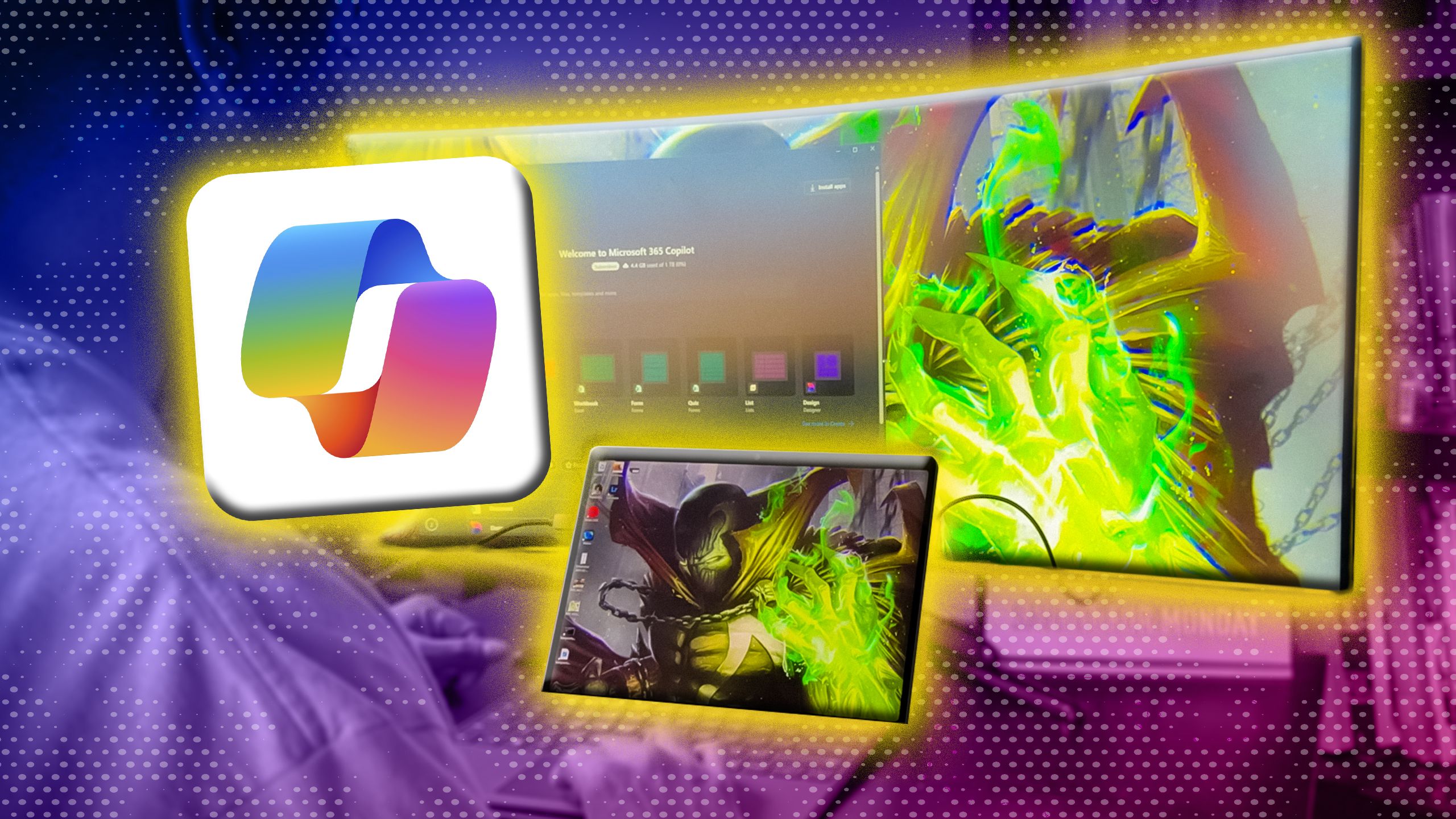
Related
I used a Copilot+ PC for 2 months, and it’s game-changing
Artificial Intelligence is front and center with Copilot+ on the Surface Pro 11, but is it just a gimmick?
4
Store cloud files offline from OneDrive
Bring your cloud storage to your PC
Most of our lives can be saved in the cloud nowadays, giving you access to them from different devices. Whether you use Google Drive, Apple iCloud, Proton Drive, or Microsoft OneDrive, you want to get your files with ease. But, if you haven’t downloaded your files to a local device, you’ll find yourself scrambling if you’re without an Internet connection. Windows 11 PCs make it easy to download files from OneDrive locally. All you need to do is go into File Explorer on your PC.
You do need to be connected to Wi-Fi to set this up initially, so you can’t retroactively save something from OneDrive when you’re already offline. But if you’re connected to the Internet, open up File Explorer and open up the OneDrive folder.
Once you’re in there, you can select one file or multiple files and right-click on them. There’s an option that reads “Always keep on this device.” Click that and the file will be downloaded to your PC. It has to be noted that only that version that you have saved will be saved to your device. If you make changes in OneDrive, it will not update the local file. There’s no automatic syncing. If you make changes to the local file, you can upload it back to OneDrive the next time you’re connected to the Internet.