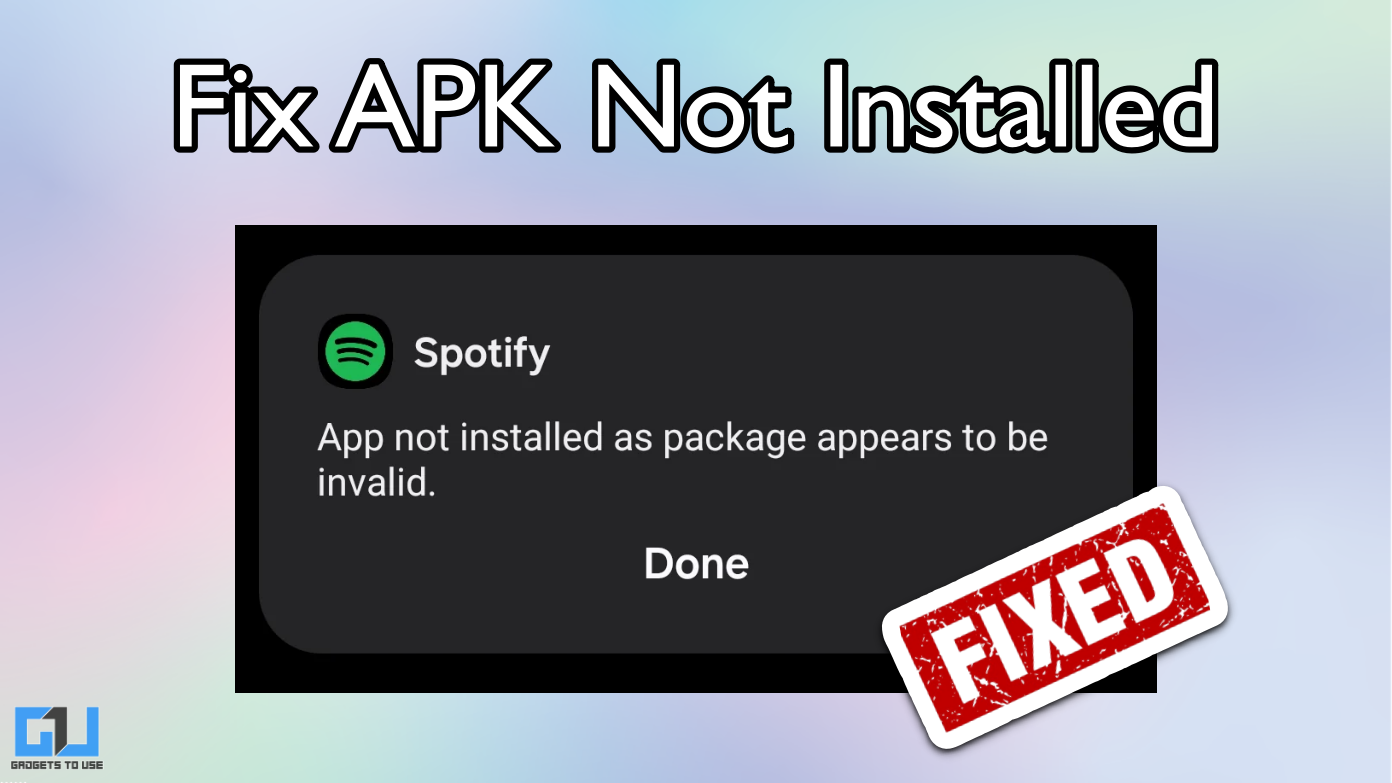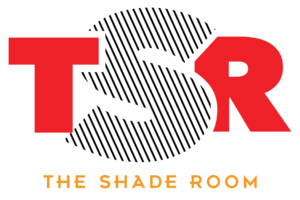- The most common reason for the “App not installed as package appears to be invalid” error is when you try to install an older version of the app that is already present on your phone.
- This is extremely useful when you want to shift from stable to beta version, downgrade a specific app, or install an app that is not available on the Google Play Store.
- If you are facing the error “app not installed as package appears to be invalid” while installing an APK file on your Android phone, then you are not alone.
If you are facing the error “app not installed as package appears to be invalid” while installing an APK file on your Android phone, then you are not alone. This can happen for multiple reasons, such as a version mismatch, an unsupported device type, or signature verification issues, and leave you frustrated. In this guide, we will discuss three working methods to fix this. Let’s get started.
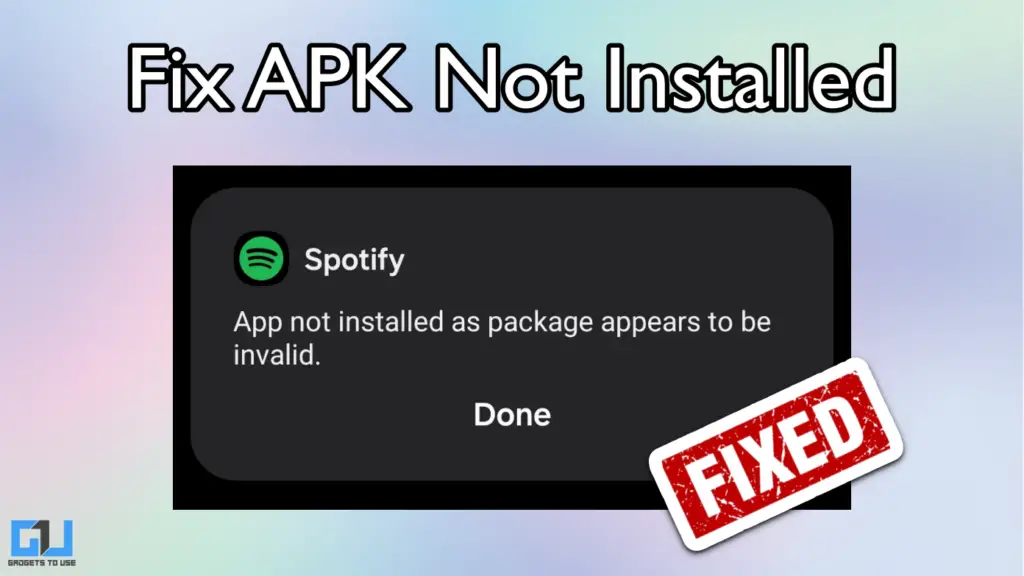
Fix App Not Installed on Android
Android gives you the flexibility to install third-party applications using APK files. This is extremely useful when you want to shift from stable to beta version, downgrade a specific app, or install an app that is not available on the Google Play Store. However, Android’s built-in safety mechanism can sometimes prevent you from installing APK files.
The most common reason for the “App not installed as package appears to be invalid” error is when you try to install an older version of the app that is already present on your phone. In most cases, you can identify and manually uninstall the existing app, then proceed with a fresh installation. But if it’s a system app, then the solution requires a few extra steps and access to a computer.
1. Using ADB Method
Android Debug Bridge, better known as ADB, allows you to perform certain actions on your Android smartphone that are normally restricted. Consider it unlocking master control for your device. Here’s how we can use the ADB method to fix app installation issues. You will need a computer for this process, and we recommend using a Windows PC.
1. Go to the Settings app of your Android smartphone and enable Developer options. You can do this by tapping on Build Number 7 times in software info, but the exact process may vary by device.
2. Under Developer Options, enable USB debugging.
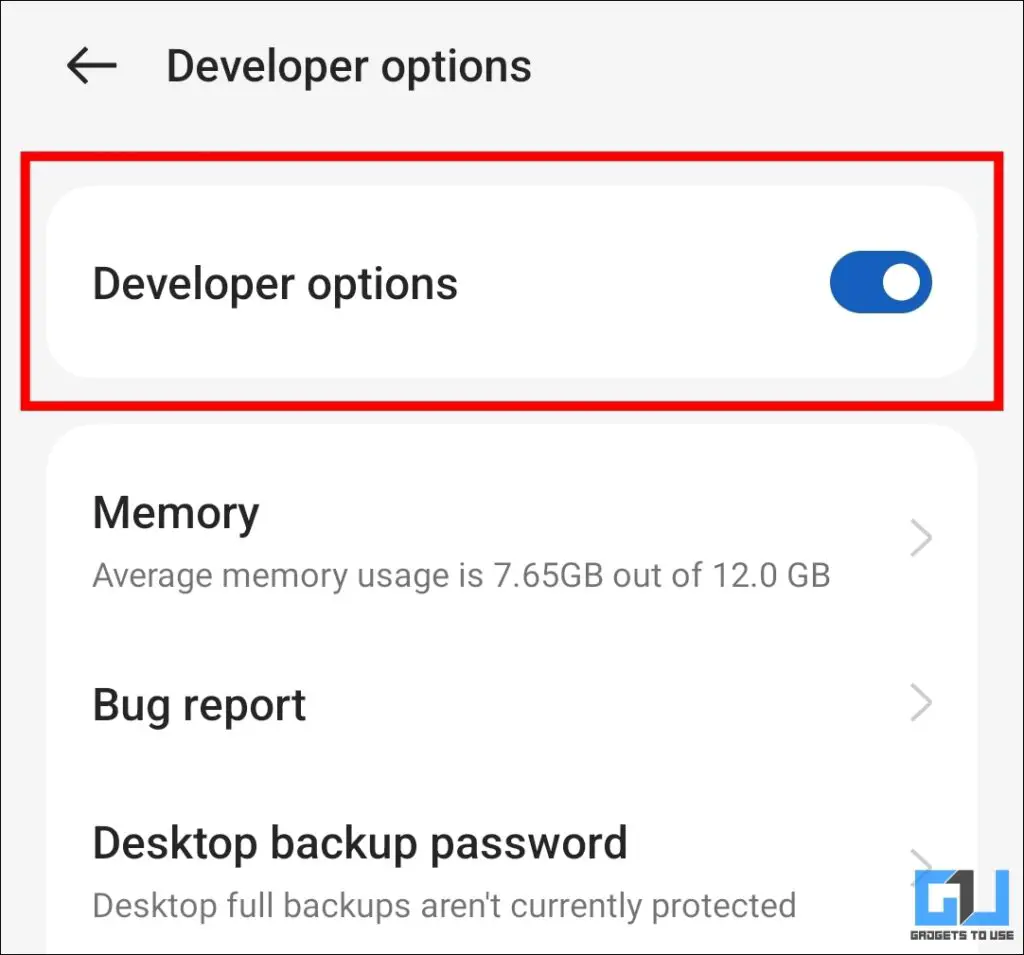
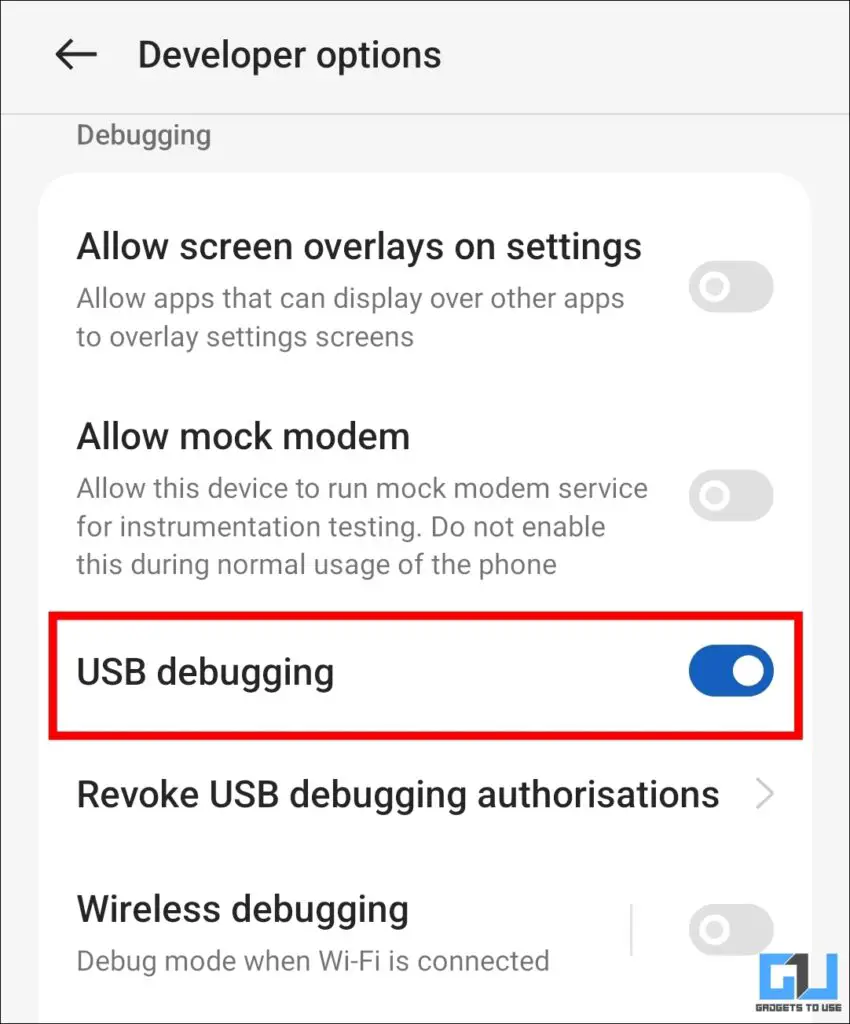
3. Connect your phone to your computer using a USB cable.
4. Now, on your computer, download ADB tools and extract the ZIP file.
5. Open the ADB folder. Now hold the Shift key on your keyboard and do a Right Click. Select Open PowerShell window here.
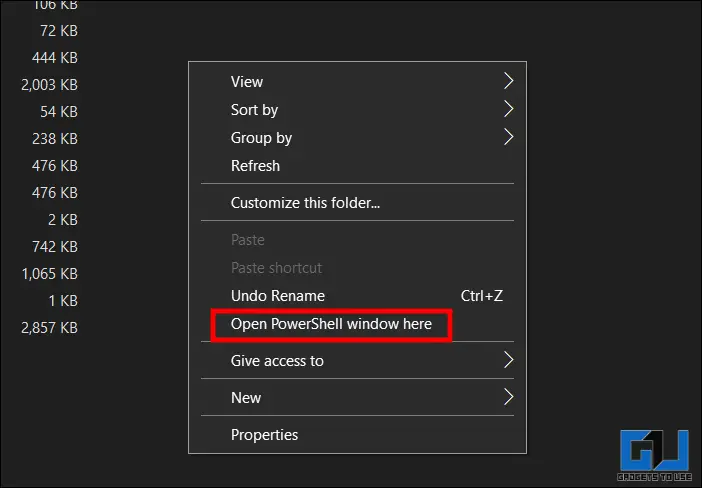
6. In the PowerShell window, type adb devices. Confirm that your device is connected via ADB.
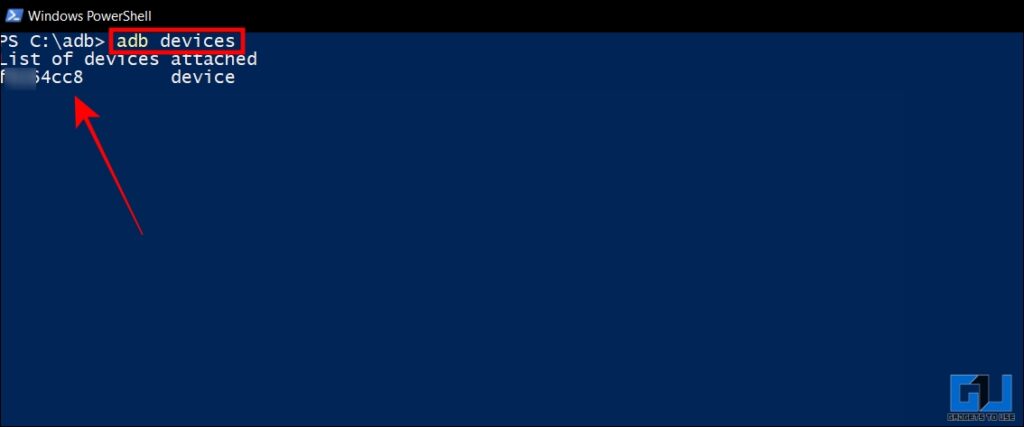
7. Use the command adb shell cmd package list packages -u to get a list of all the apps installed on your phone.
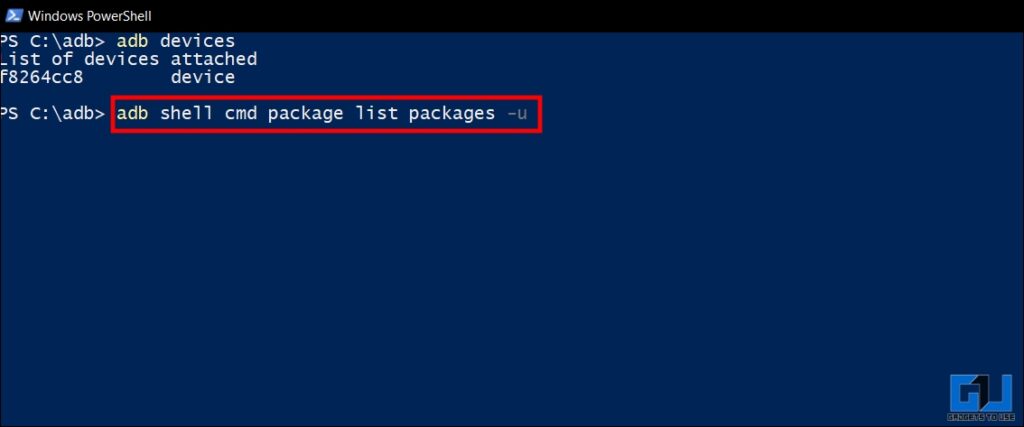
8. Identify the app in which you are facing an error. Copy the package name of that app.
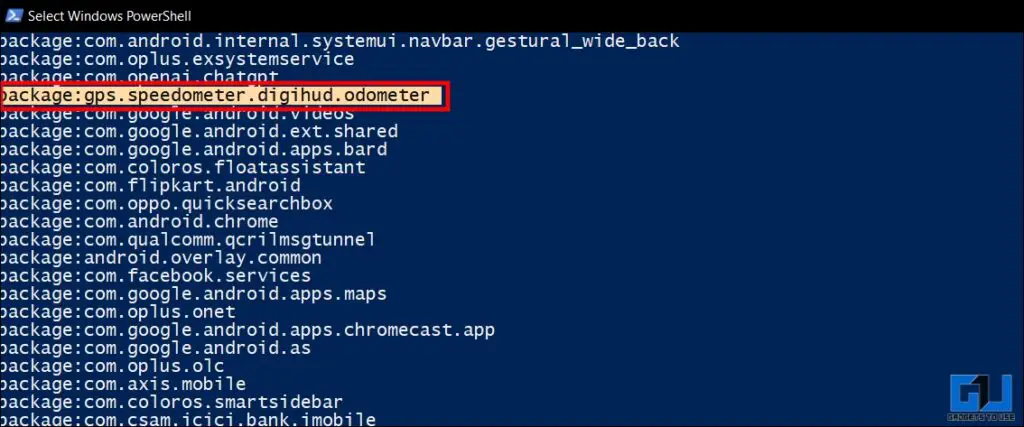
9. Now type adb shell pm uninstall followed by the package name which we copied in the previous step.
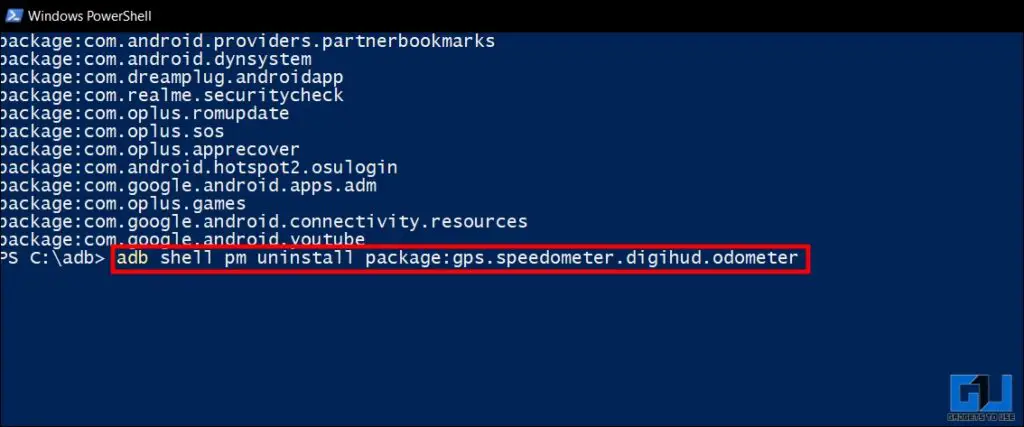
10. The problem-causing app will get uninstalled from your smartphone.
Now you can manually install the original APK file on your device without any error.
2. Check for Hidden Apps on Your Phone
Many Android smartphones offer the feature to hide or protect apps in a safe space. These apps are often kept isolated from the main storage in a separate partition for better privacy. However, this can create a conflict when trying to update that app manually using an APK. In such cases, you should remove the app from the hidden space.
Here’s how you can remove an app from the hidden list in Realme UI for demonstration (The steps will vary by device and software version).
1. Open the Settings app on your phone, and go to Privacy.
2. Under the Privacy section, open the Hide apps menu.
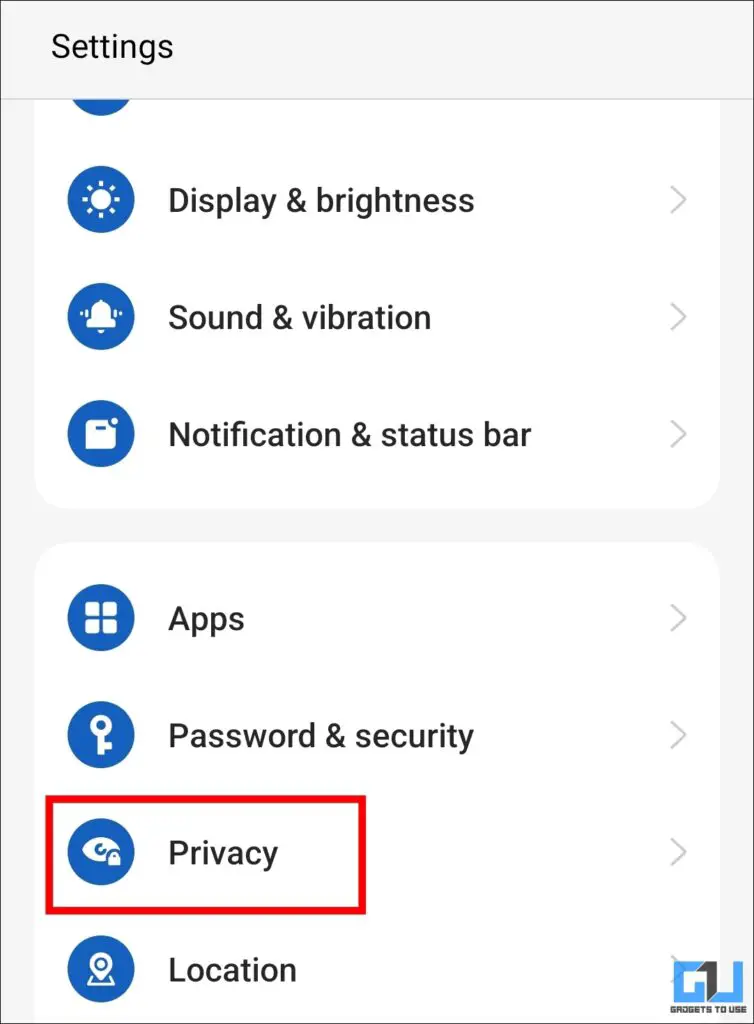
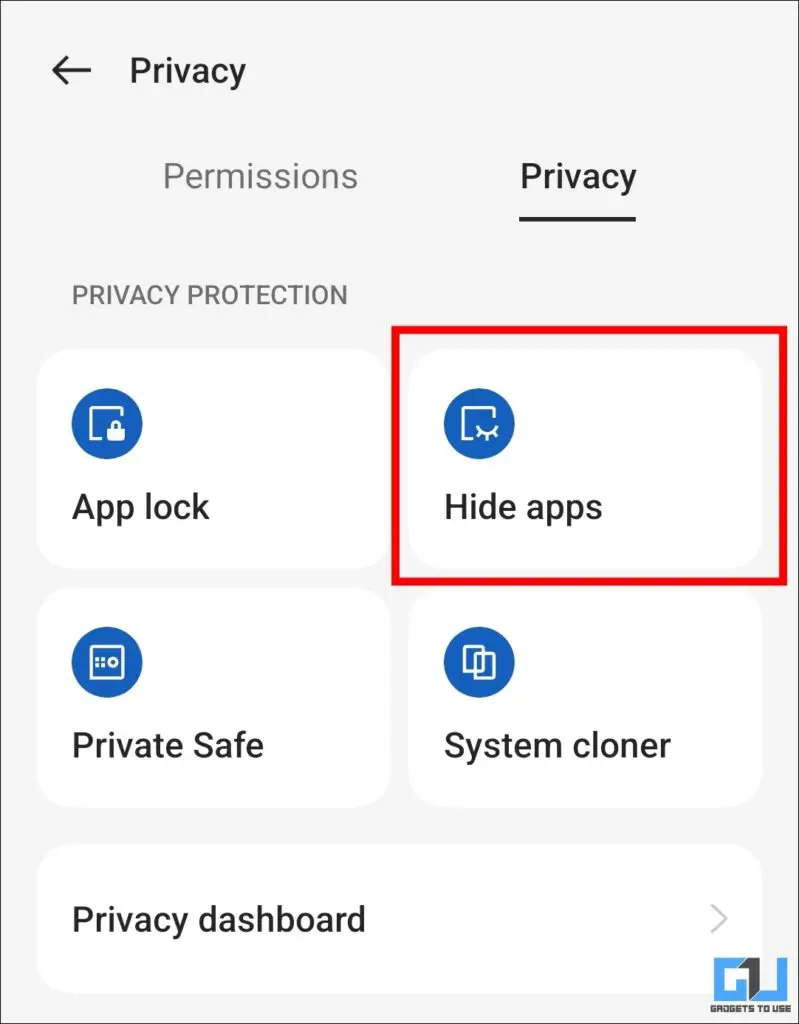
3. Uncheck the hidden app that you are trying to install via APK.
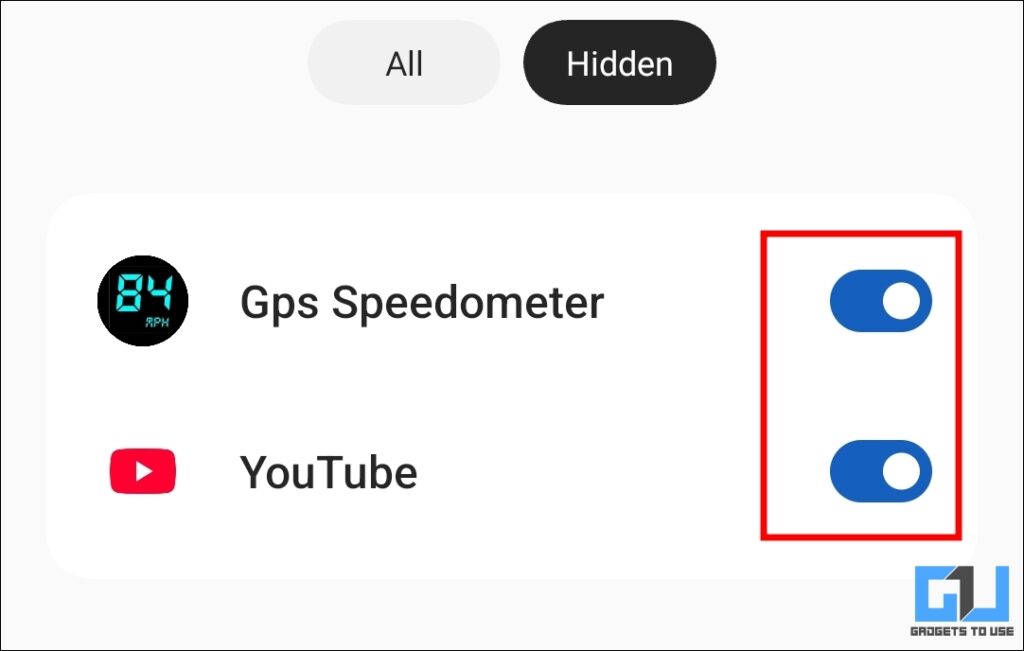
4. Now, try to reinstall the APK file. It should be installed without any errors or problems.
3. Disable Google Play Protect
Google Play Protect serves as a built-in antivirus on your Android smartphone, which protects your device from potentially harmful apps, malware, and other viruses. It blocks the installation of any suspicious app via APK. While it’s a very useful feature, it can sometimes interfere in situations where you need to install a third-party app. Here’s how you can disable it.
1. Open the Google Play Store on your phone. Tap on your Google account profile picture.
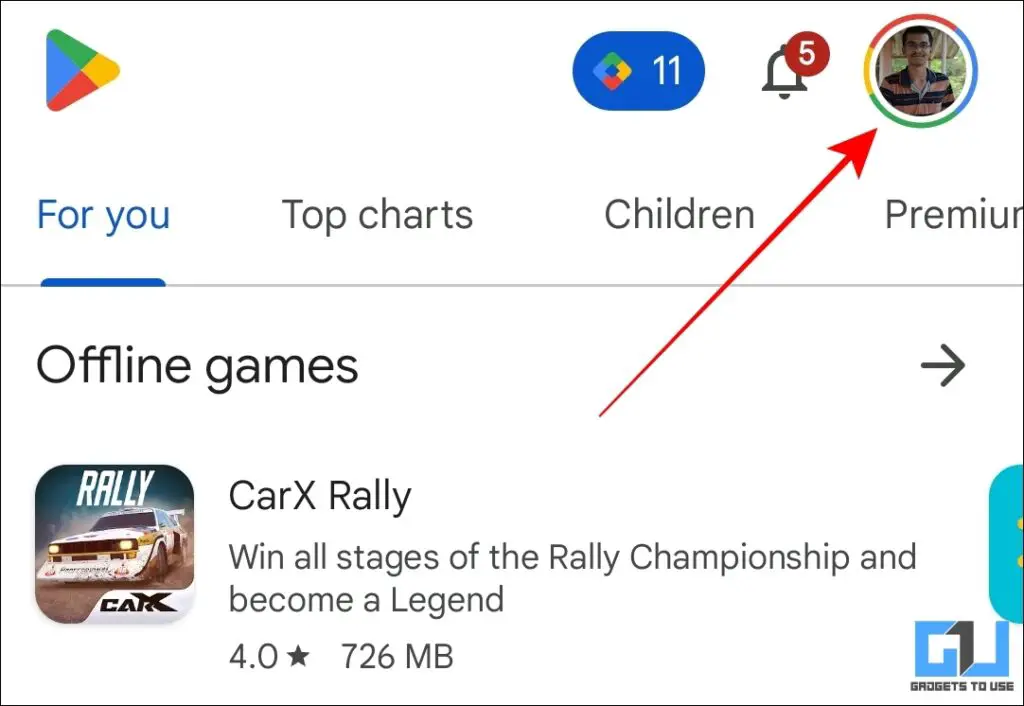
2. Go to Play Protect. Now tap on the Settings icon.
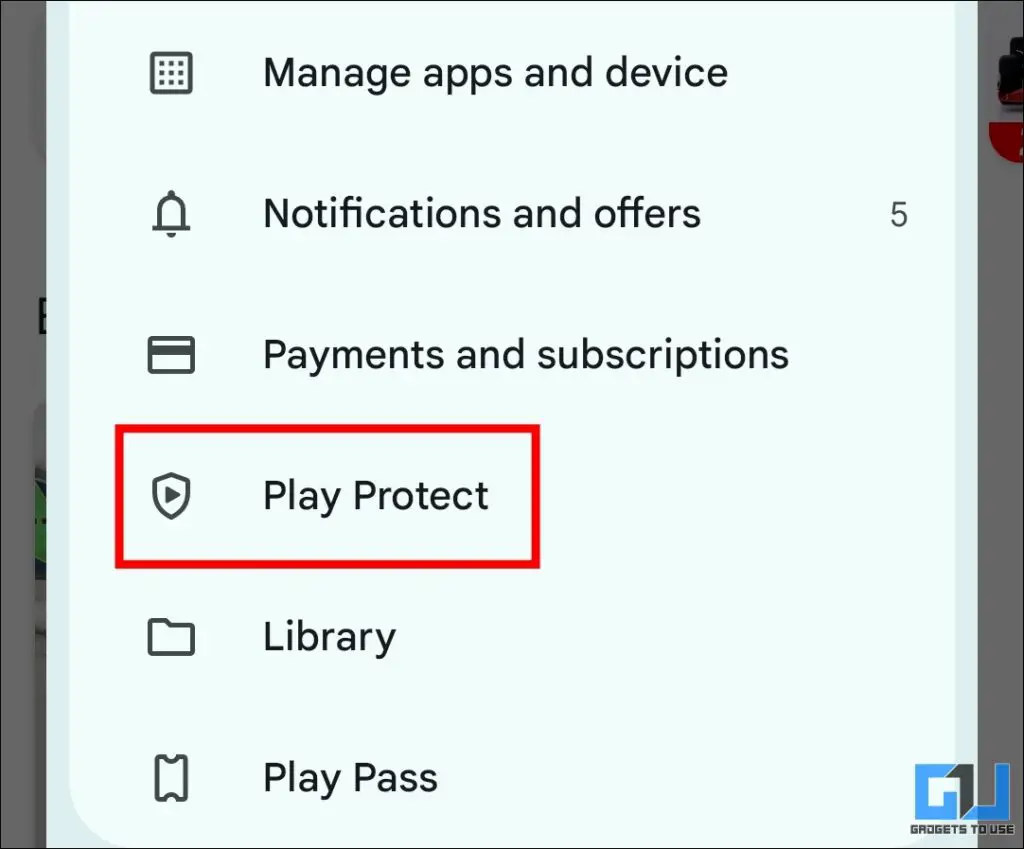
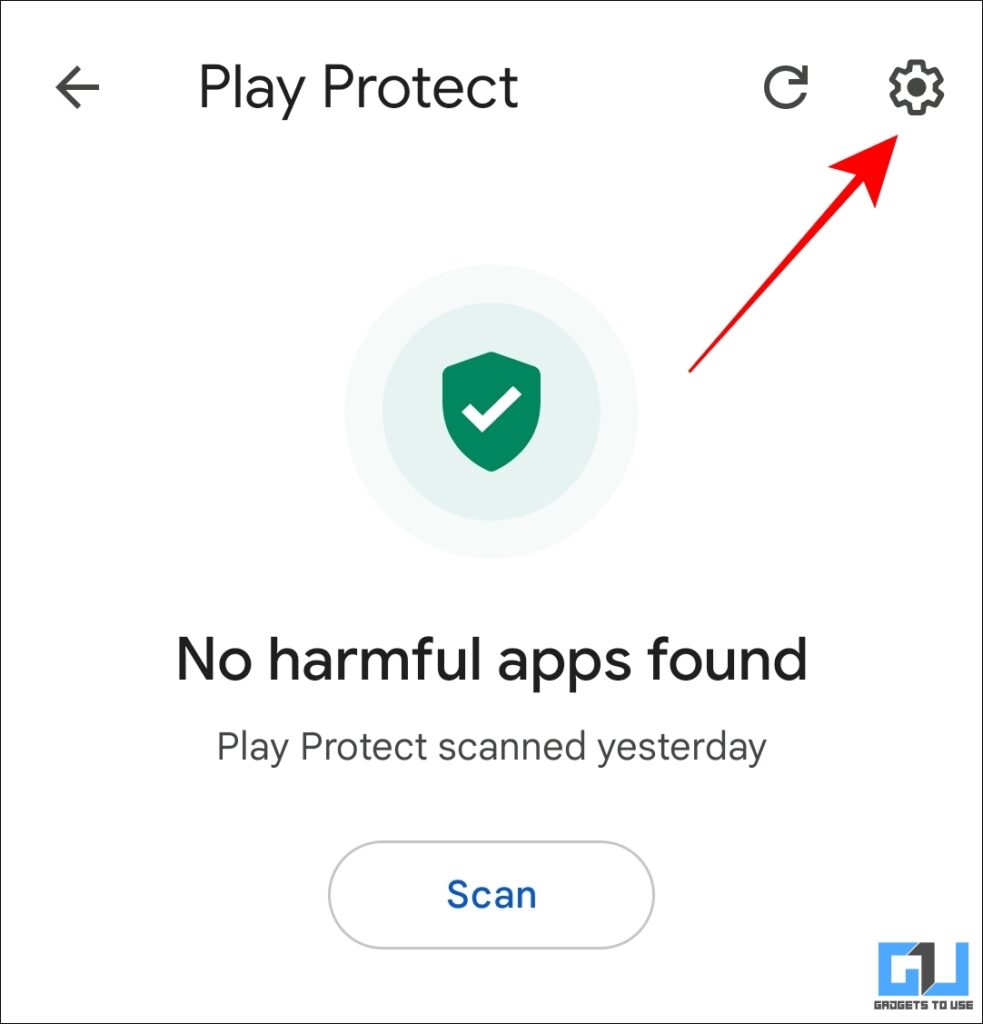
3. Disable the Scan apps with Play Protect and Harmful app detection toggles.
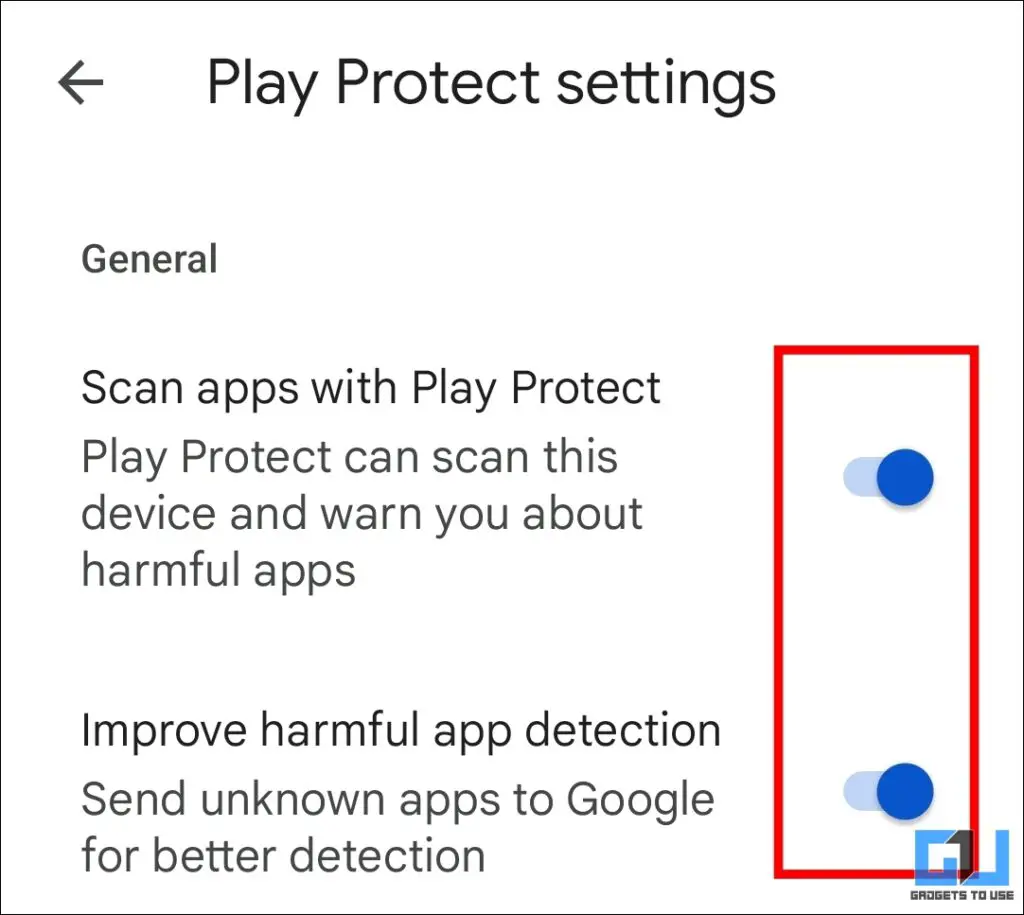
Once you disable Google Play Protect, you should be able to install that APK file on your Android smartphone.
Note: We recommend that you re-enable Google Play Protect on your device after completing the APK installation. That feature actively scans your phone for harmful apps, keeping you safe and secure.
FAQs
Q. How to fix package file is invalid on Android?
Ensure that you are using the correct type of APK. For example, there are different types of APKs built for devices on different architectures like ARM, ARM64, or x86. In most cases, selecting the proper type of APK will solve the “package file is invalid” error.
Q. How to solve parsing package problem?
The “there was a problem in parsing the package” error occurs when the APK file is corrupted. You should try re-downloading the file or using a different version of the app to solve the problem.
Wrapping Up
While it can be annoying when you face an invalid package error while installing an APK file, it’s relatively easy to fix it by using the ADB method. Sometimes, even Google Play Protect can also interfere with app installation. By tweaking these two settings, and ensuring that you using the correct APK file, you can solve most issues that one faces while installing an APK.
You may also like to read:
You can also follow us for instant tech news at Google News or for tips and tricks, smartphones & gadgets reviews, join the GadgetsToUse Telegram Group, or subscribe to the GadgetsToUse Youtube Channel for the latest review videos.
Was this article helpful?
YesNo