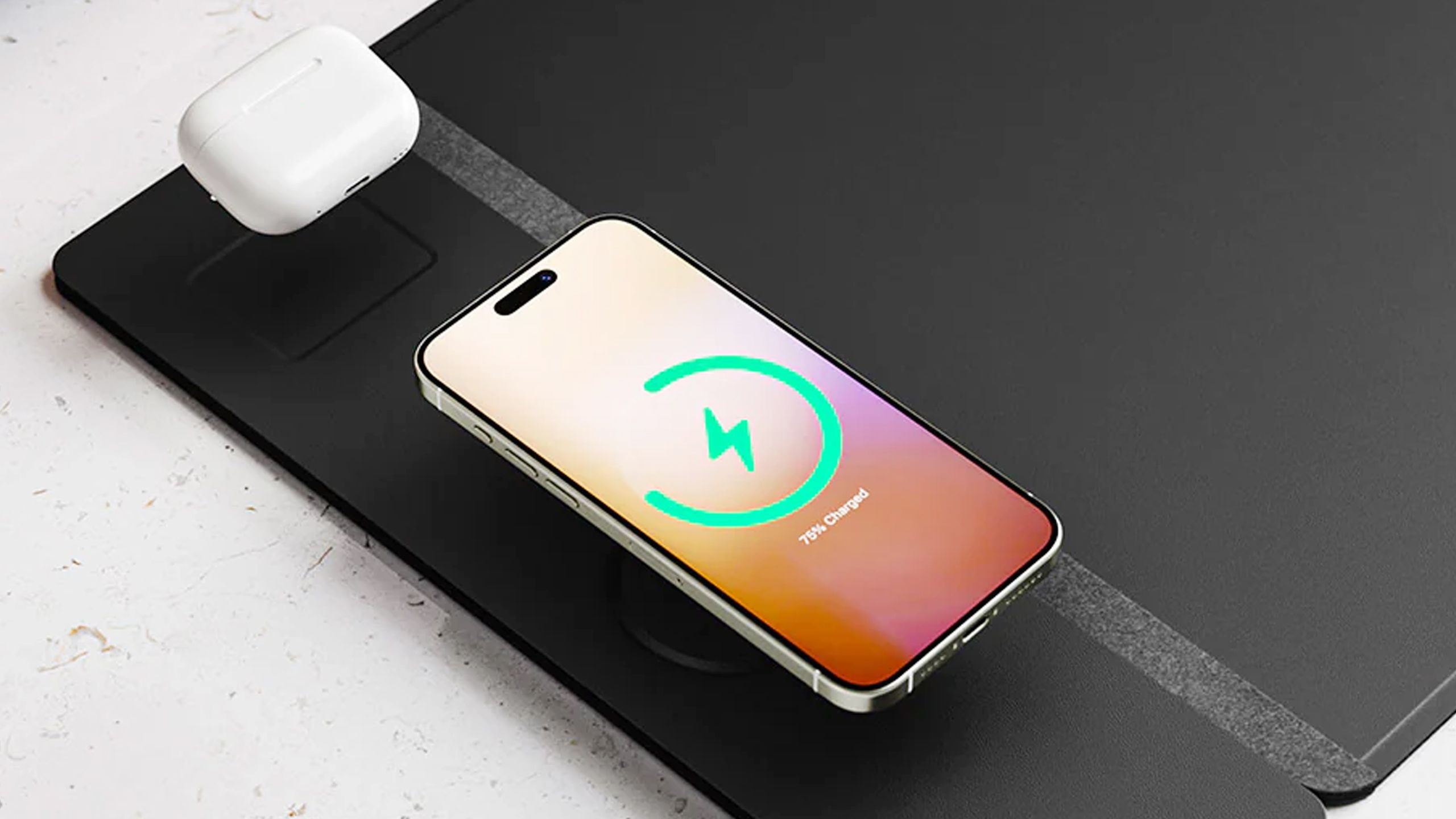Summary
- The best solution for USB on your desk may be an out-of-the-way dock, preferably a Thunderbolt 4 or 5 model capable of connecting things like your monitor(s).
- You should, of course, use wireless mice, keyboards, and other peripherals whenever possible, and turn on wireless sync options for devices like your phone or camera.
- You may need to streamline your desk with upgrades like shelves, cable organizers, and wireless charging desk mats. Zip ties will help put cables in their place.
Almost everyone reading this will remember that in ye olden days of Macs and PC, it was difficult to avoid making your desktop a complete mess, especially if you were into PC gaming. You might’ve owned an all-in-one machine, but there was no way of getting around all the cables required for your mouse, keyboard, controller, speakers, and/or printer. If you stumbled across me at the right moment back then, you might’ve also caught me with an external CD drive hooked up, or maybe a flight yoke for playing Microsoft Flight Simulator.
Some of us are still tangled up in cables, despite major leaps forward in Wi-Fi and USB standards. If you’d like to come closer to those minimalist setups you see in product and influencer photos, read on — just remind yourself that a little clutter is fine. Your desk is supposed to be a place for having fun and getting work done, not matching someone else’s definition of perfection. And you don’t have to blow thousands of dollars on office upgrades if you play your cards right.

Related
Not all USB speeds are created equal (and yes, the numbers complicate things)
Confused by the various flavors of USB? So are we sometimes, but there is hard data out there.
1
Buy a USB or Thunderbolt dock
Don’t skimp on your choice, whatever you do
Razer
It’s hard to emphasize this point enough. Thanks to recent advancements in docks, it’s sometimes possible to limit conspicuous cables to a single one jutting out of your computer. If you position a dock in the right place, wires for things like your monitor, keyboard, speakers, and Ethernet connection can be tucked behind your desk, or at least far enough back to give you more working room. Just don’t hide the dock itself, unless it’s under something else on your desktop, like your monitor — you’ll end up plugging and unplugging things more often than you expect. Some docks include SD card slots for transferring photos, videos, and game files.
Ideally, it’s best to buy a Thunderbolt 4 or 5 dock with its own power supply.

Related
4 tech devices I always take on flights no matter what
It’s hard to imagine longhaul flights without these gadgets.
A USB 3.1 or 3.2 dock can potentially be enough, depending on what you want to connect. Ideally, however, it’s best to buy a Thunderbolt 4 or 5 dock with its own power supply. Those standards are based on USB 4, and in their normal modes offer speeds up to 40 and 80Gbps, respectively. That’s enough to connect multiple monitors plus other accessories, though you’ll need Thunderbolt 5 (tied to USB 4 v2) if you want more than one 4K monitor operating at 120Hz or faster. Thunderbolt 4 is capped at two 4K 60Hz displays — you’ll have to dip down to a single monitor or a lower resolution to get higher framerates.
You’ll probably be fine with Thunderbolt 4. That’s already beyond what most people need, unless perhaps they’re professional video editors working with terabytes’ worth of 4K clips. Thunderbolt 5 accessories are also rare and costly, with no point unless your machine is ready for USB 4 v2.
2
Switch to wireless accessories and sync whenever possible
The obvious answer with some not-so-obvious twists
Logitech
One of the most common ways of de-cluttering a desktop is switching to a wireless keyboard and mouse. While you’ll occasionally have to plug into USB power or swap in new AA batteries (rechargeables are your friend), it’s worth it not just to get cables out of the way, but for the freedom of movement it offers. If you detest the idea of recharging, a compromise solution may be to buy a wired keyboard, but choose a mouse that relies on a wireless charging mousepad — the pad’s cable can stay out of sight. Some of the better-known brand options include Razer and Logitech.
It’s possible to go wireless with other peripherals as well, such as printers and speakers. The only no-gos tend to be external monitors, Blu-ray players, and storage drives, which usually consume too much bandwidth. There are wireless HDMI adapters, but in a desktop environment, they’re too expensive relative to their benefits. It’s better to stick with DisplayPort/USB-C cables for video.
The only no-gos tend to be external monitors, disc players, and storage drives, which consume too much bandwidth.
If you’re used to syncing phones, cameras, tablets, and other devices via USB, it’s worth checking if your sync software supports a wireless option. Wi-Fi is slower than USB 3.x or 4, but when you’re syncing in the background during another activity, it may not matter that much.
Finally, if you regularly charge your phone, watch, and earbuds via your computer, it might be time to adopt some sort of charging station instead. Whether you’ll be able to go fully wireless is going to depend on your exact hardware — since I have an iPhone, an Apple Watch, and wireless Jabra earbuds, I can use a three-in-one wireless unit.

Related
Does smart tech really add that much to your fitness regimen?
The full answer varies from person to person, but here’s my gym-buff take.
3
Cable organizers and other desk upgrades
One of the cheapest methods
Journey
Shelves, stands, and cable organizers can do wonders to get USB cables out of the way. You don’t even need purpose-built accessories, sometimes — a bag of zip ties is cheap, and will let you both bundle cables together and run them up furniture. Remember to use ties you can undo without cutting, though. Desktops evolve, and you don’t want to risk snipping a $30 Thunderbolt cable by accident.
In some circumstances, the best option may be a simple one: disconnecting unnecessary devices.
There are other desk upgrades you can try. Some desk mats now include wireless chargers for your phone and earbuds, and if you’re setting up an office space for the first time, you can buy a desk with built-in charging ports. Some or all of those ports may eventually become outdated, but for a few years at least, you’ll have an out-of-the-way option for powering things.
In some circumstances, the best option may be a simple one: disconnecting unnecessary devices. Ask yourself — do you need to charge your phone at your desk, or would a charger somewhere else do the trick? Do you really need that USB fan, lamp, or vacuum cleaner? Do you even print paper documents anymore? The fewer USB devices you have around, the less you’ll have to worry about to begin with. That’s the true essence of minimalism.

You might also like
Everything you need to know about PEVs, or personal electric vehicles
You can use PEVs like e-bikes and scooters to explore, run errands, or speed up your commute.